Convert Pro offers seamless integration with HubSpot. You can connect Convert Pro with HubSpot by following the steps below.
Before we move on to the integration, you need to be sure that you have installed and activated the Convert Pro Connects Addon. This addon is responsible for all the integrations with the third party email marketing softwares.
Step 1 -> Create a Call-to-Action
Step 2 -> Design it as per your needs
Step 3 -> In the editor, move to Connects
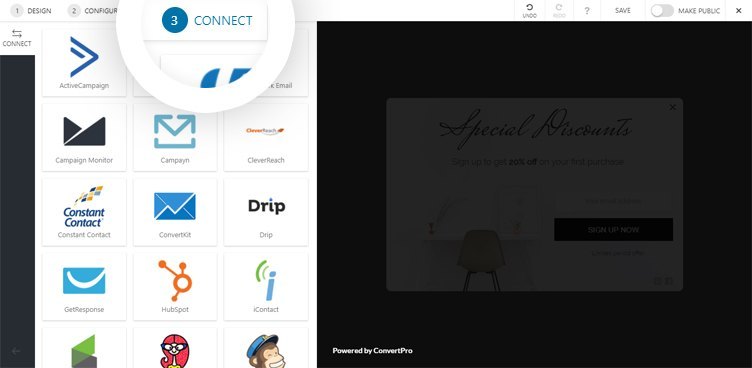
Step 4 -> Select HubSpot
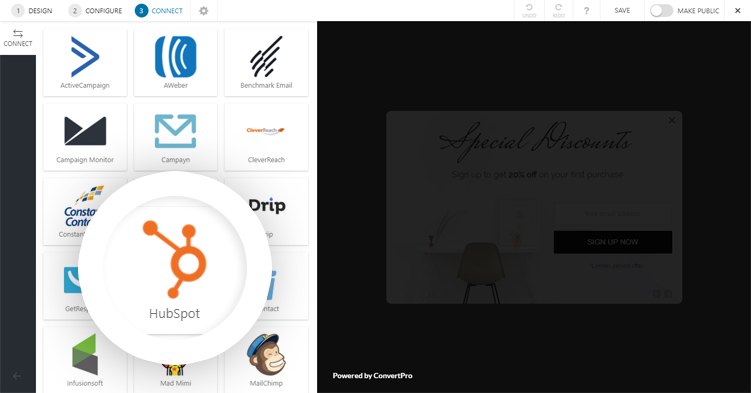
Step 5 -> Authenticate your HubSpot account.
You are asked to enter the HubSpot API Key. This is needed to authenticate your account so that Convert Pro can send lead data into the respective list.
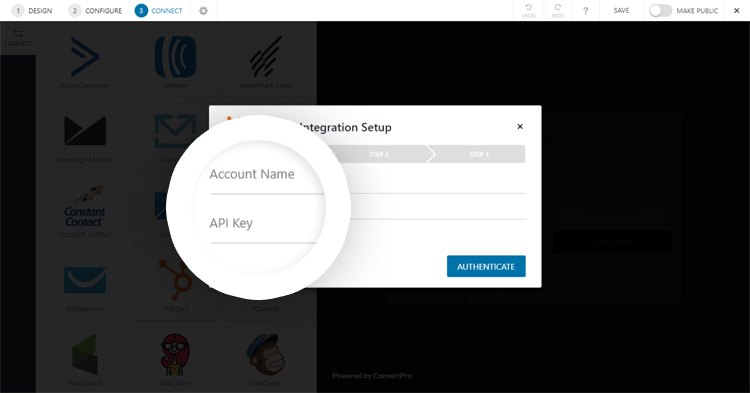
Not sure of where you’ll find this? Here is an article that will tell you more.
Step 6 -> Select a list
Select the list you wish to integrate with.
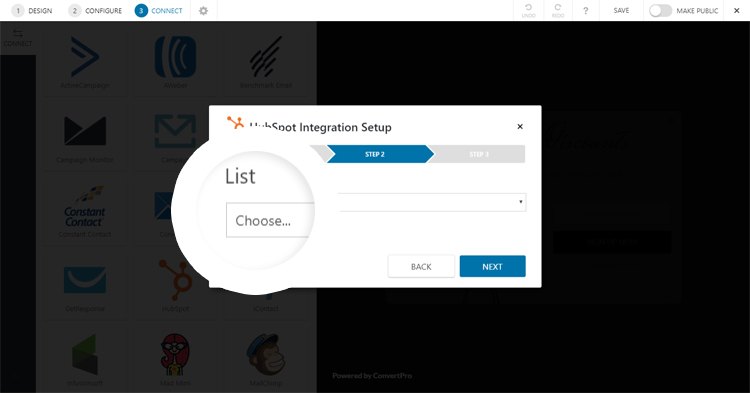
Note: In case you have more than one field, you will be taken to another step where you’ll be asked to map the fields in your Convert Pro form with those in the HubSpot list. The email field is mapped by default.
Important: Make sure all the list in HubSpot should be of Static type.
We have recorded some videos for you on how to create the custom field in HubSpot, please check:
- Check the video to create the custom field in HubSpot:[Video Link].
- After creating a custom field, now you need to map it in Convert Pro:[Video Link].
Step 7 -> Save your settings and you are done!
All the leads you capture through this call-to-action will now be stored in the HubSpot list that you just selected.
Need help? Get in touch!

