Convert Plus allows you to embed a video in a modal popup. You can do this in a few easy steps.
Let us quickly take a look at how this can be done.
1. Go to Convert Plus seen in your WordPress dashboard. Clock on Modal Popup under it. Scroll through the templates and select the Video template as seen in the screenshot below.
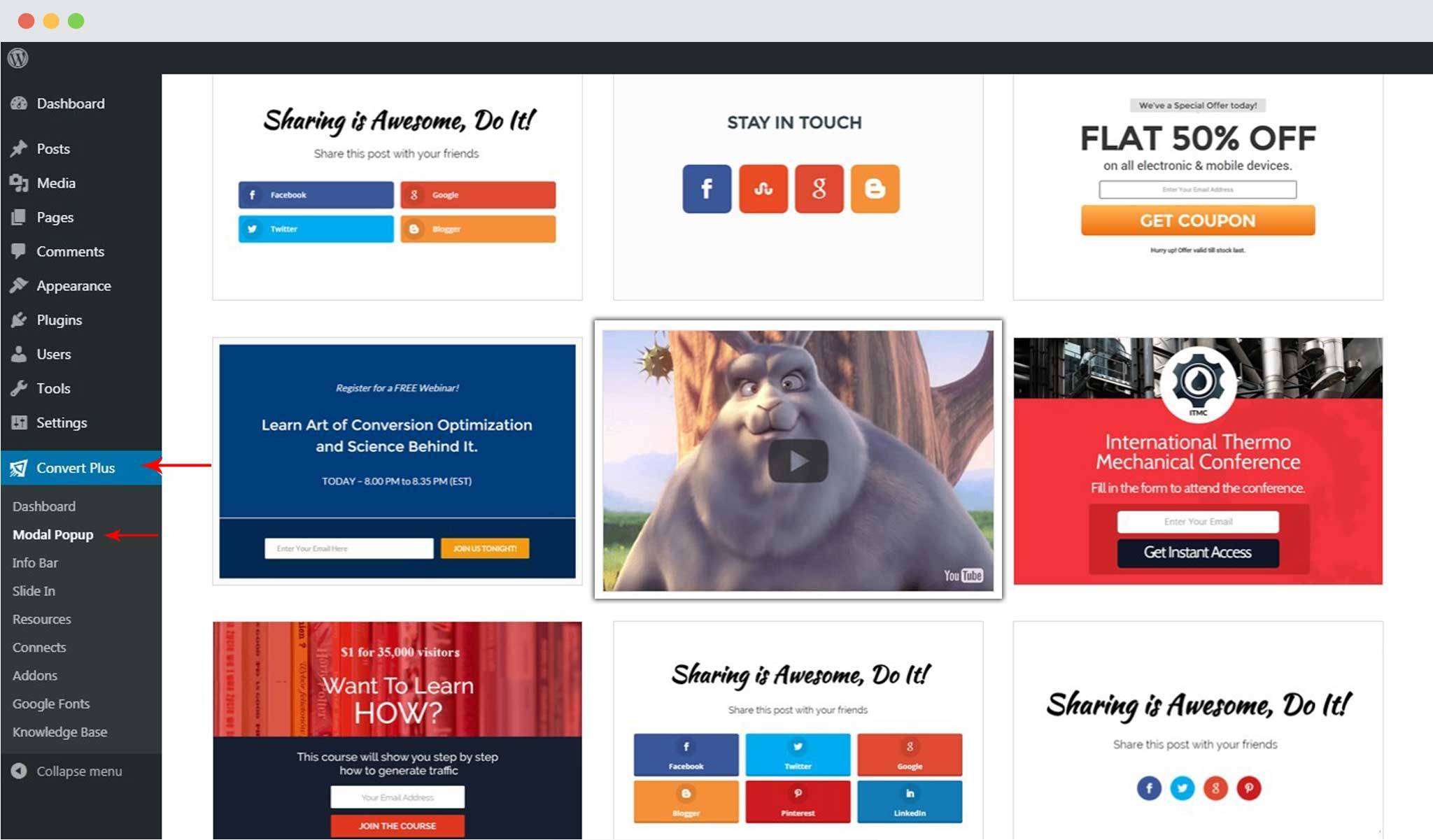 2. In the editor, go to Design -> Video
2. In the editor, go to Design -> Video
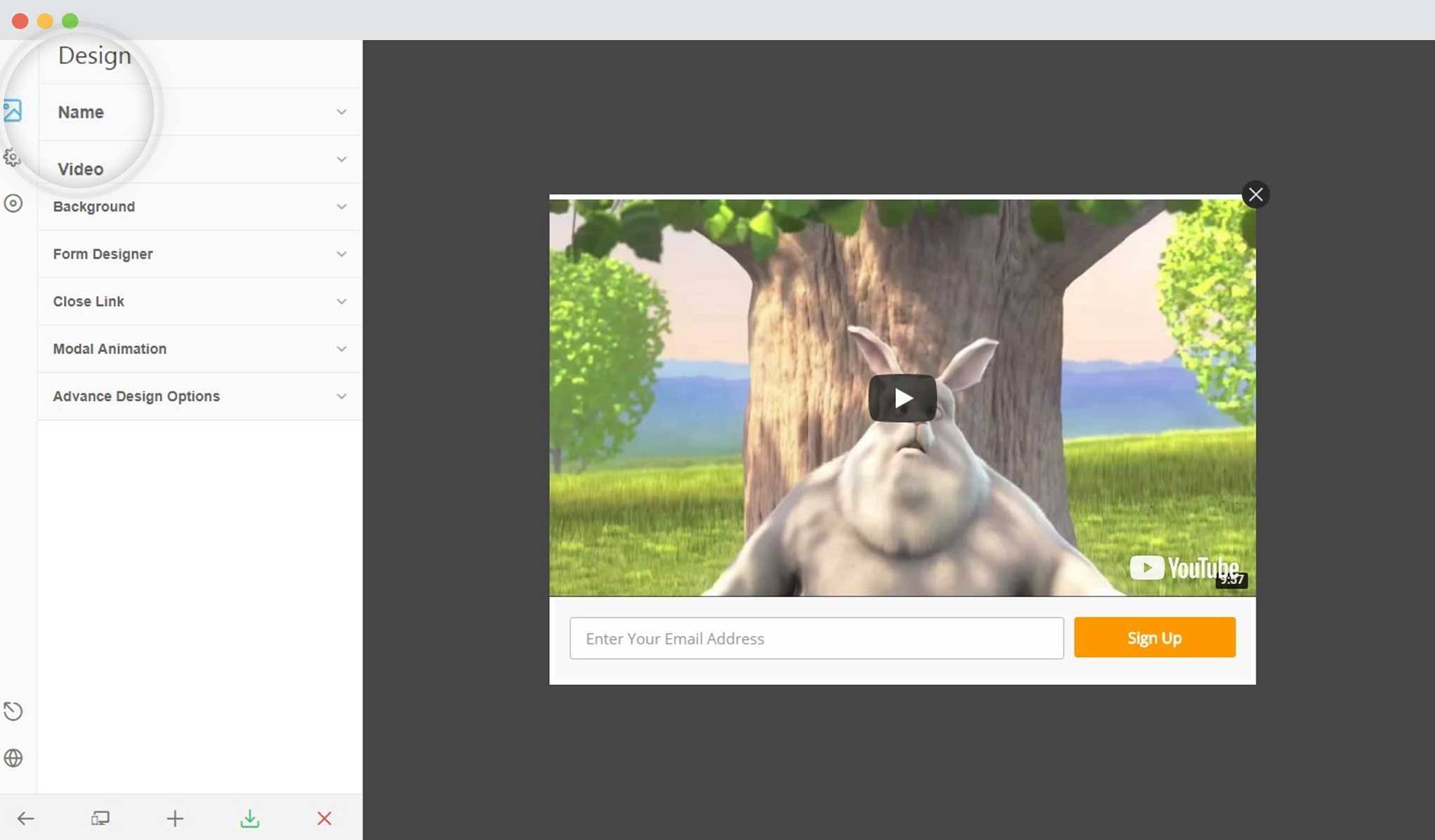 3. This is where you can add the video and manage the other settings too.
3. This is where you can add the video and manage the other settings too.
In case of a YouTube Video, you will have to paste the video ID in the given field.
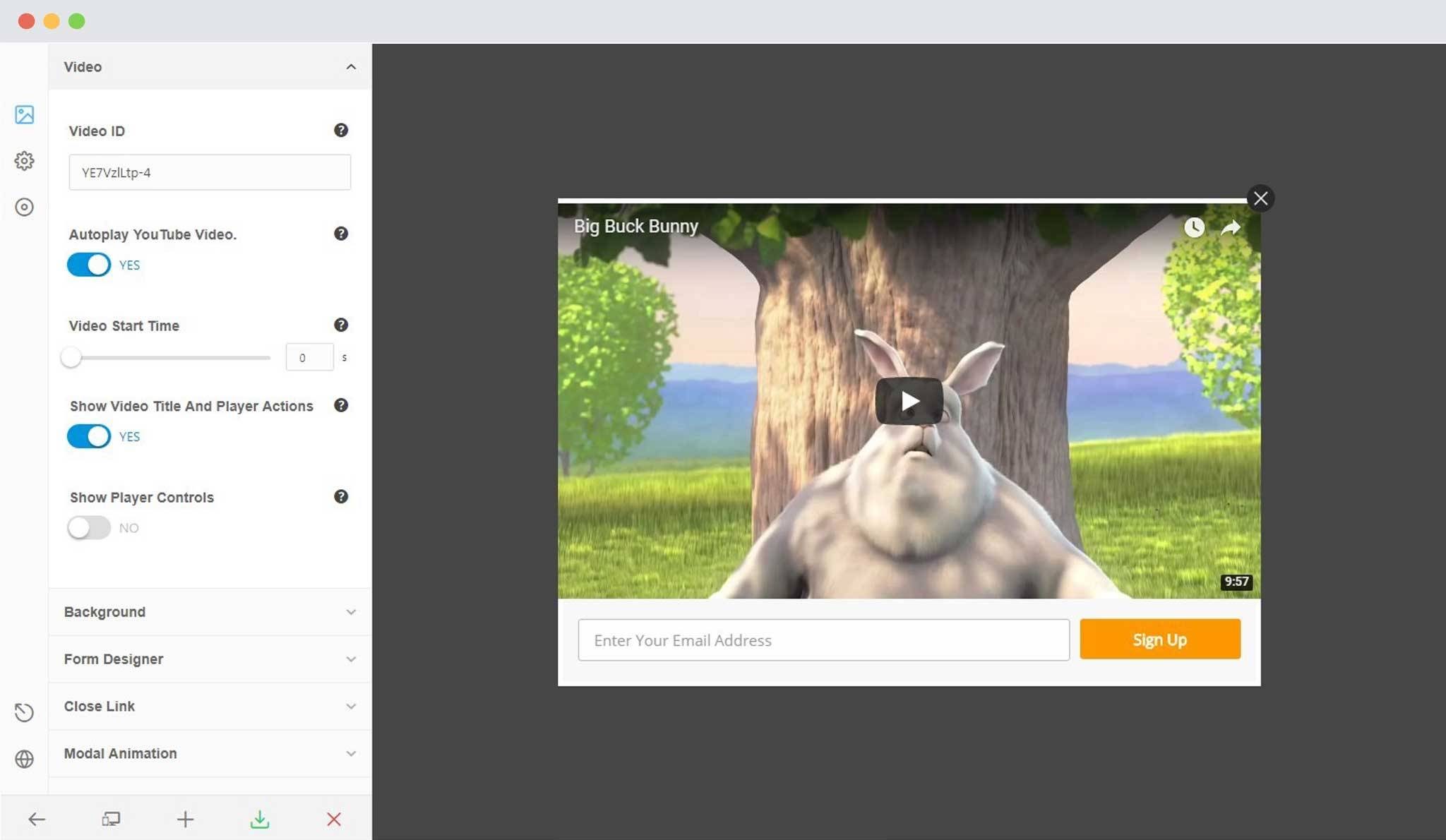 Here is a short explanation of the settings you can see:
Here is a short explanation of the settings you can see:
Autoplay video: When enabled, the video will start playing automatically when the popup appears.
Video start time: This allows you to set the video start time. i.e. if you set the value to 10, the video will start playing from the 10th second of the original video.
Show video title and player actions: If enabled, it will add the video title on the top left corner of the popup and the controls such as watch later and share on the top right of the popup.
Show player controls: If enabled, the user will be able to see the player controls while the video is being played.
Once you are done with all these settings and more if you want, save and publish!