Available from version 3.3.3
Convert Plus version 3.3.3 comes with the Geo Location feature that allows you to show or hide a module in a specific country or countries.
Let us take a look at how you can implement this in Convert Plus –
Step 1 -> Create and design a Module. Open it in the Editor.
Step 2 -> Click on Behavior and then on “Target Visitors”
Step 3 -> Open the tab that says “Geo Location Settings”
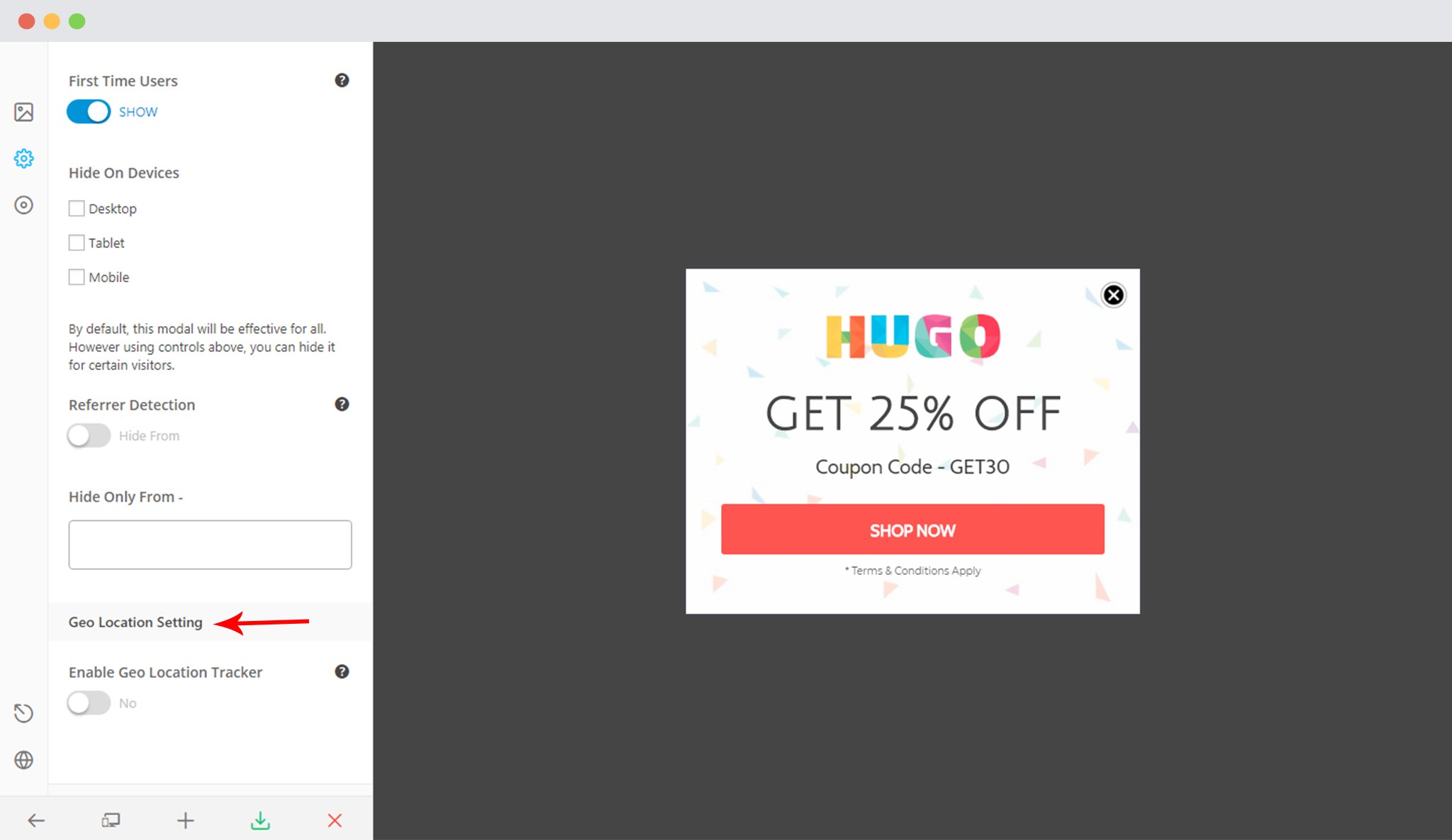
Step 4 -> Enable this option to see the Display and exclude options
![]()
Step 5 -> Select Country or Countries you wish to show and hide this module in.
You can use the field below – Display Modules in to add a country or countries you want to show this module in. You can leave this blank or simply select All countries if you wish to show it in all countries.
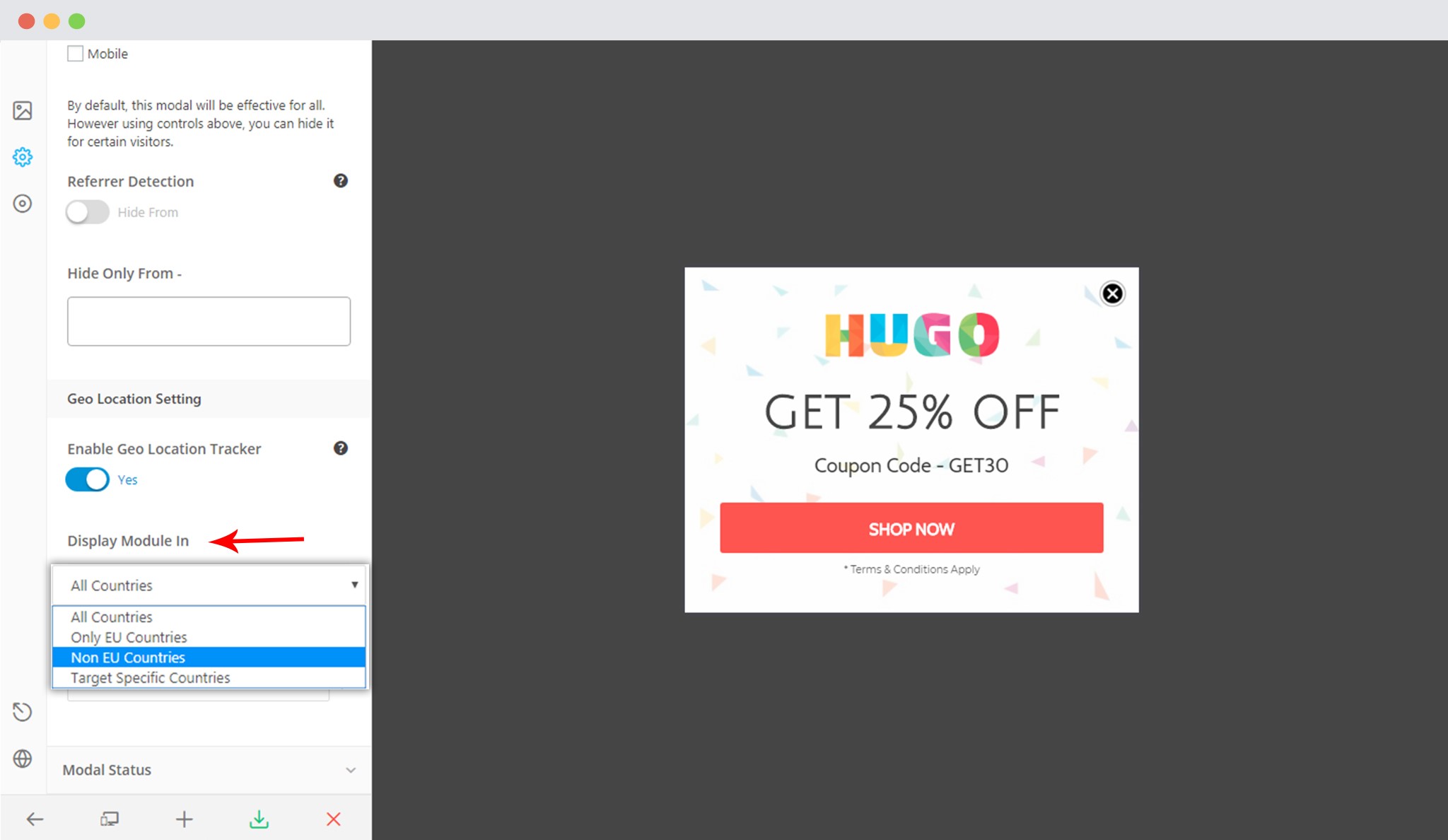 Here are the options you can choose from to match the countries you wish to show the module in.
Here are the options you can choose from to match the countries you wish to show the module in.
All Countries: This option will allow you to display or hide a module in all countries across the world. Ideally, you’ll have to set this only for the display module option.
Only EU Countries: This option can be used to target only the European countries. You can either choose to show or hide a module in them.
Non-EU Countries: Do you wish to show the module in countries outside Europe or vice versa? You can do that by simply selecting this option where all the countries except European ones are considered.
Target Specific Countries: You can select this option and then begin typing a country’s name in the field below. You can select multiple countries here.
Step 6 -> If you wish to hide the module in particular country or countries, you can do so by using the Hide Module in option. You can select a specific country or countries you want to hide this in. You can skip this option if you do not intend to hide it.
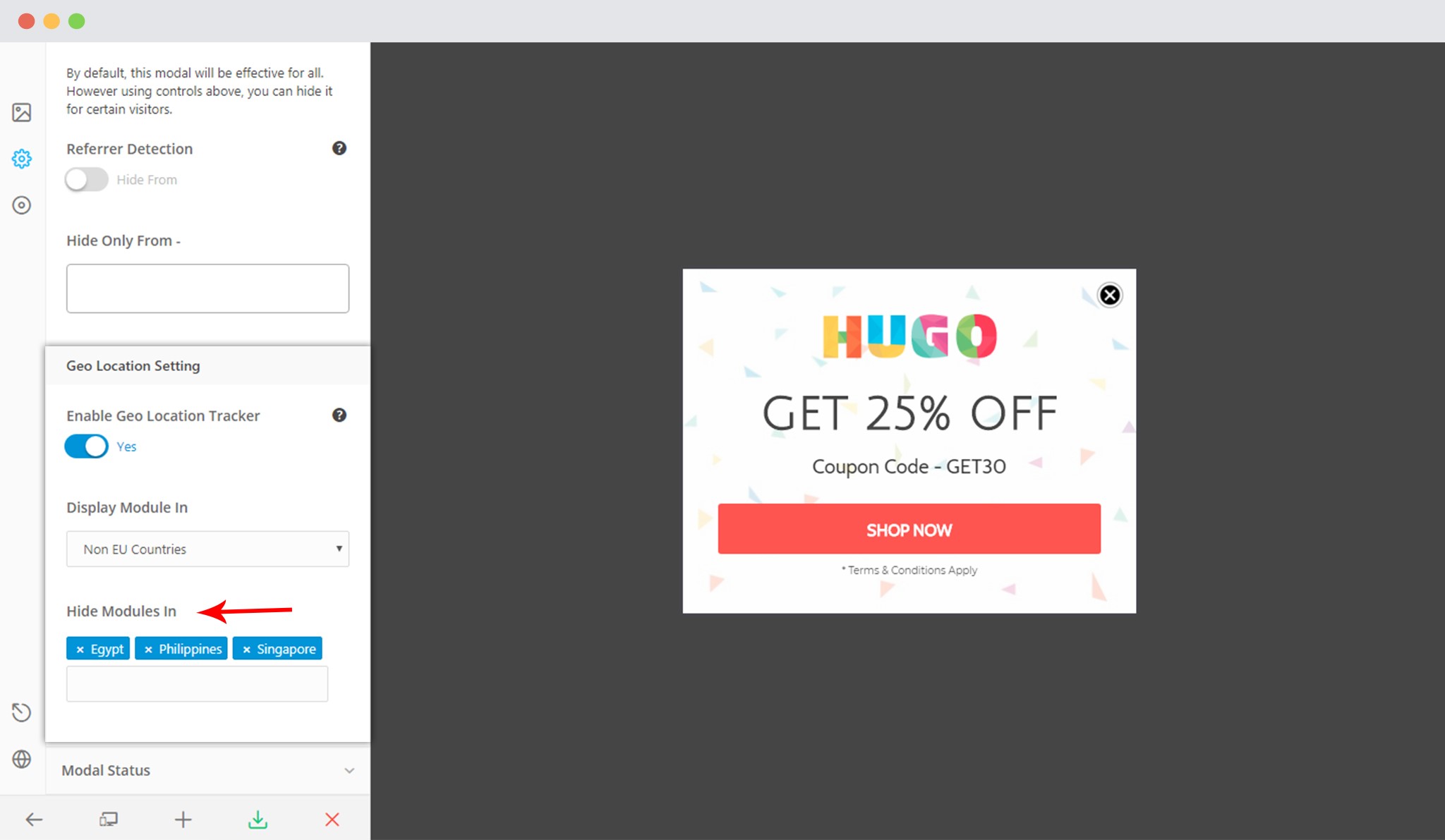 Step 7 -> Save and Publish!
Step 7 -> Save and Publish!
Note:
In order to continue using GeoLocation tracking, you will need to have the PharData extension enabled on your website.
PharData class is used for creating & accessing non-executable tar & zip files.
You can enable it by any of the following steps –
1) Enable it for your domain you can add this to your .user.ini (or phprc) file:
extension = phar.so
2) Enable it by adding extension=php_phar.dll to your php.ini and restarting your web server.
Or you may contact your host Provider and ask them to enable the PharData.
Reference link
– http://www.php.net/manual/en/phar.installation.php
– https://programadorphp.es/docs/php_manual_espanol/ref.phar.html