ConvertPlug allows you to integrate with external email marketing software that help you store and manage leads obtained through the opt-in forms created using the plugin.
Among all the possible integrations, Connects, the inbuilt, tool allows you to integrate with Benchmark Email too.
In order to integrate ConvertPlug with Benchmark Email, you will have to follow the steps mentioned below.
1. Install the Connects Benchmark Email Addon
Install the Addon.
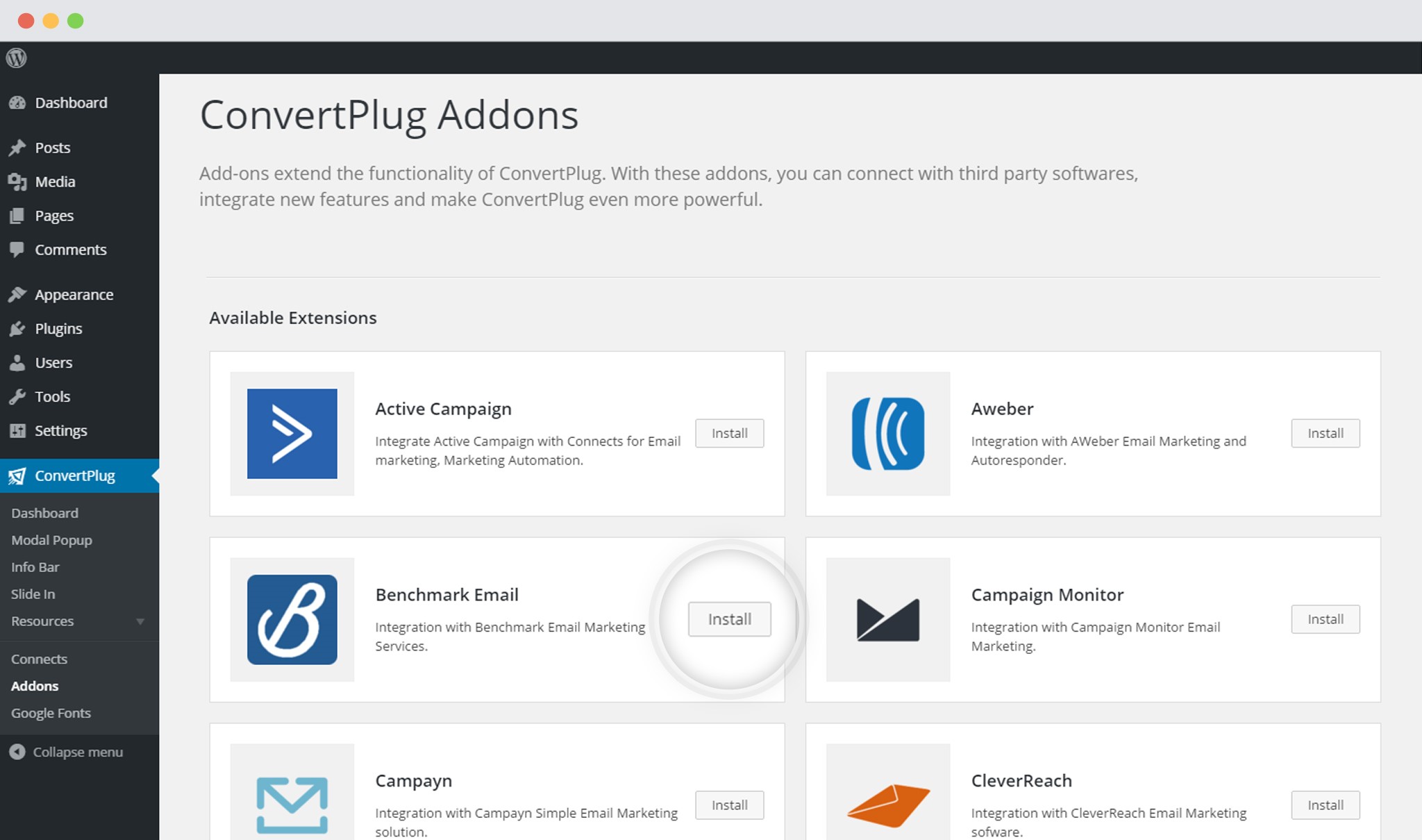
In order to learn how to use the Addon Installer in ConvertPlug, you can refer to the article here.
2. The Addon is now installed
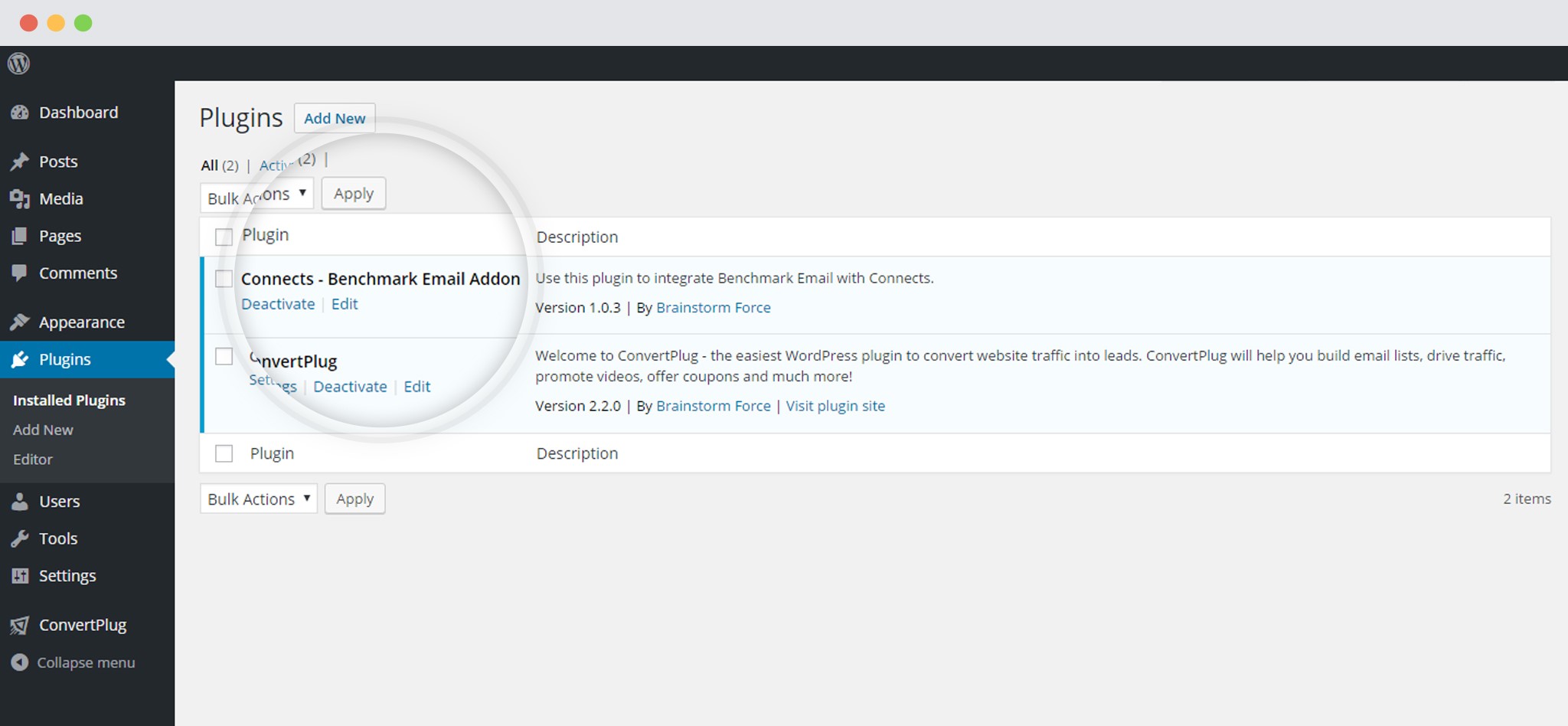
3. Open Connects
You need to open the Connects page seen under the Resources section of ConvertPlug.
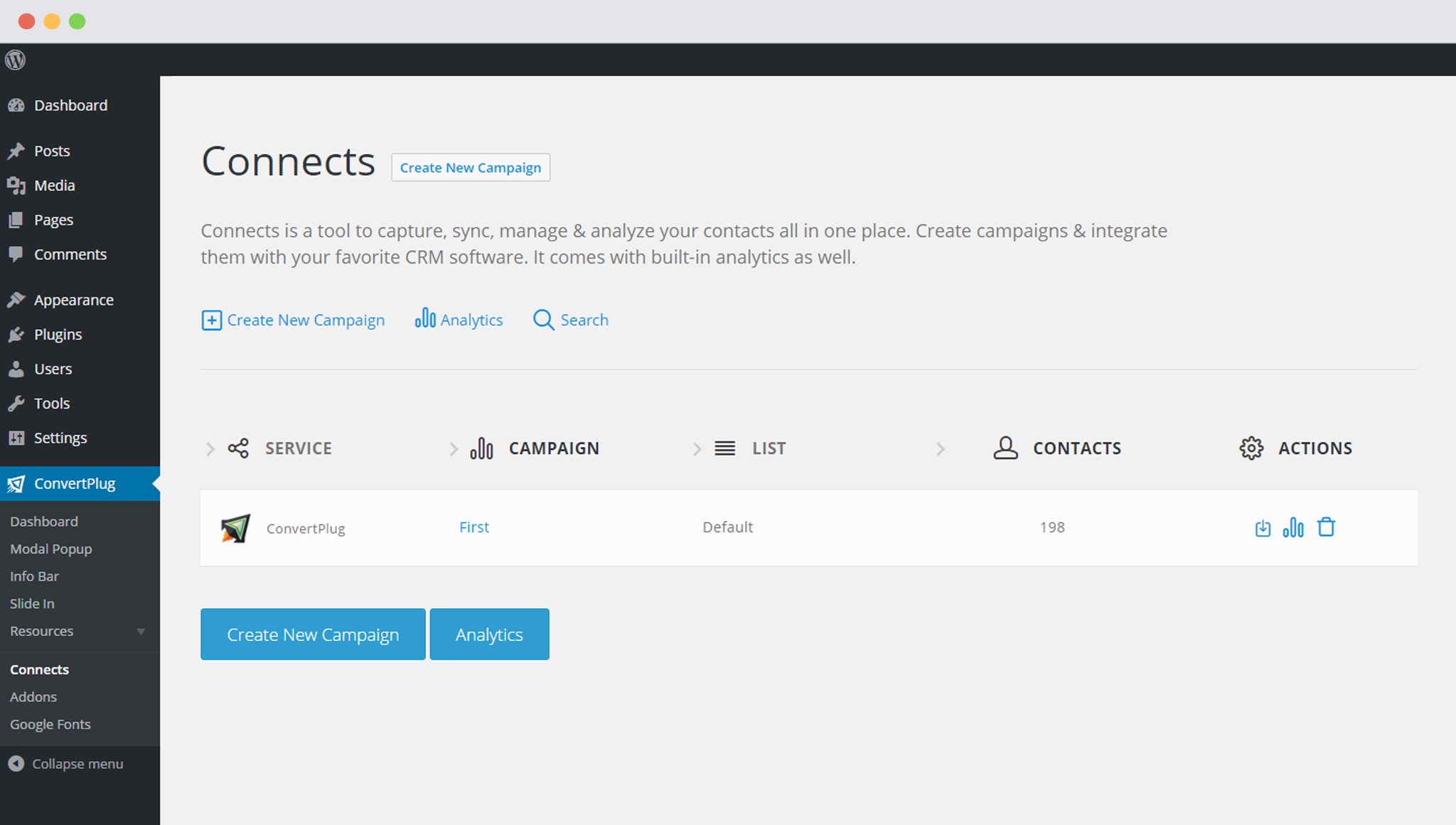
4. Create a New Campaign
You will then find a “Create New Campaign” button that allows you to create a New Campaign. Click on it.
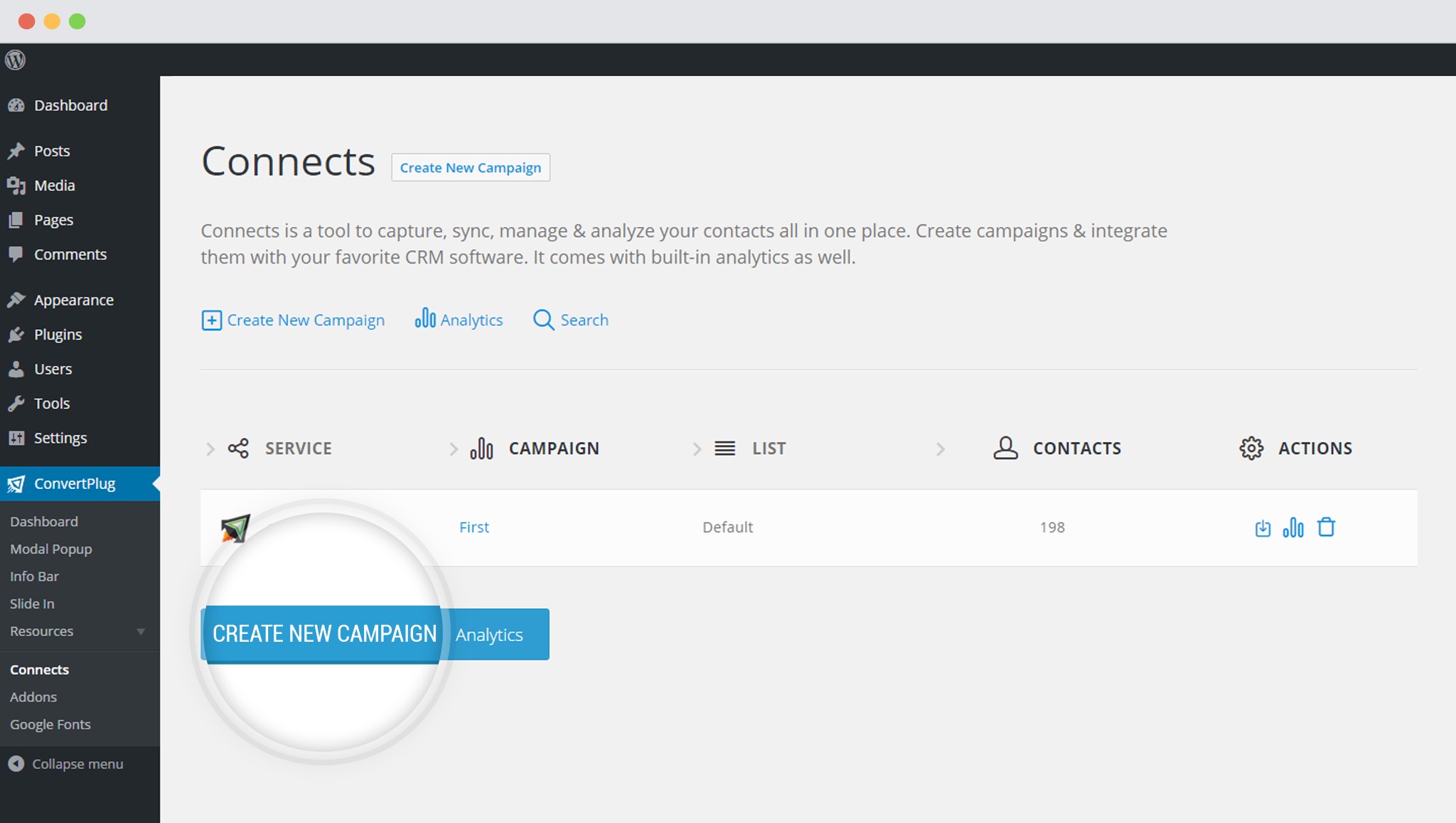
5. Enter a Campaign Name and Select the Third Party Software
A Campaign name should be valid, descriptive and understandable, so that you know what kind of leads are stored in it.
Select Benchmark Email from the dropdown below.
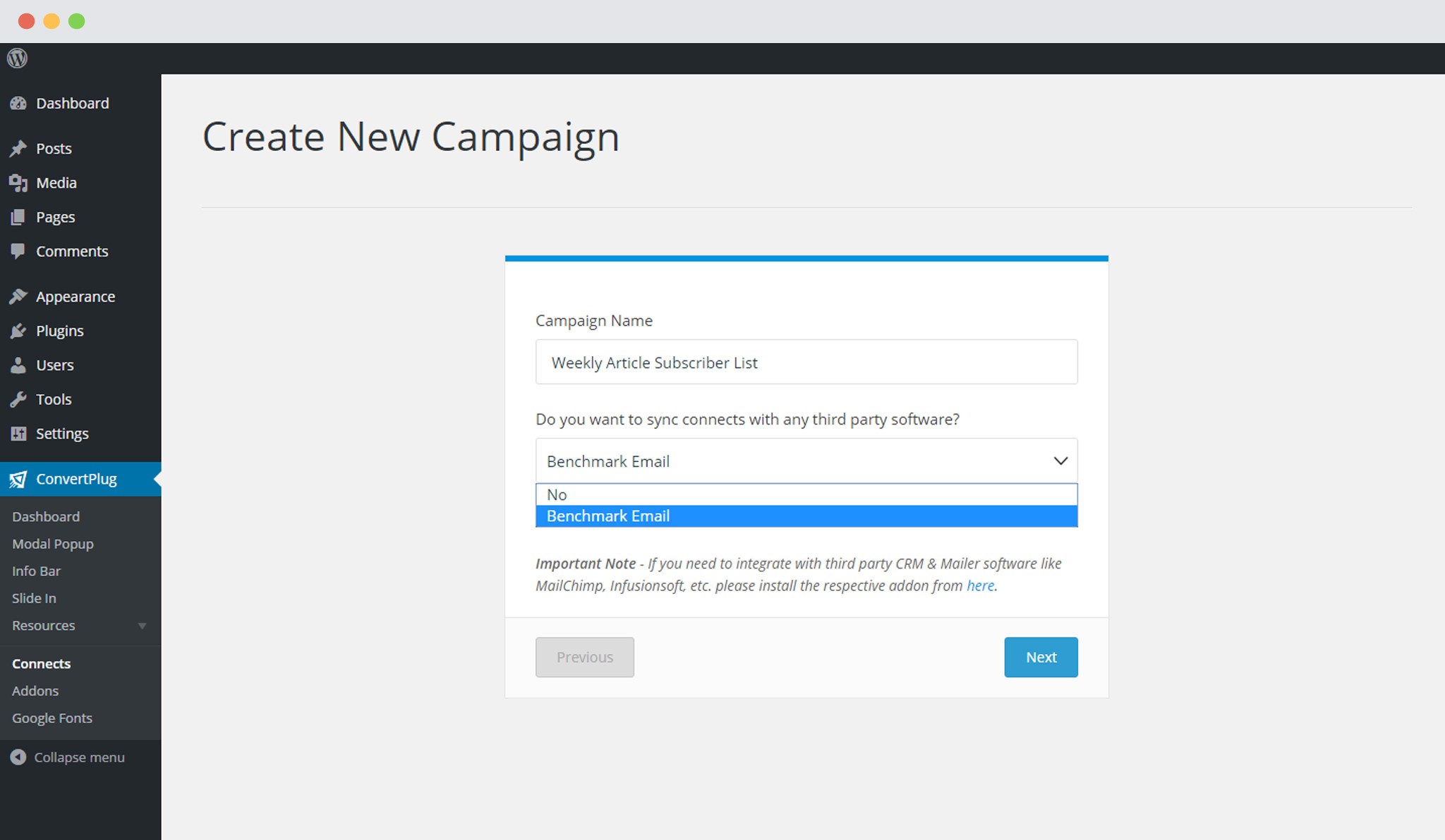
6. Authenticate your Account
Each email marketing software might have a different attribute that may be needed to authenticate your account.
For the integration with Benchmark Email, you need the Benchmark Email API Key.
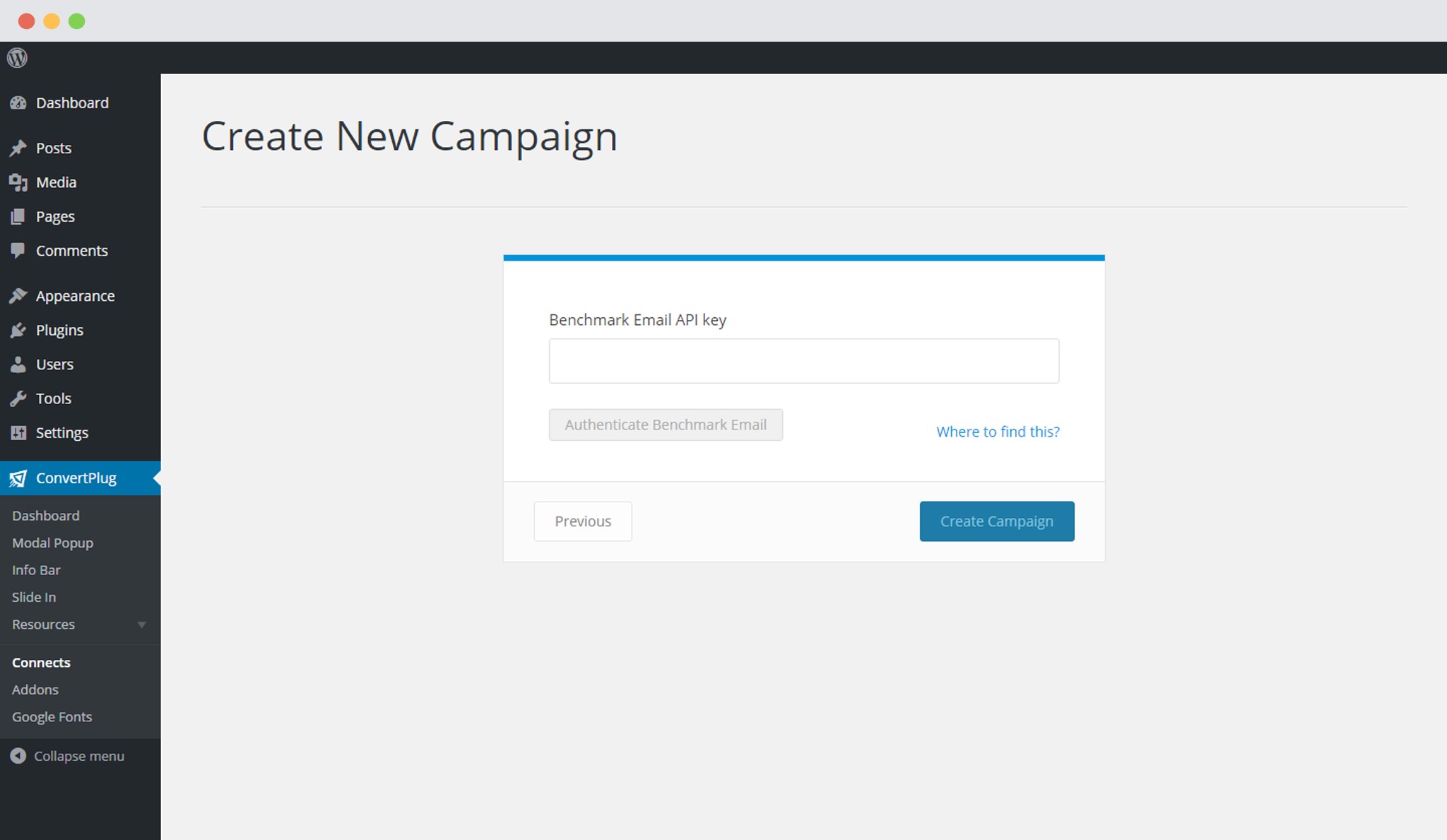
How to find the Benchmark Email API Key?
Click on Account Settings
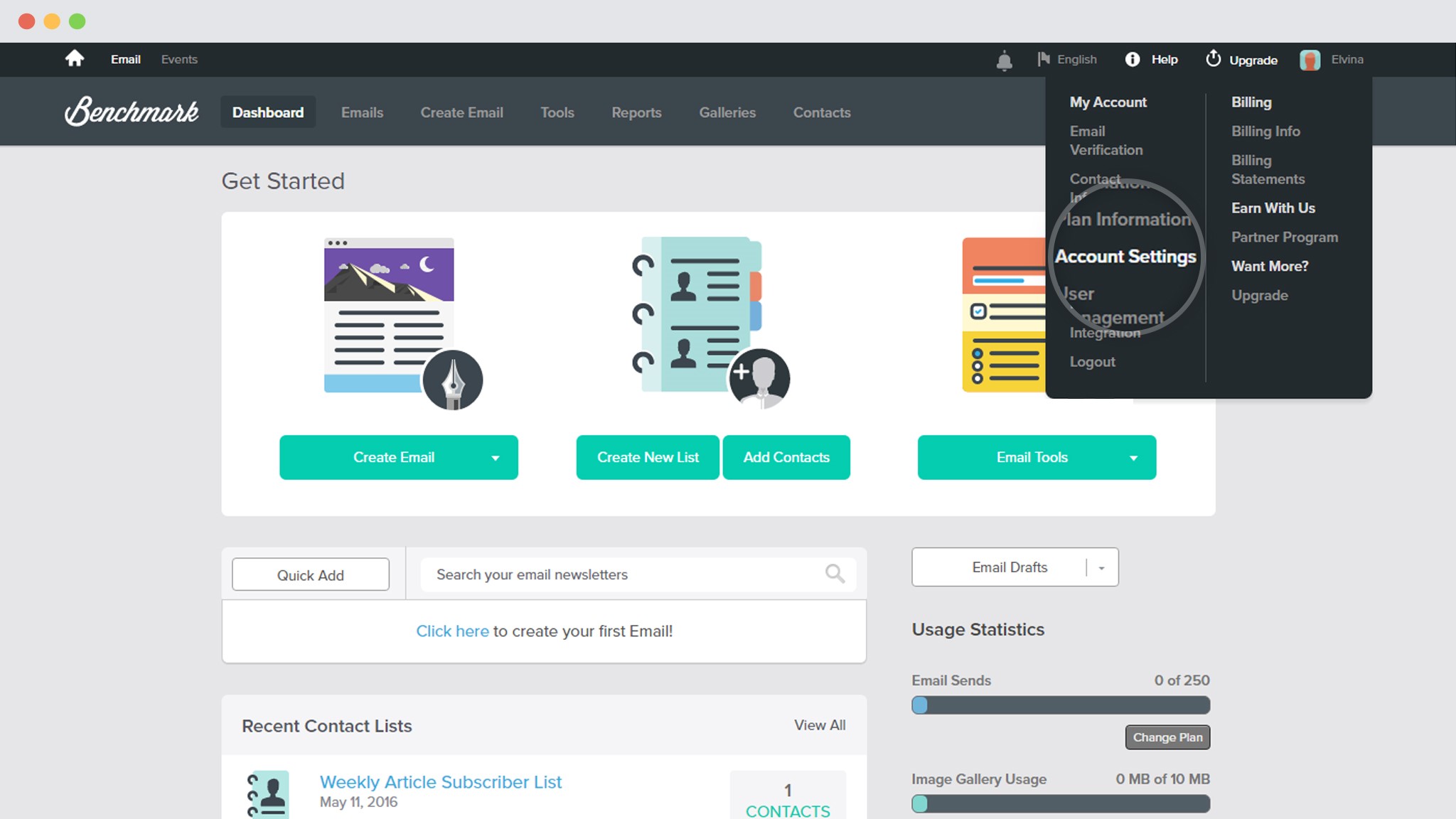
Scroll down and click on “Generate API Key”
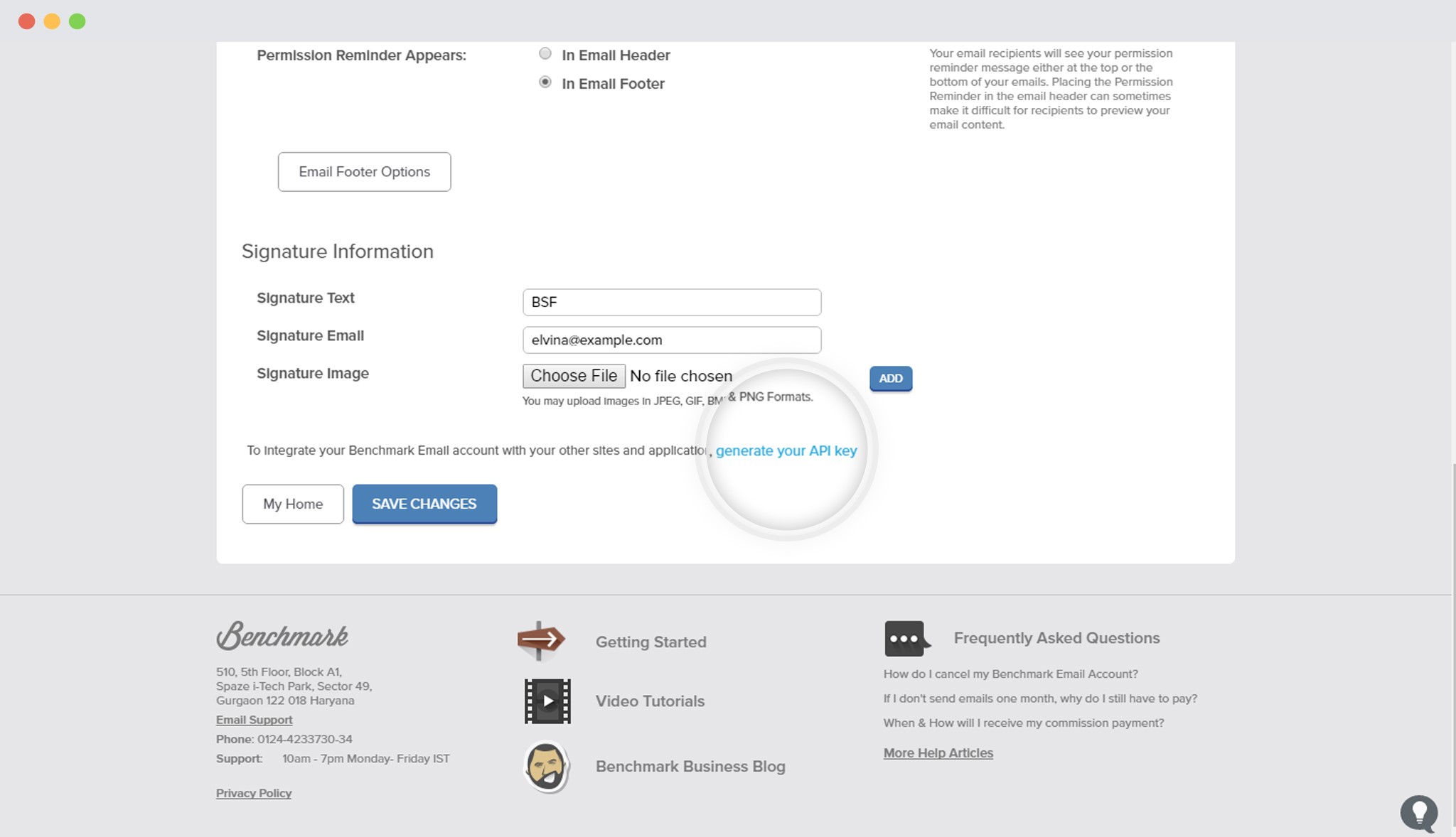
Copy the API Key
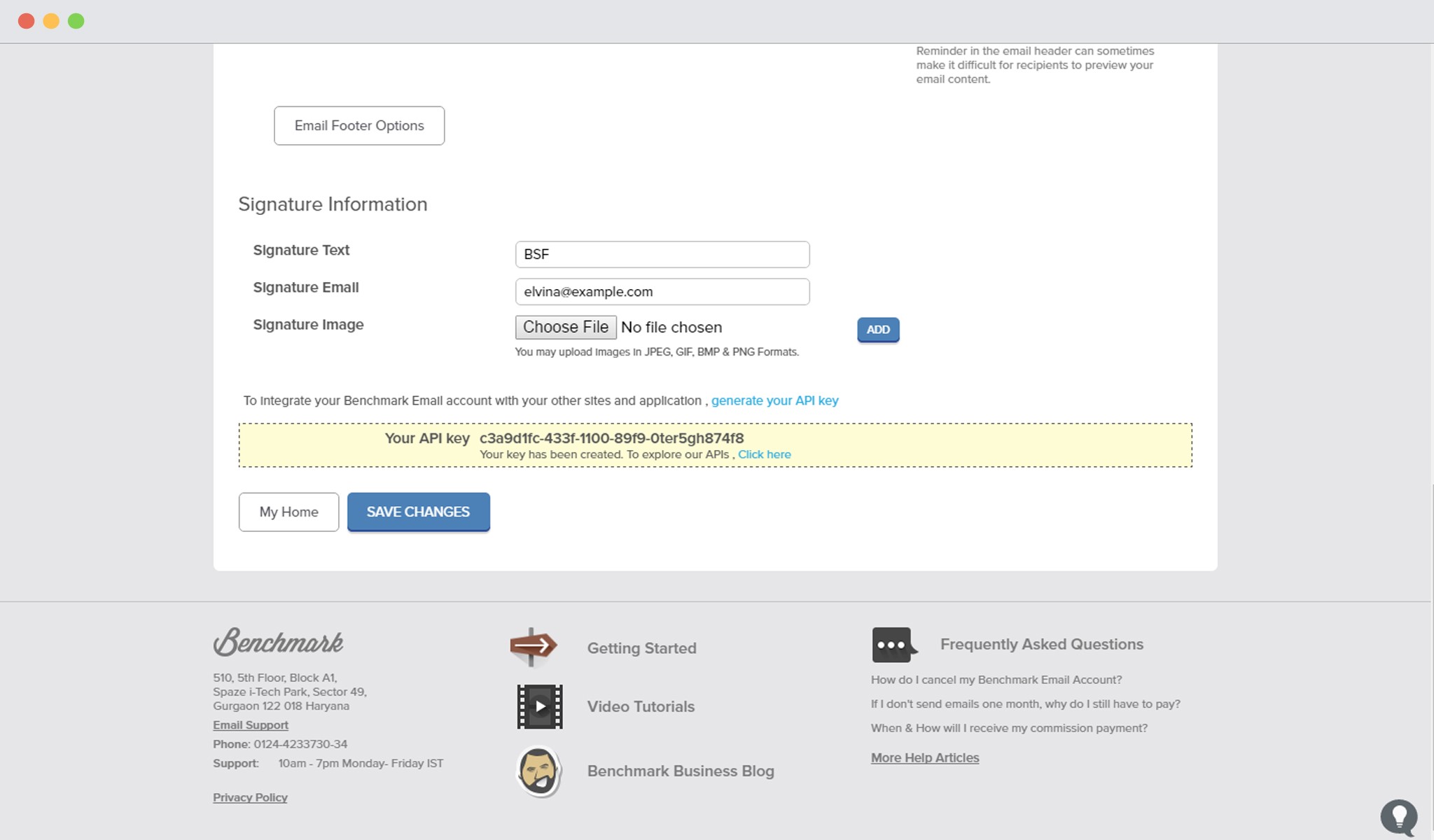
7. Paste it in the Connects interface
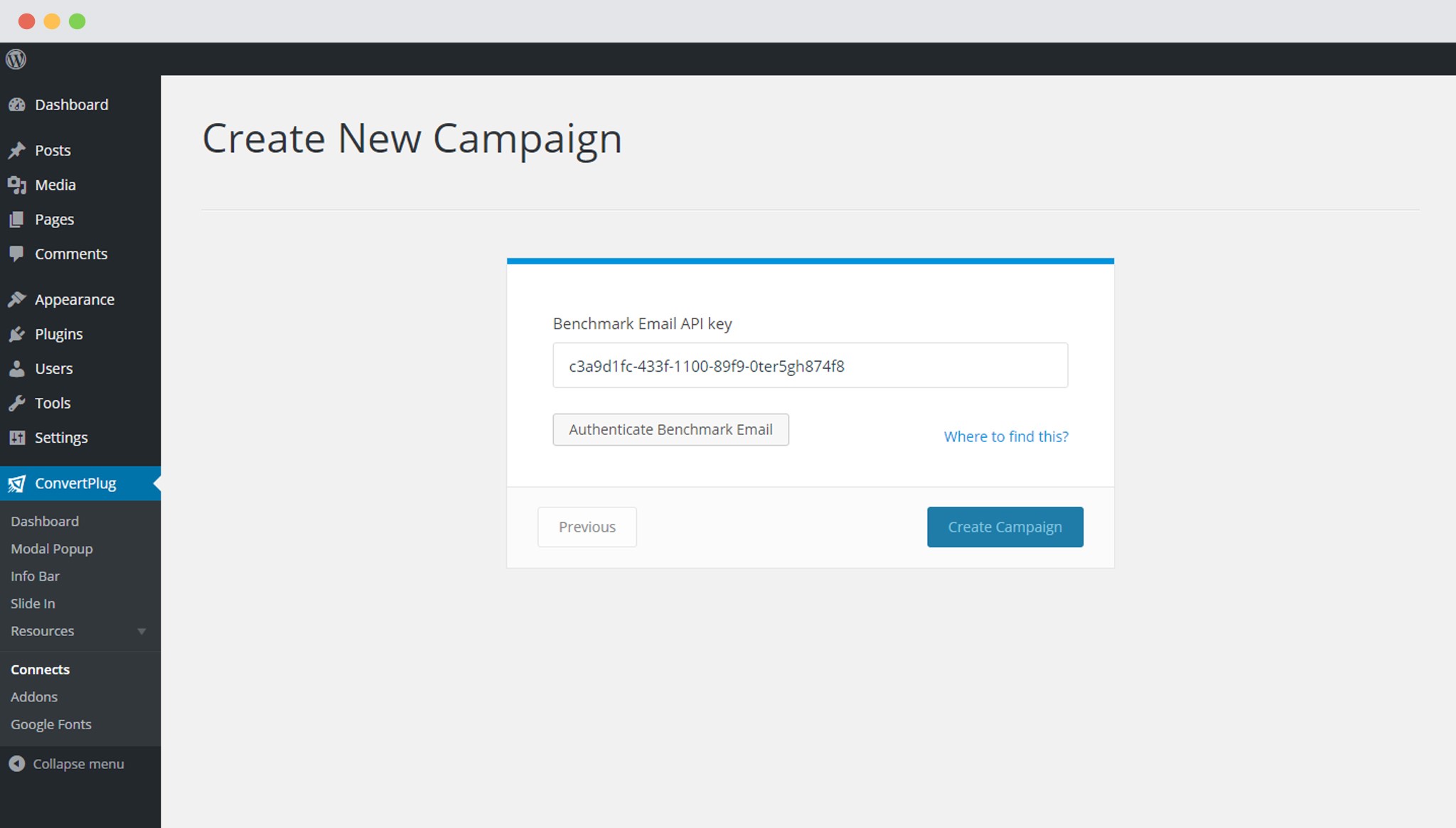
8. Select the list from the drop down menu
9. Create Campaign
Using the Campaign in a Module
i. Select and customize a module according to the Campaign needs.
ii. Open it in the editor.
iii. Click on Submissions
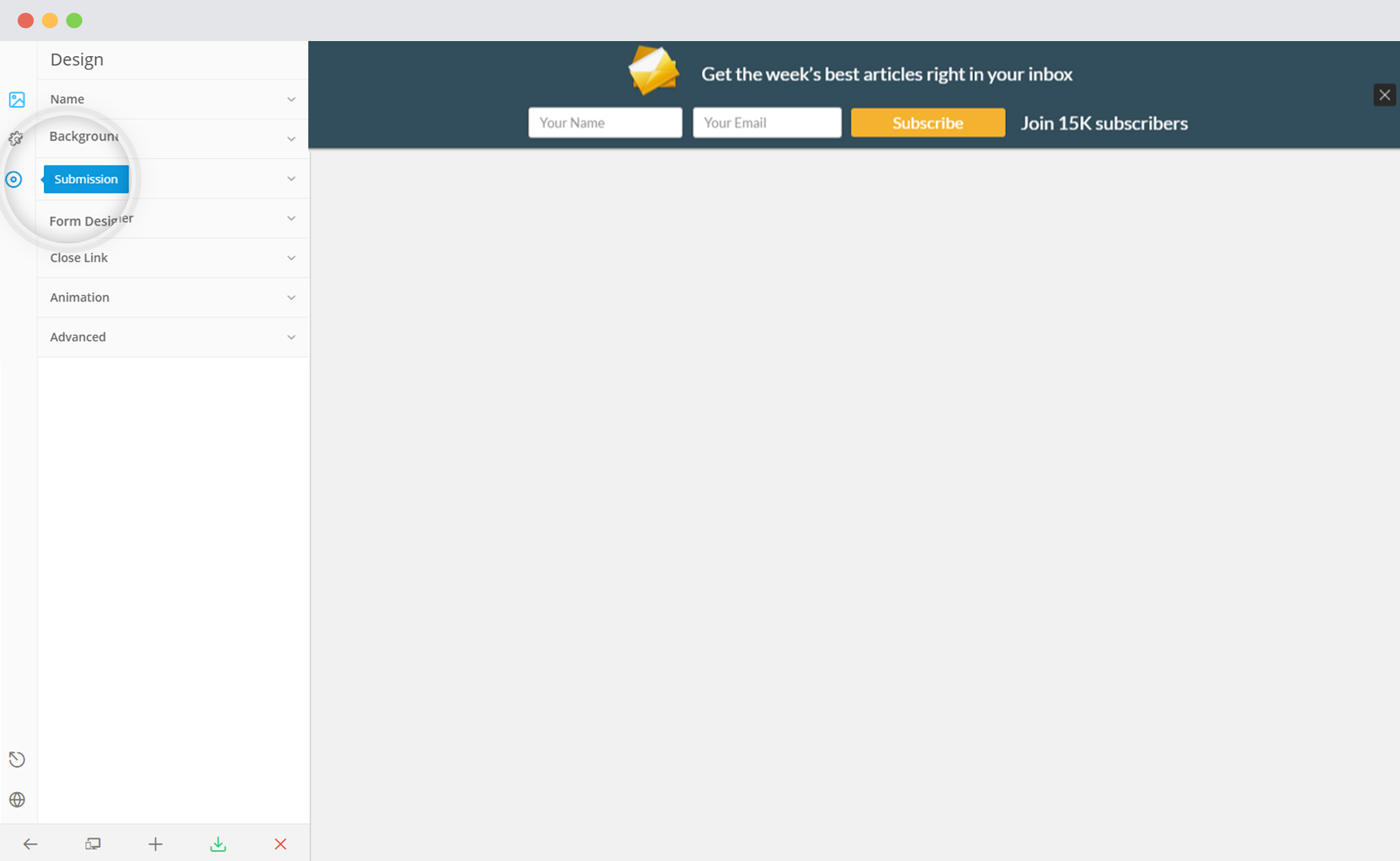
iv. Select the appropriate campaign from the Drop down list
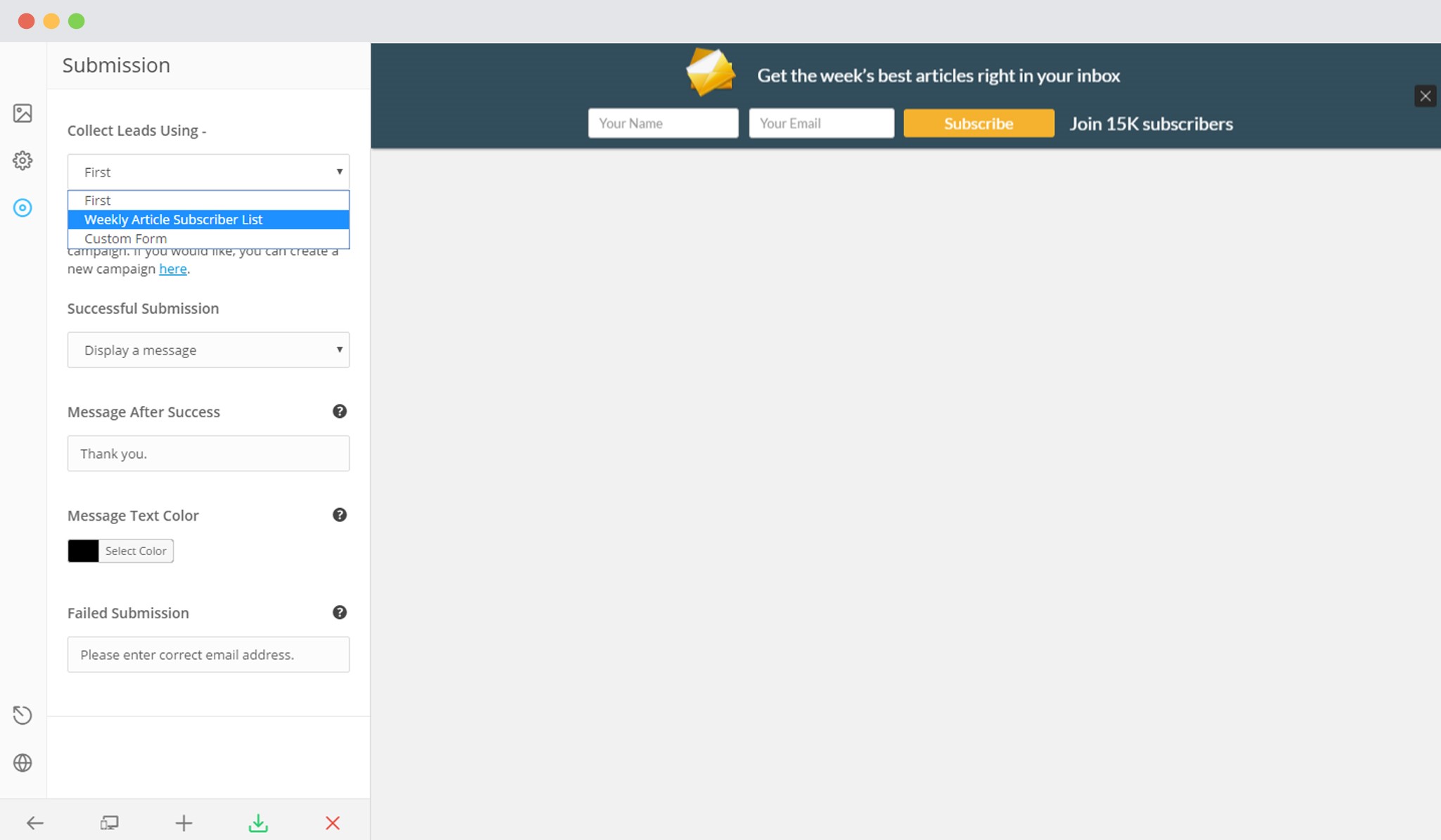
v. Save and Publish