ConvertPlug allows you to integrate with external email marketing software that help you store and manage leads obtained through the opt-in forms created using the plugin.
Among all the possible integrations, Connects, the inbuilt, tool allows you to integrate with Campayn too.
In order to integrate ConvertPlug with Campayn, you will have to follow the steps mentioned below.
1. Install the Connects Campayn Addon
Install the Addon.
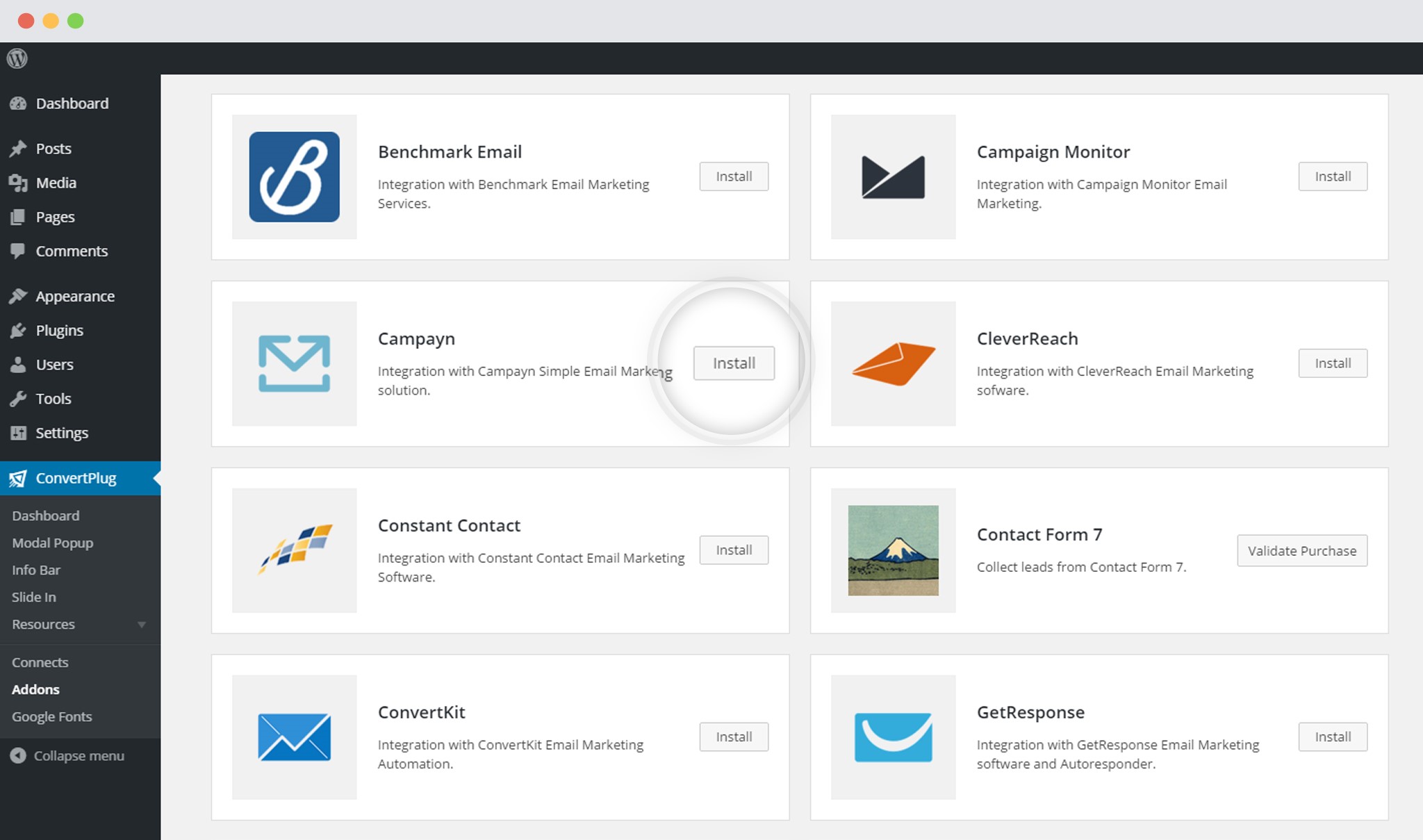
In order to learn how to use the Addon Installer in ConvertPlug, you can refer to the article here.
2. The Addon is now installed
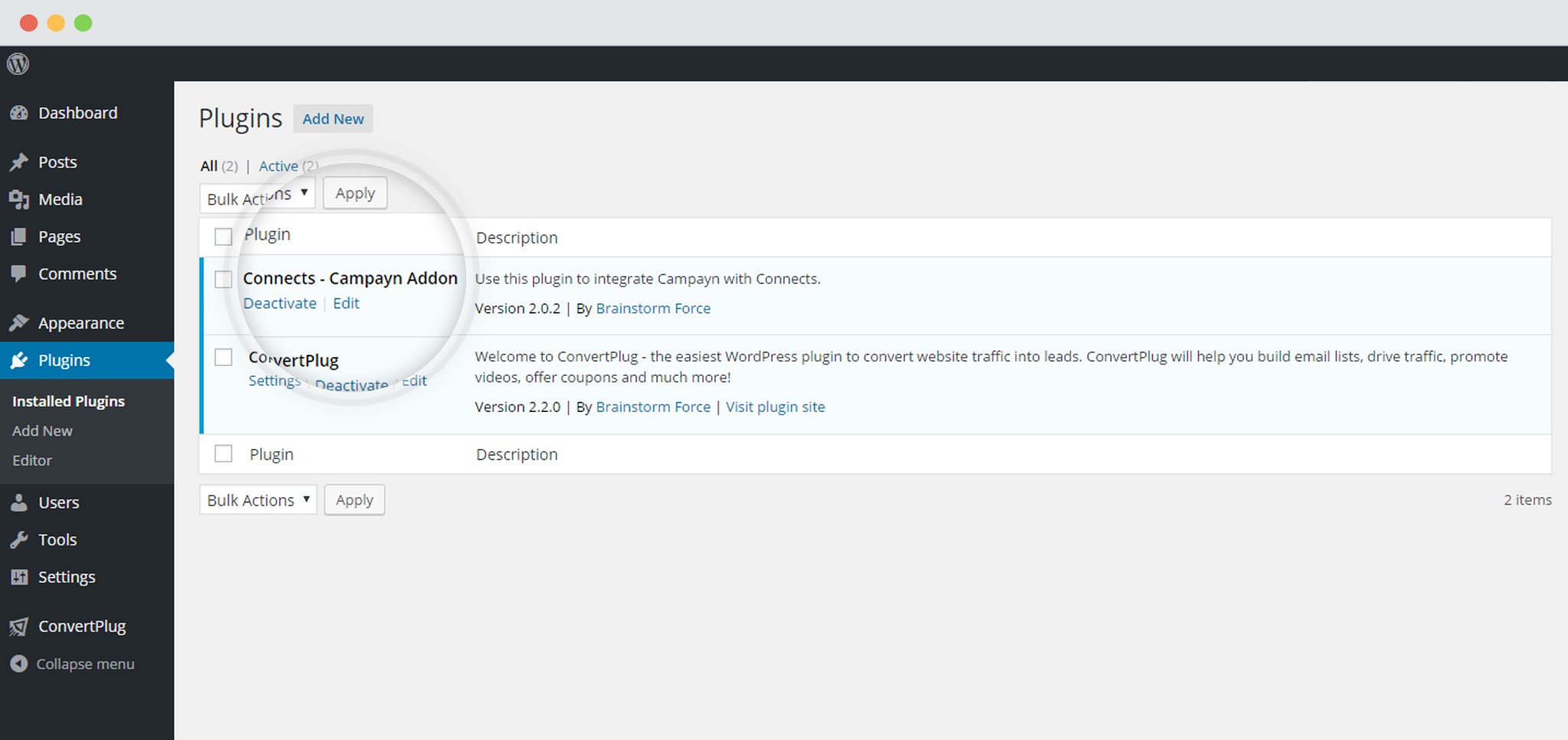
3. Open Connects
You need to open the Connects page seen under the Resources section of ConvertPlug.
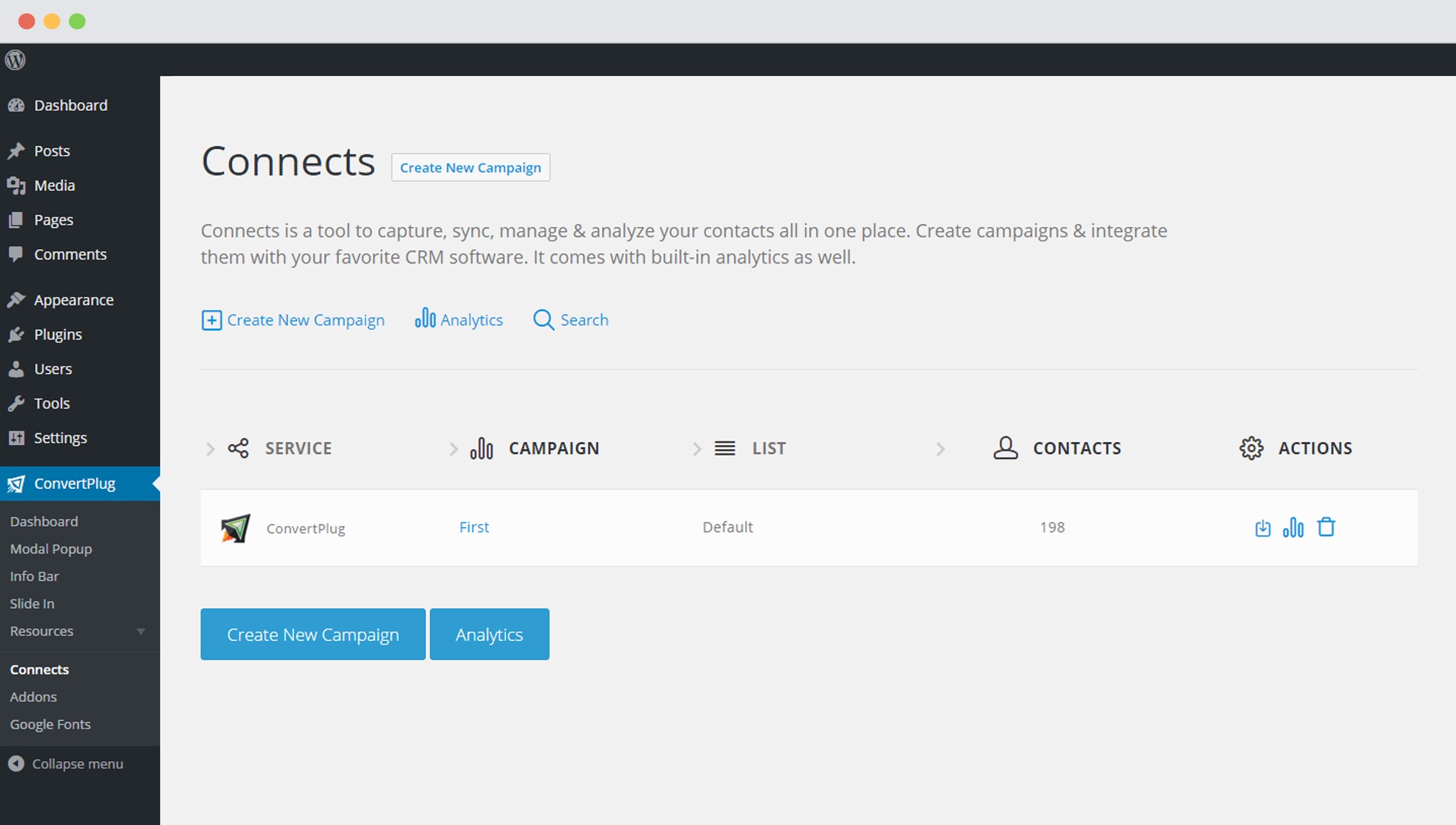
4. Create a New Campaign
You will then find a “Create New Campaign” button that allows you to create a New Campaign. Click on it.
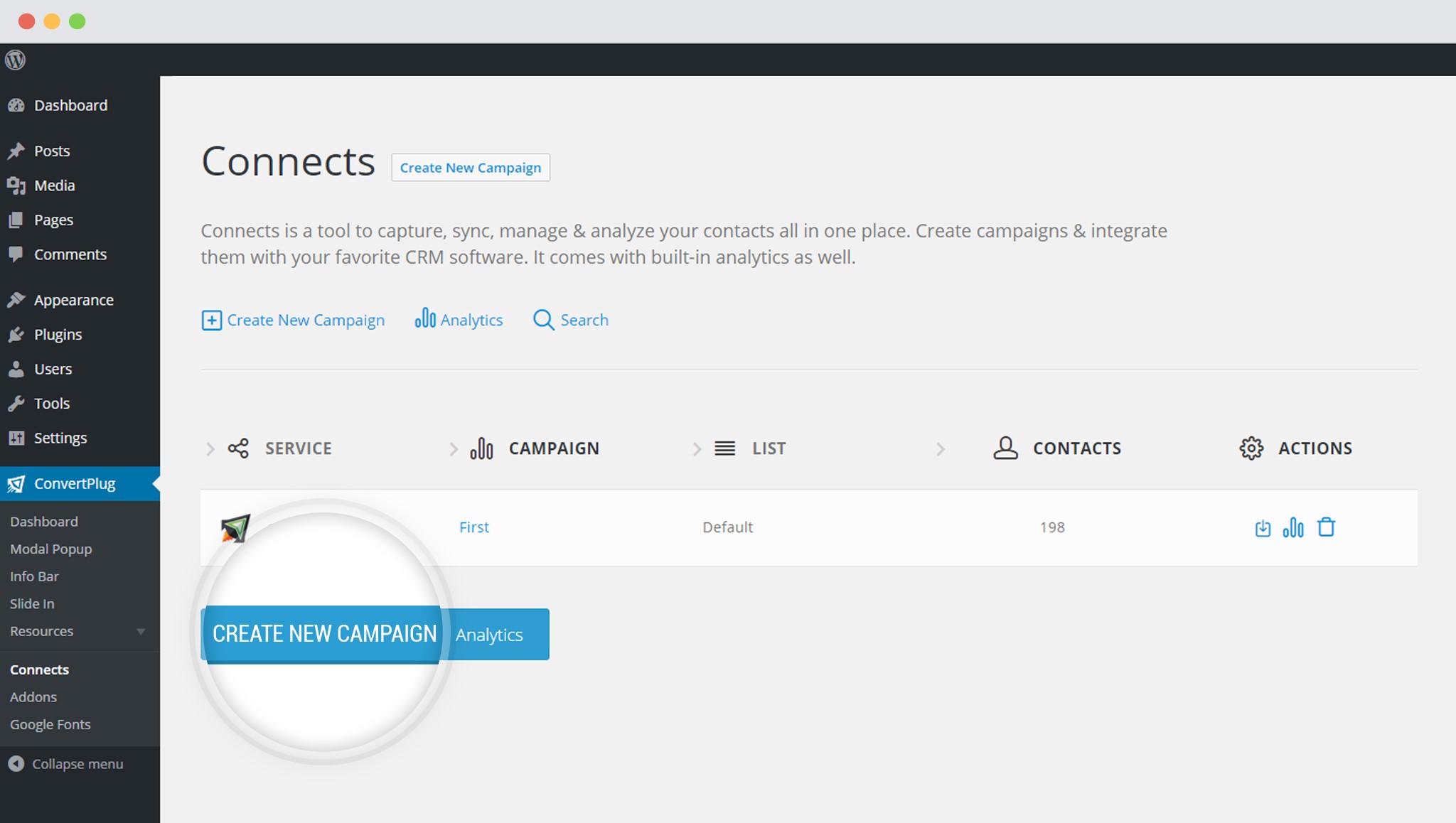
5. Enter a Campaign Name and Select the Third Party Software
A Campaign name should be valid, descriptive and understandable, so that you know what kind of leads are stored in it.
Select Campayn from the drop down below.
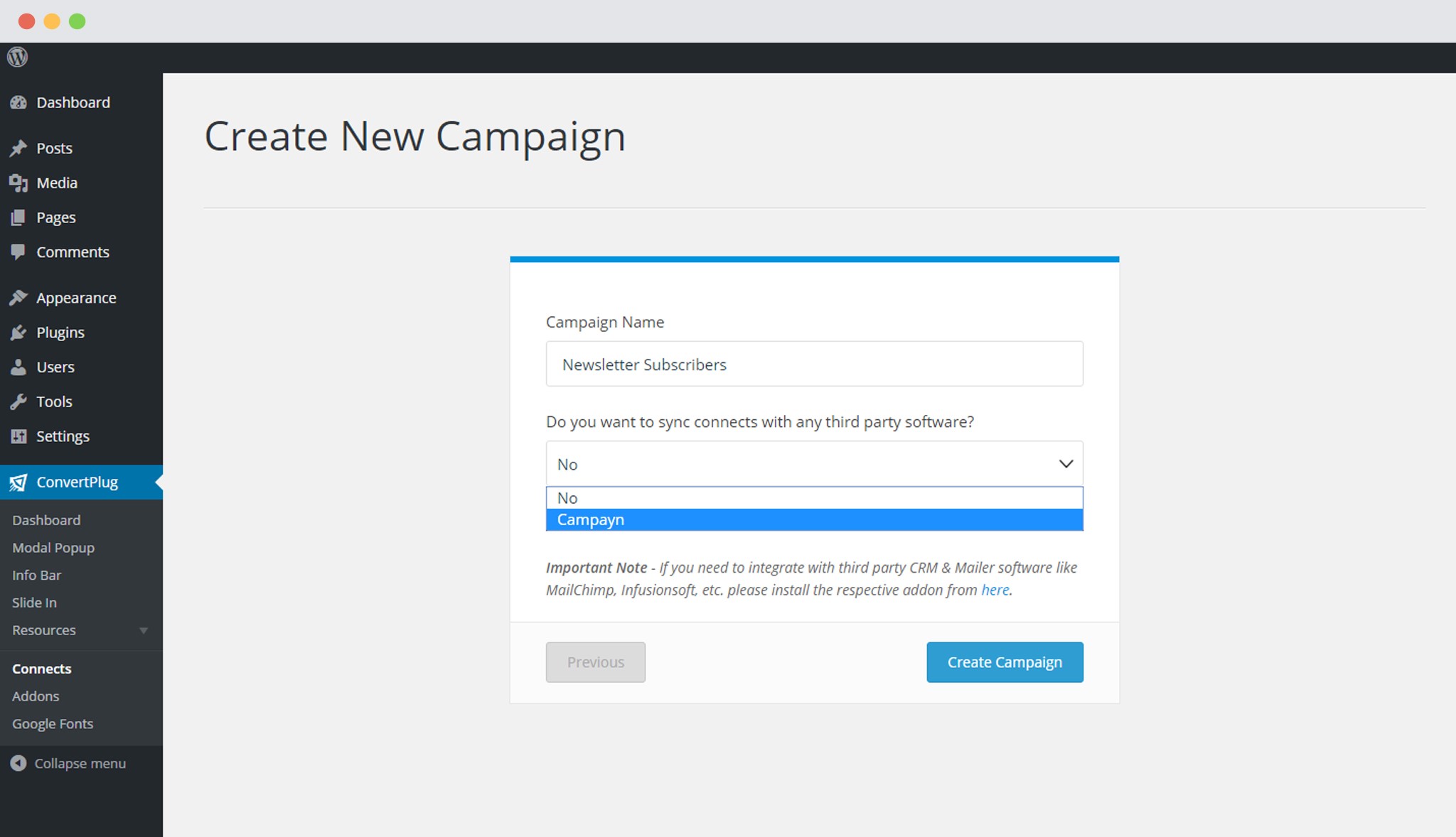
6. Authenticate your Account
Each email marketing software might have a different attribute that may be needed to authenticate your account.
For the integration with Campayn, we need the Campayn API Key and the Campayn Domain.
How to find the API Key?
1. Log into your Campayn account and go to settings.
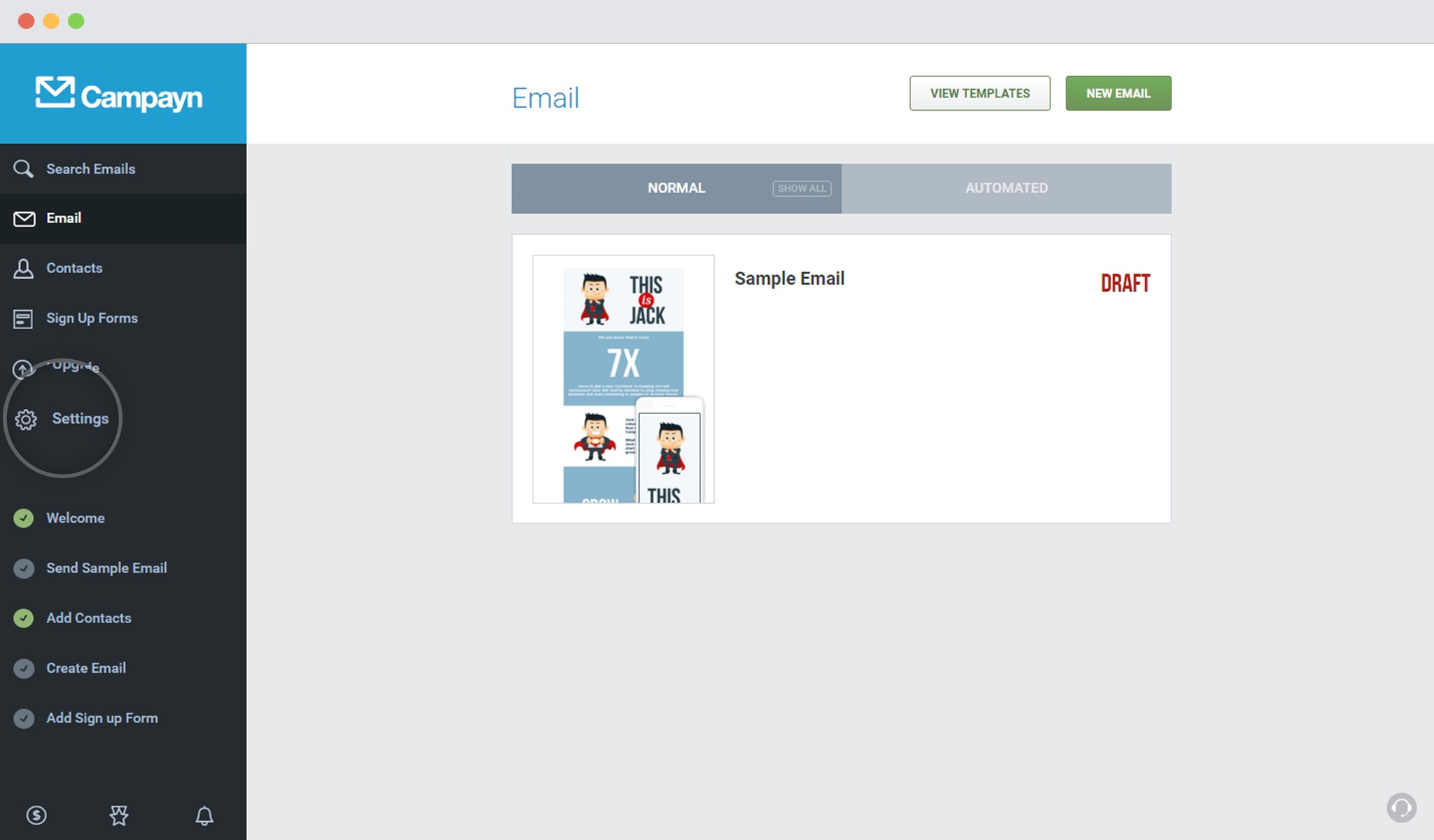
2. Click on API Key
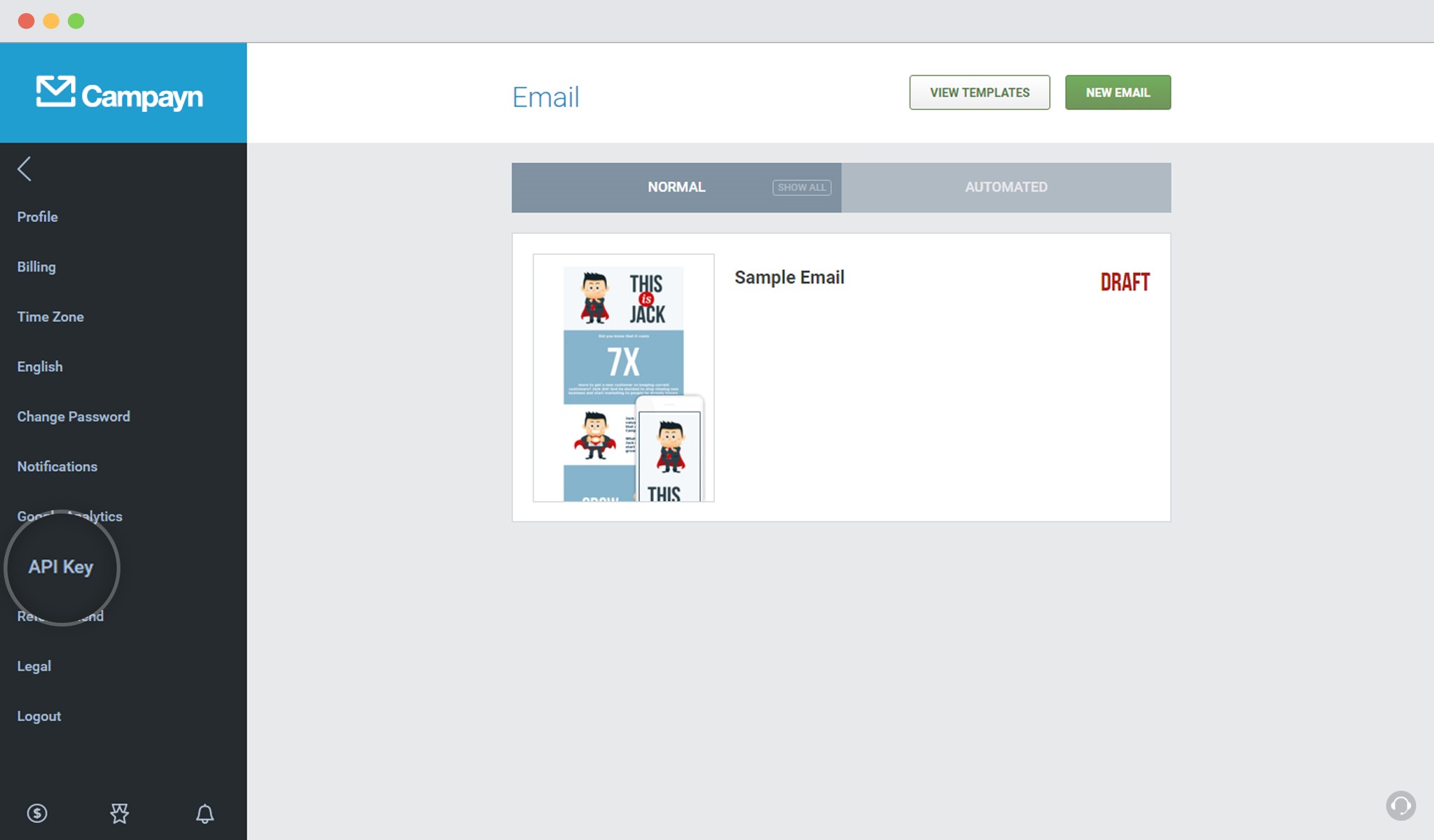
3. Click on “Show your Campayn API Key”
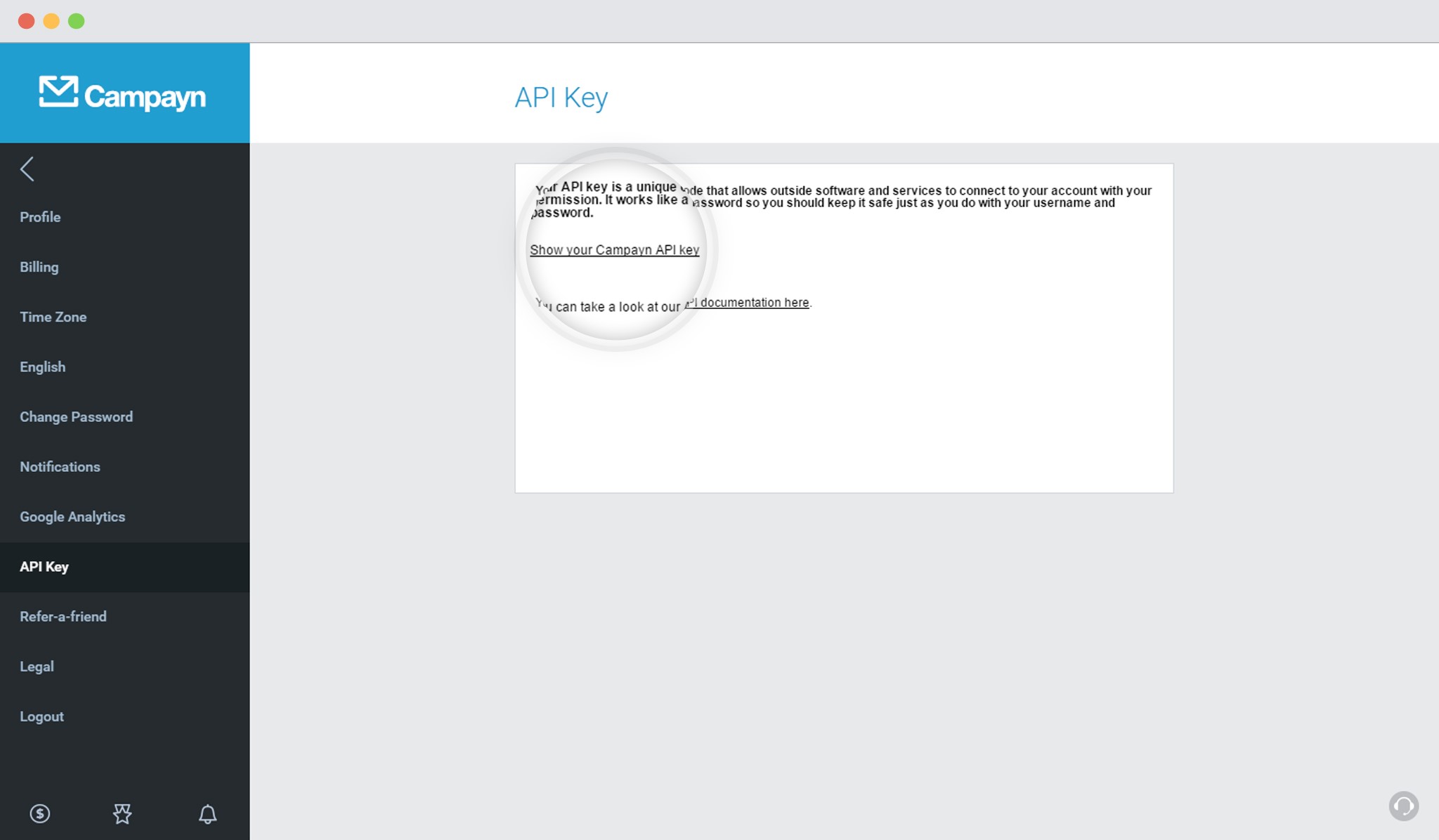
4. Copy the API Key
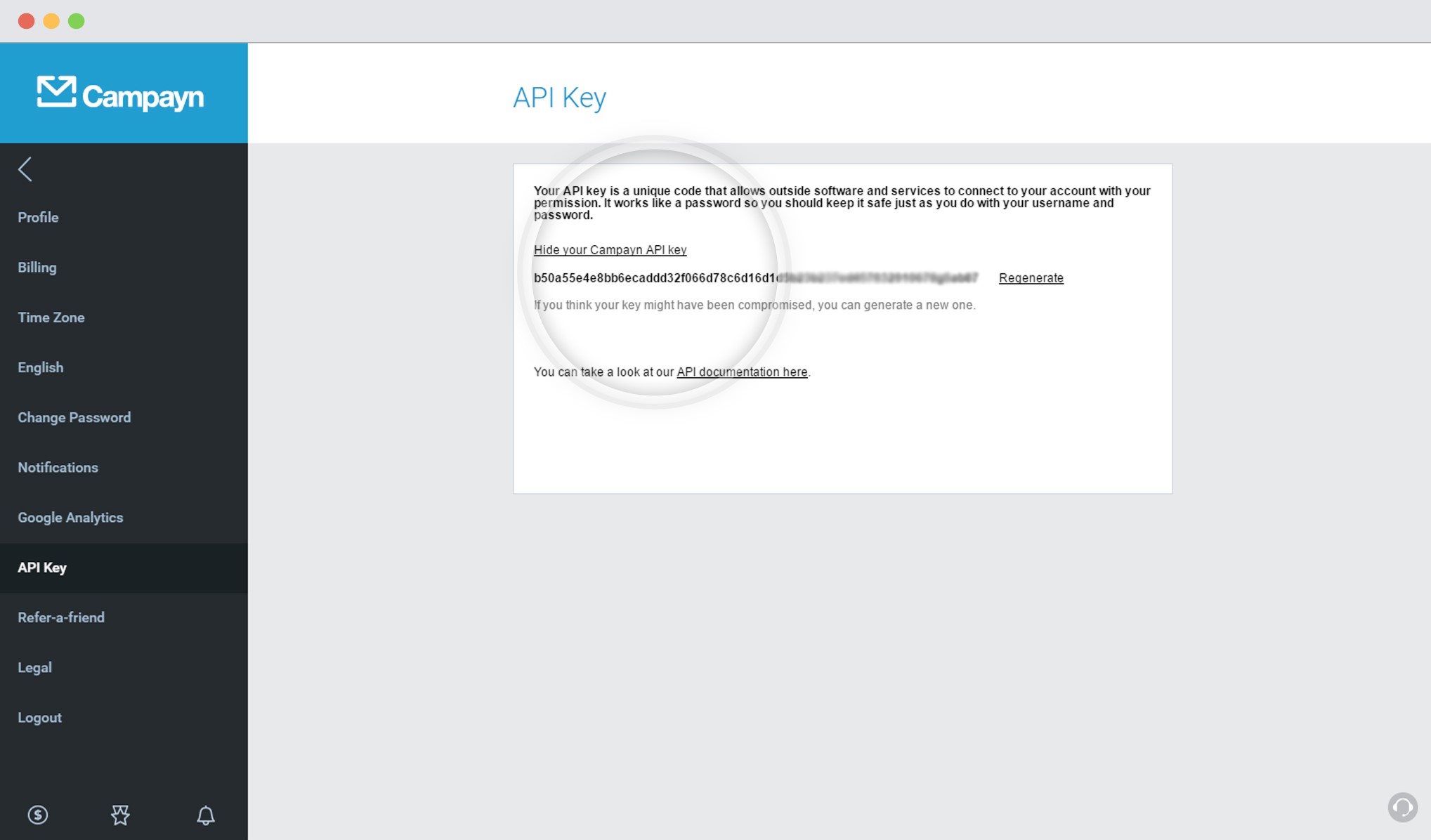
What is the Campayn Domain?
This is the URL you use to login into your Campayn account
7. Paste the API Key and the Domain URL in the Connects interface
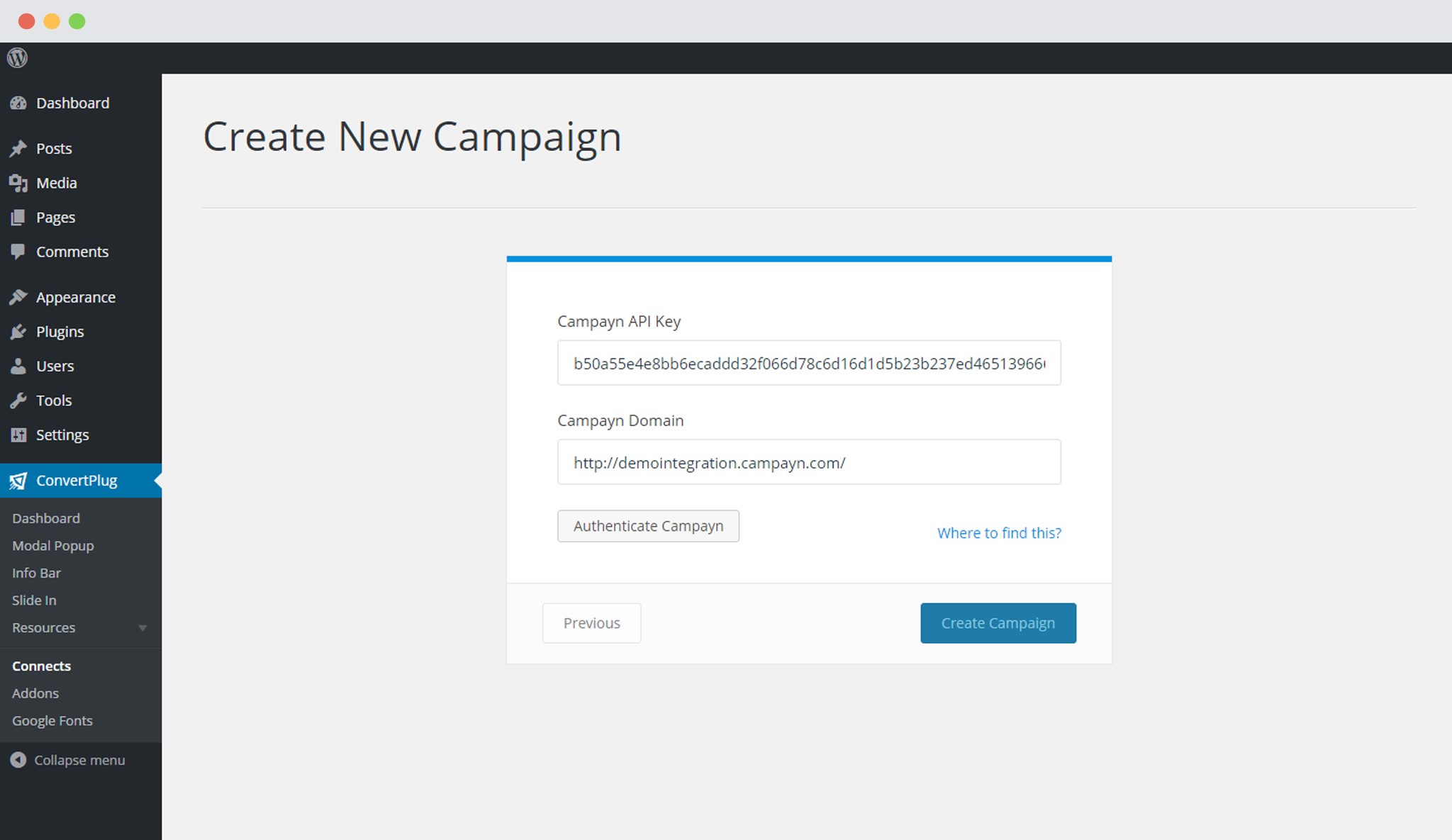
8. Select the List from the Drop down Menu
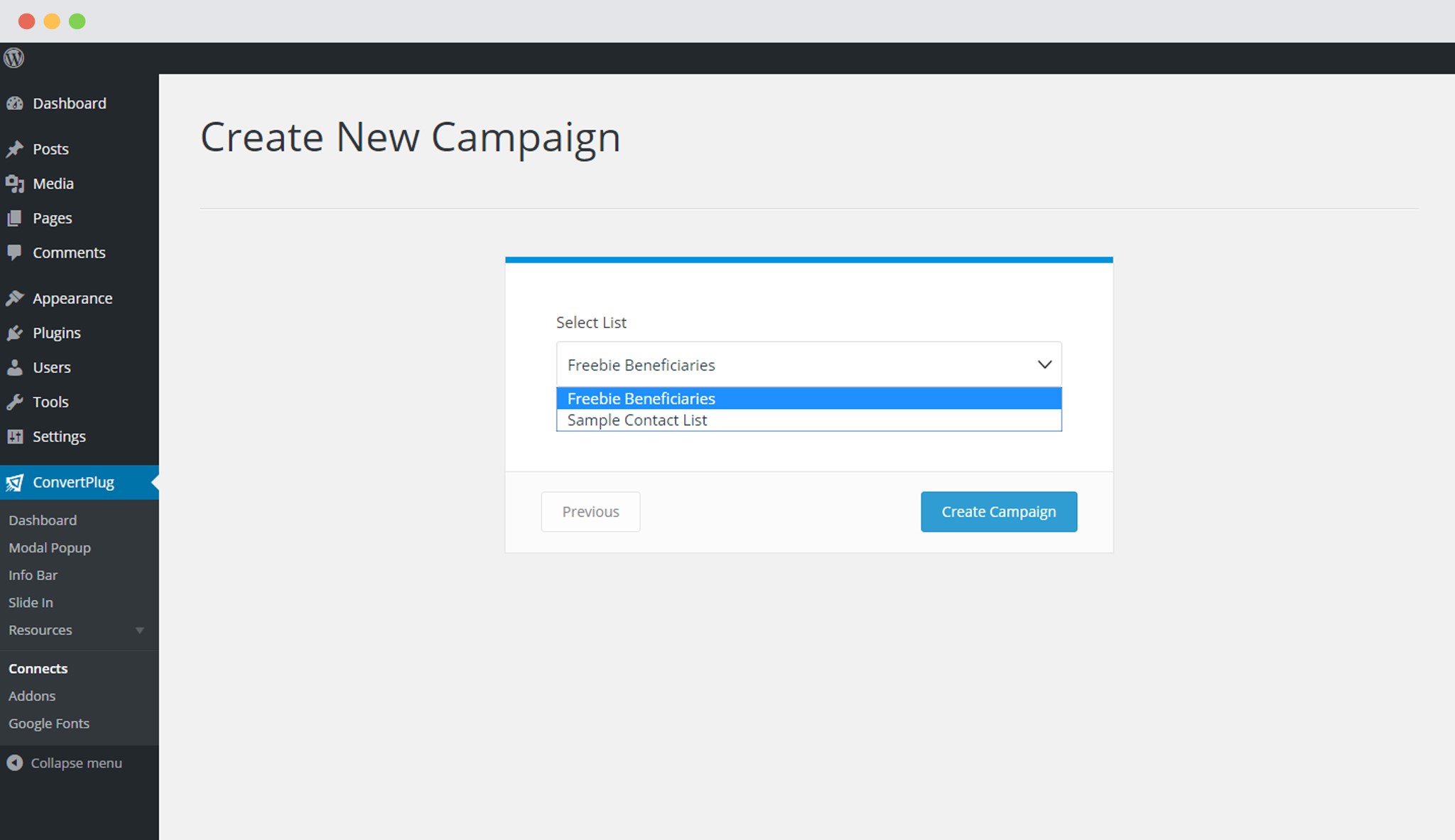
9. Create Campaign
Using the Campaign in a Module
i. Select and customize a module according to the Campaign needs.
ii. Open it in the editor.
iii. Click on Submissions
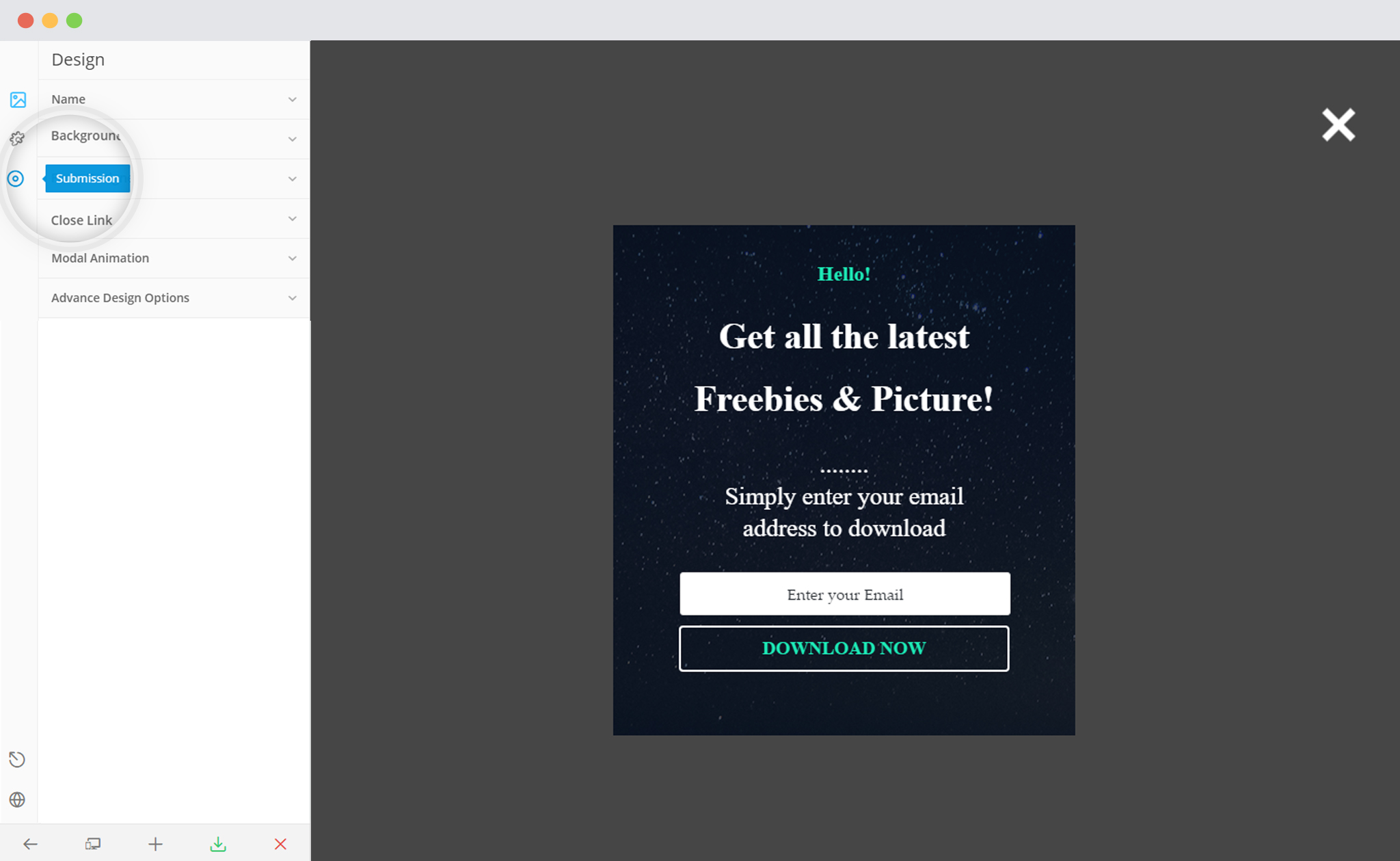
iv. Select the appropriate campaign from the Drop down list
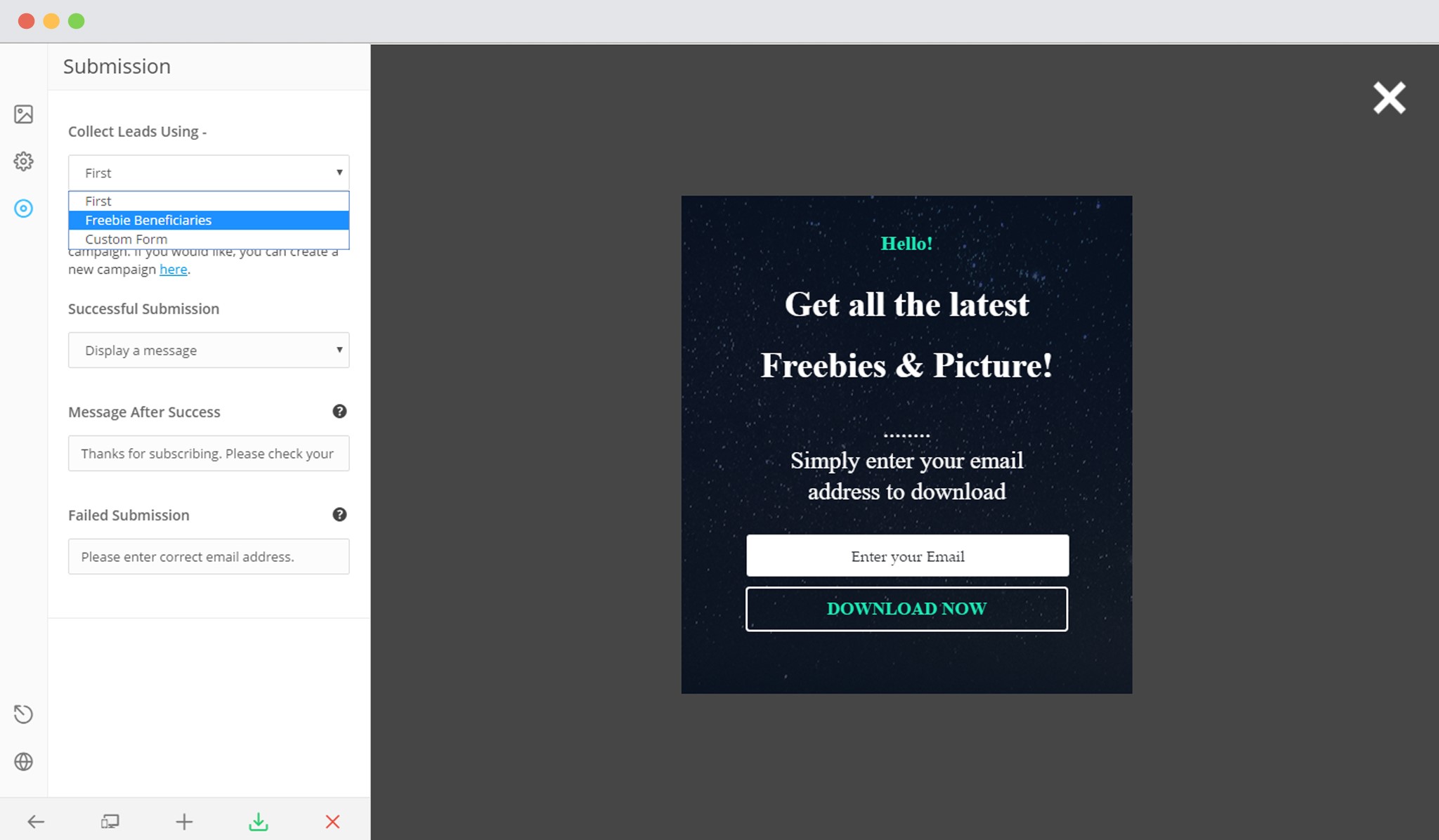
v. Save and Publish the Module