ConvertPlug allows you to integrate with external email marketing software that help you store and manage leads obtained through the opt-in forms created using the plugin.
Among all the possible integrations, Connects, the inbuilt, tool allows you to integrate with Infusionsoft too. In order to integrate ConvertPlug with Infusionsoft, you will have to follow the steps mentioned below.
1.Install the Connects Infusionsoft Addon
Install the Addon.
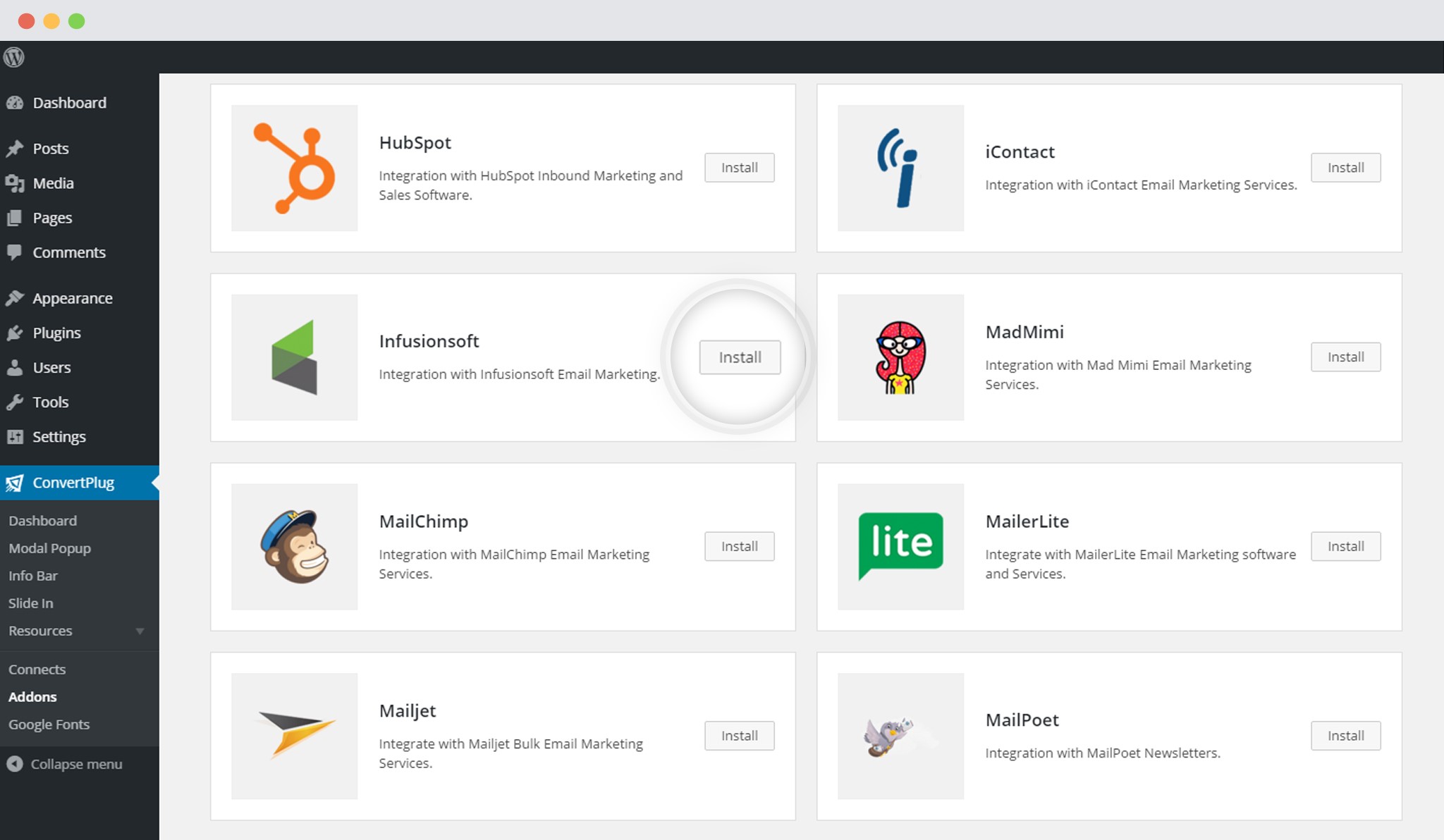
In order to learn how to use the Addon Installer in ConvertPlug, you can refer to the article here.
2. The Addon is now installed
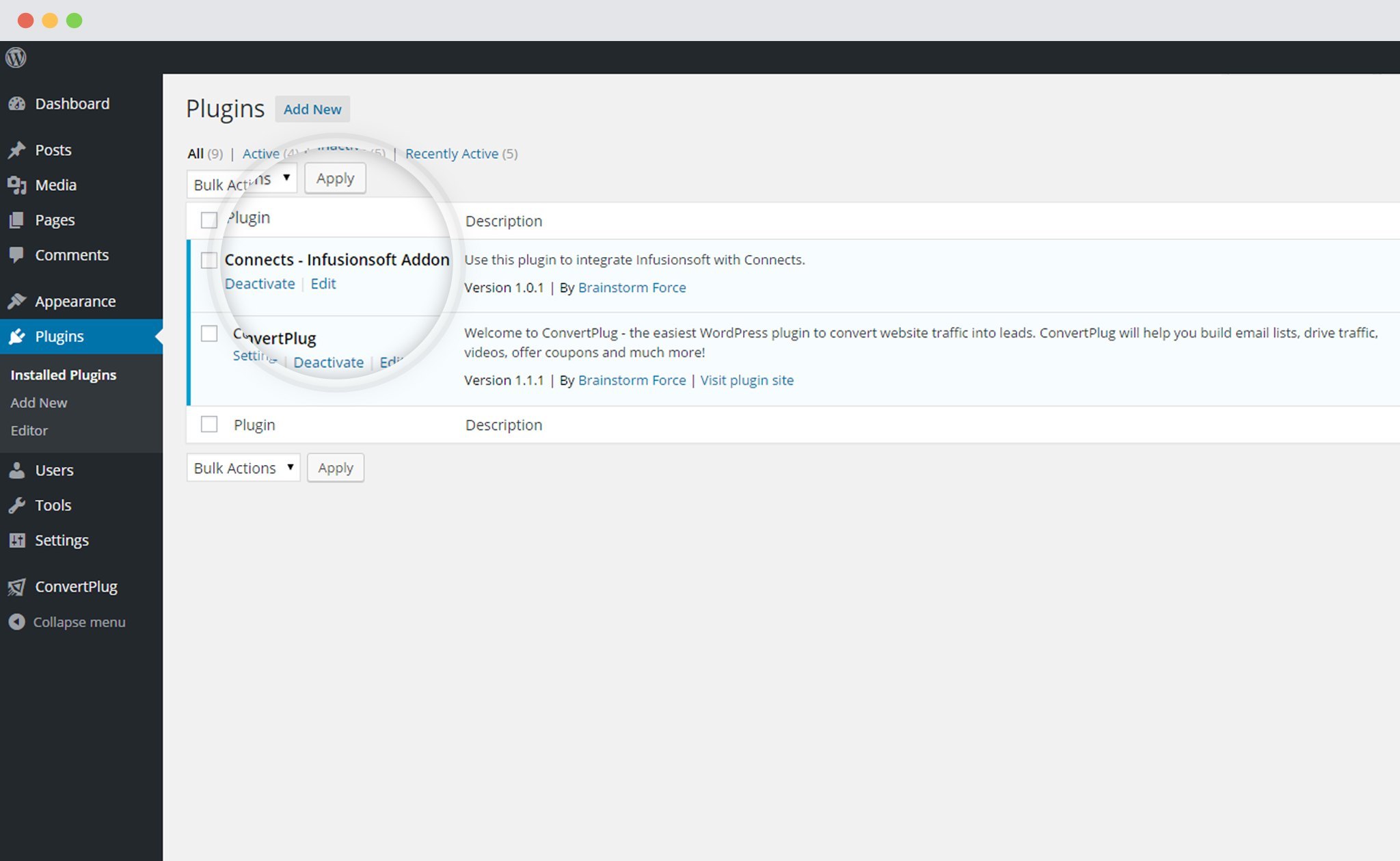
3. Open Connects
You need to open the Connects page seen under the Resources section of ConvertPlug.
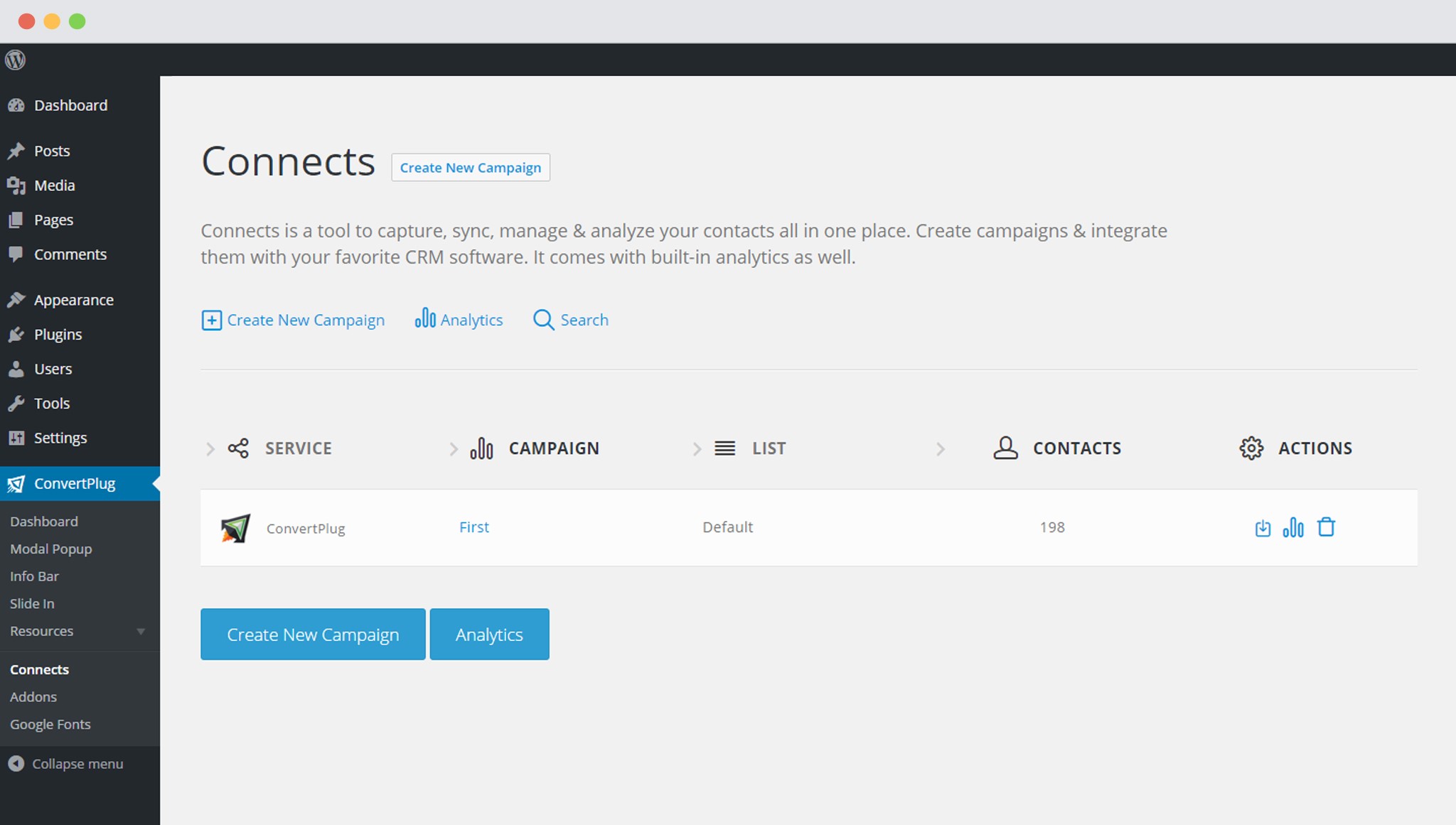
4. Create a New Campaign
You will then find a “Create New Campaign” button that allows you to create a New Campaign. Click on it.
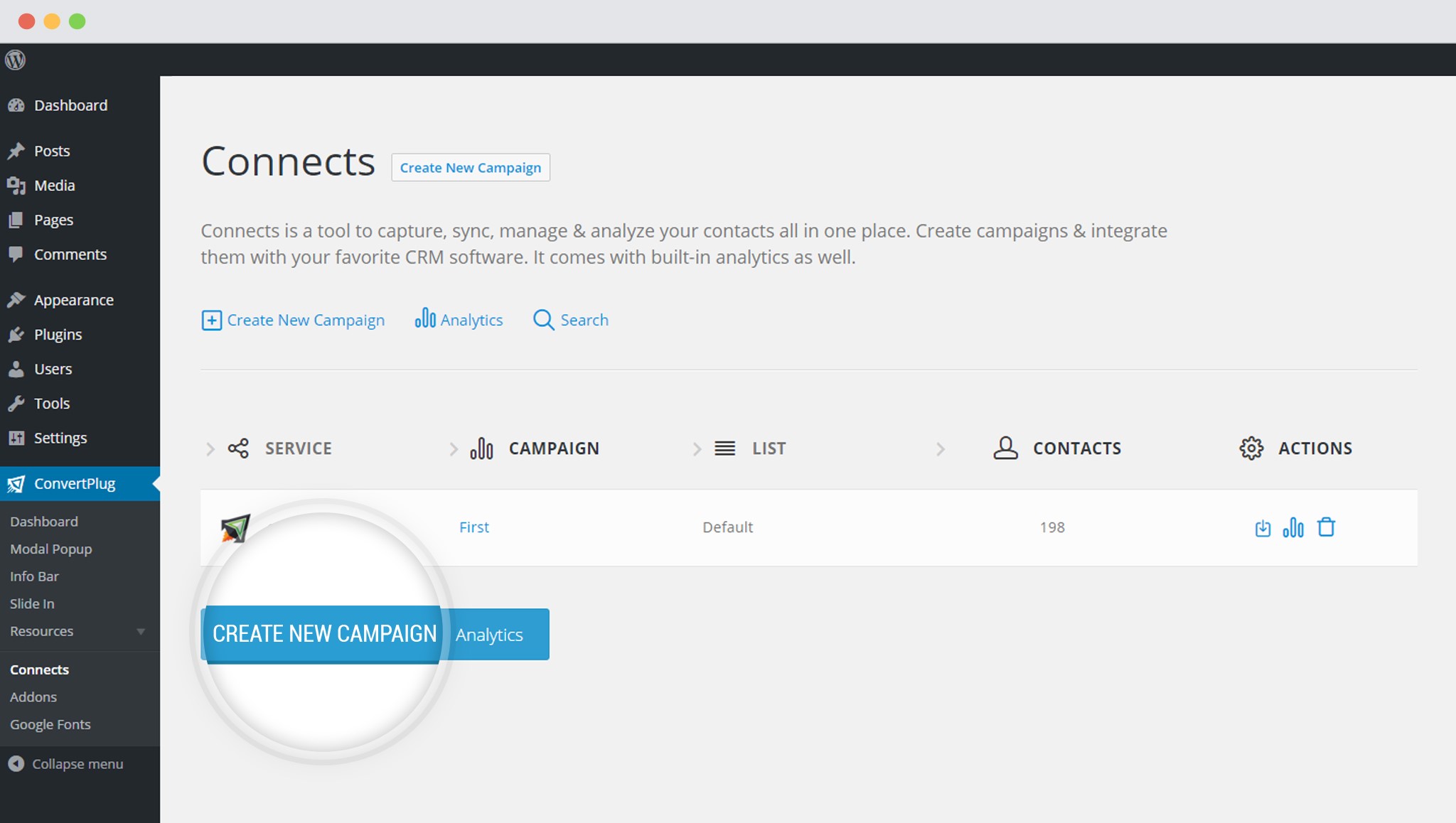
5. Enter a Campaign Name and Select the Third Party Software
A Campaign name should be valid, descriptive and understandable, so that you know what kind of leads are stored in it.
Select Infusionsoft from the drop down below.
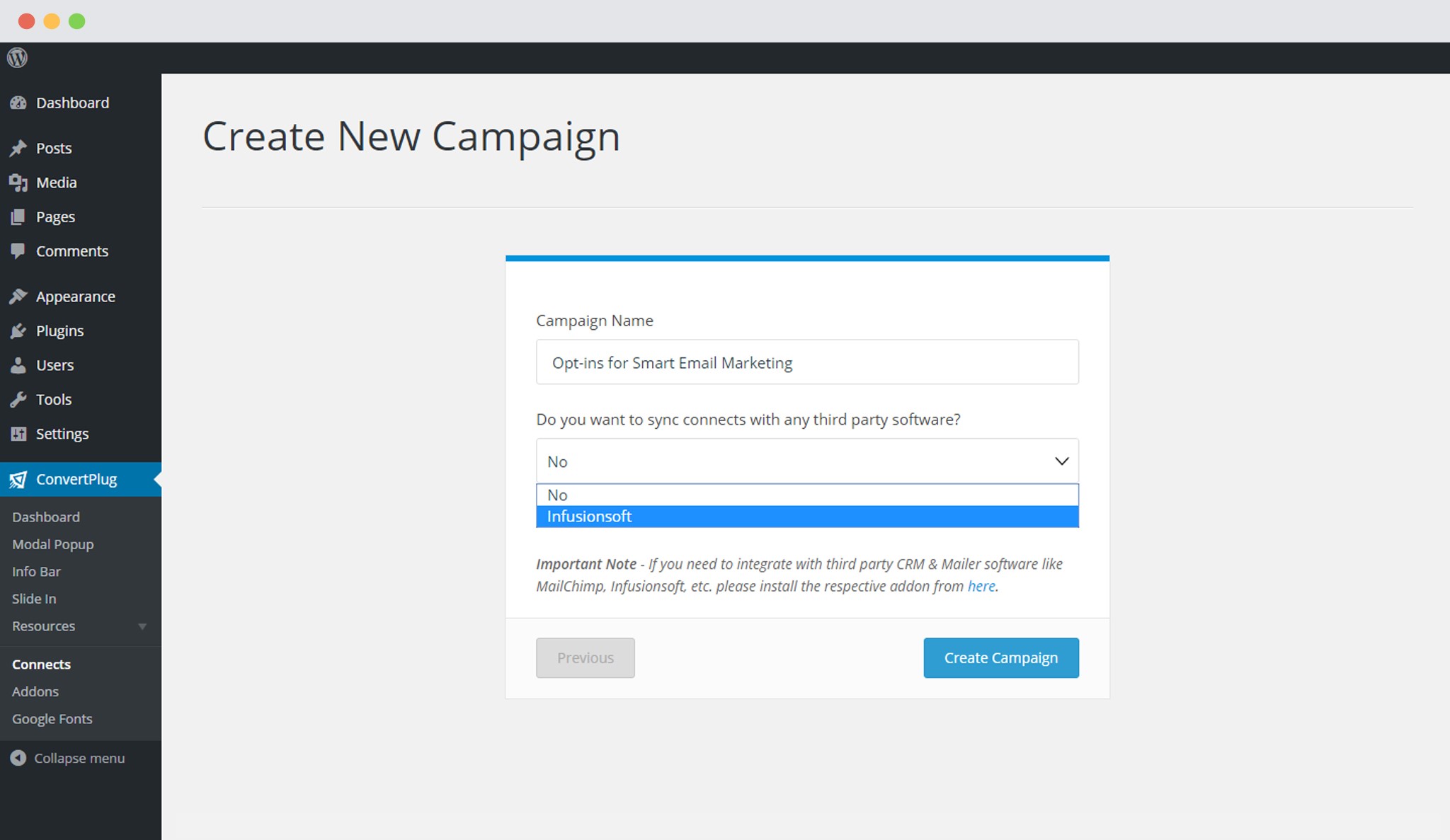
6. Enter the Authentication Details
For Infusionsoft, you will have to enter the Infusionsoft API Key and the Infusionsoft App Name.
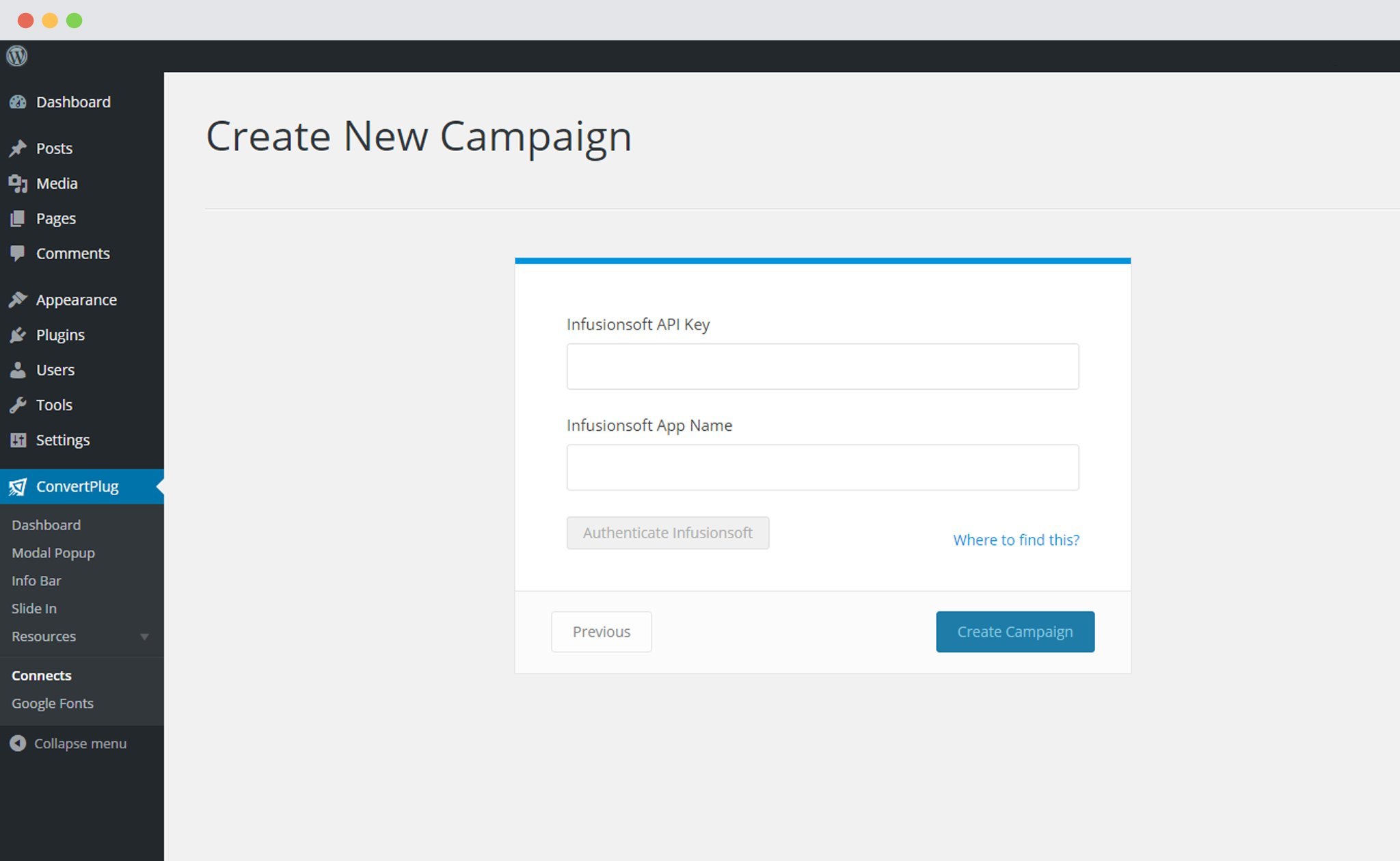
Points to remember:
i. You should have an existing Infusionsoft account
ii. Manage your tags well in Infusionsoft.
How to find the API key and the API URL?
Click on the arrow pointing downwards and click on Settings
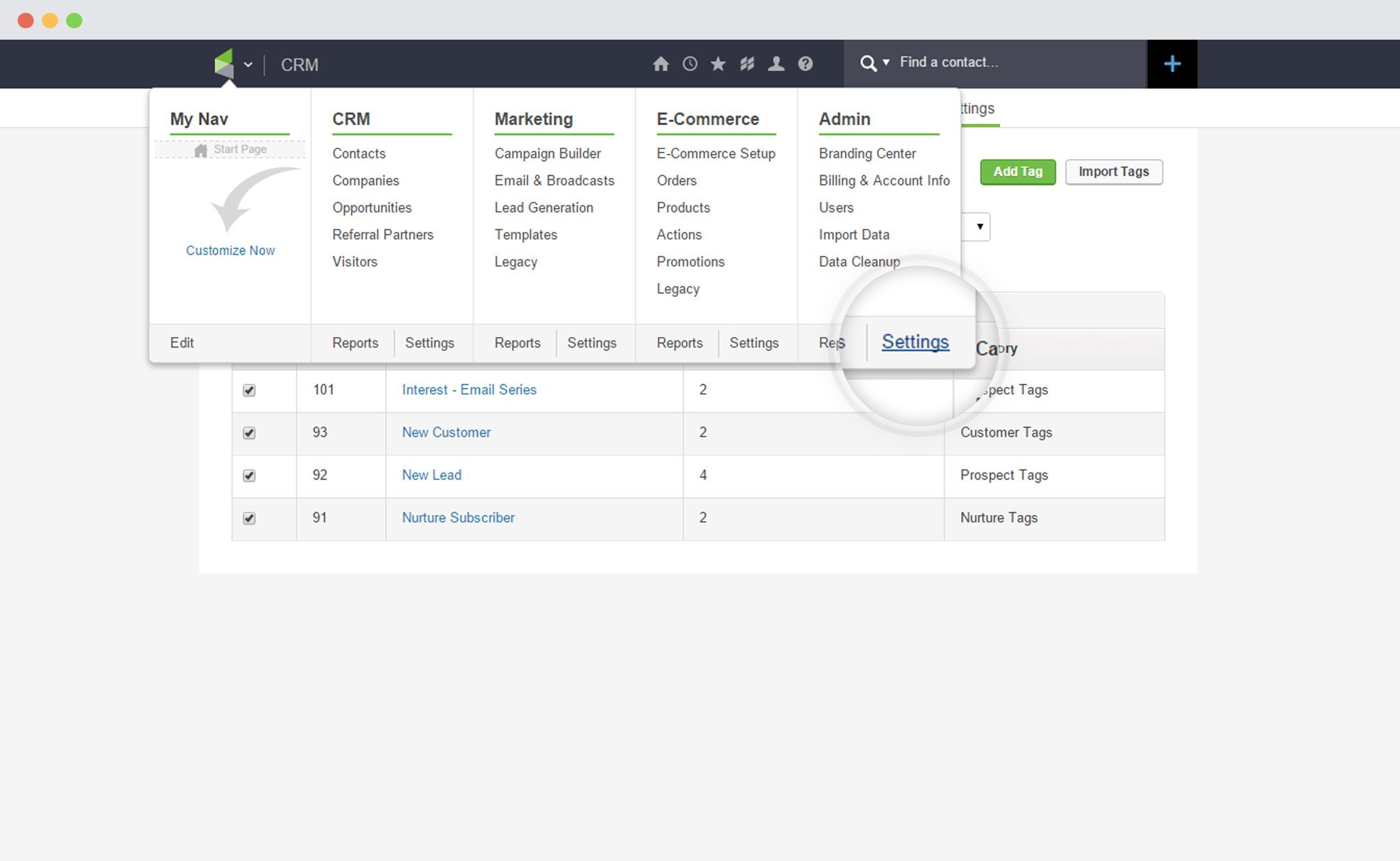
Click on Applications
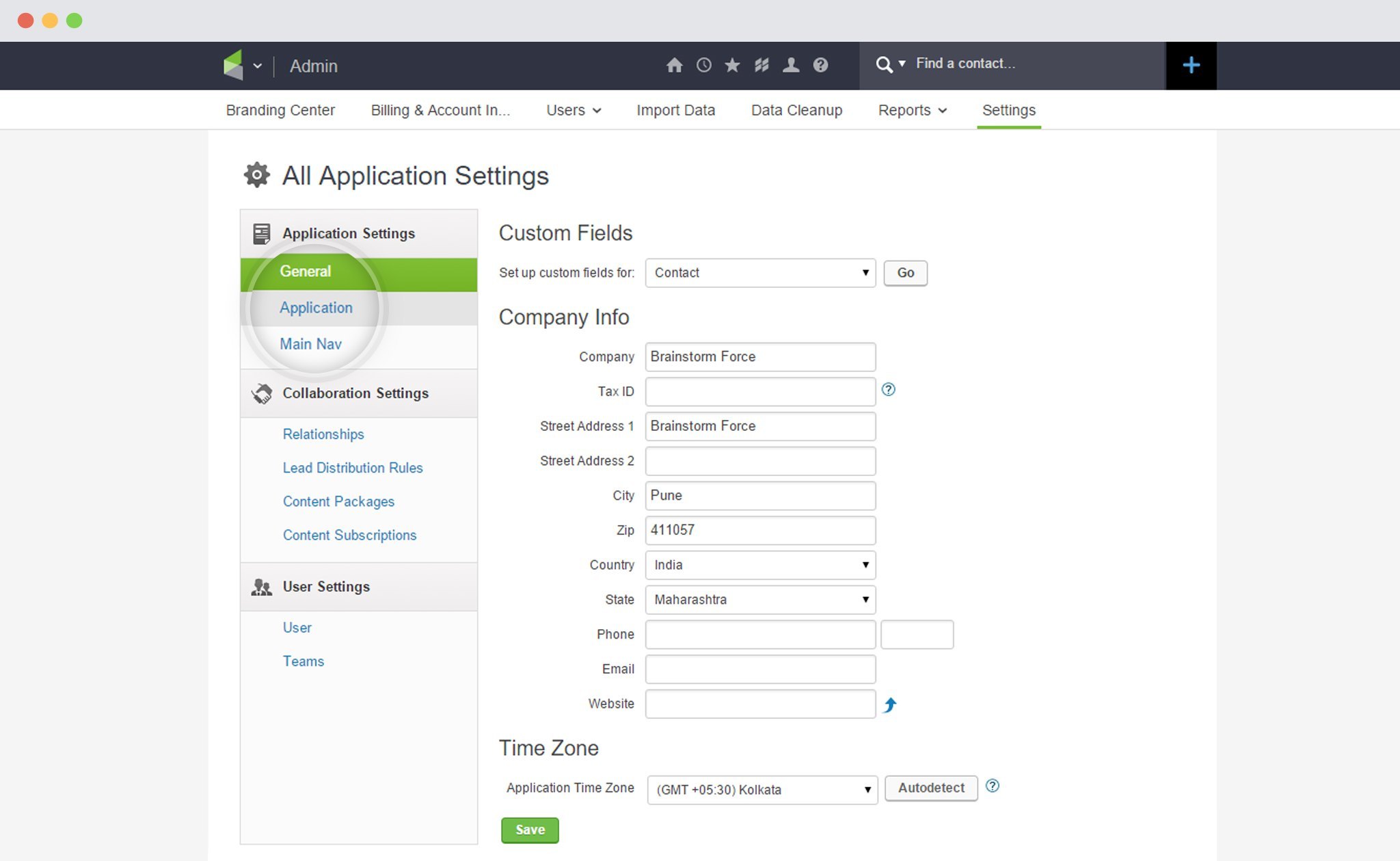
Copy the API Key
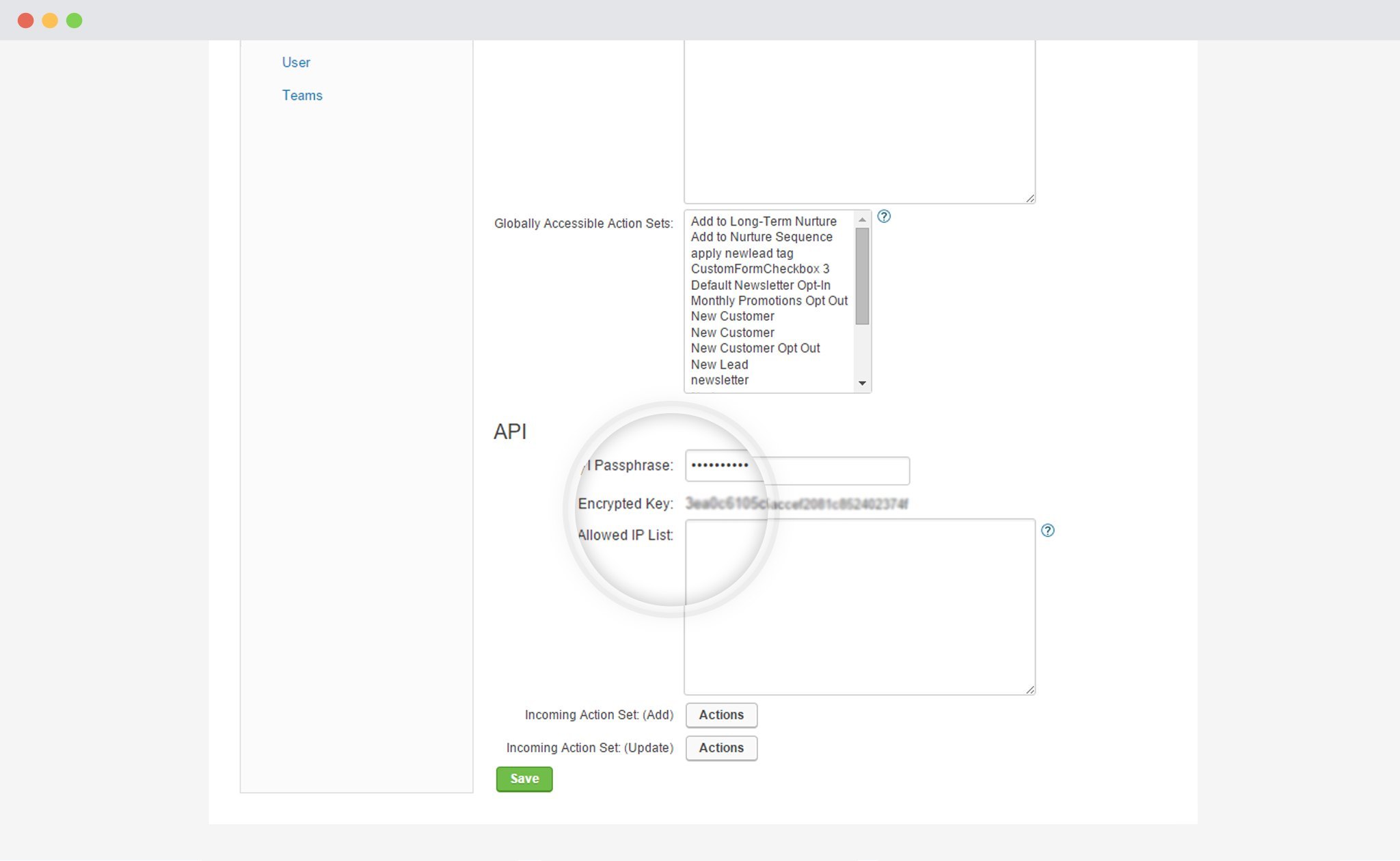
The API name is the subdomain in the URL.
If the URL is https://myinfo.infusionsoft.com, your App Name will be “myinfo”
7. Paste the API Key and the App Name
Paste the API Key and the App Name in the Connects Interface
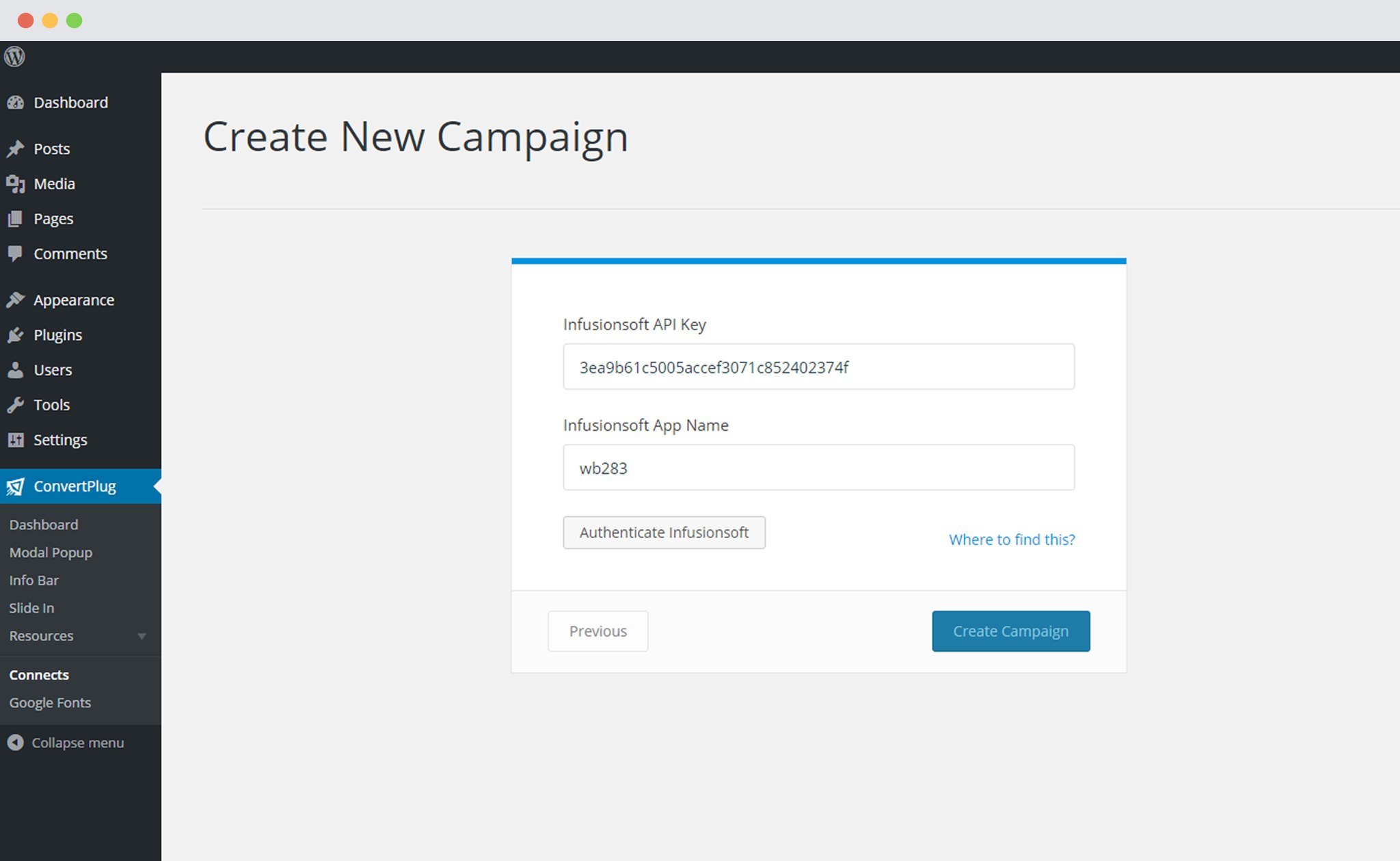
8. Authenticate your Account and Select the Appropriate List
Click on Authenticate Infusionsoft and go ahead selecting the list you wish to integrate with ConvertPlug.
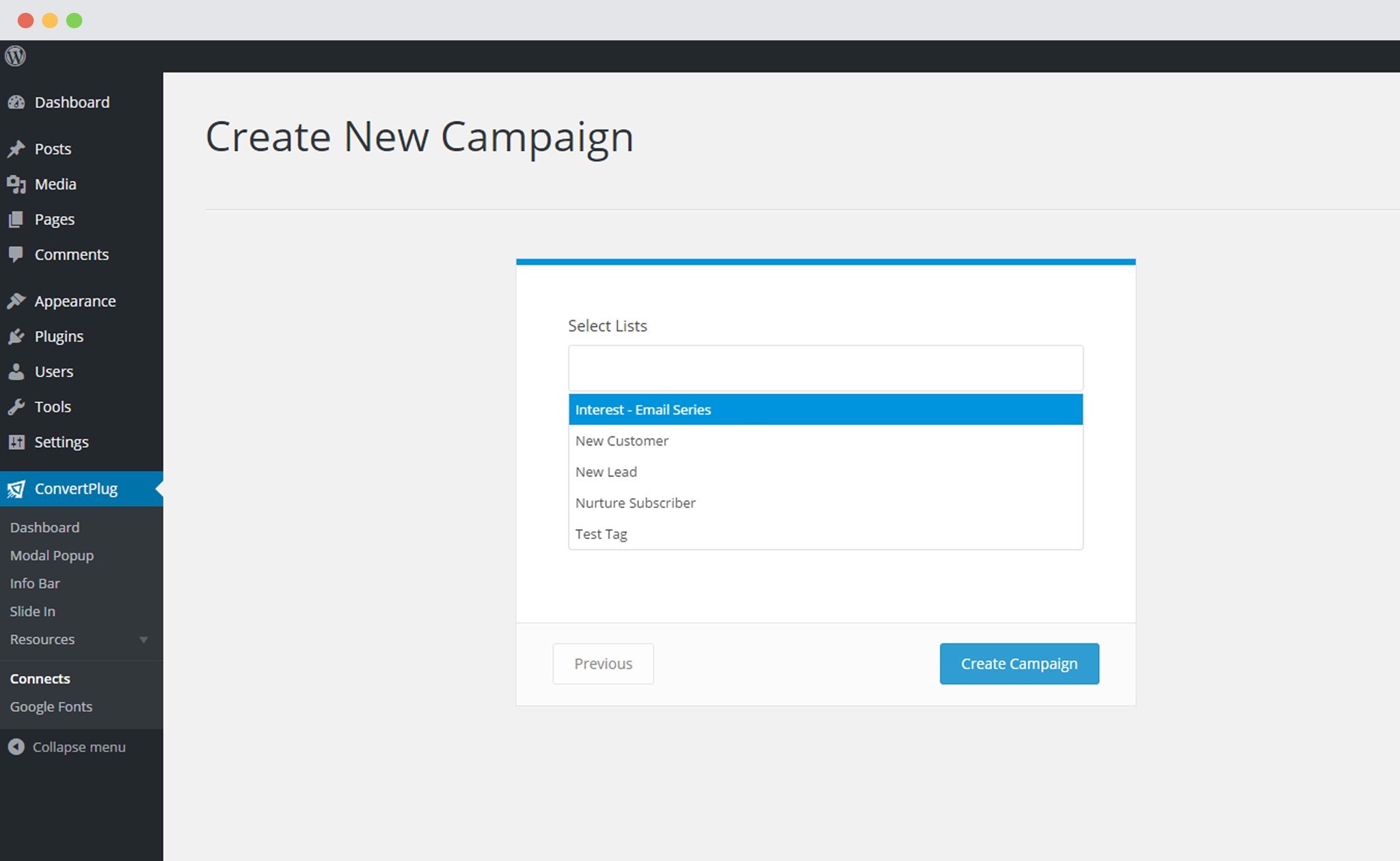
The Action ID is an Optional field. If you wish to add it, you can follow the instructions given in the link adjacent to it.
9. Click Create Campaign
Click on the create campaign button and see a new campaign being added to the Connects page.
Using the Campaign with a Module
i. Select and customize a module according to the Campaign needs.
ii. Open it in the editor.
iii. Click on Submissions
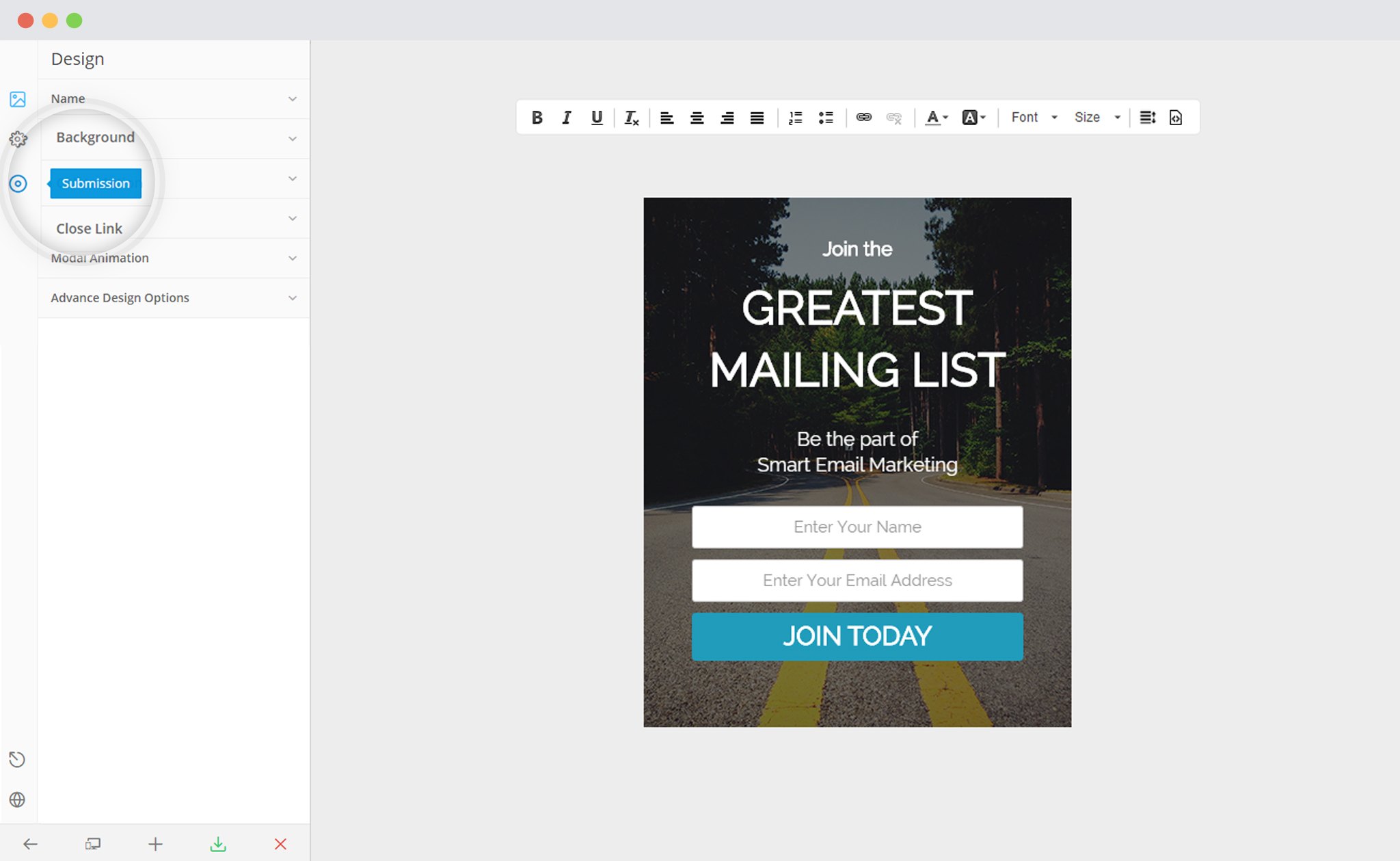
iv. Select the appropriate campaign from the Dropdown list
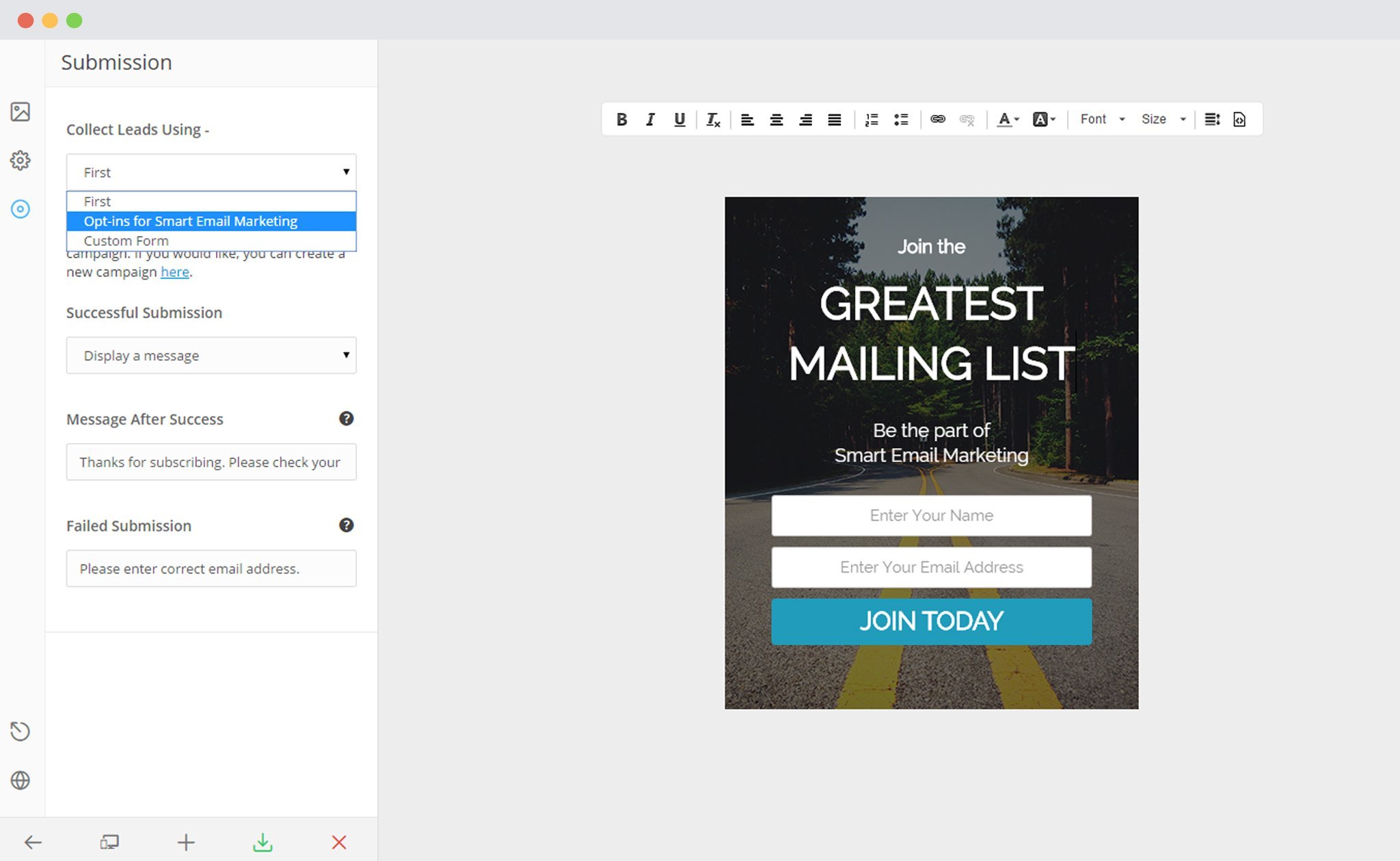
v. Save and Publish the Module.