ConvertPlug allows you to integrate with external email marketing software that help you store and manage leads obtained through the opt-in forms created using the plugin.
Among all the possible integrations, Connects, the inbuilt, tool allows you to integrate with Sendy too.
In order to integrate ConvertPlug with Sendy, you will have to follow the steps mentioned below.
1. Install the Connects Mailjet Addon
Install the Addon.
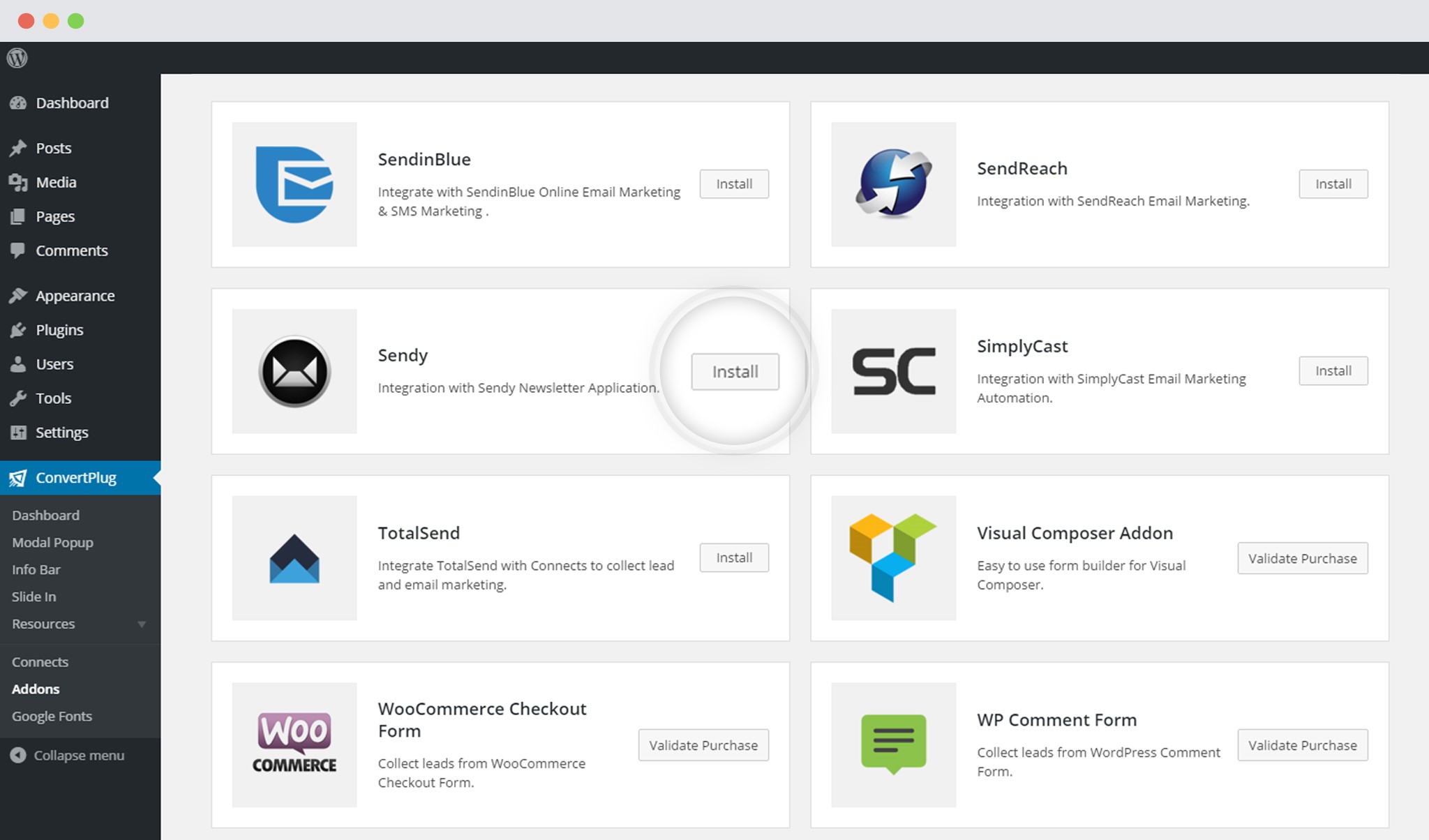
In order to learn how to use the Addon Installer in ConvertPlug, you can refer to the article here.
2. The Addon is now installed
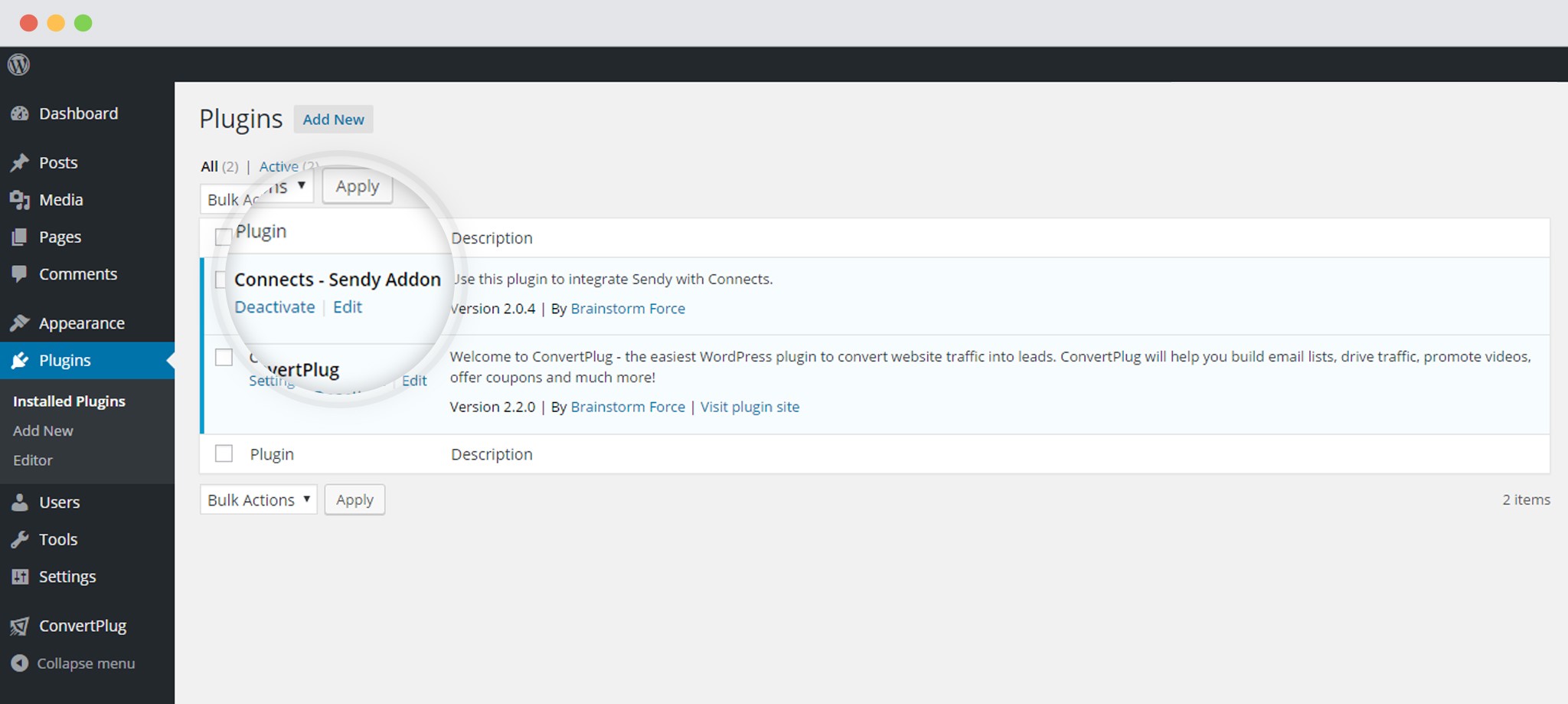
3. Open Connects
You need to open the Connects page seen under the Resources section of ConvertPlug.
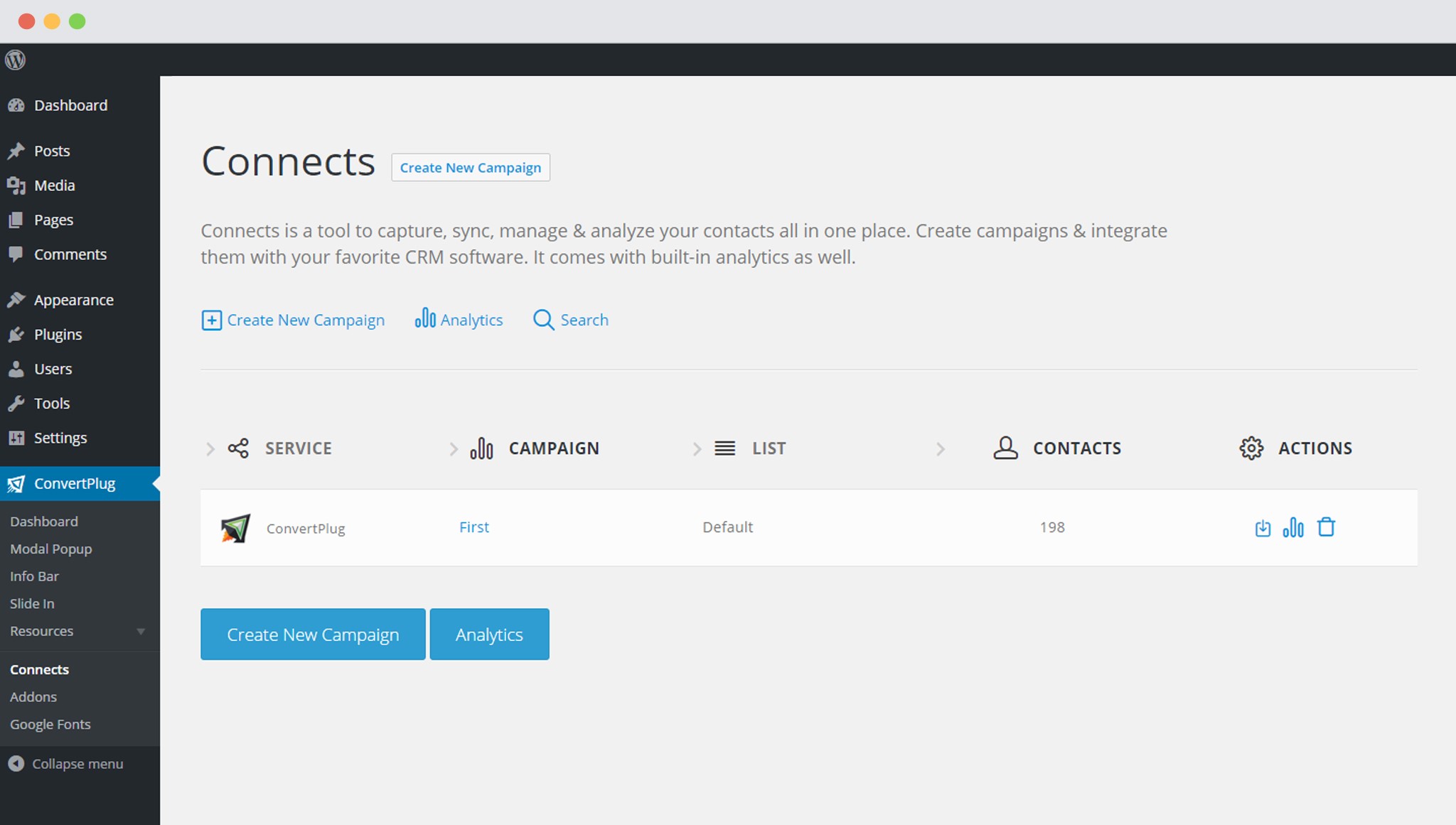
4. Create a New Campaign
You will then find a “Create New Campaign” button that allows you to create a New Campaign. Click on it.
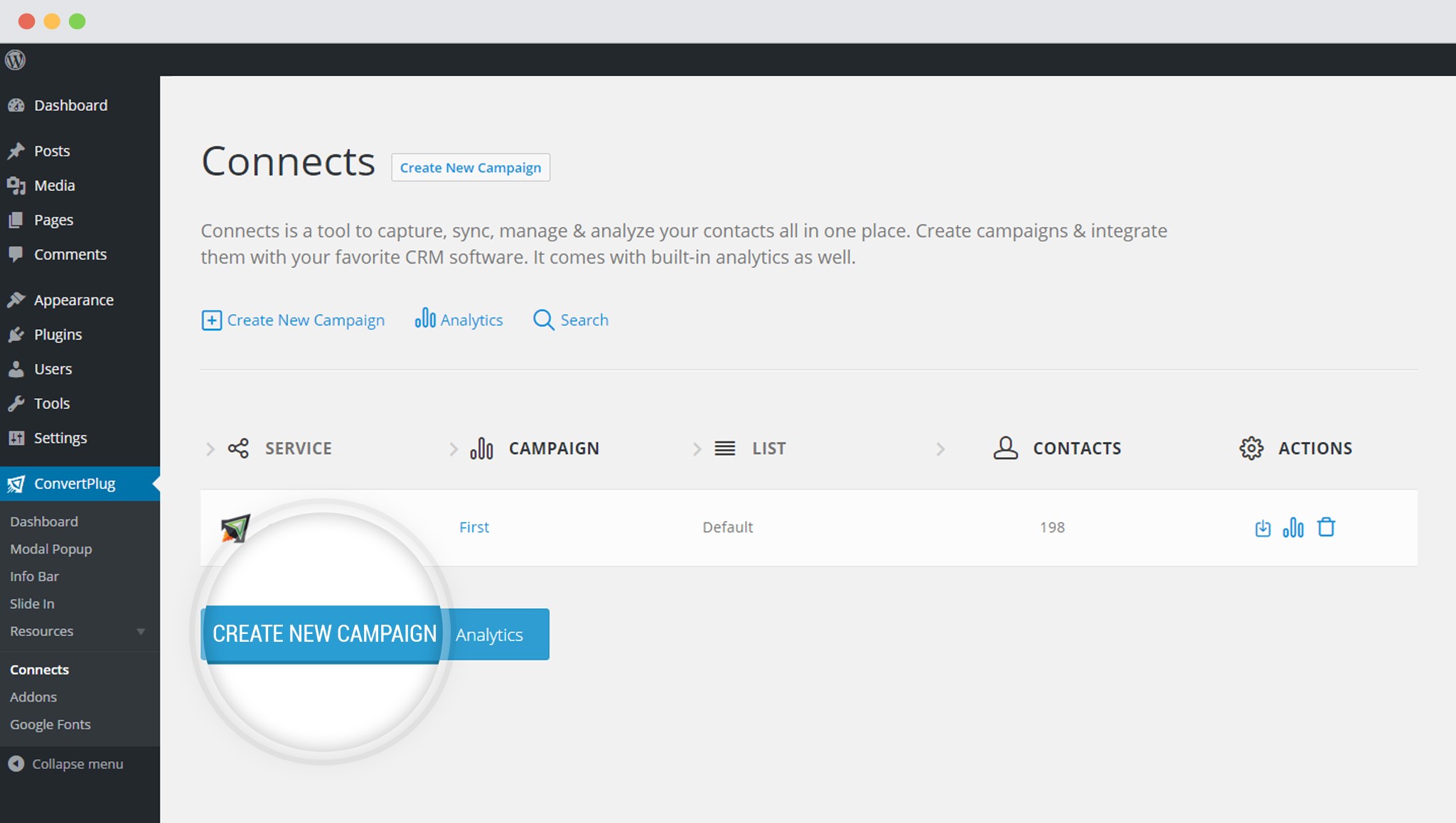
5. Enter a Campaign Name and Select the Third Party Software
A Campaign name should be valid, descriptive and understandable, so that you know what kind of leads are stored in it.
Select Sendy from the dropdown menu.
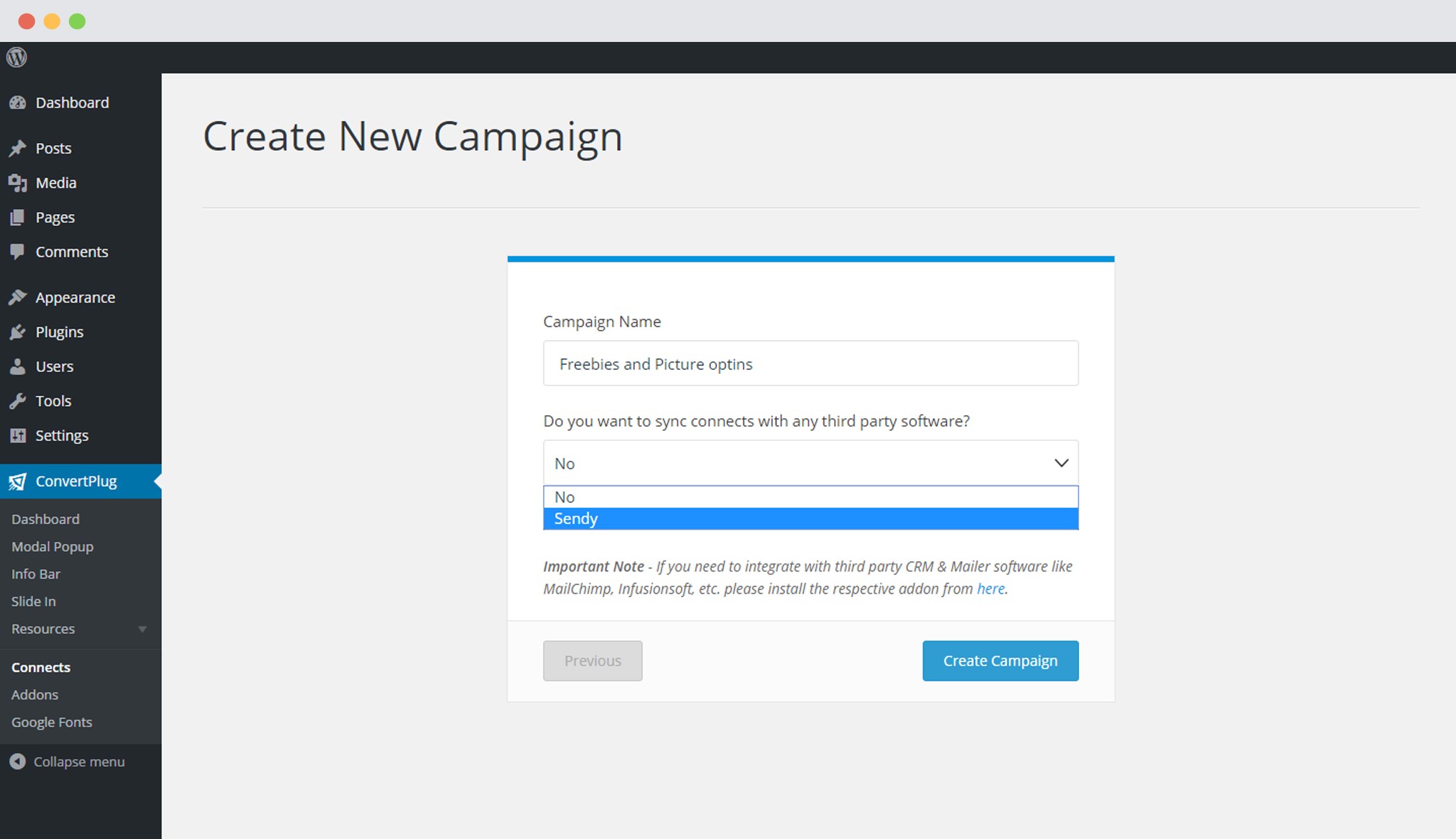
6. Authenticate your Account
Each email marketing software might have a different attribute that may be needed to authenticate your account.
For the integration with Sendy, you need the Installation URL, Sendy API Key and the Sendy List.
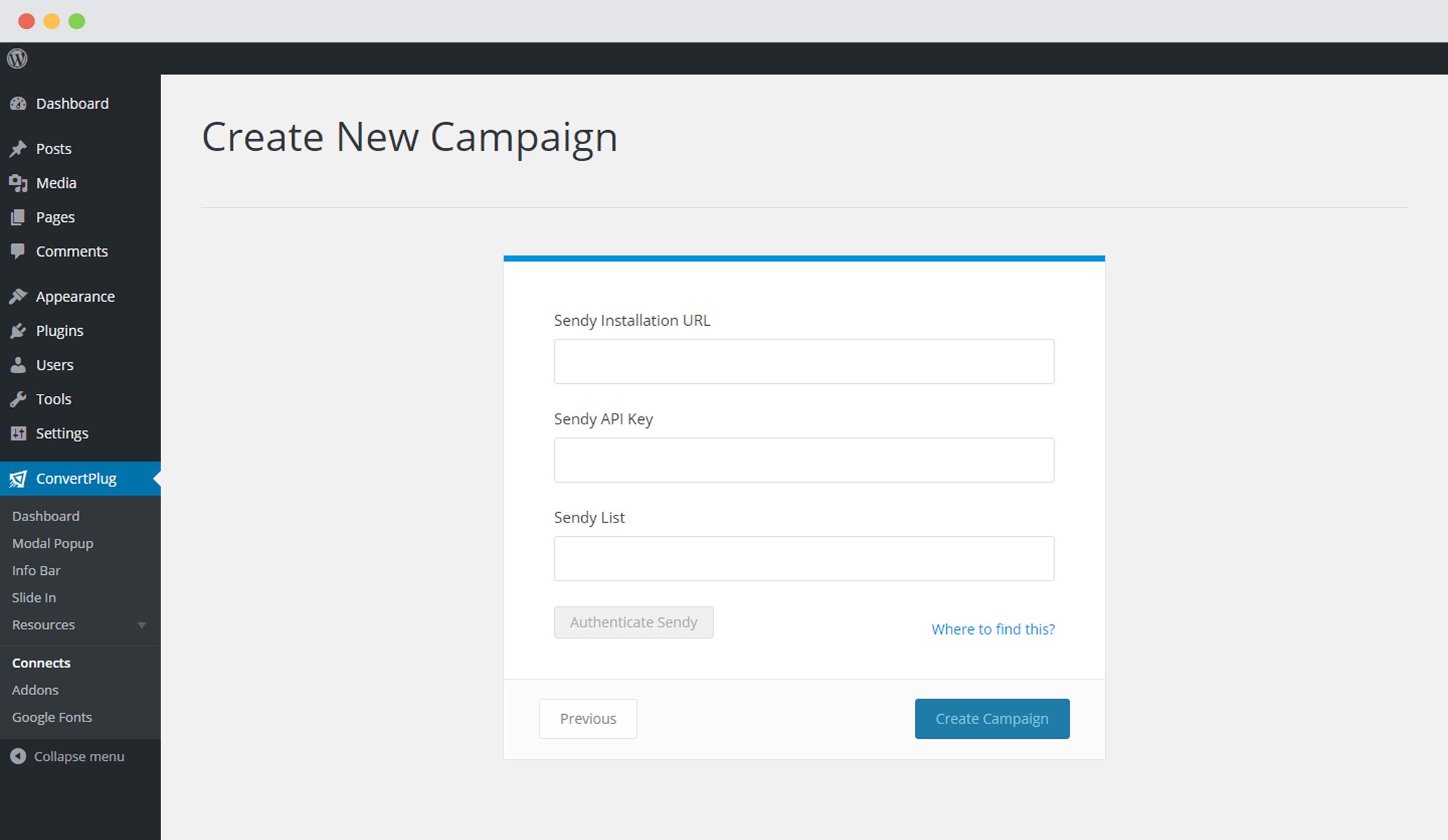
Points to remember:
i. An Existing Sendy account.
ii. At least one list that can be integrated with ConvertPlug.
What is the Installation URL?
The Installation URL is the one you use to login to your Sendy account.
How to find the API Key?
The API Key can be found through the following steps.
i. Open you settings page
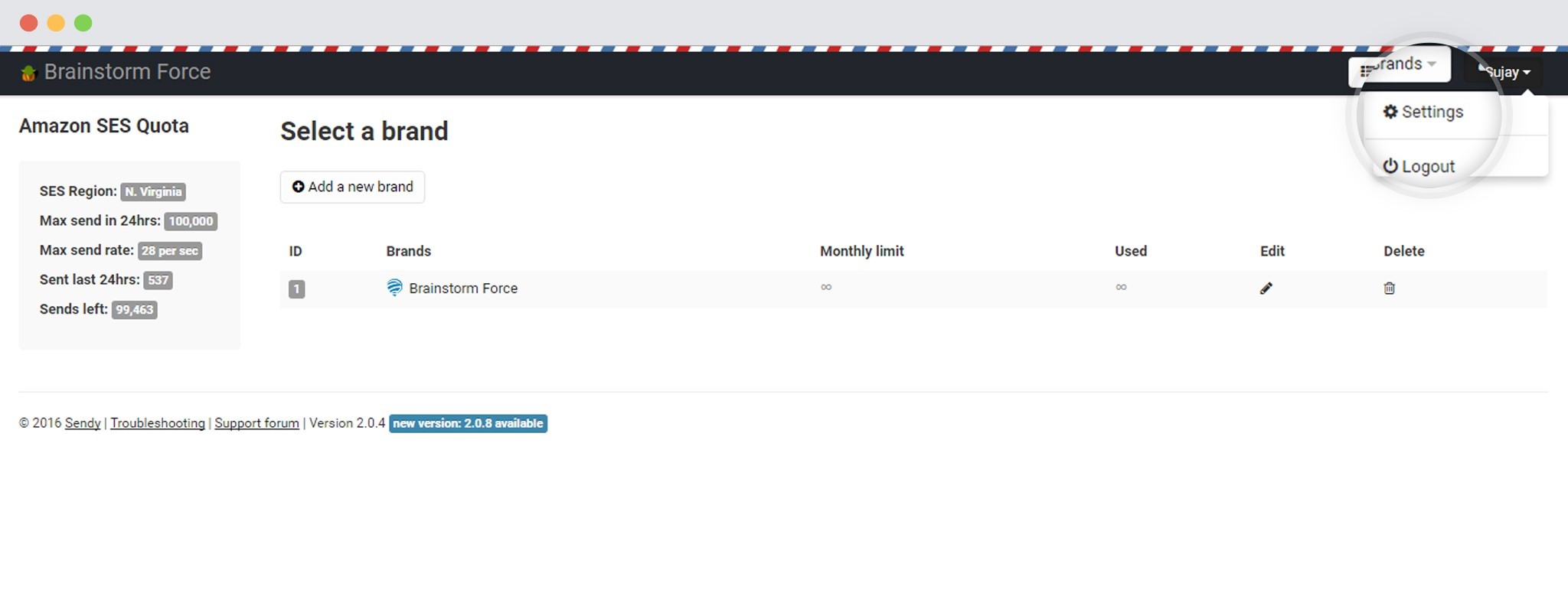
ii. Copy the API Key
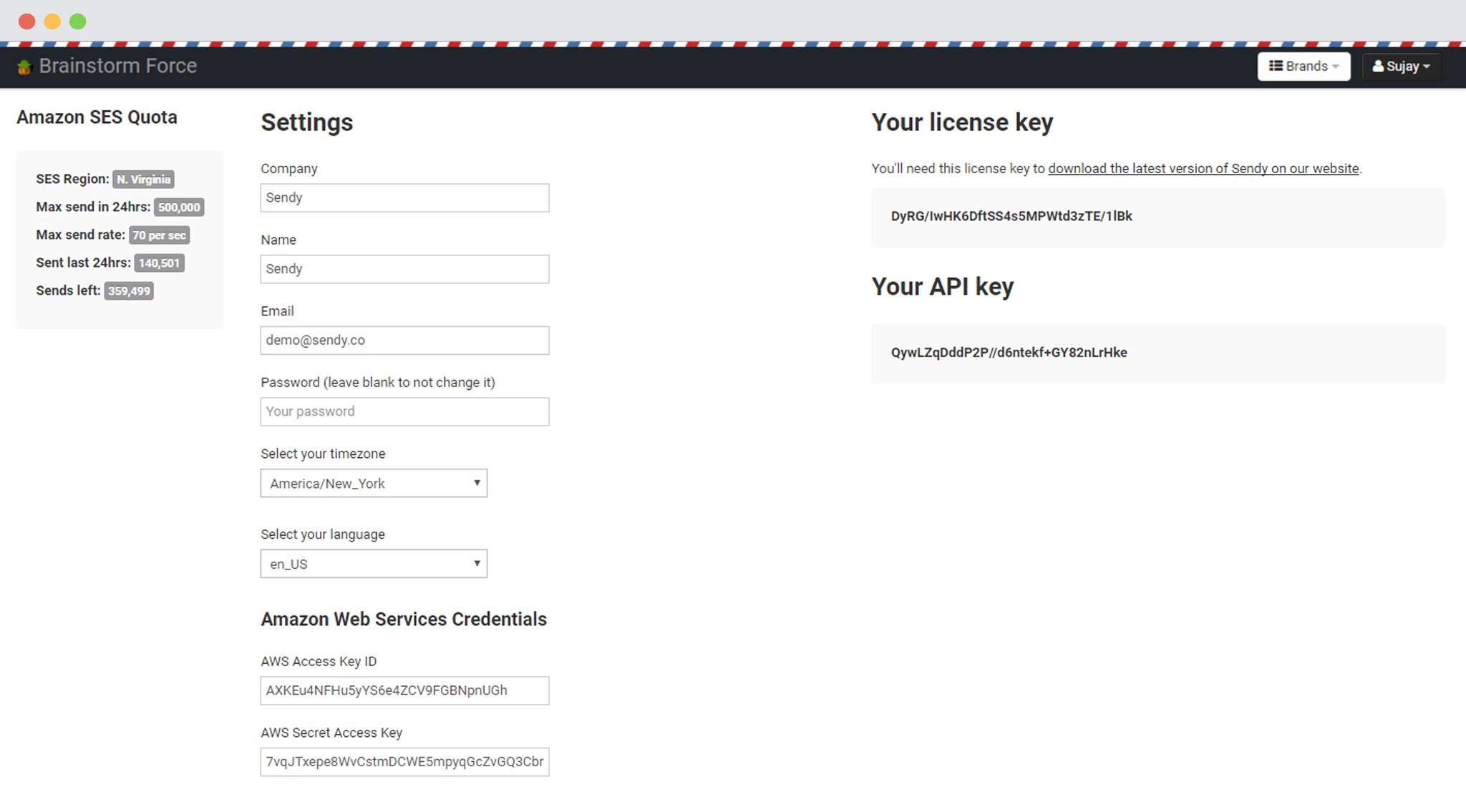
Copying a List ID from your Sendy Account
i. Click on a Brand name
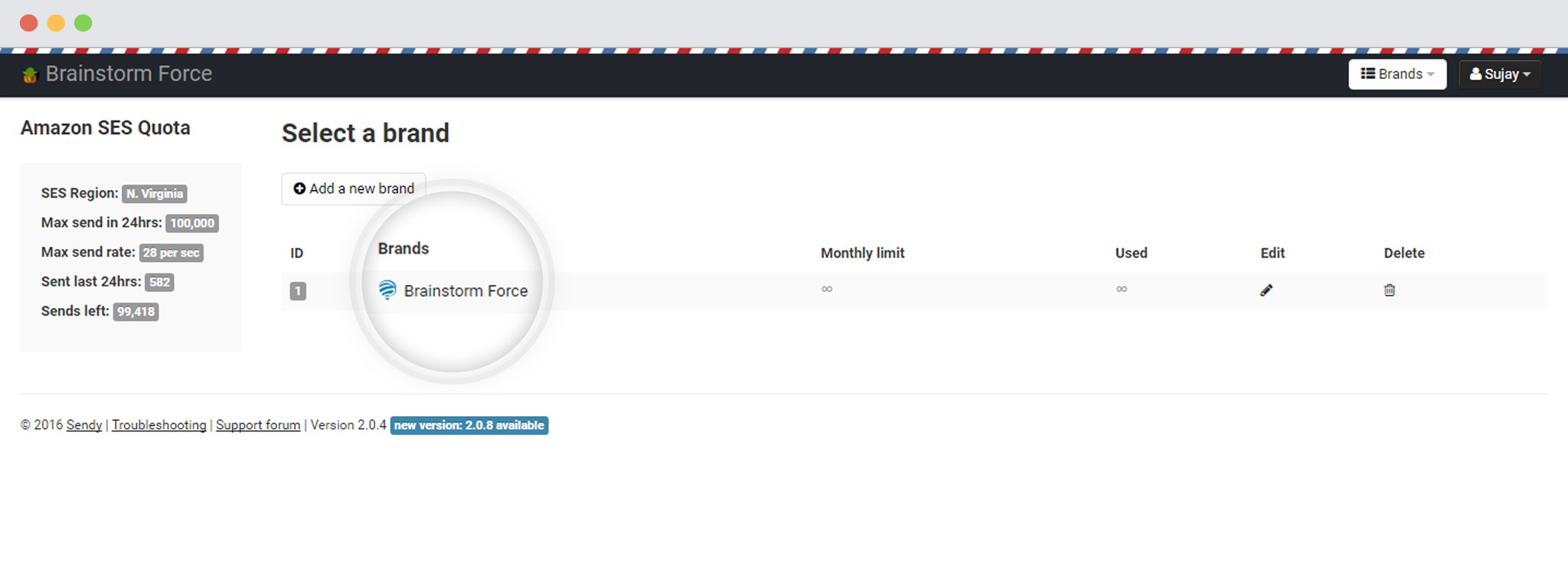
ii. Click on View all lists
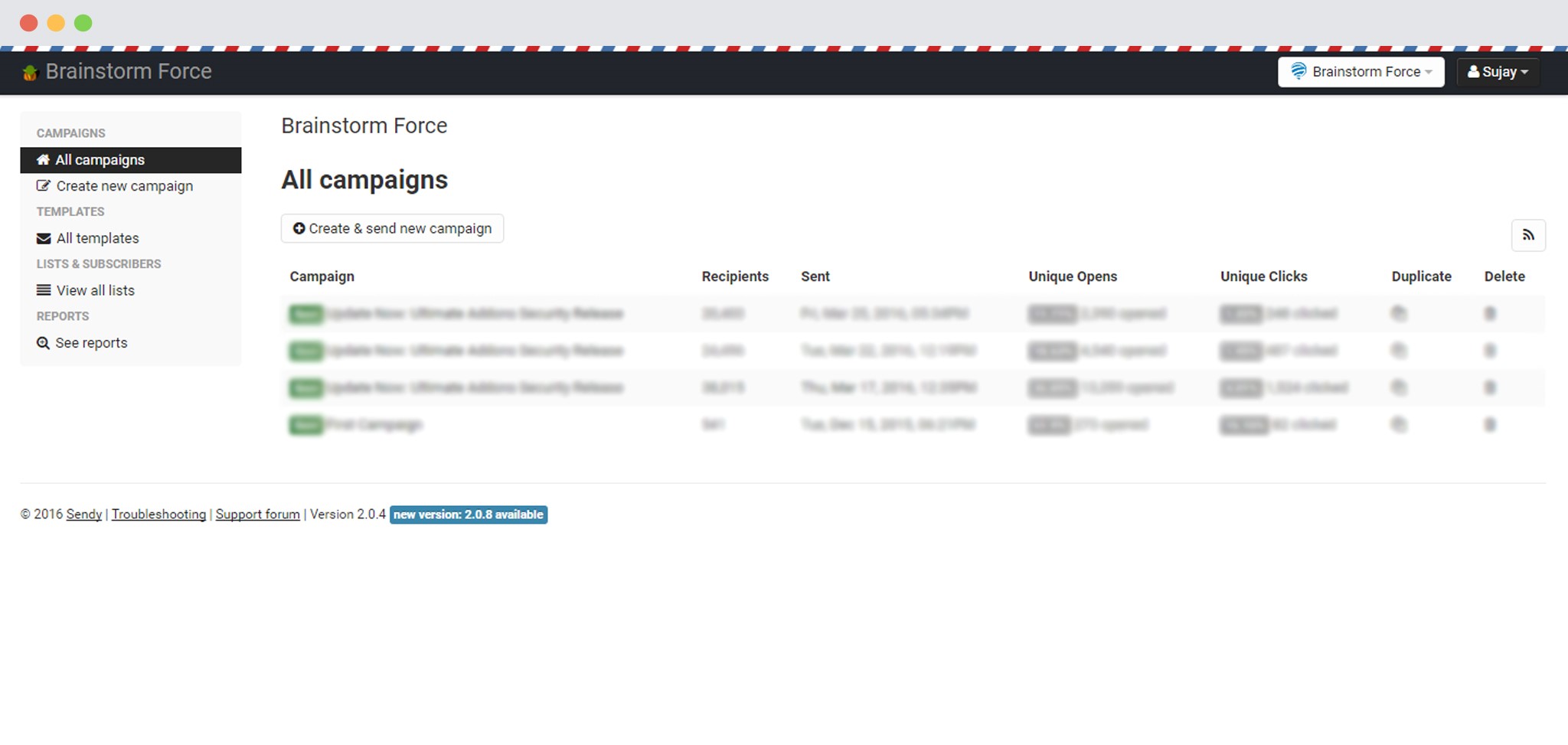
iii. Copy a list ID you wish to integrate
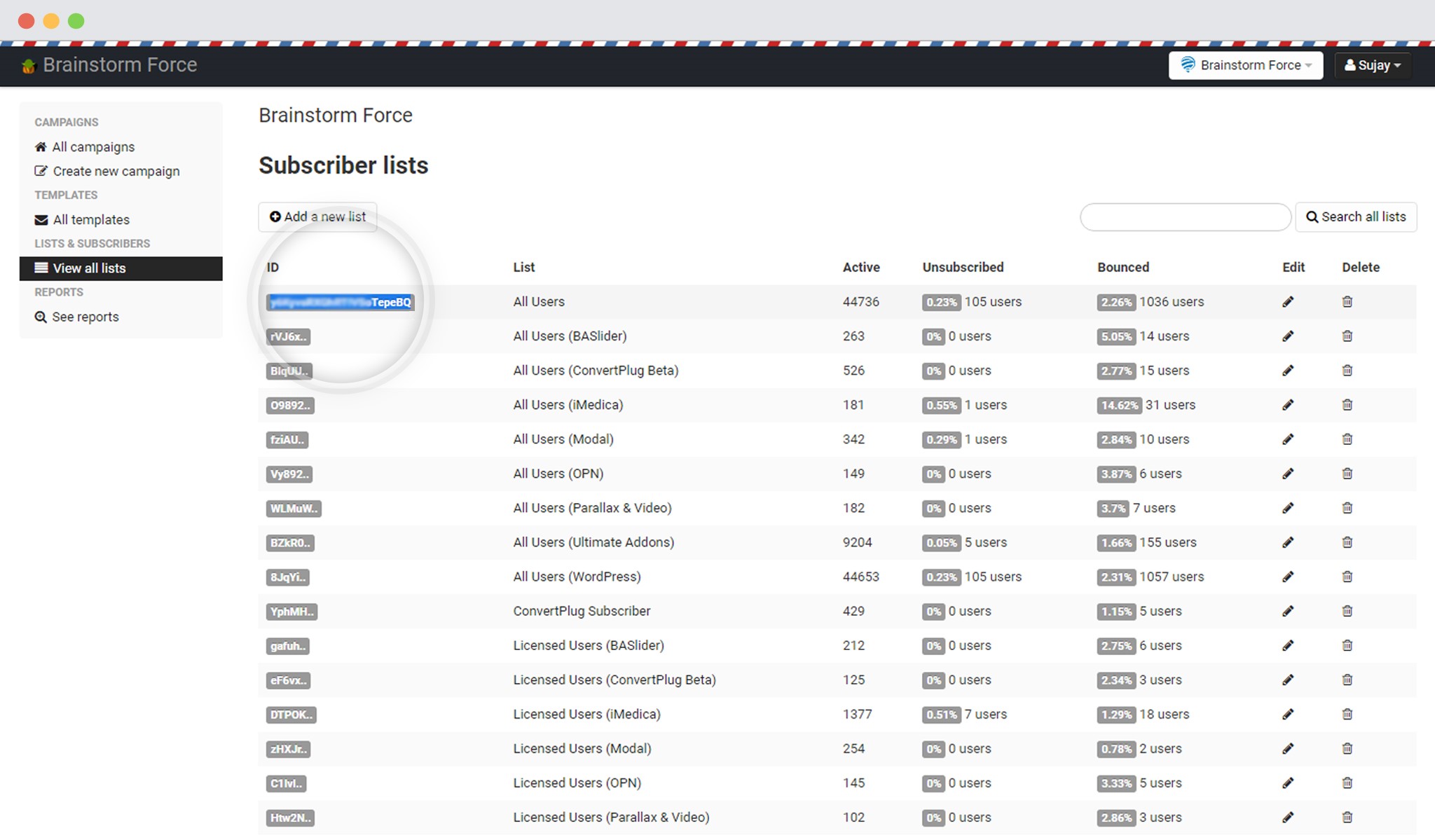
7. Paste all in the Connects interface
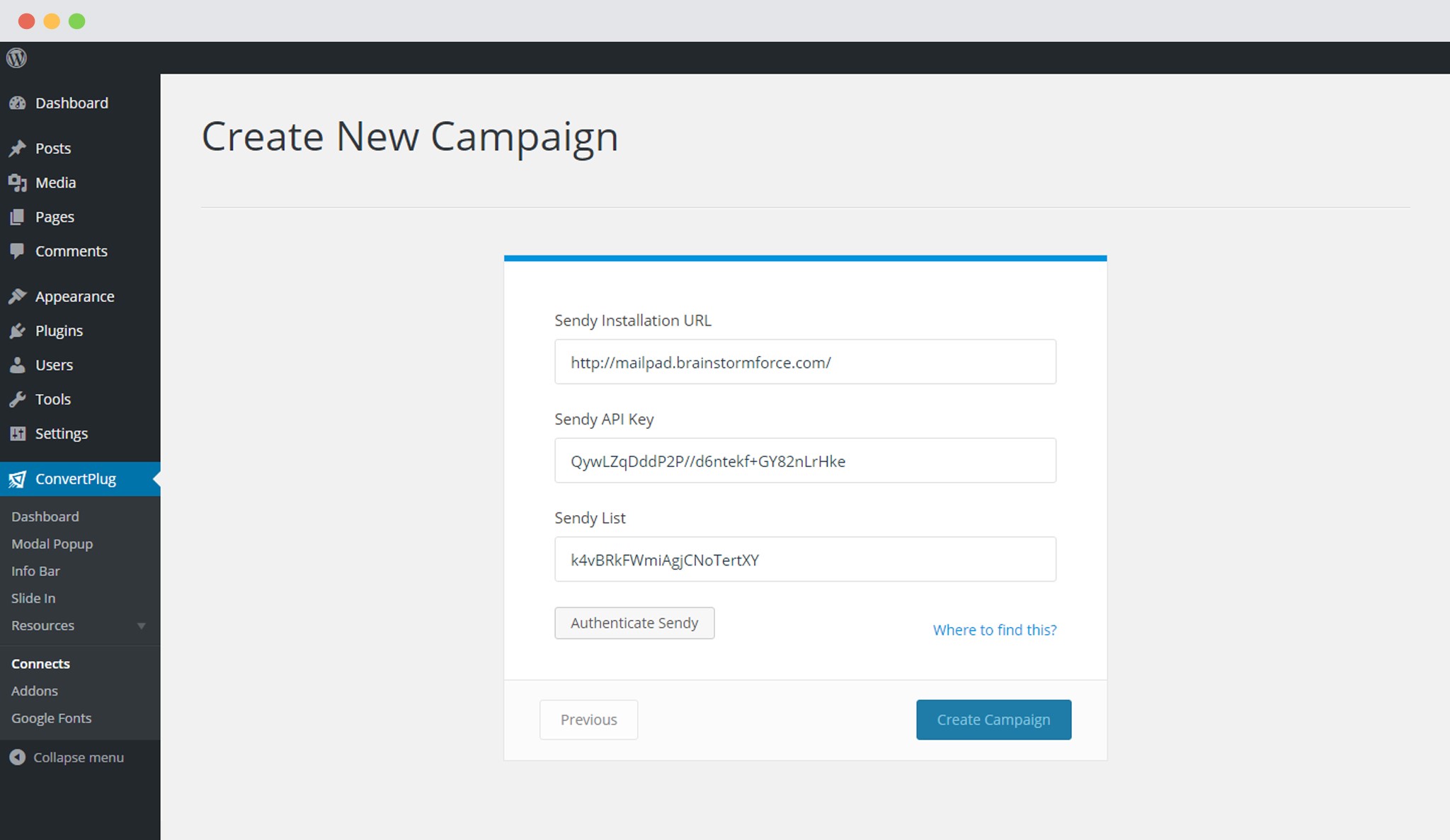
8. Create Campaign
Click on the Create Campaign Button.
Using the Campaign in a module
i. Select and customize a module according to the Campaign needs.
ii. Open it in the editor.
iii. Click on Submissions
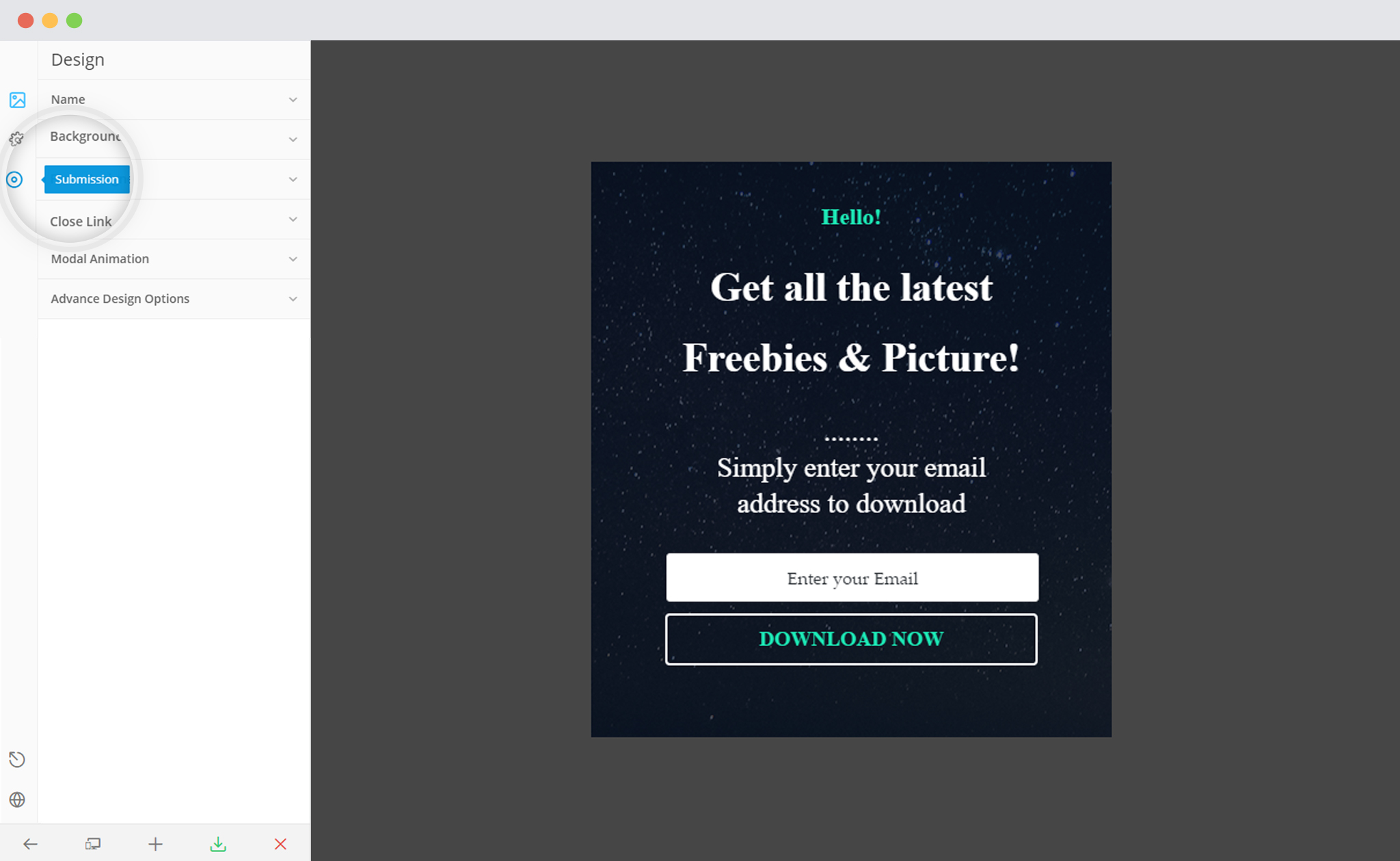
iv. Select the appropriate campaign from the Dropdown list
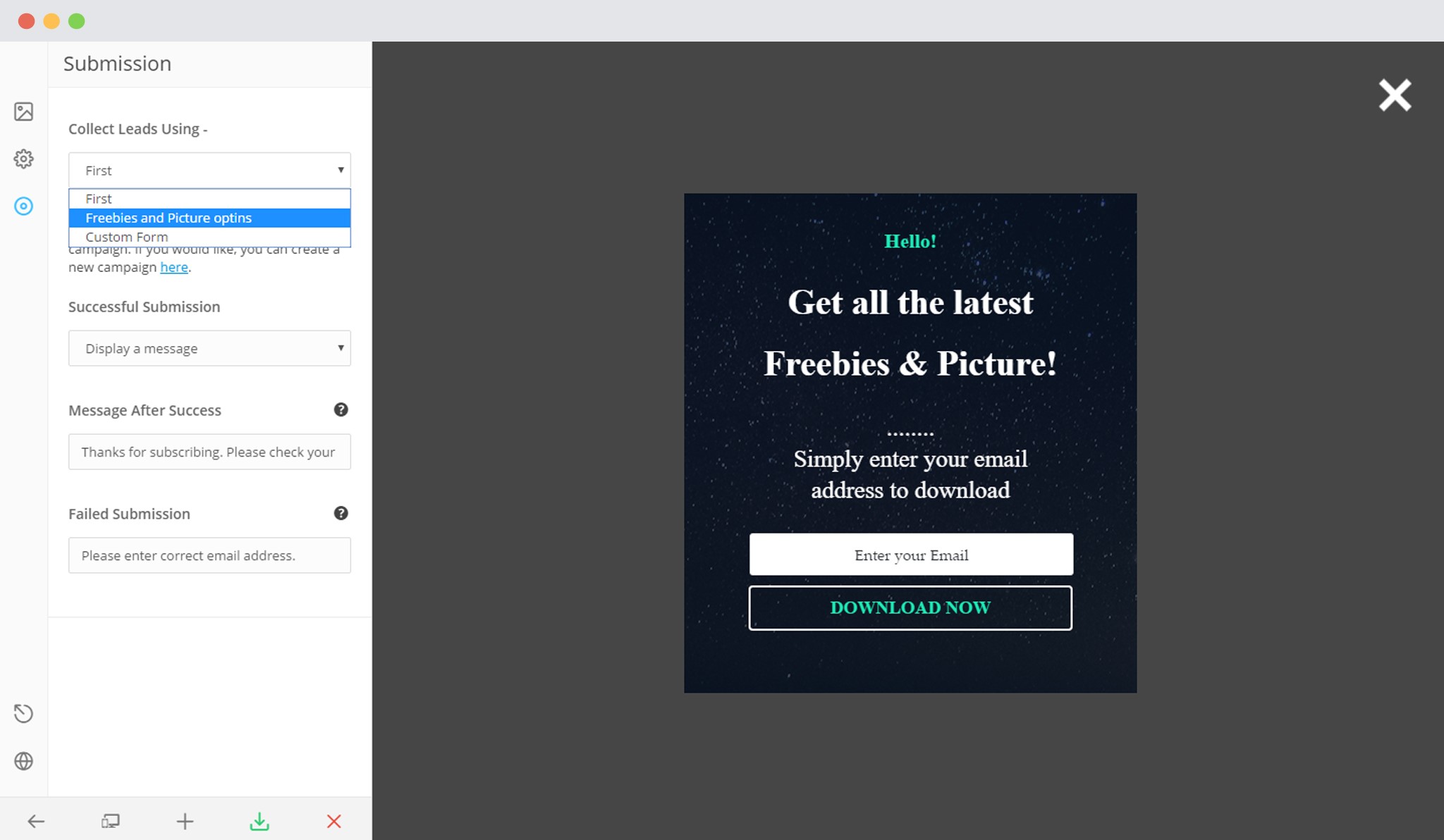
v. Save and Publish the Module