Convert Plus now provides integration with the Geolocation feature of MaxMind.
It means now you can display the popups based on the countries where the user is situated.
So based on the geographic region, like Europe you can display special offers, or if you wish you can even hide your Opt-in forms from the specific geographic location.
How?
In order to display or hide the popups for the correct location for a customer, as of version v3.5.8, Convert Plus provides integration with MaxMind Geolocation.
MaxMind Geolocation Integration setup:
- Go to: MaxMind Database
You need to create a MaxMind account and finish configuring the MaxMind Geolocation in the integrations tab in the Convert Plus settings.
Step 1: Create an account on MaxMind
- Visit the MaxMind website to create a MaxMind Geolocation account.
- On the registration page, complete the form with the relevant information. You can choose the values as per your industry and Intended Use.
- After the Signup form submission on MaxMind, you’ll get an email with a link to set your password. Click on that link and choose a password.
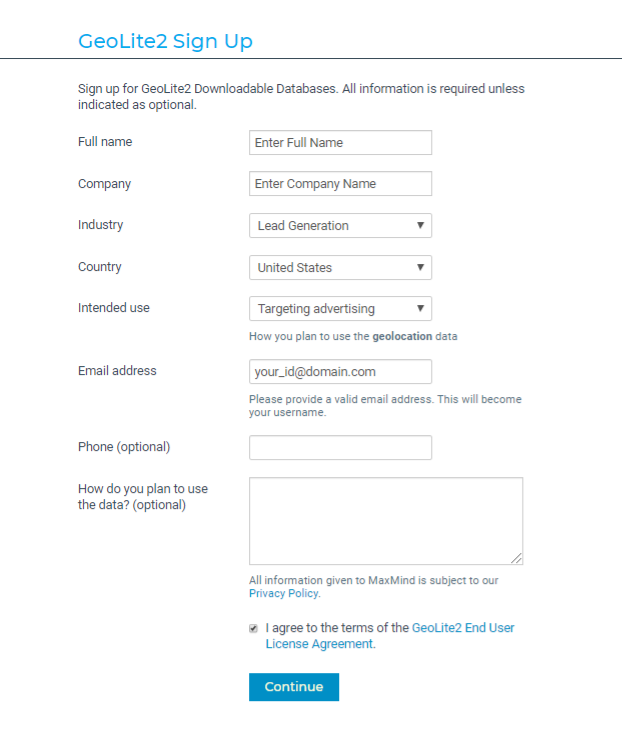
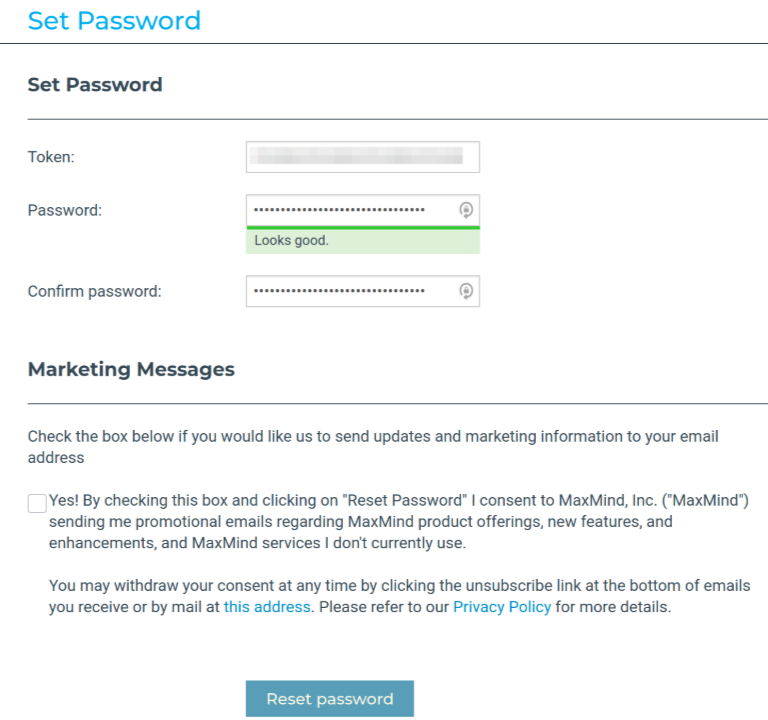
Step 2: Create a MaxMind License Key
Now that we have created an account on the MaxMind website we will be able to create a license key.
- Go to your MaxMind Account
- Select the “My License Key” tab in your user account dashboard.
- Select “Generate new license key”.
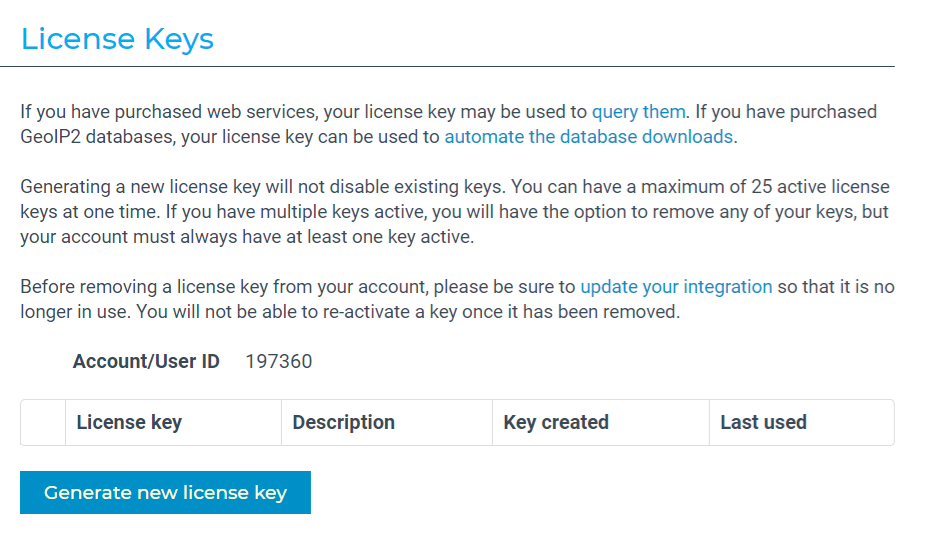
Next, fill in the form to generate a license key.
- Add a description.
- Choose “No” next to the option “Will this key be used for GeoIP Update?”
- Select “Confirm”.
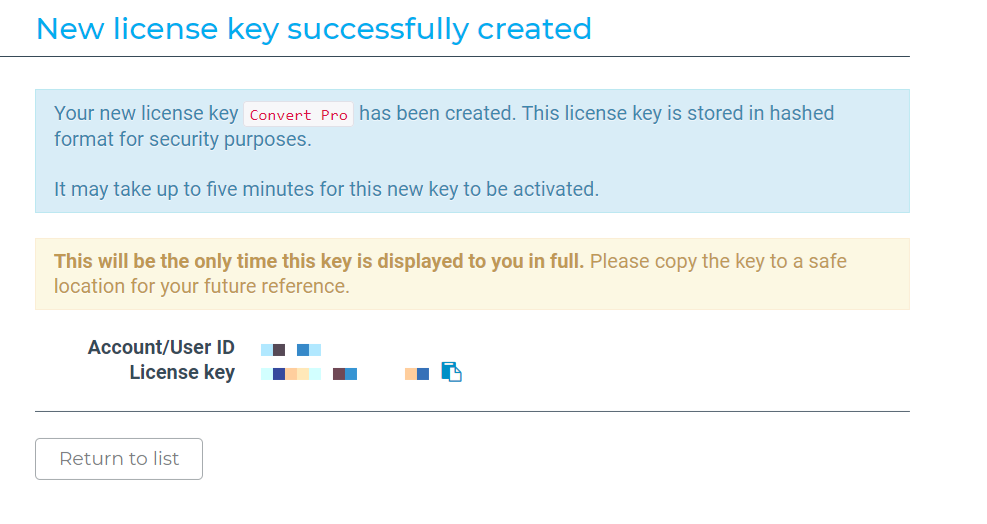
Step 3: Add MaxMind Geolocation License Key to Convert Plus settings
Finally, you need to add this key to your ConvertPlus MaxMind Database.
- Go to: Convert Plus >MaxMind Database
- Paste the License Key
- Select “Save Settings”
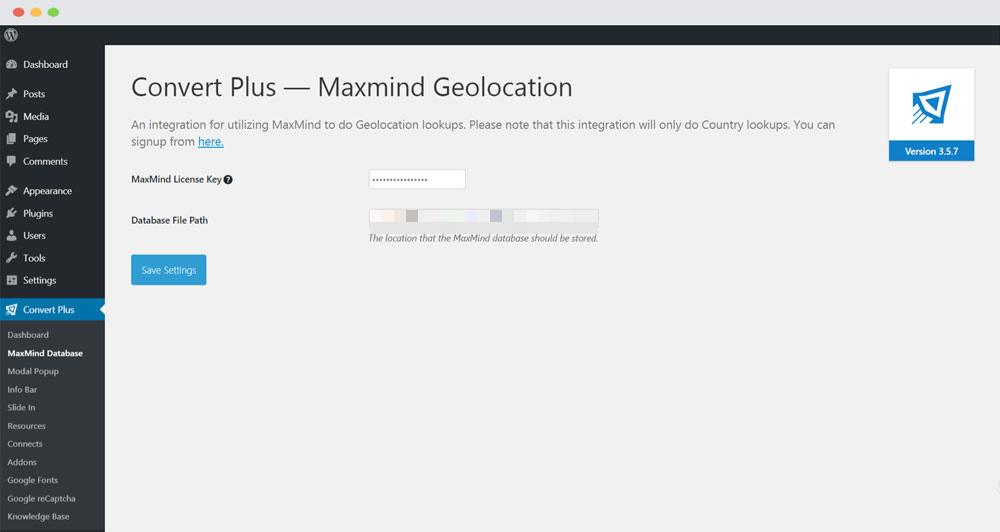
Now, your Convert Plus is ready to geolocate the popups with the MaxMind Geolocation Integration.
Note : While you can only generate a maximum of 25 license keys on MaxMind, and you can use the same license on multiple sites.