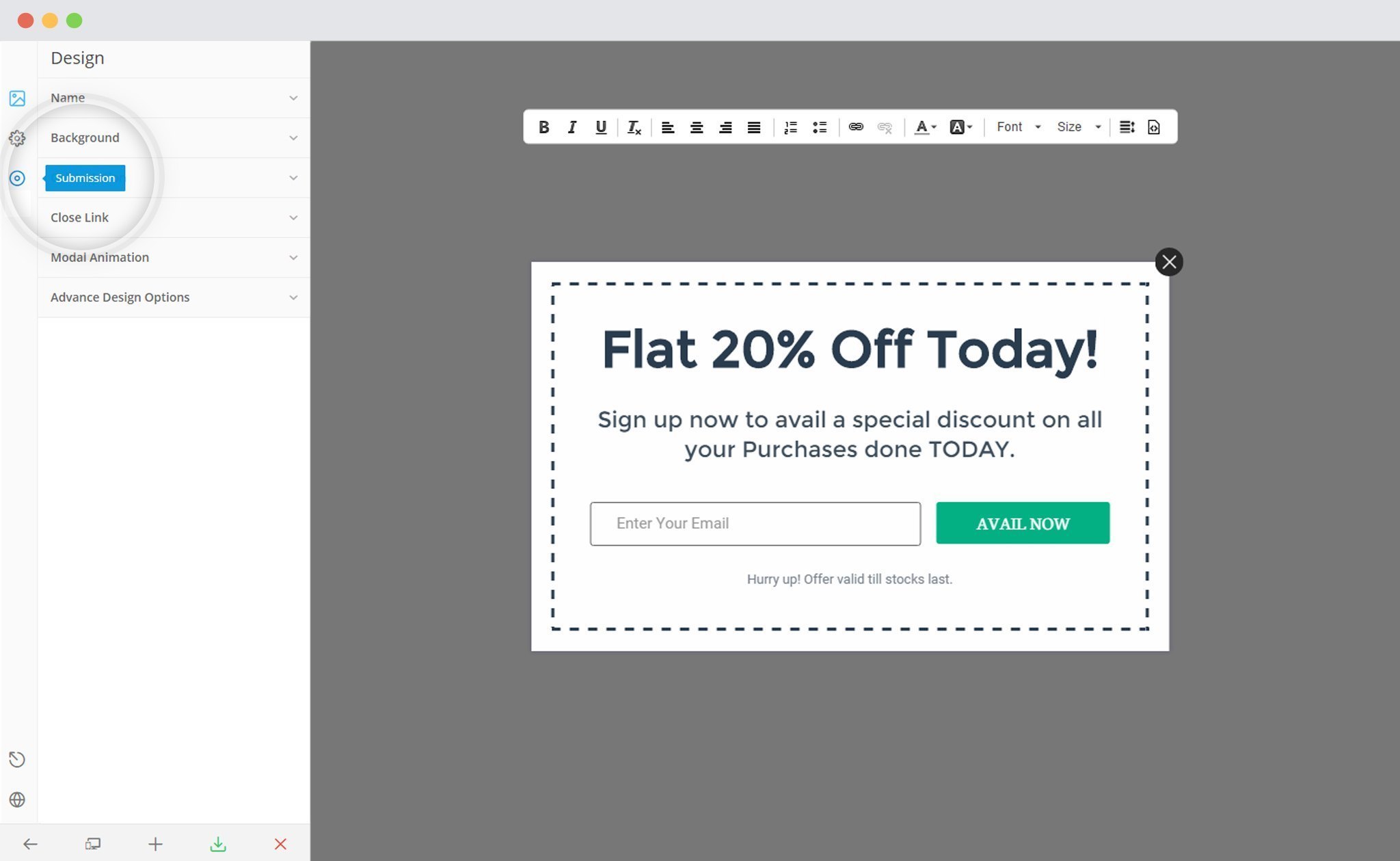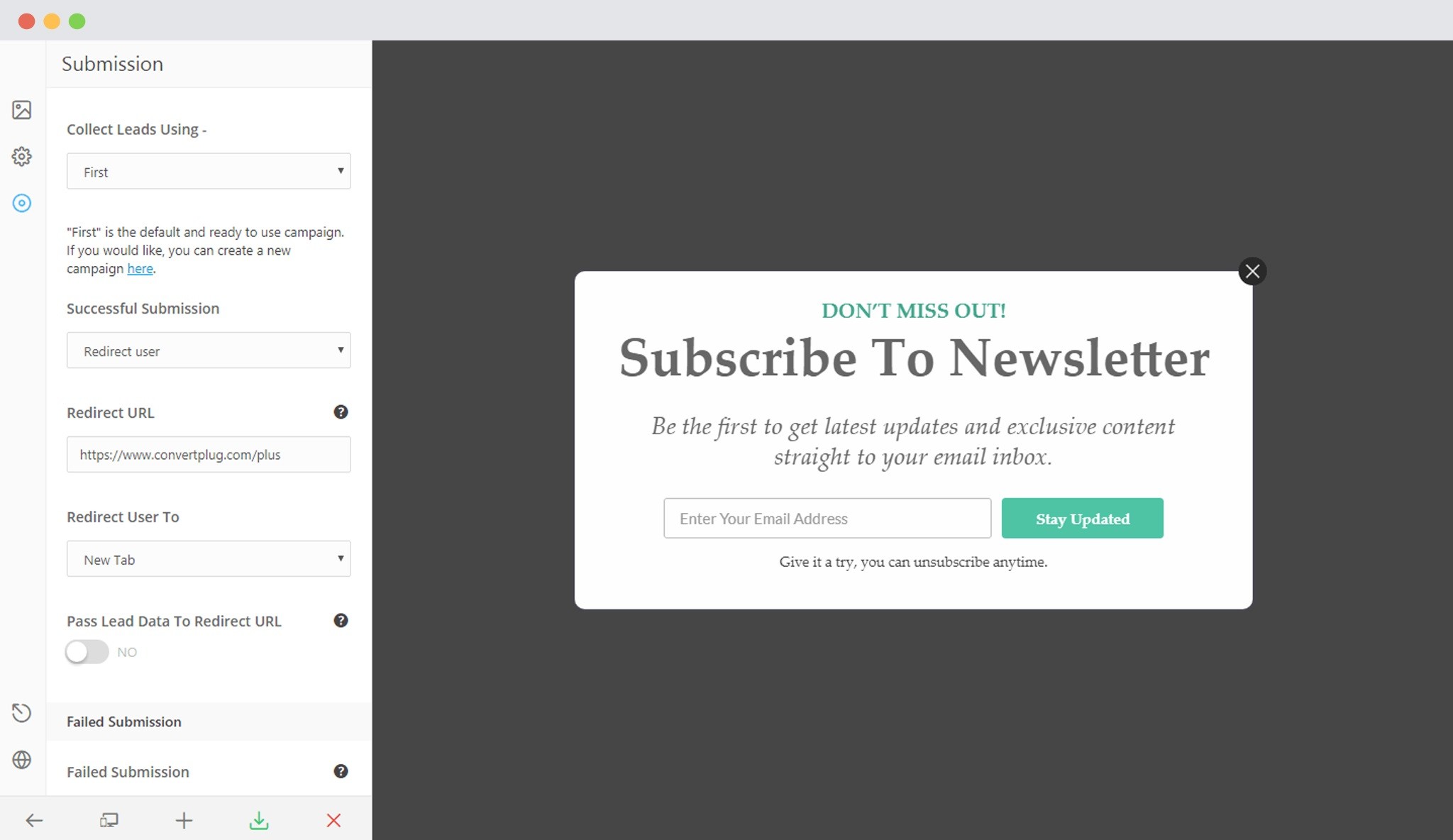Convert Plus allows you to create attractive modules and forms that can be used for various purposes. In order to redirect a user after he successfully signs up, you need to follow the steps mentioned below.
1. Open the Editor, and click on Submission
2. Under “Successful Submission” setting, you will find an option where you can select “Redirect user”
3. Select “Redirect user” and provide the URL you want to redirect users after successful signup.
4. You then have the “Redirect User to” option seen below.
You can use this option to select whether you want the redirected URL to open in the same tab, new tab or download a file/files directly in case you have used a URL/URLs of the downloadable file or files. (Multiple file downloads is available from Convert Plus version 3.3.2)
Note: Open in new tab feature added in Convert Plus version 3.1.0 onwards.
You can take a look at a video guide here.
Note: The Redirect URL entered here can be on your website or anywhere. It can be a web page or link to your download file.
If you wish to offer a downloadable file or files, you can enter the URL or multiple URLs (separated by a comma each) in Step 3 and select “Download File” in Step 4.