Although popups and opt-in forms are among the best ways to hold back visitors, reduce the bounce rate of the website and increase the conversion rate, there are times when users tend to close them without even seeing what they offer.
In order to avoid such circumstances, one can use an opt-in locker or a Locked Content popup or opt-in form.
You can also use the Locked Content Popups or the Opt-in Locker to hide a particular page or a downloadable file until the user successfully submits the form. Such Opt-in forms will not allow the user to move about unless he has submitted the form.
ConvertPlug gives you a ready-made template for a Locked Content Modal popup. In order to use this, follow the below-mentioned steps.
1. Open the Modal Design page in ConvertPlug and click on “Create New Modal”
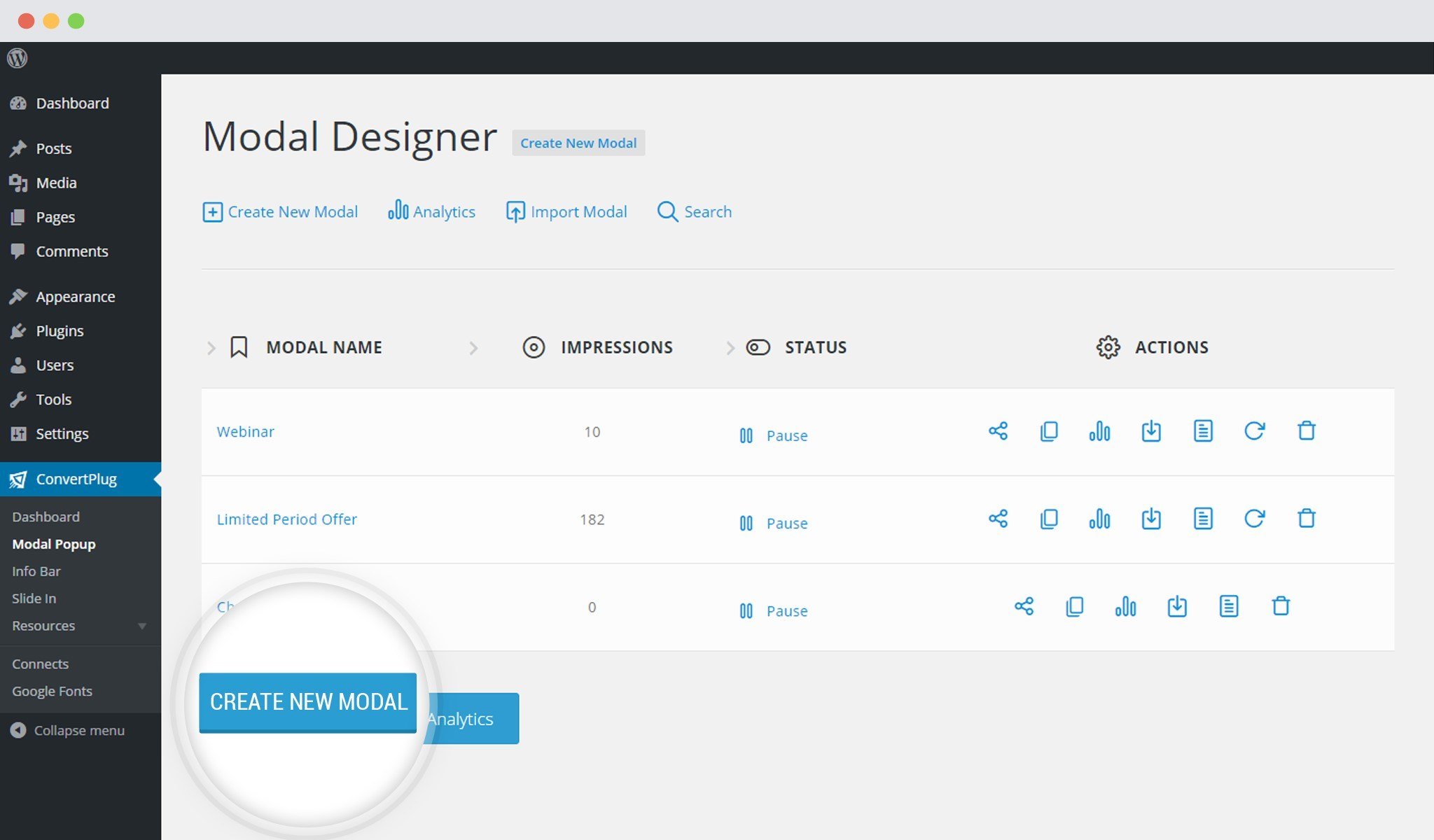
2. Select the Locked Content Template
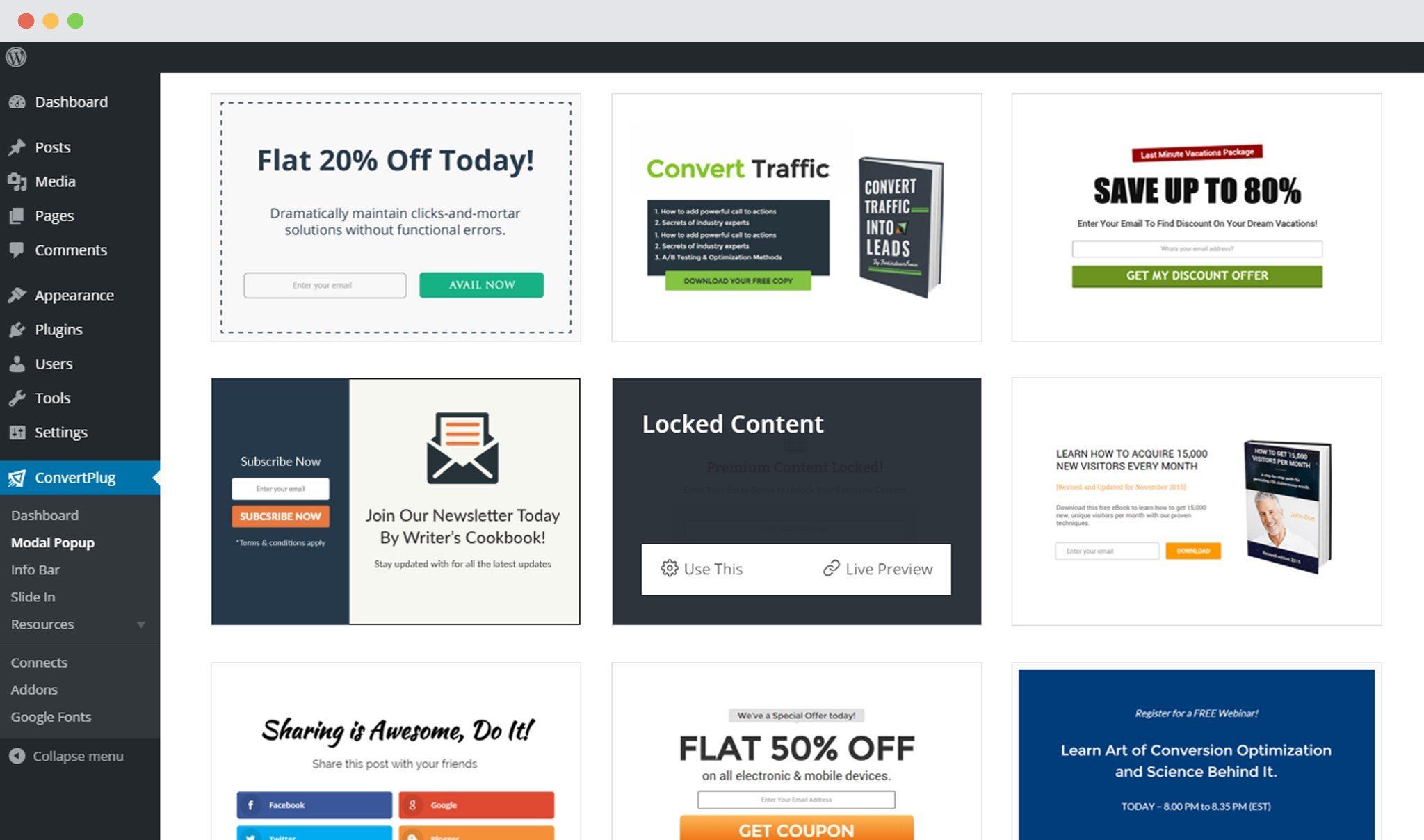
Click on “Use this” to open it in the Editor.
3. Make required changes. Save and Publish.
ConvertPlug allows you to create Locked Content popups, slide-ins or info bars too.
You can do so by following the steps mentioned below:
1. Select and design a module you wish to work with
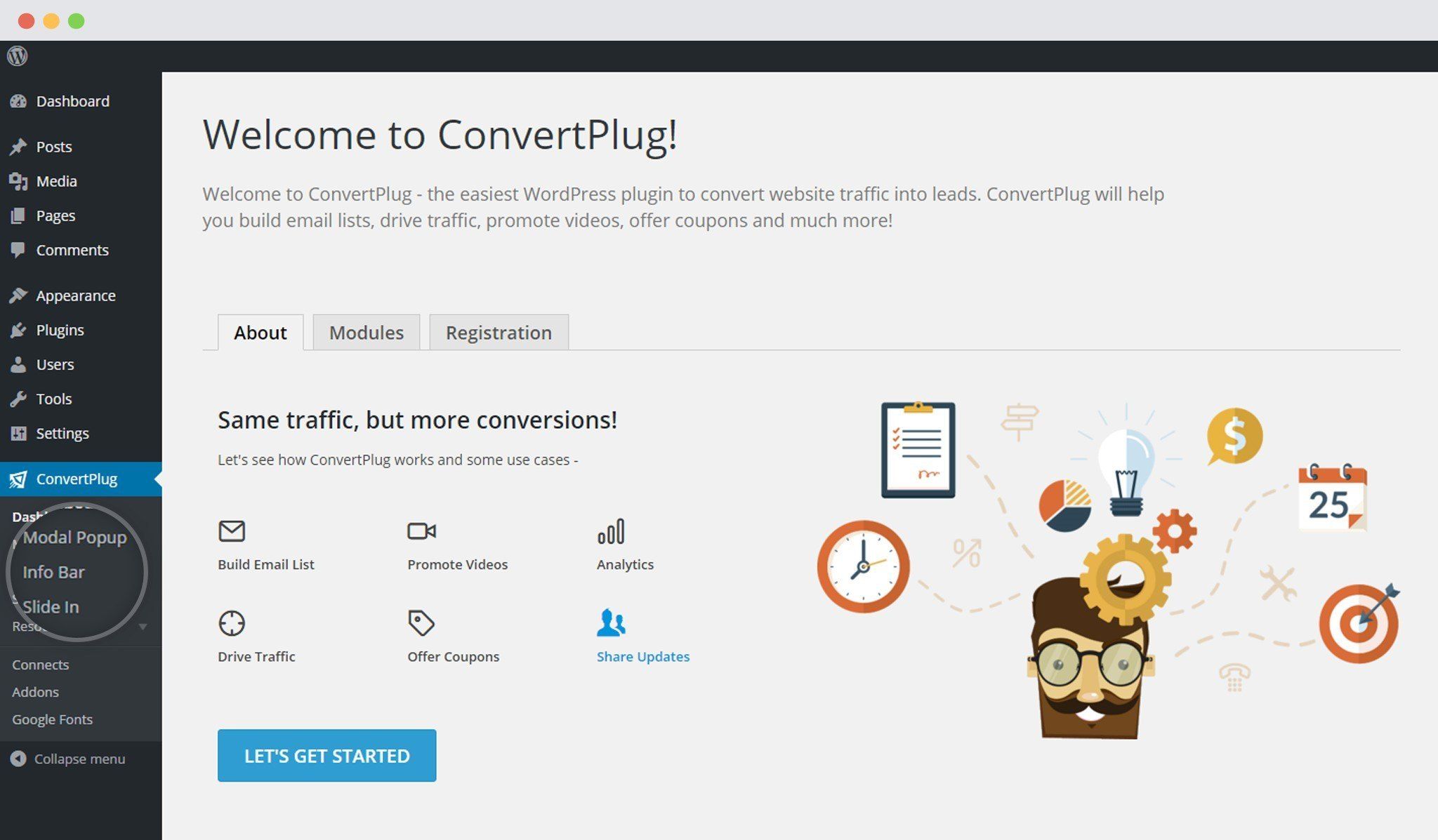
2. Open one in the editor
Under Design section, click on Close Link
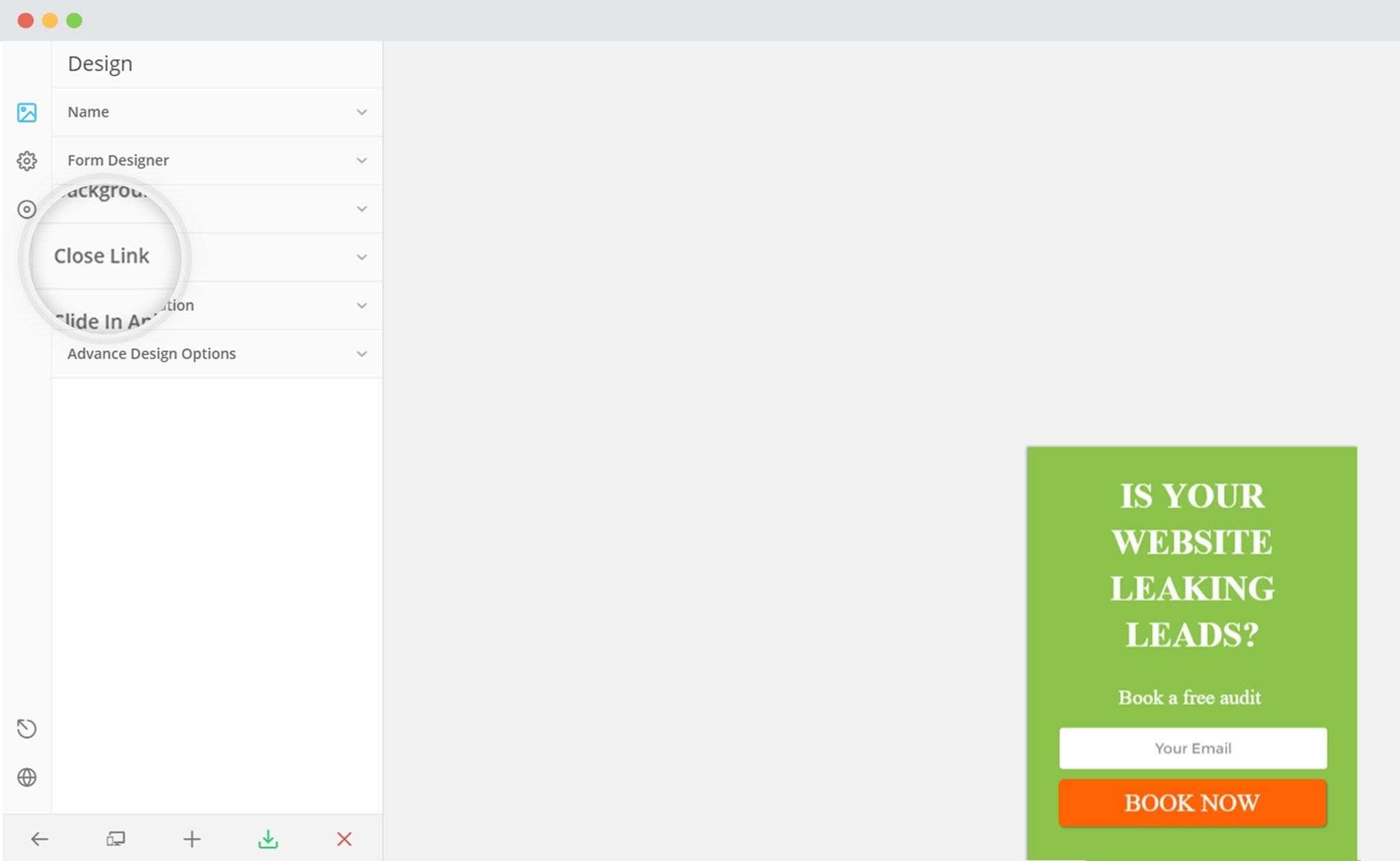
3. Under Close Link Type, select “Do not Close”
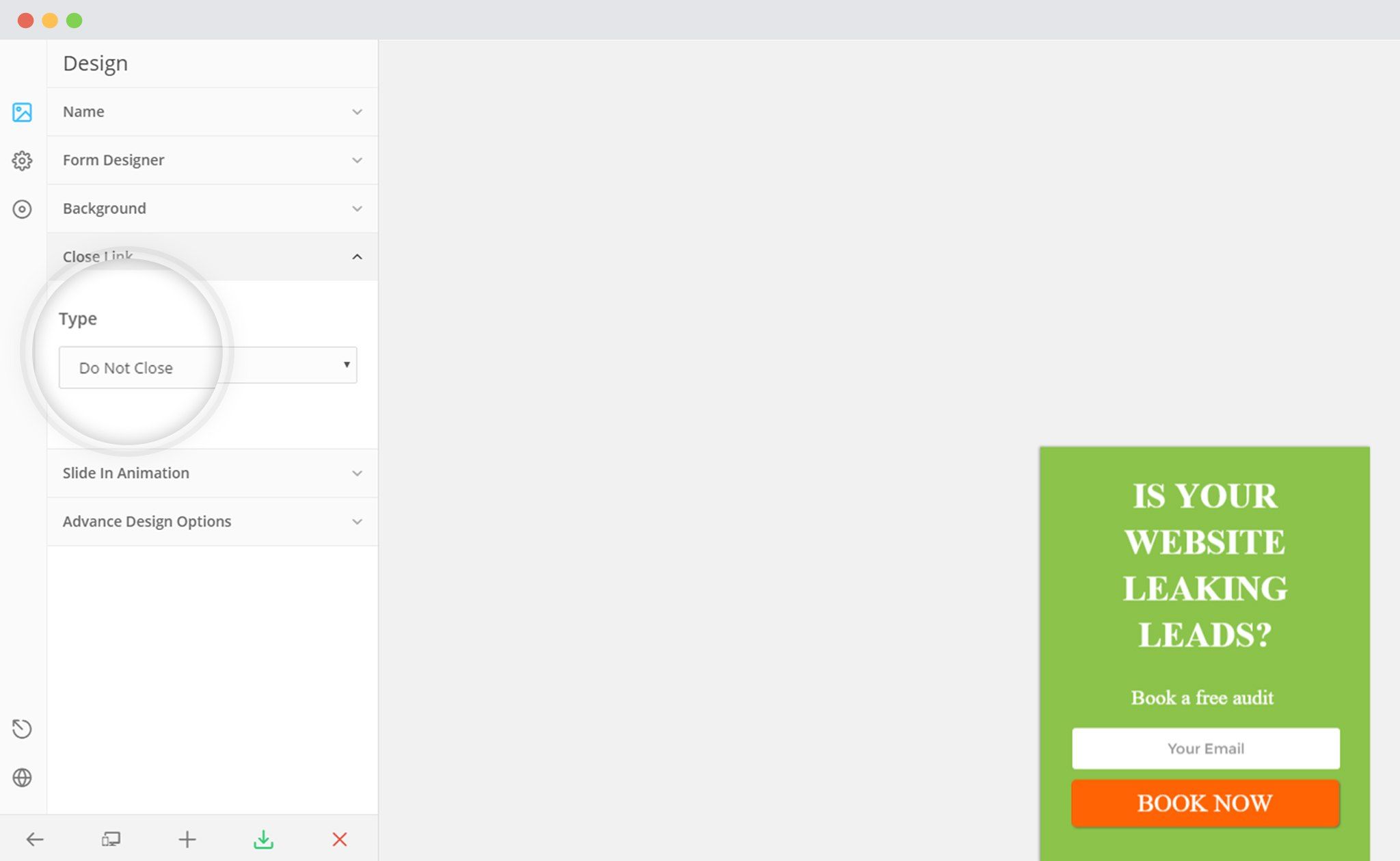
4. Save and Publish.
Now, this slide in cannot be closed until the user fills in the required details and submits it successfully.
To know more about redirecting the user to another page, refer to the article here.