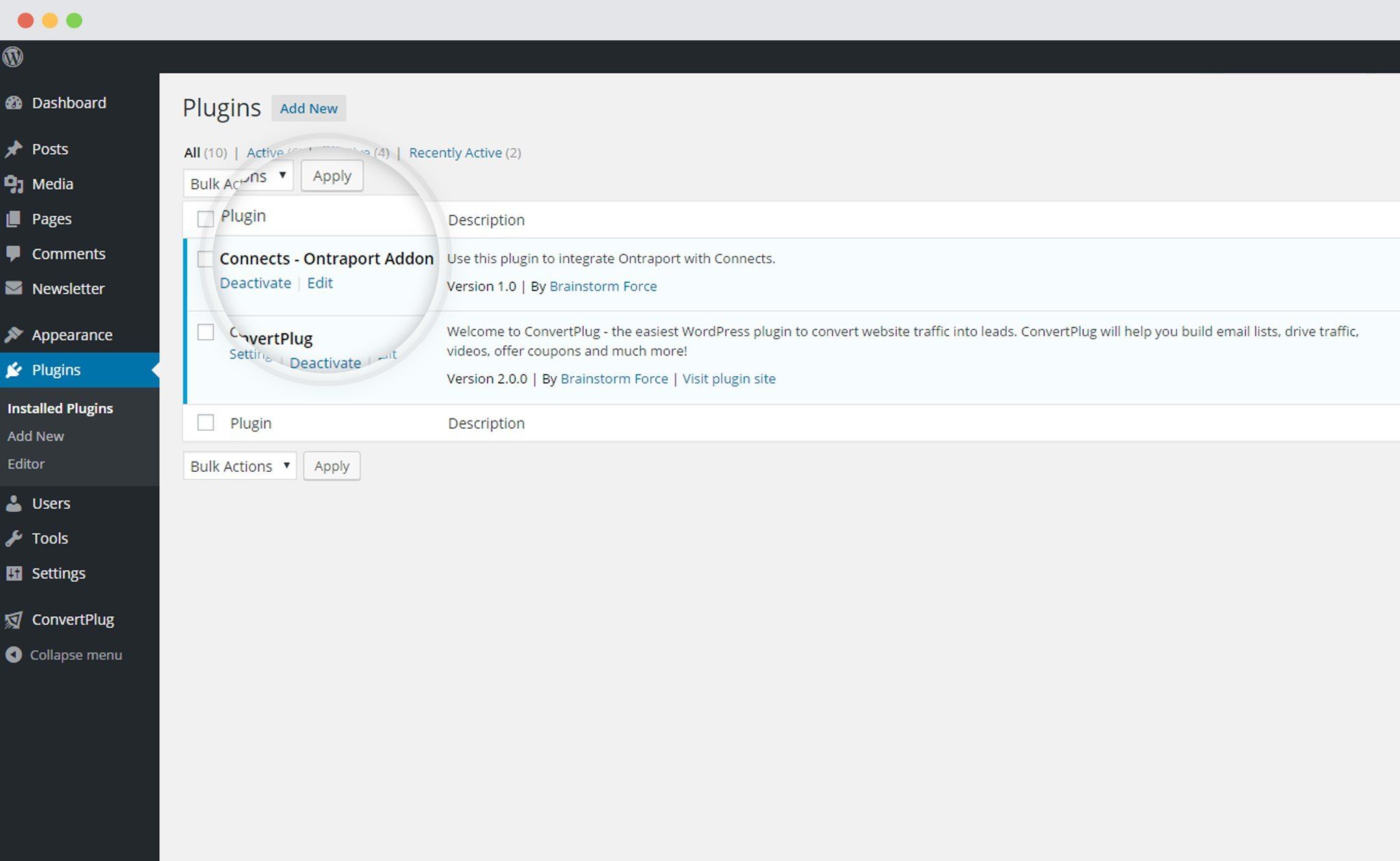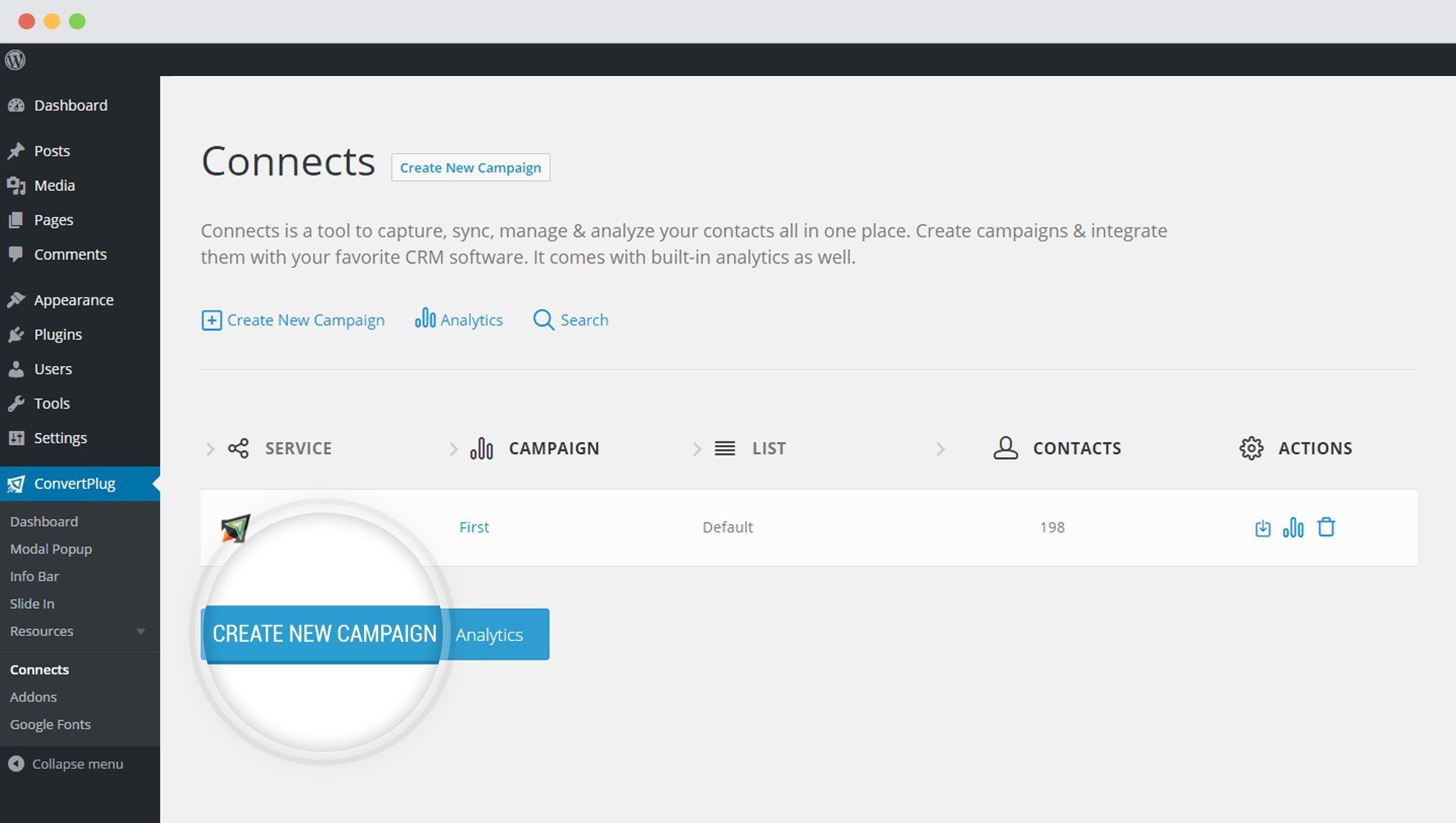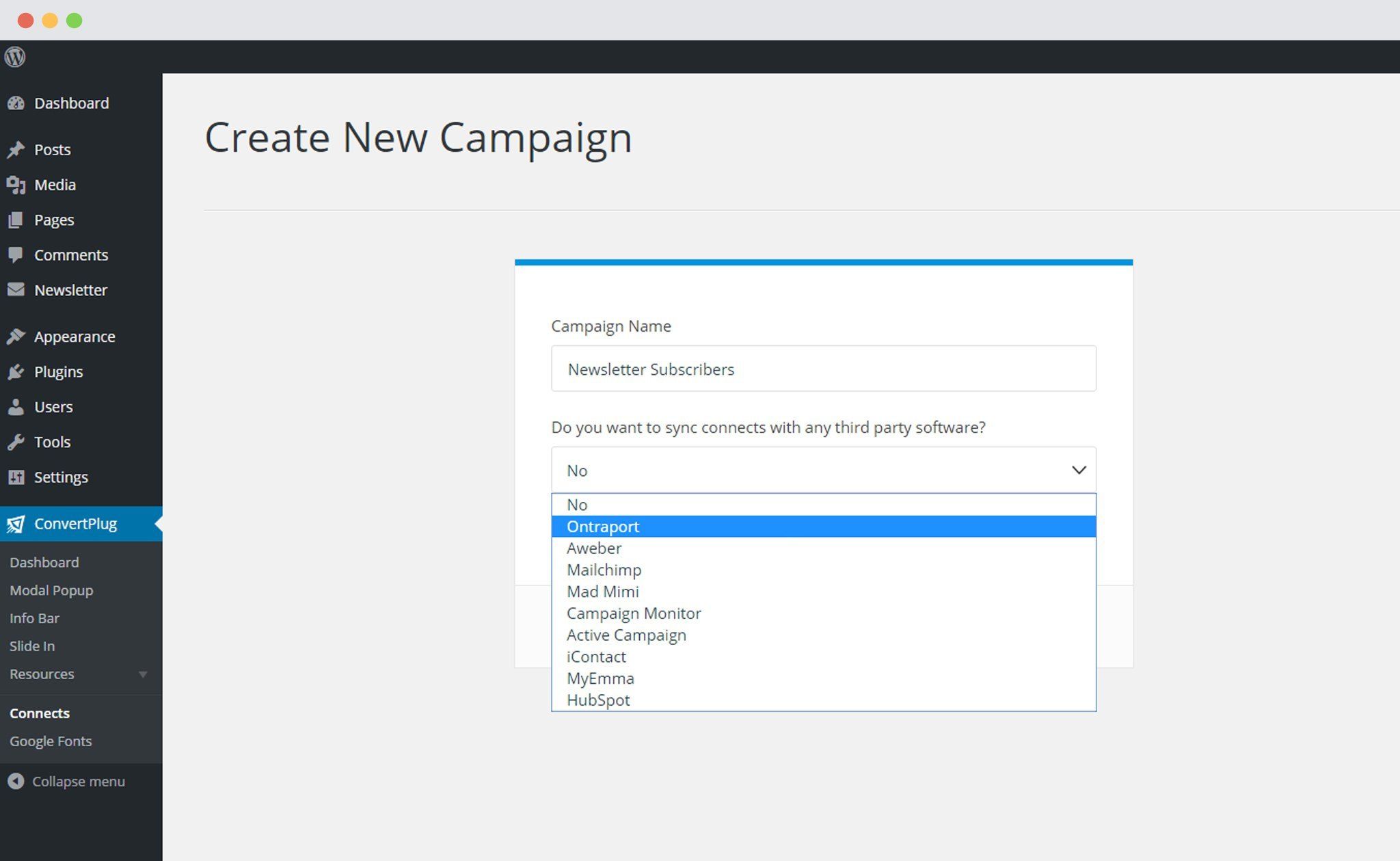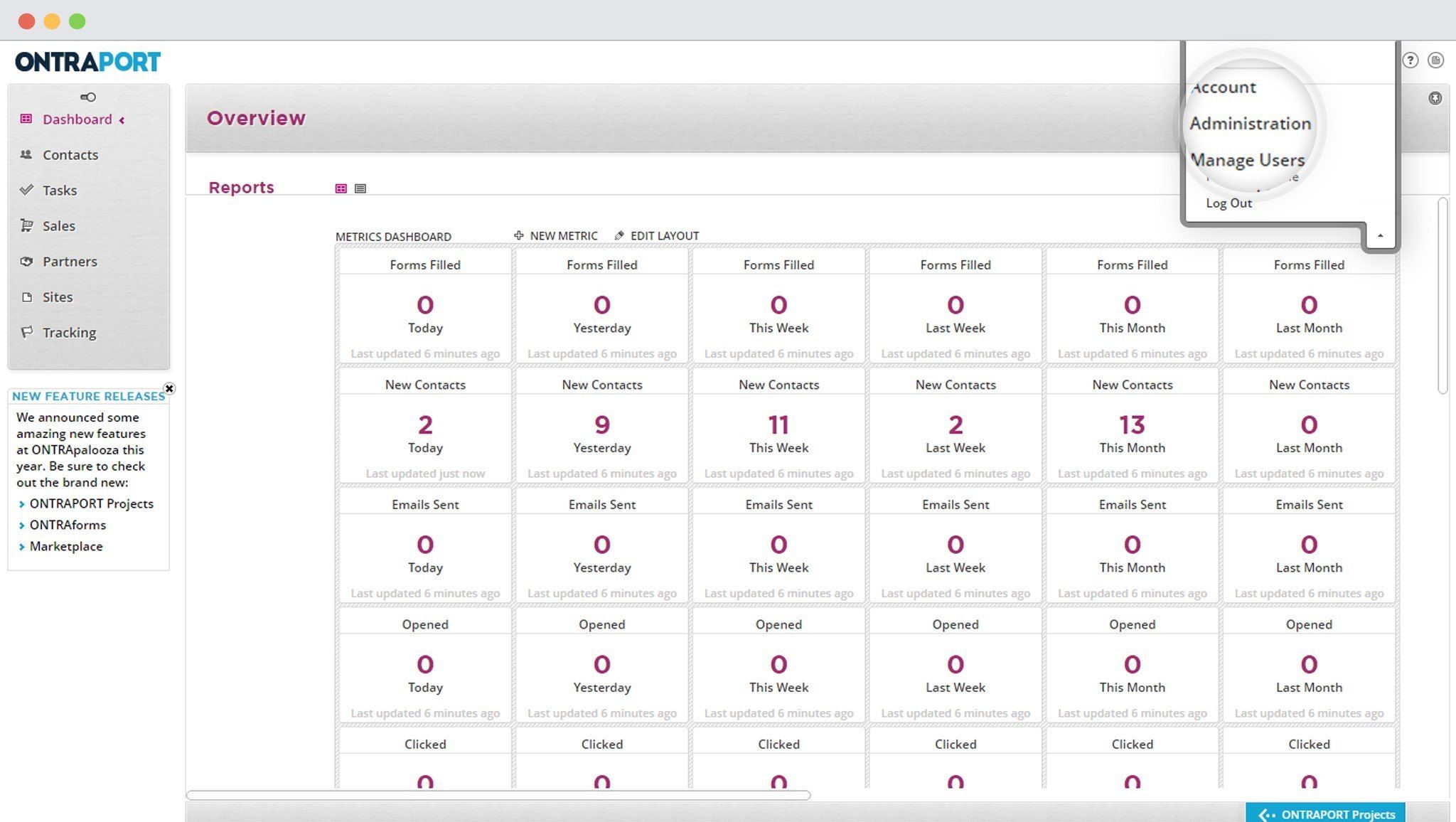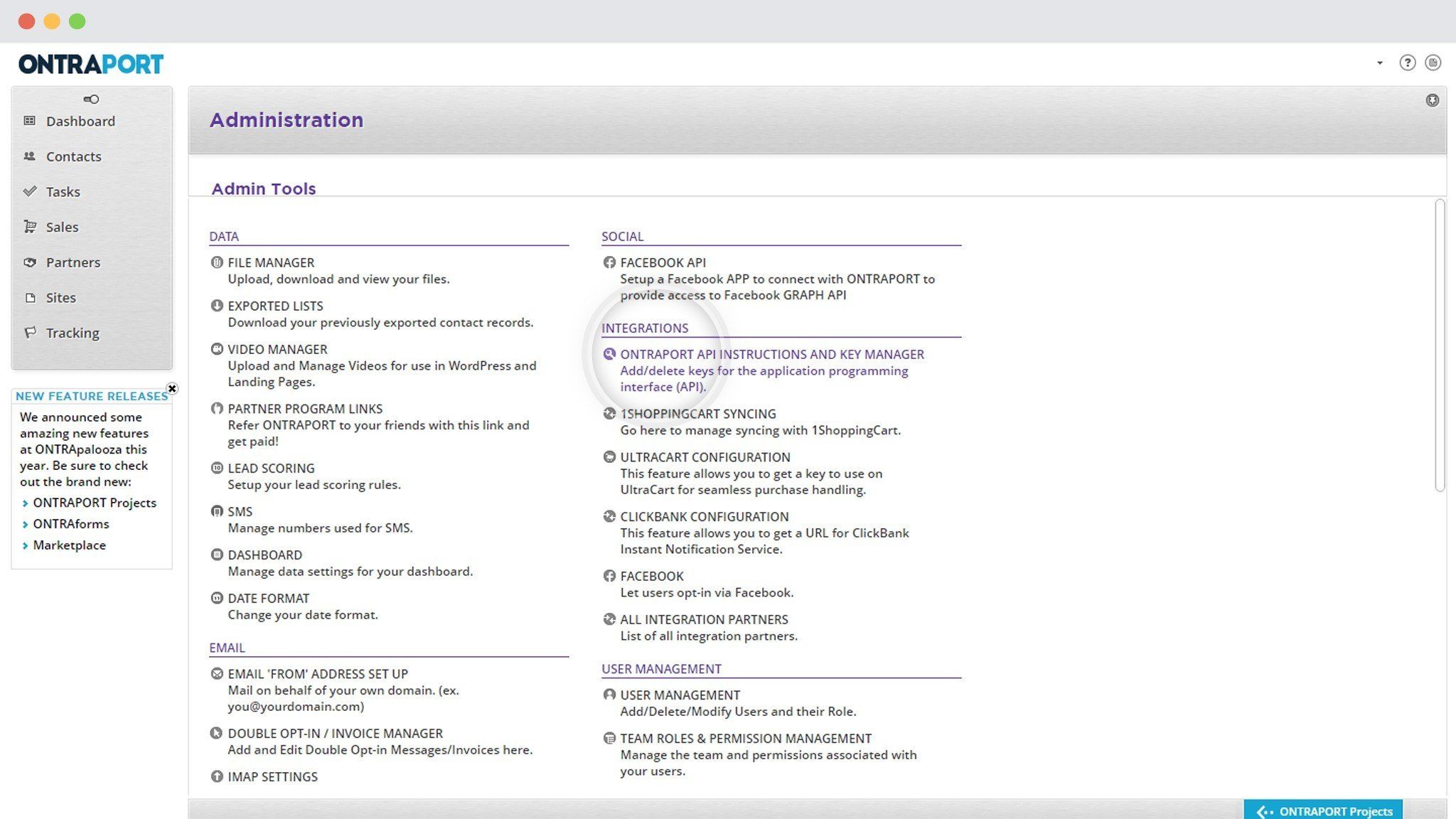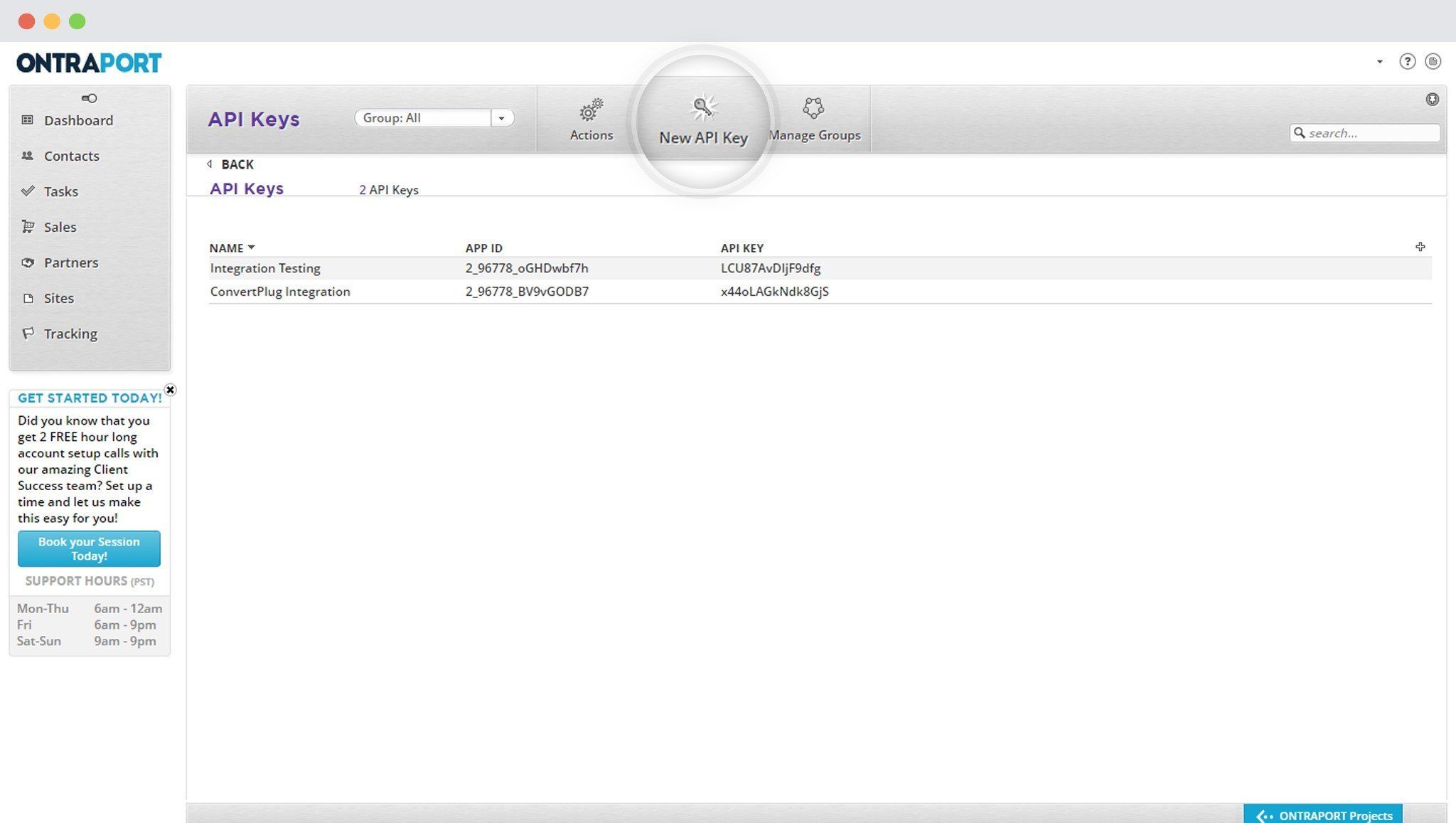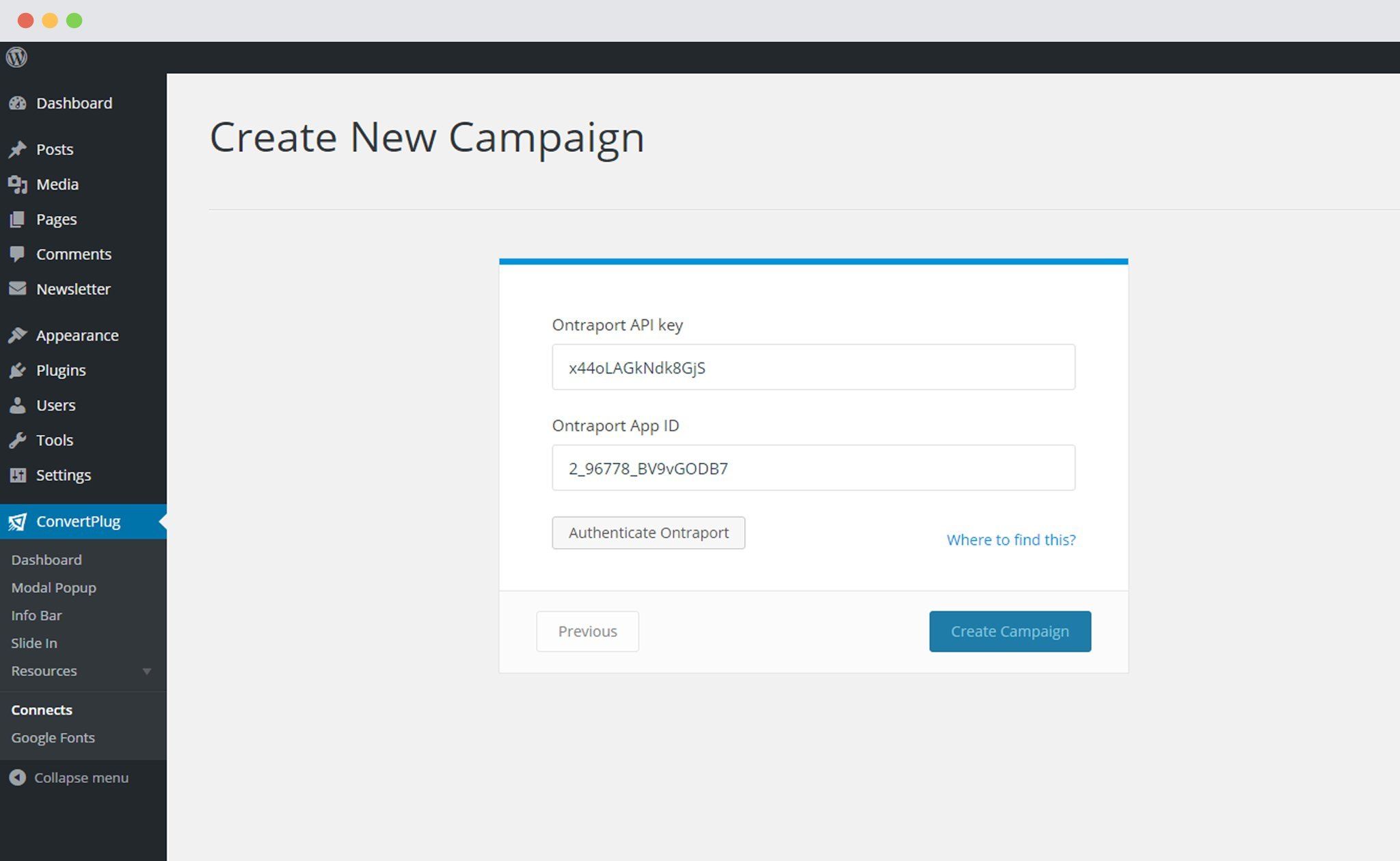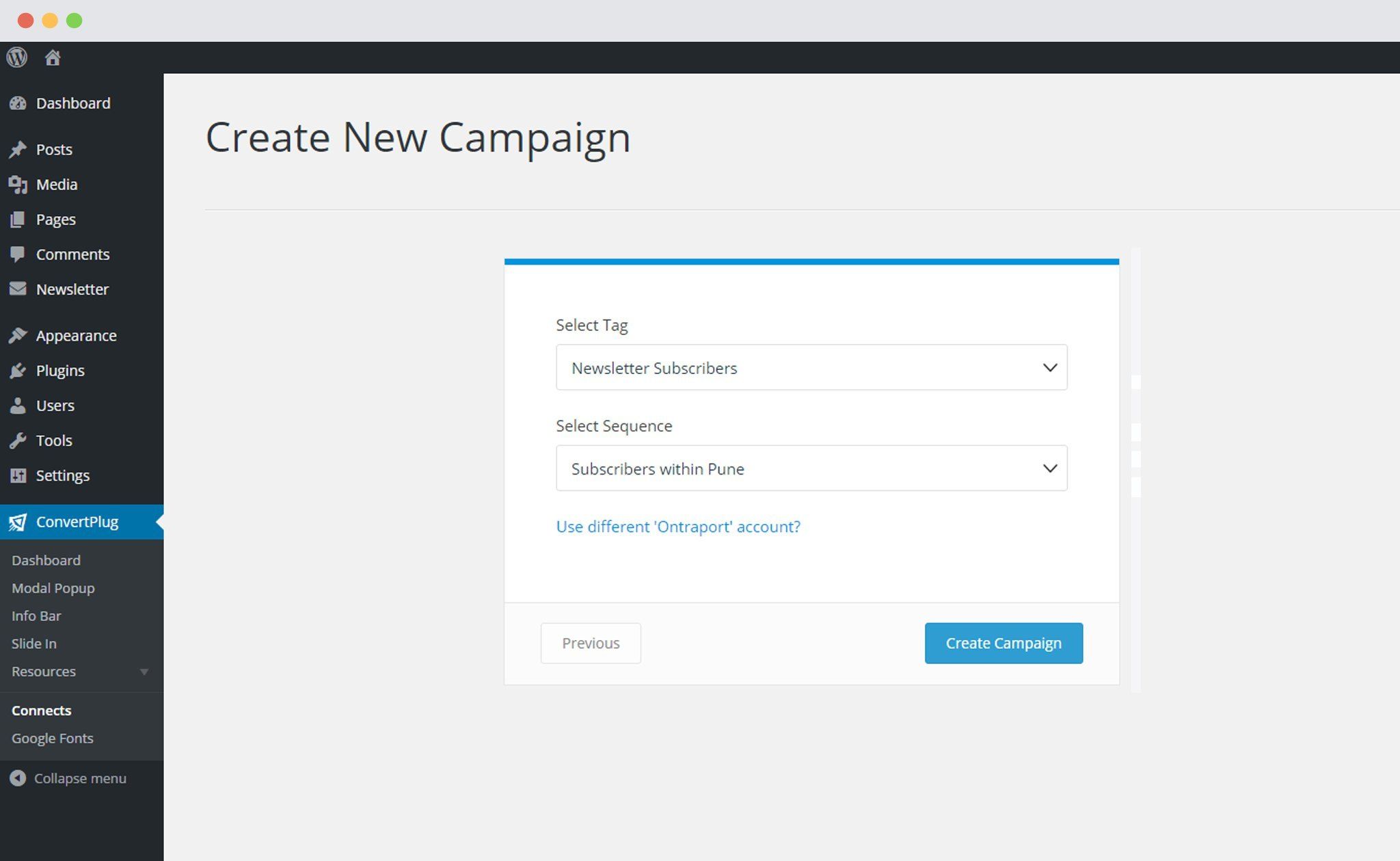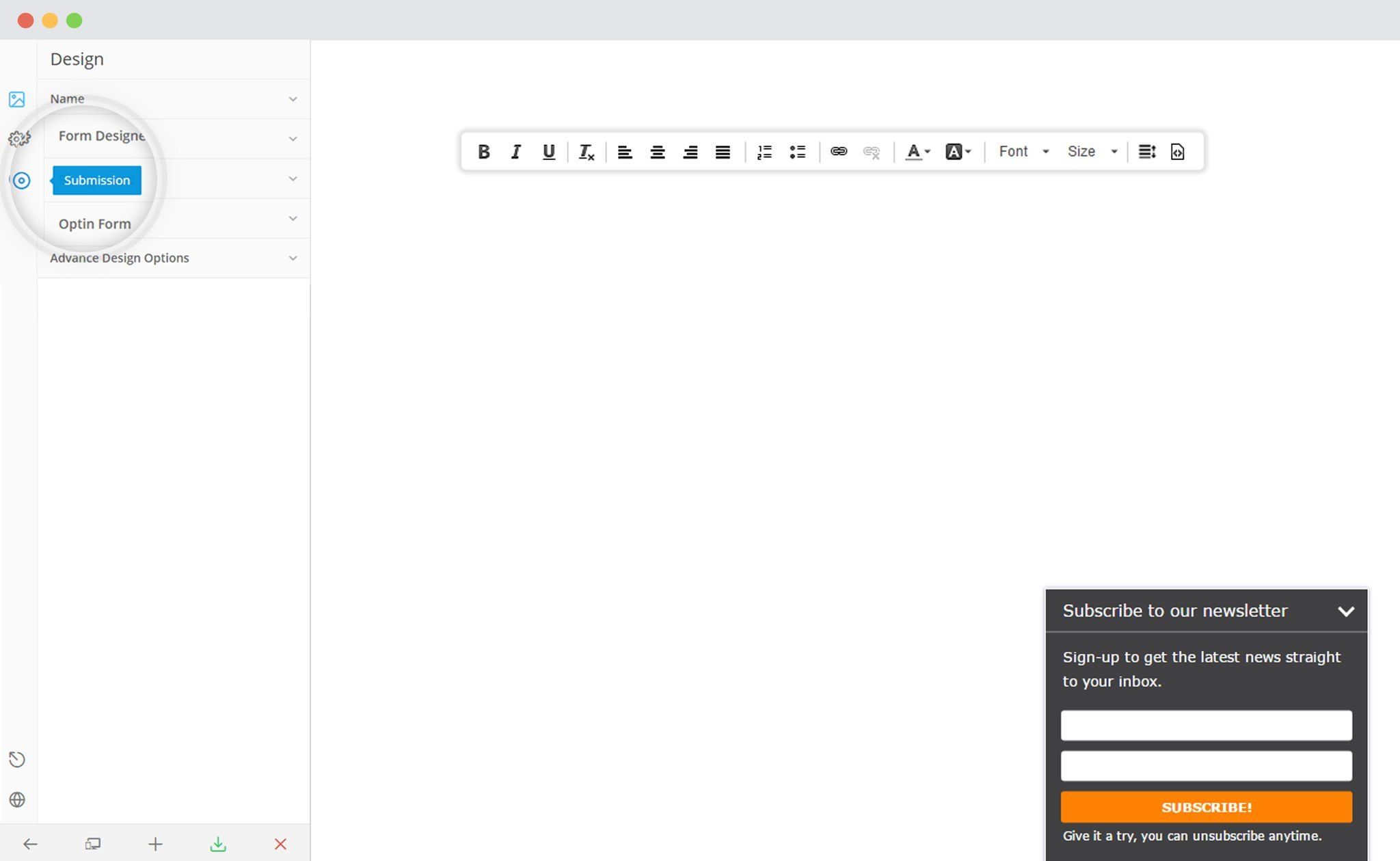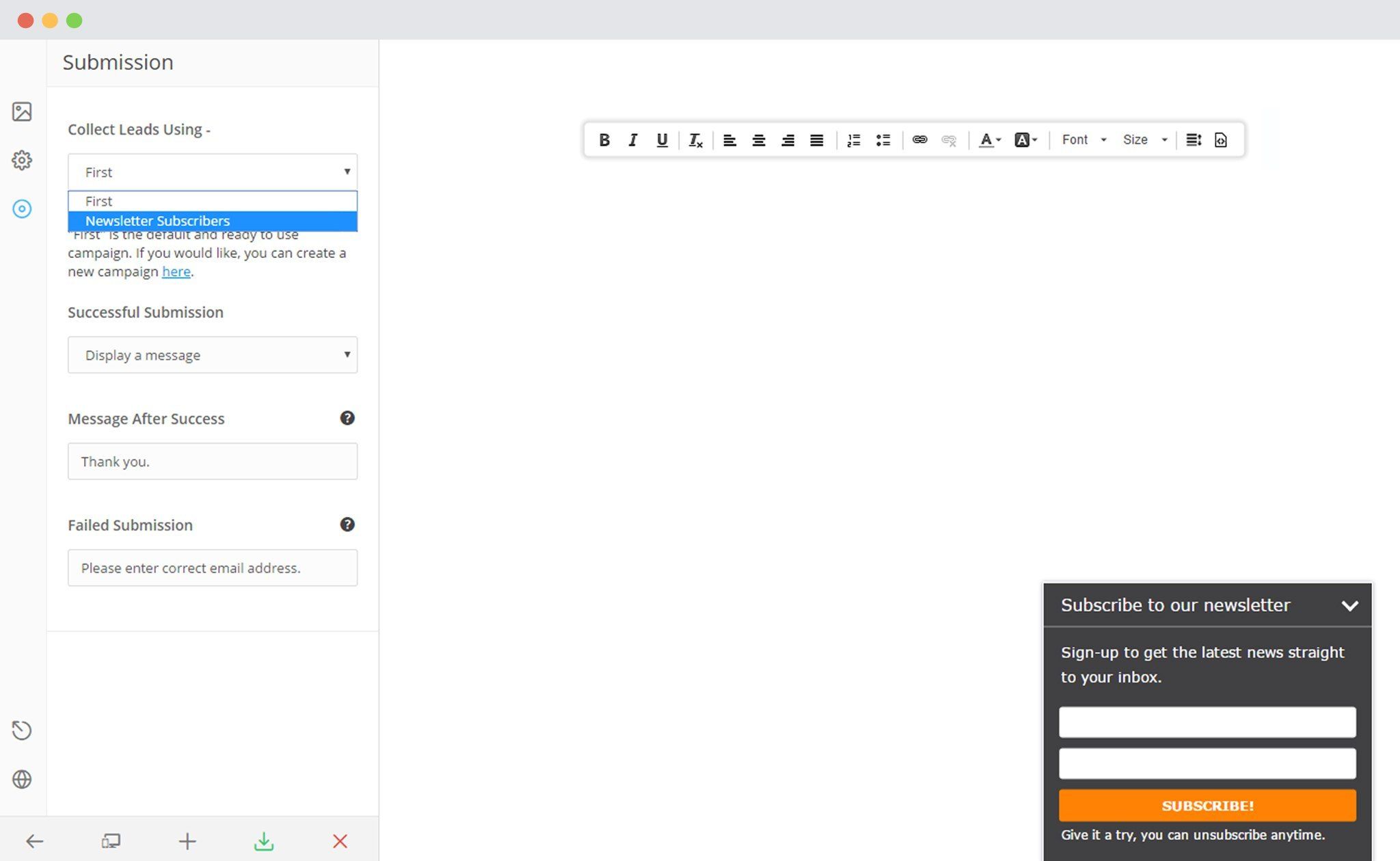Convert Plus allows you to integrate with external email marketing software that help you store and manage leads obtained through the opt-in forms created using the plugin.
Among all the possible integrations, Connects, the inbuilt, tool allows you to integrate with ONTRAPort too. In order to integrate ConvertPlus with ONTRAPort, you will have to follow the steps mentioned below.
1. Download the Connects – ONTRAPort Addon
Download the Connects – ONTRAPort Addon available at our store. You can download it for free from: https://store.brainstormforce.com/
You can refer to the video here, to know how you can download a plugin or addon from our store.
2. Install the Addon like any other plugin
After you download the zip file, you can install the addon like any other plugin.
3. Open Connects
You need to open the Connects page seen under the Resources section of ConvertPlus.
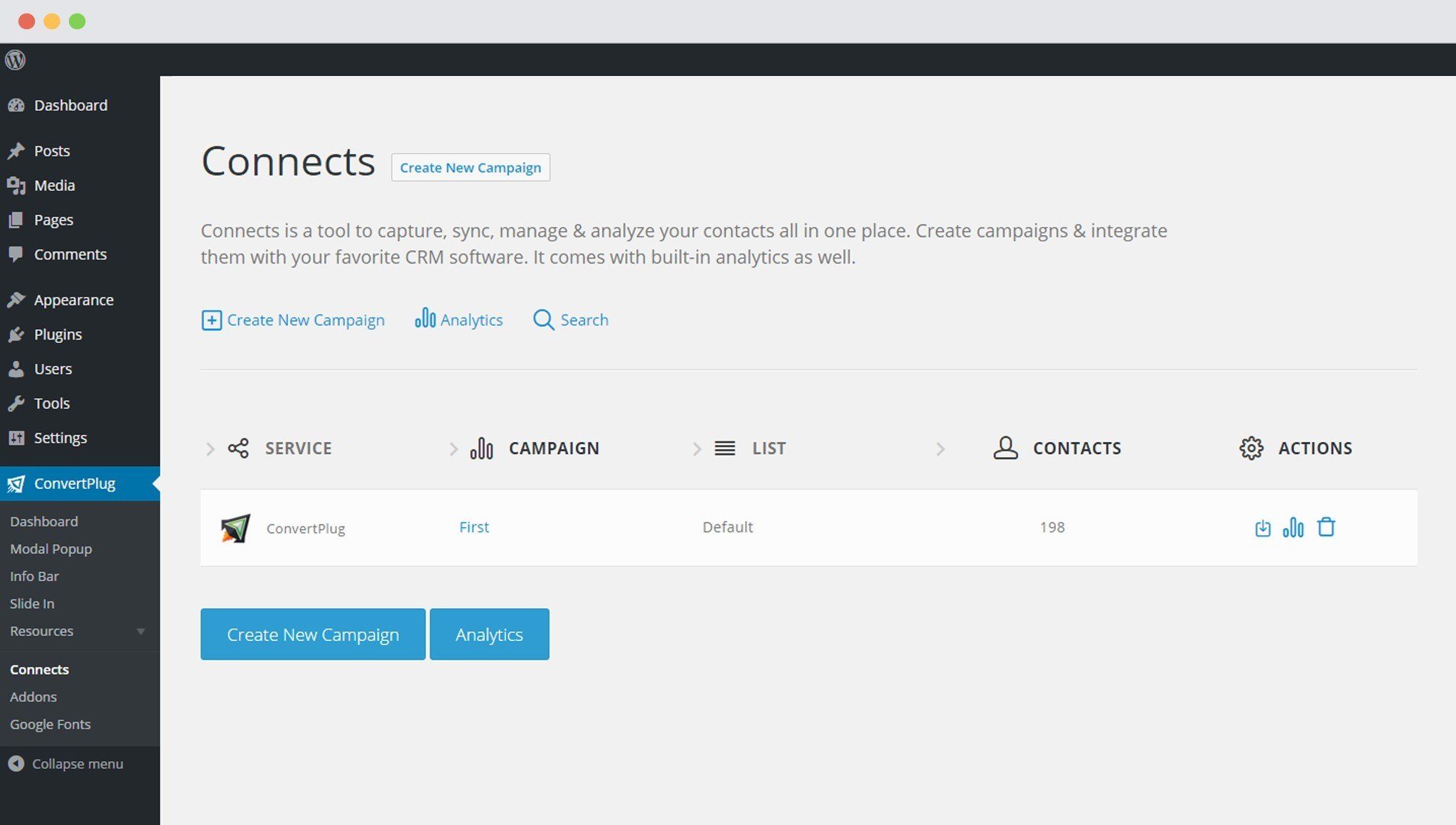
4. Create a New Campaign
You will then find a “Create New Campaign” button that allows you to create a New Campaign. Click on it.
5. Enter a Campaign Name and Select ONTRAPort
A Campaign name should be valid, descriptive and understandable, so that you know what kind of leads are stored in it.
Move ahead selecting ONTRAPort from the drop down below.
6. Authenticate your Account
Every third party mailer requires authentication in order to proceed with the integration. ONTRAPort requires the ONTRAPort API Key and the ONTRAPort App ID.
How to find the API Key and the APP ID?
i. Login to your ONTRAPort account and click on the down arrow and select “Administration“.
ii. Click on ONTRAPORT API Instructions and Key Manager
iii. Copy the existing API Key or create a new API Key
7. Paste the API Key and App ID in the Connects Interface
Copy the API Key and the APP ID and paste it in the Connects Interface.
8. Select the appropriate tag and sequence
Authenticate your account and select the appropriate tag and sequence if you need to segment your contacts better. This is optional, though!
To know more about tags and sequences in ONTRAPort, you can refer to the following links:
9. Create Campaign
Click on “Create Campaign”. An all new Campaign gets added to your Connects page.
Using the Campaign in a Module:
i. Select and customize a module according to the Campaign needs.
ii. Open it in the editor.
iii. Click on Submissions
iv. Select the appropriate campaign from the Dropdown list
v. Save and Publish the Module
ConvertPlus also allows you to add multiple fields in your forms and sync them with Custom Fields in ONTRAPort.