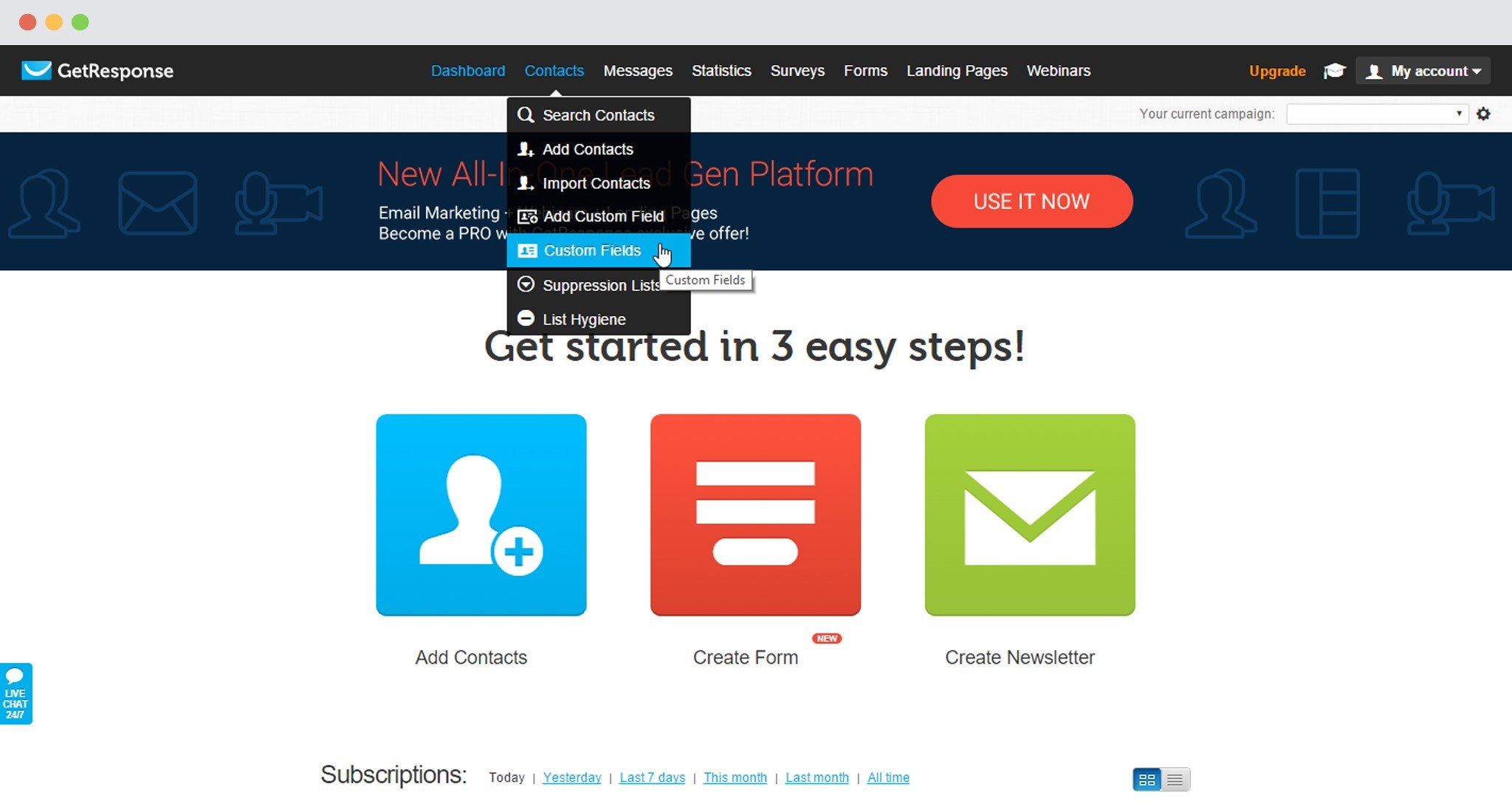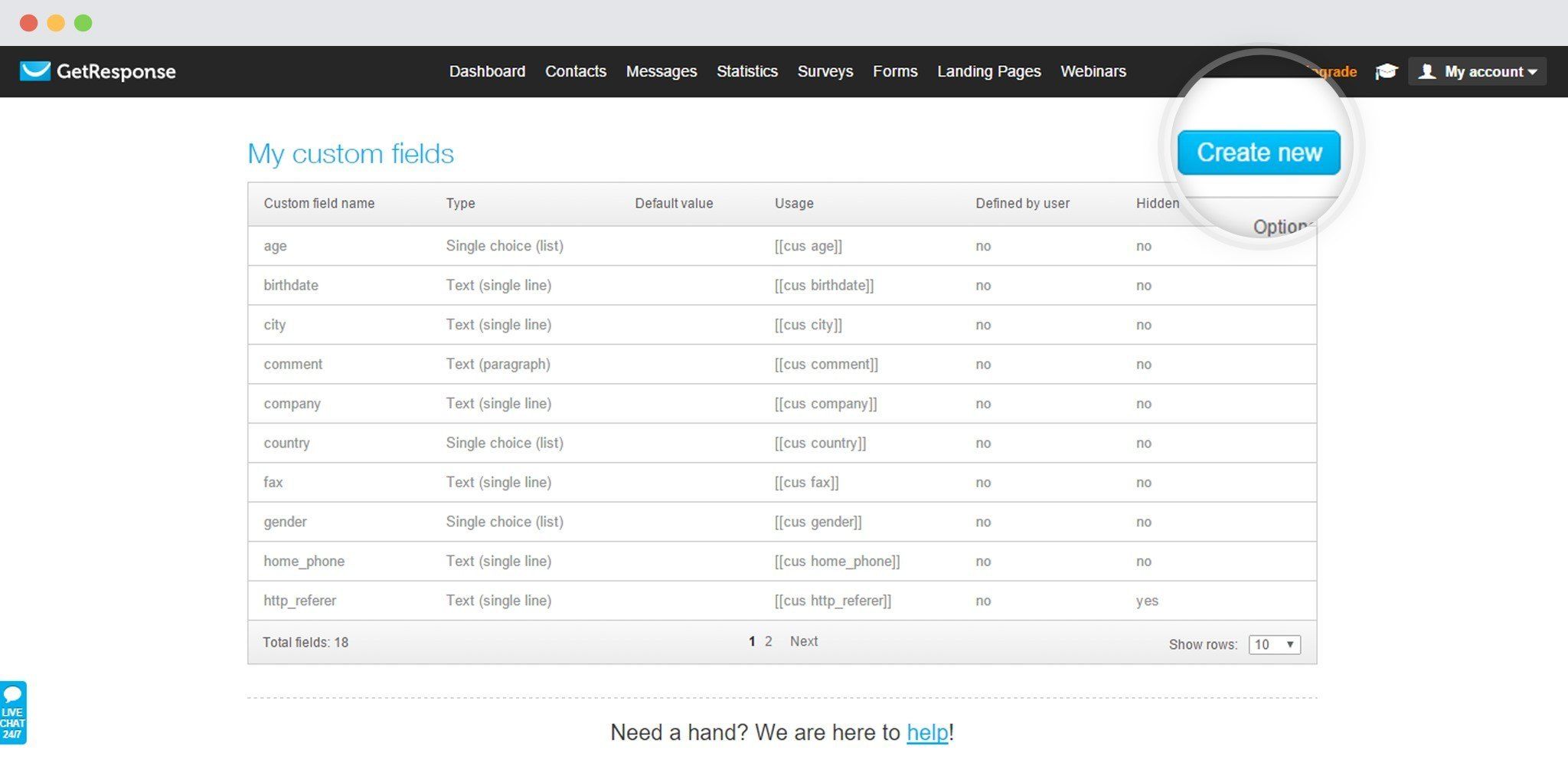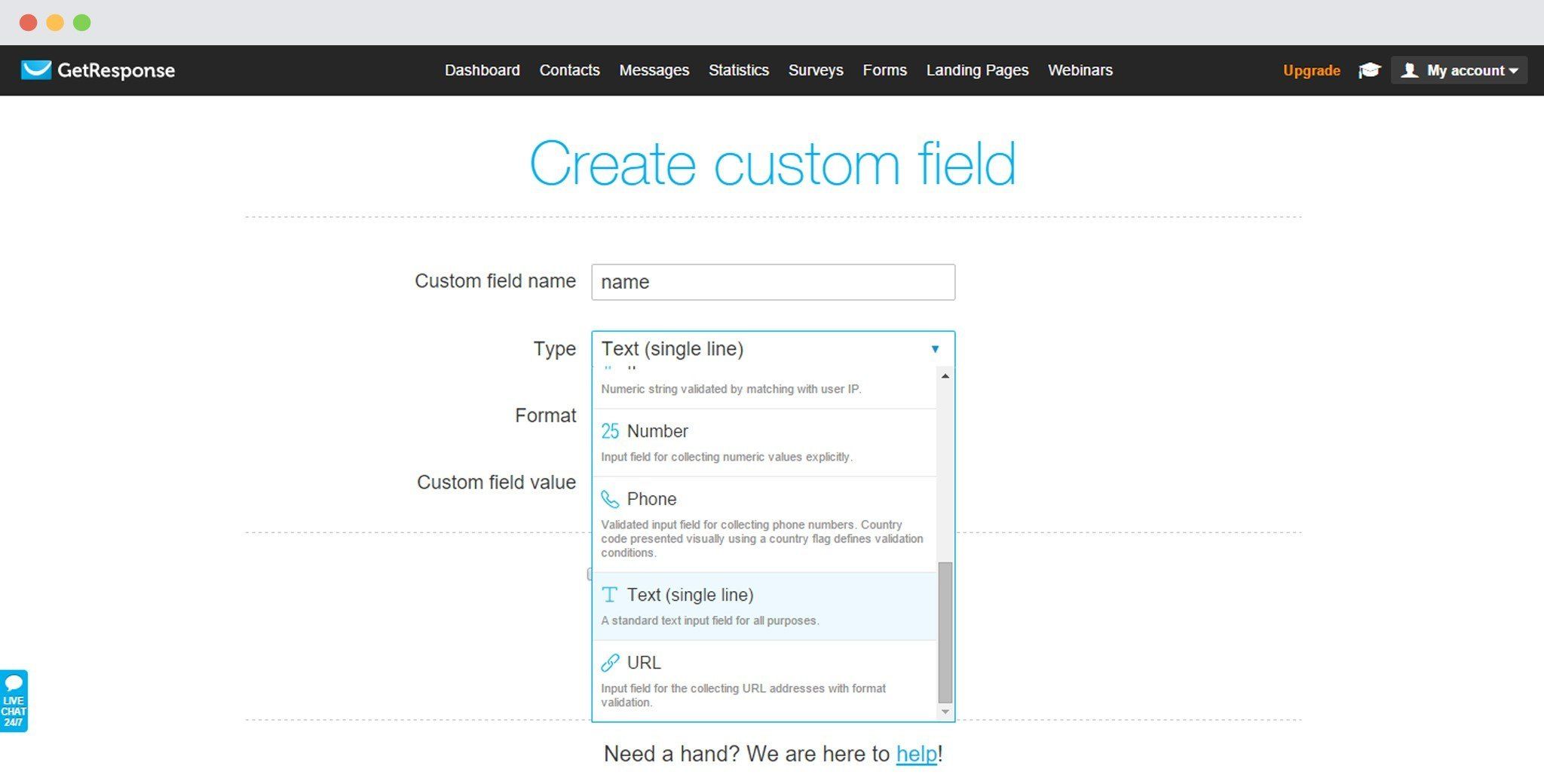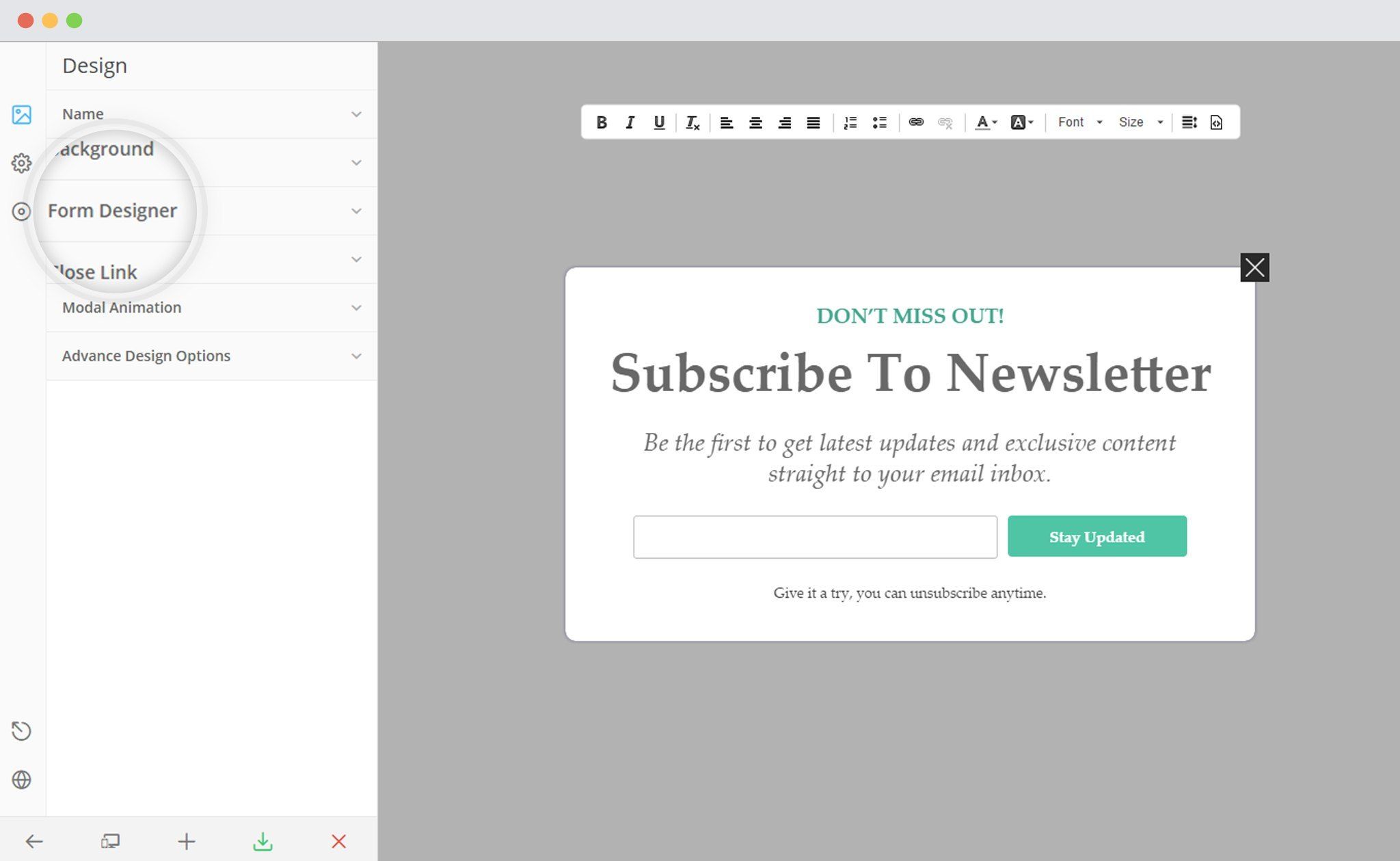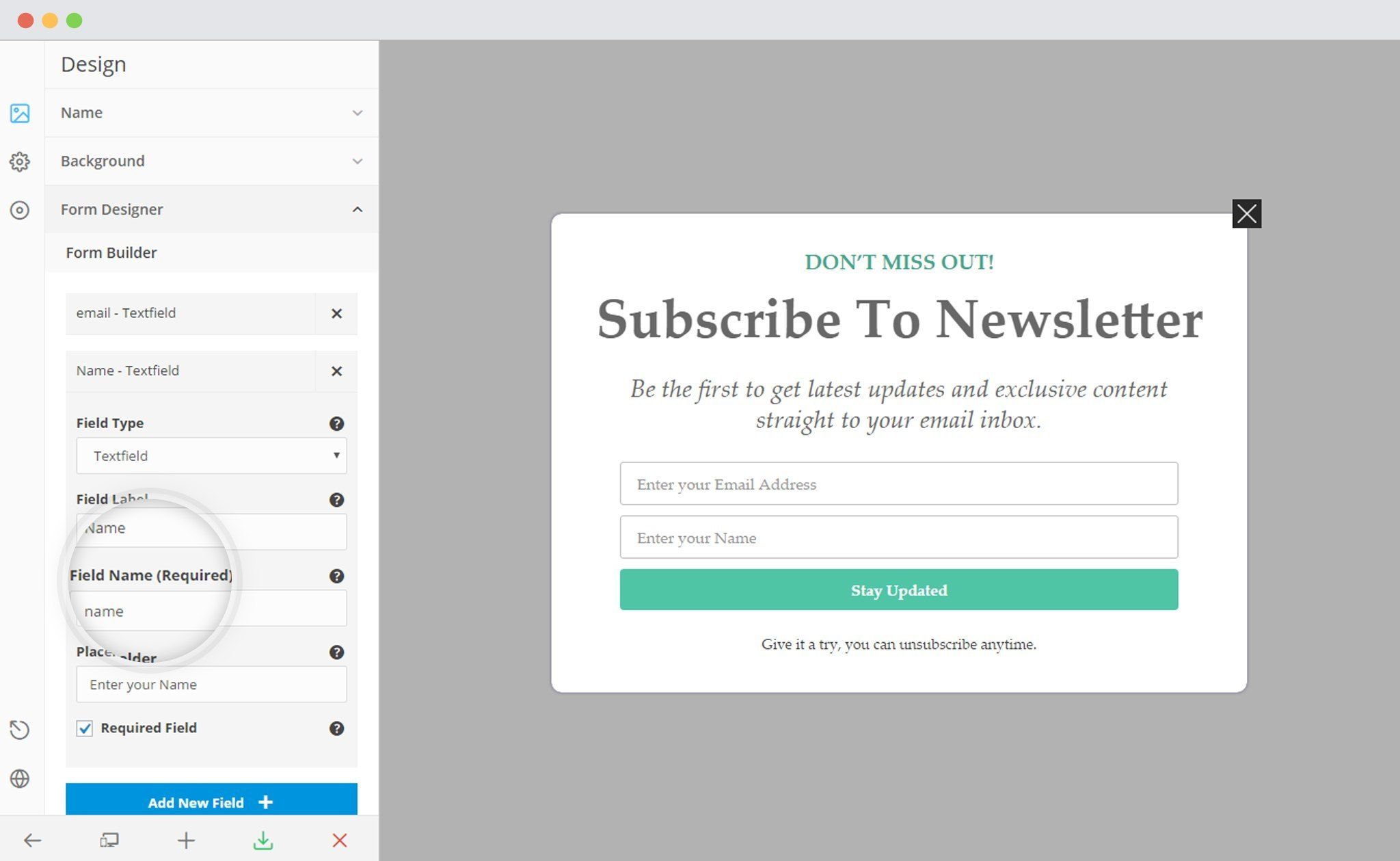Third party sync allows you to synchronize your local campaigns with your third party mailer lists. By default, it synchronizes only the EMAIL field.
If you want to synchronize other fields, you need to use the same FIELD NAME in your form & third party mailers for every individual field.
In order to sync multiple Fields with GetResponse, you need to follow the given steps.
I. In GetResponse
i. Login to your GetResponse account and go to Contacts -> Custom Fields
ii. Click on Create new
Click the Create New button to add a new custom field
iii. Enter the custom field name and choose the type.
Click Save custom field to save it. All the custom fields you have created in your account are available at the bottom of the page.
II. In ConvertPlus
i. Create and Design a Module. Open it in the Editor. Click on Form Designer.
ii. Add a New field
– Make sure that name of the field is the same as that of the corresponding field in GetResponse.
iii. Save and Publish
For more information about Custom Fields in GetResponse, click here.