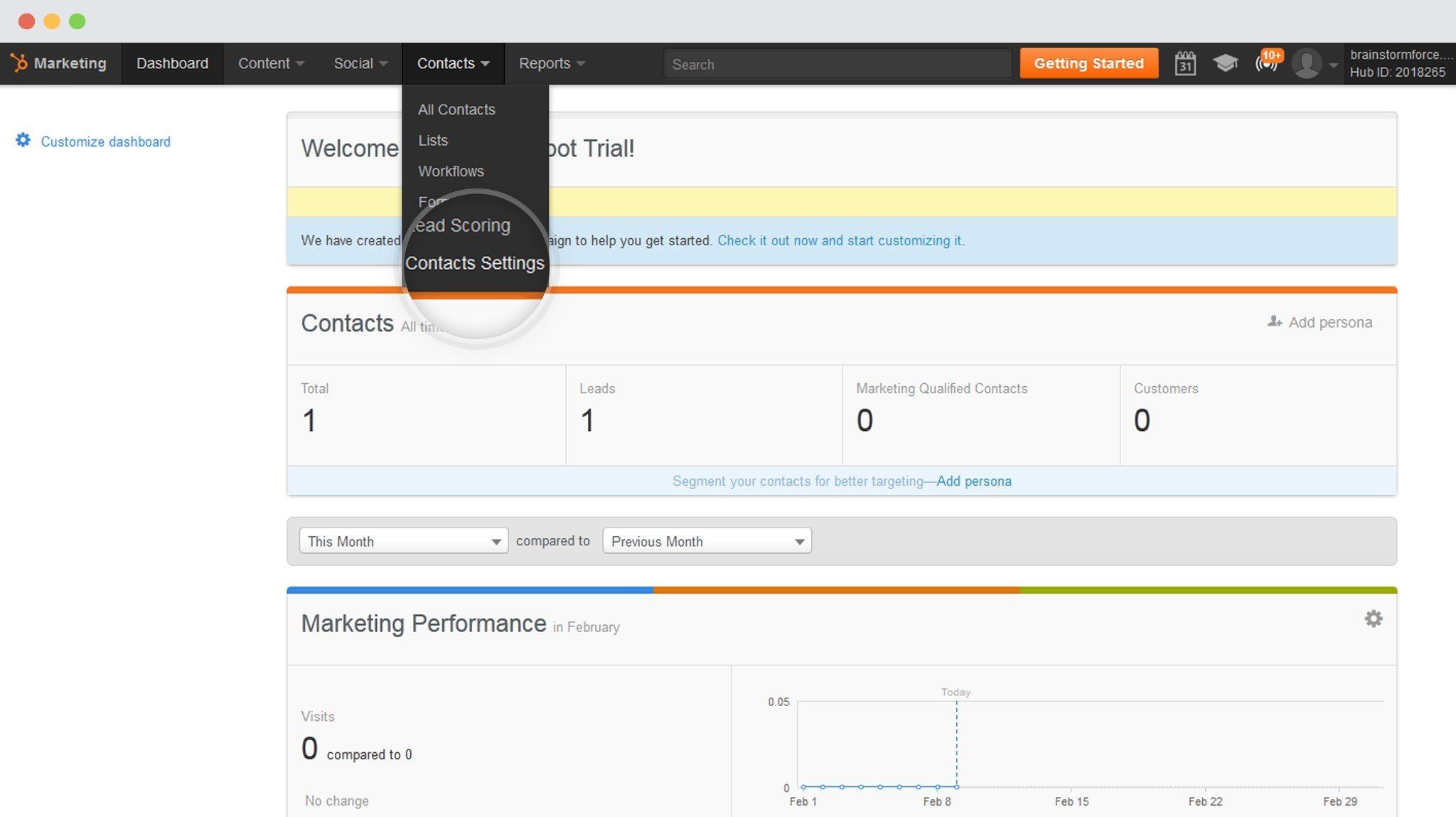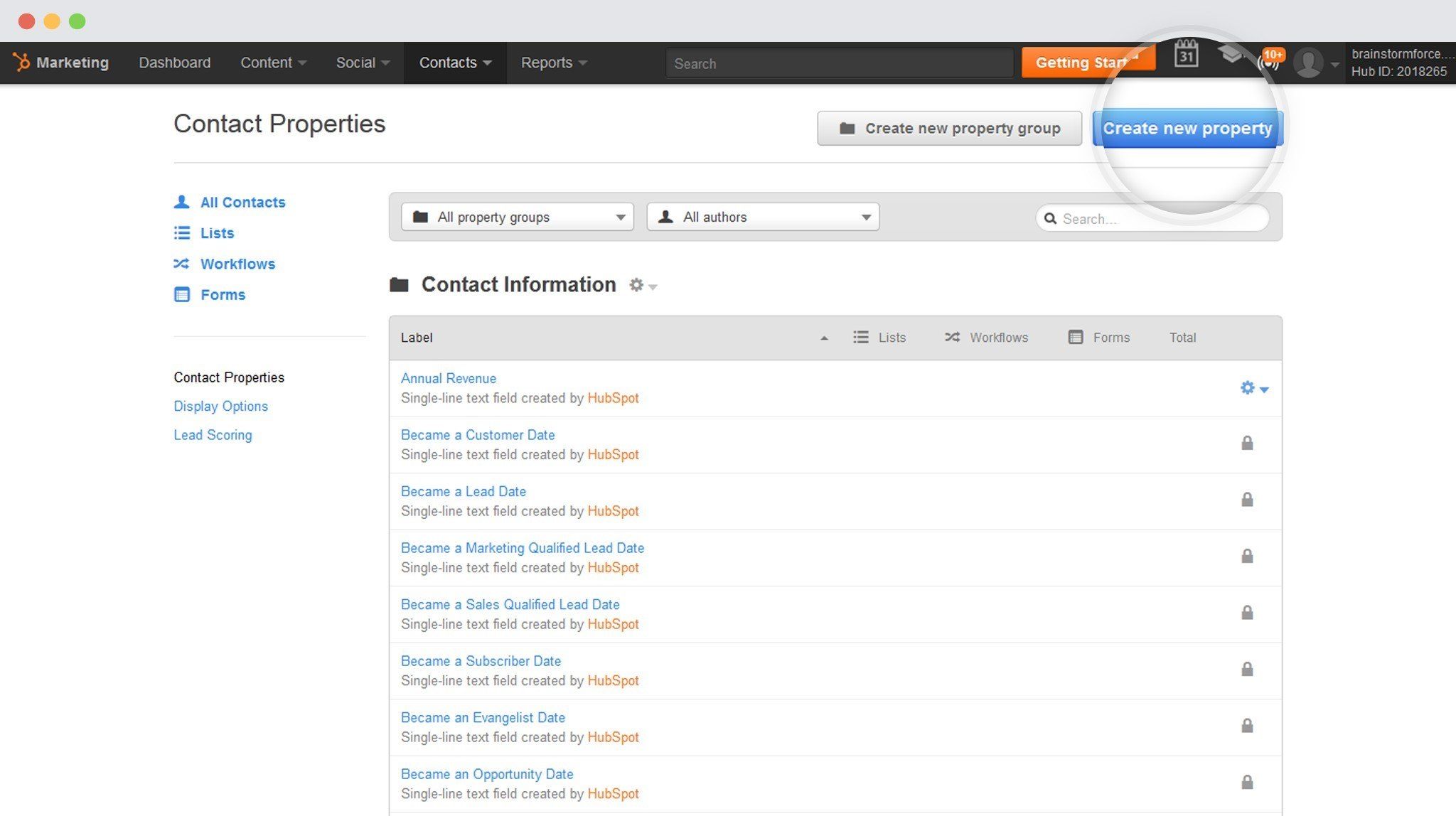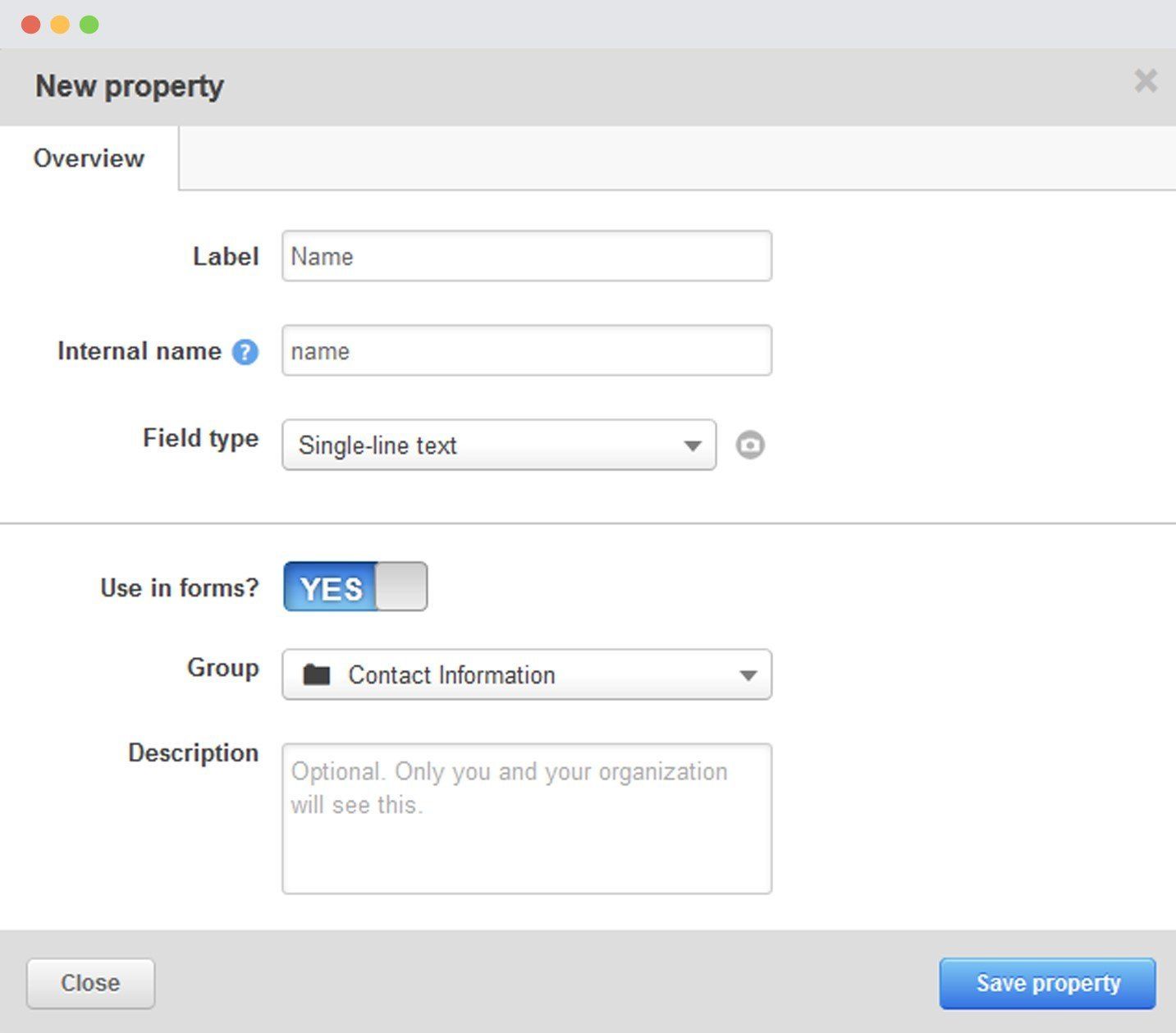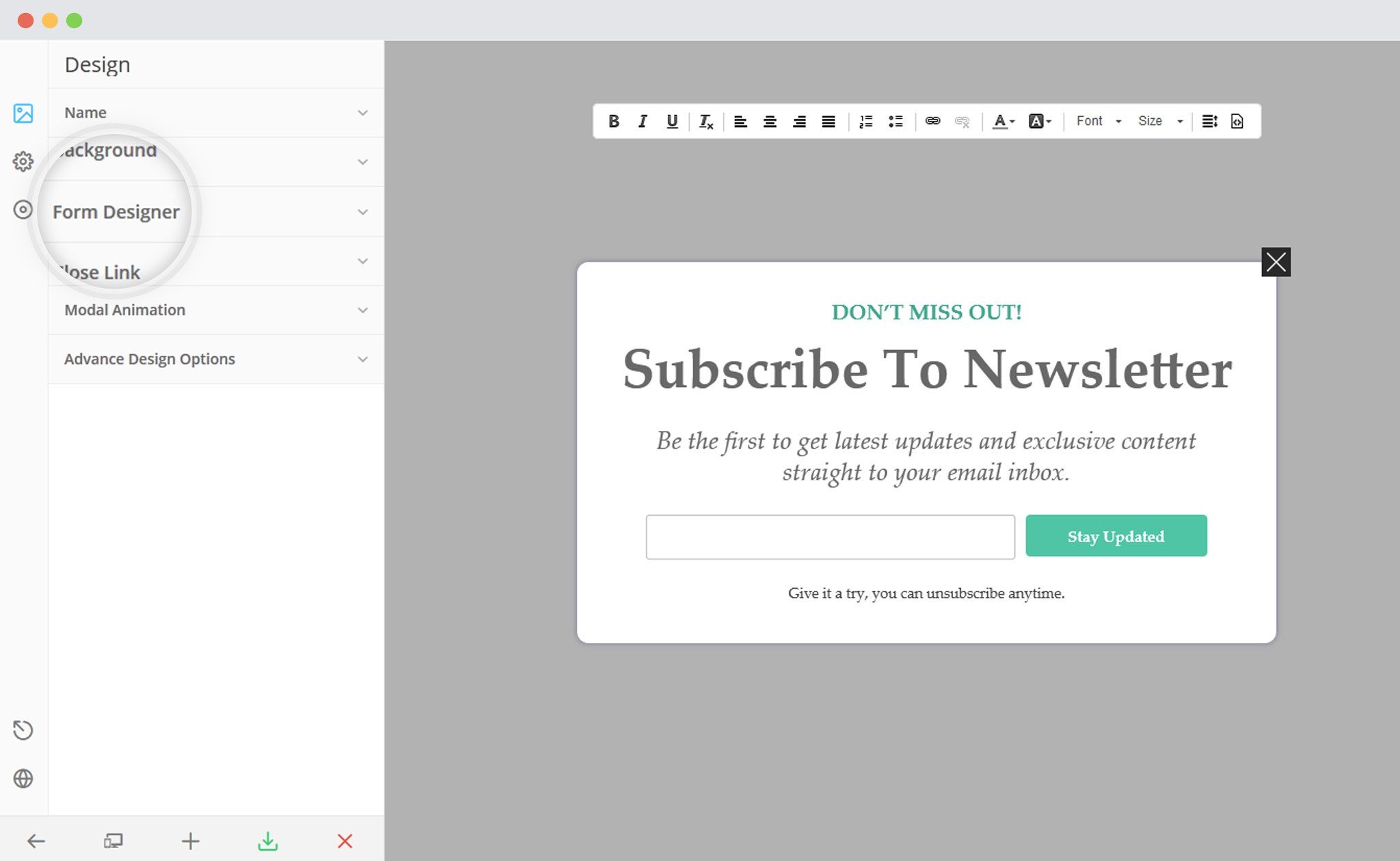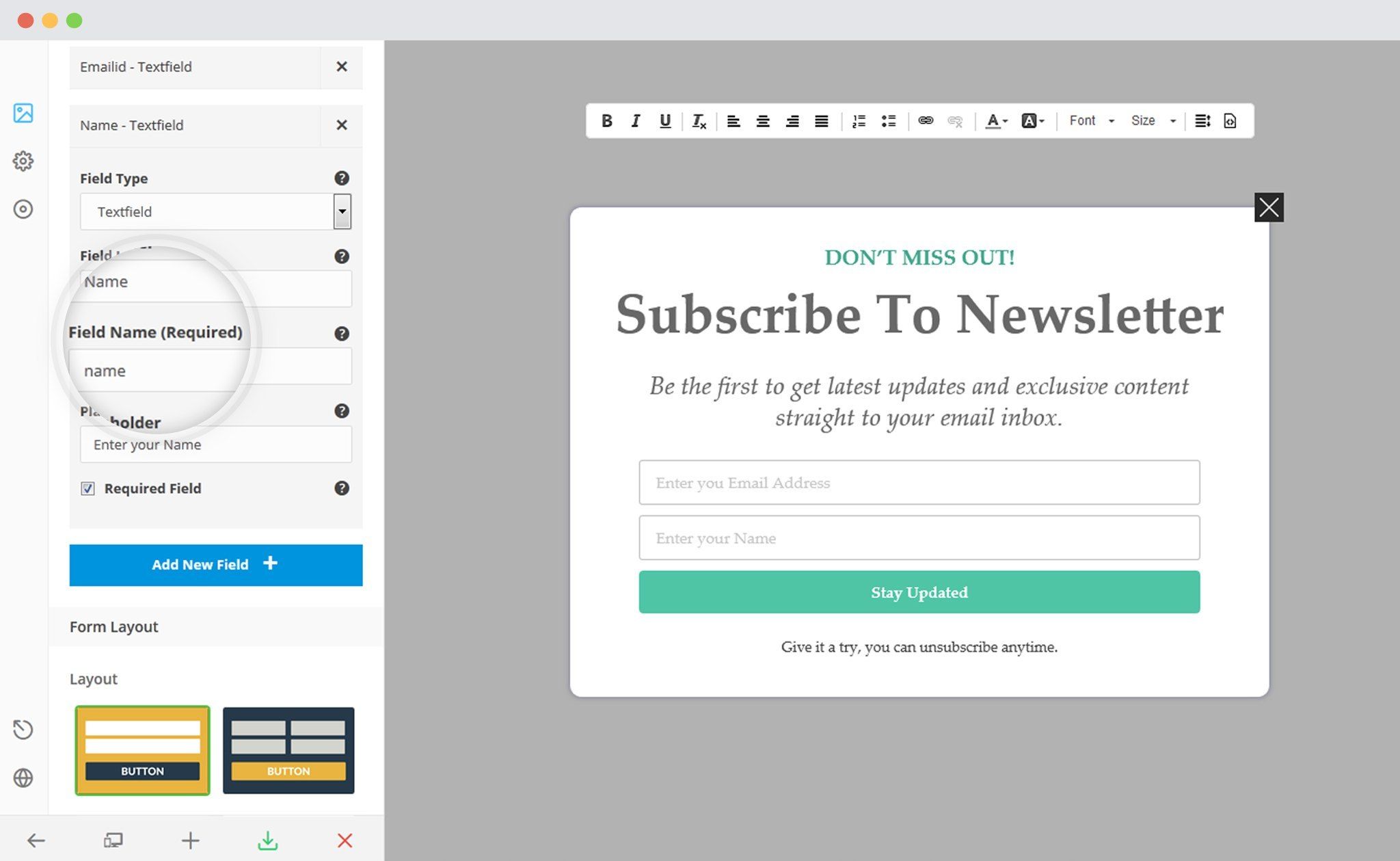Third party sync allows you to synchronize your local campaigns with your third party mailer lists. By default, it synchronizes only the EMAIL field.
If you want to synchronize other fields, you need to use the same FIELD NAME in your form & third party mailers for every individual field.
In order to sync multiple Fields with HubSpot, you need to follow the given steps.
I. HubSpot
i. Go Contacts and then Contact Settings
ii. Click on Create New Property
You’ll automatically be taken to the Contact Properties edit screen. Click on the Create new property button on this screen to begin creating a new contact property. Next you’ll see the contact property detail screen, where you can begin filling out information on your new property.
The internal name is the API identifier for the property. It’s unique and not editable once created. It is automatically determined based on the original label that you set for a contact property.
II. In ConvertPlus
i. Create and Design a Module. Open it in the Editor. Click on Form Designer.
ii. Add a New field
– Make sure that name of the field is the same as that of the Internal name given in HubSpot.
iii. Save and Publish
To know more about Custom Fields and attributes in HubSpot, click here.