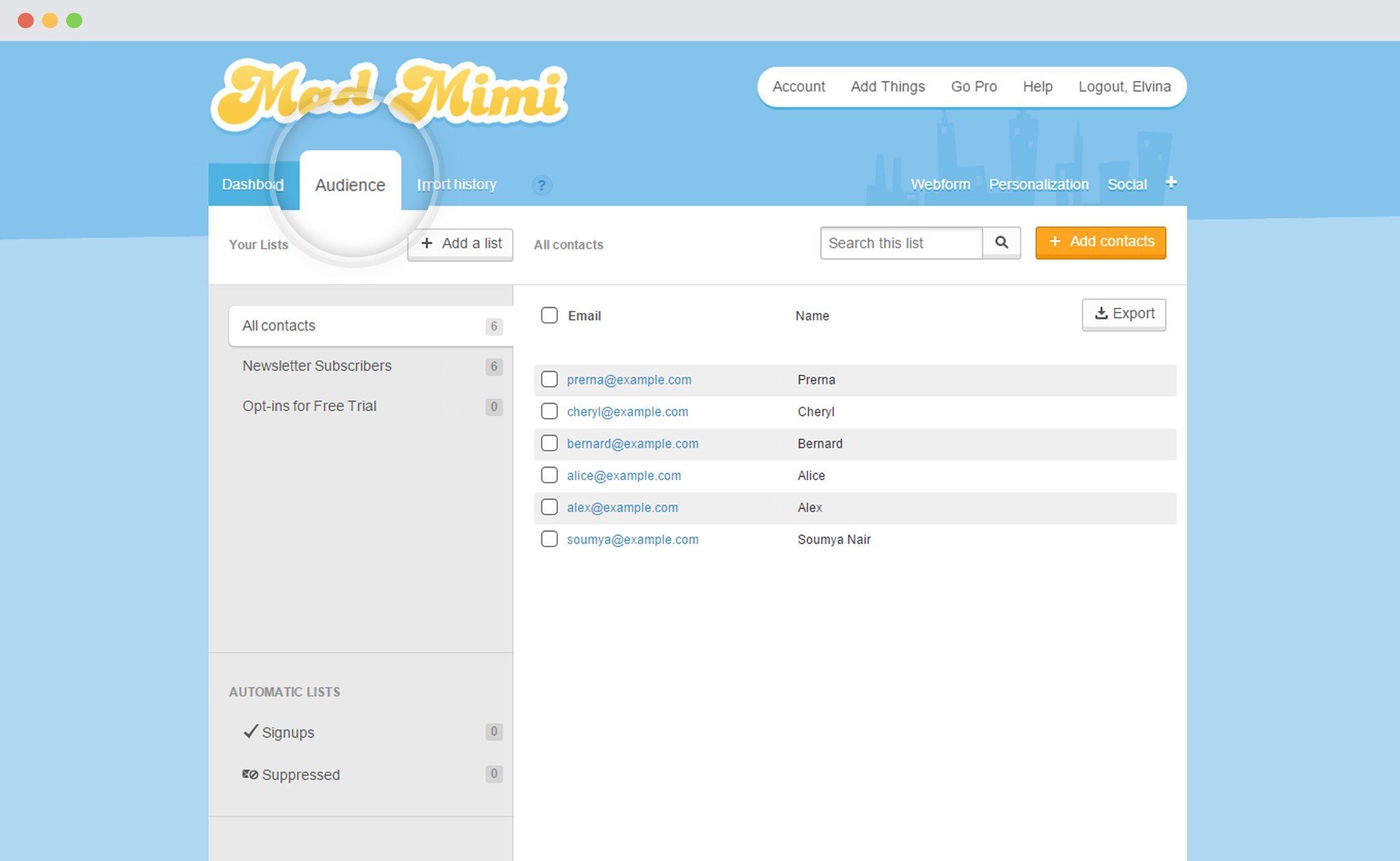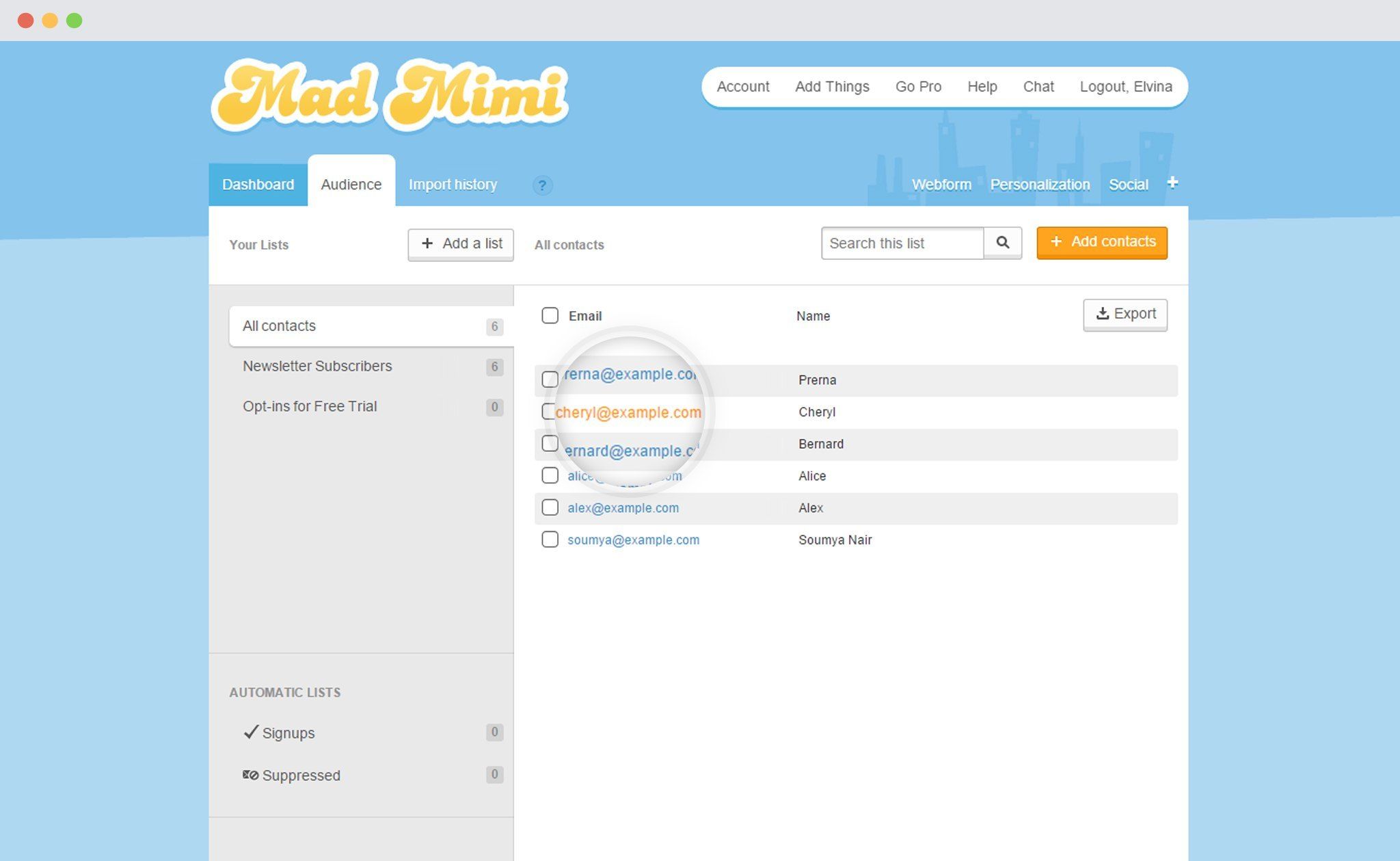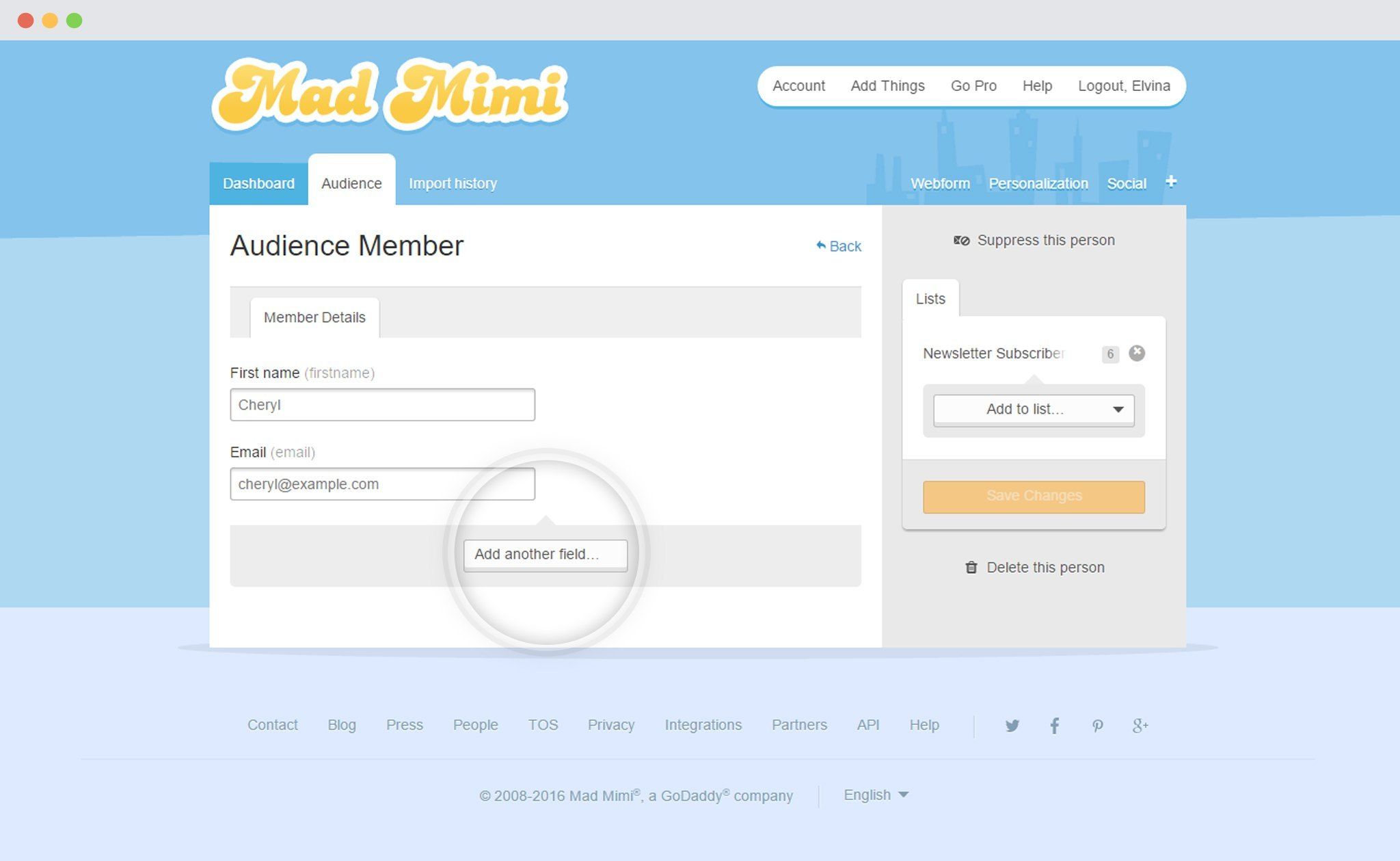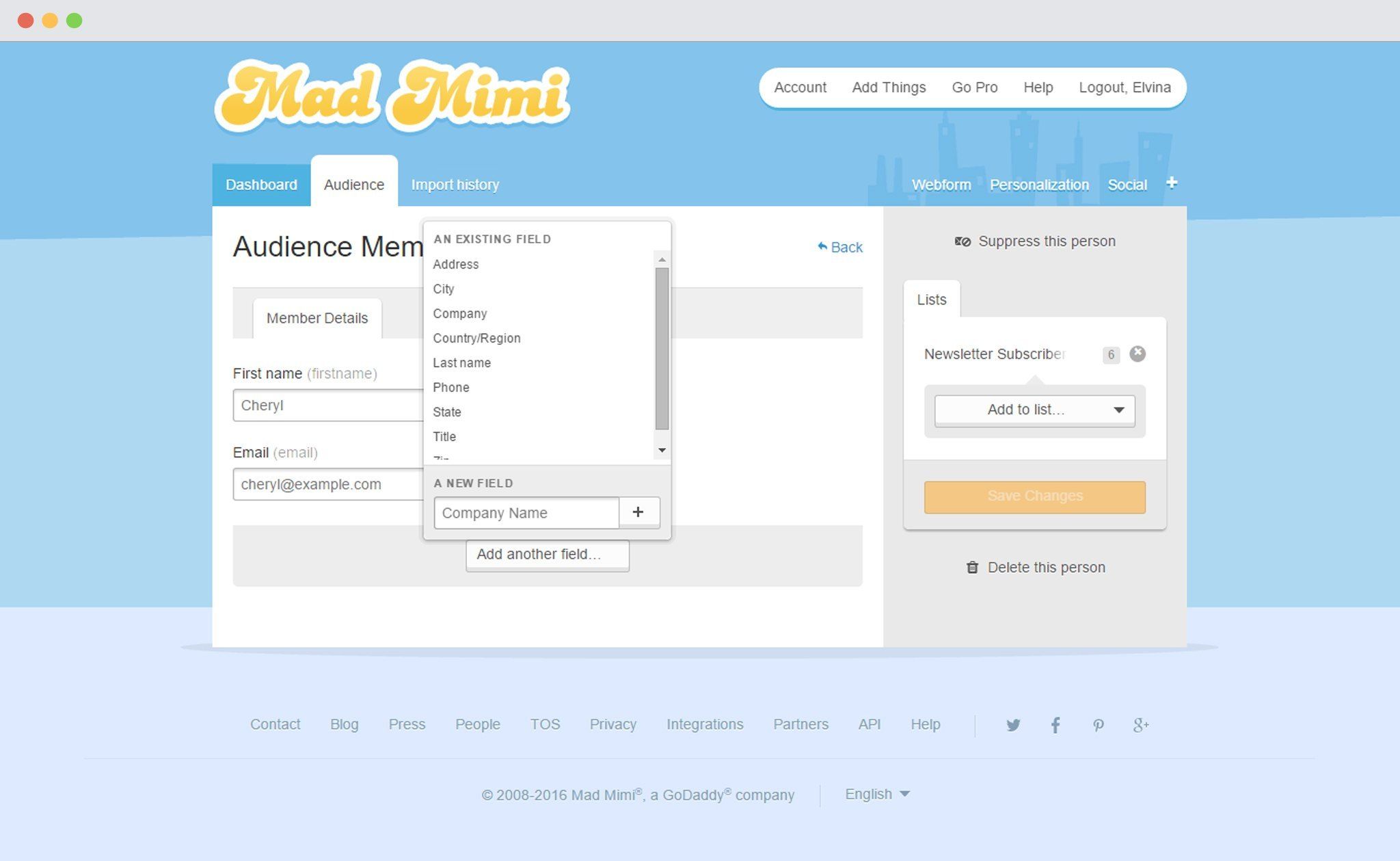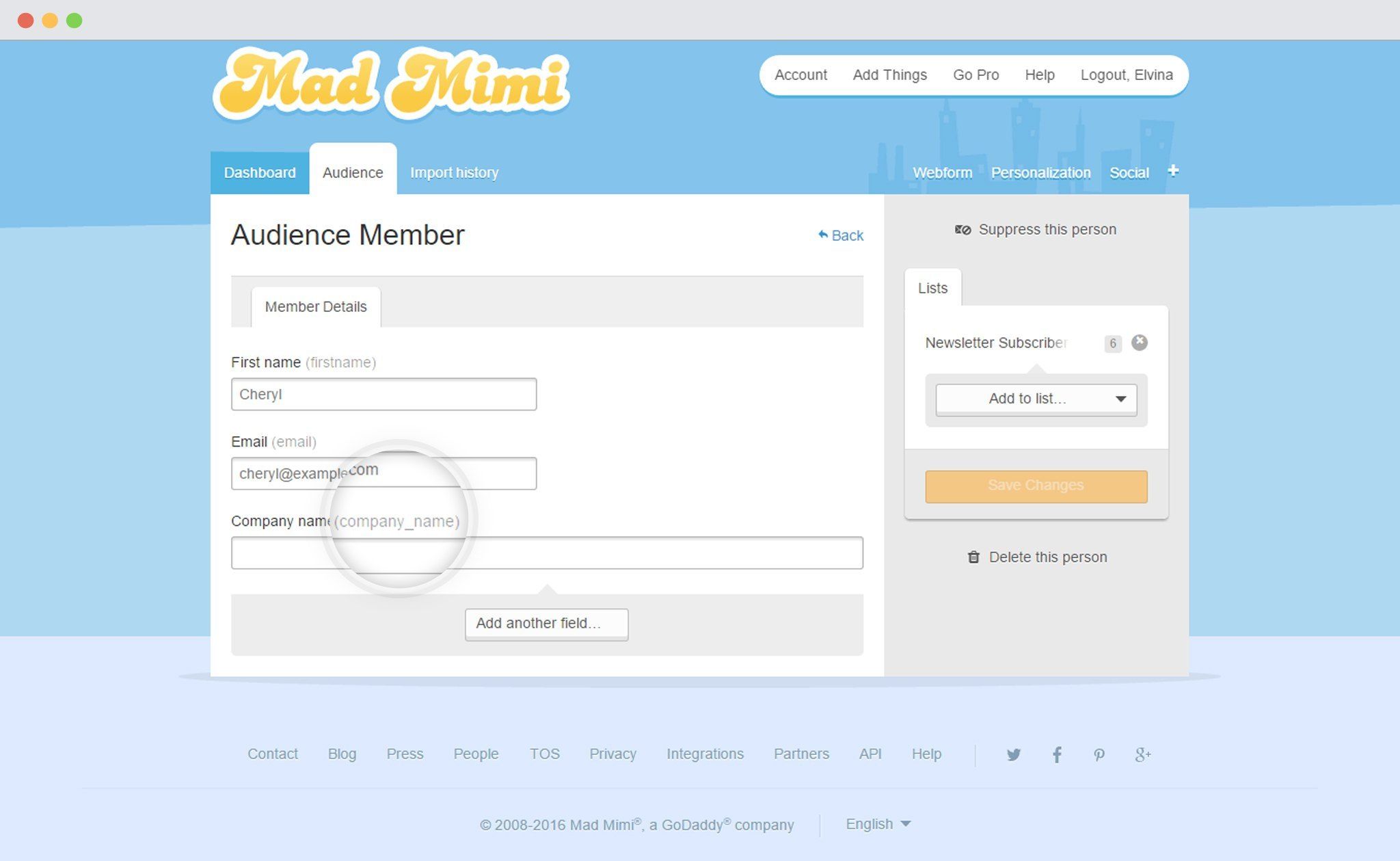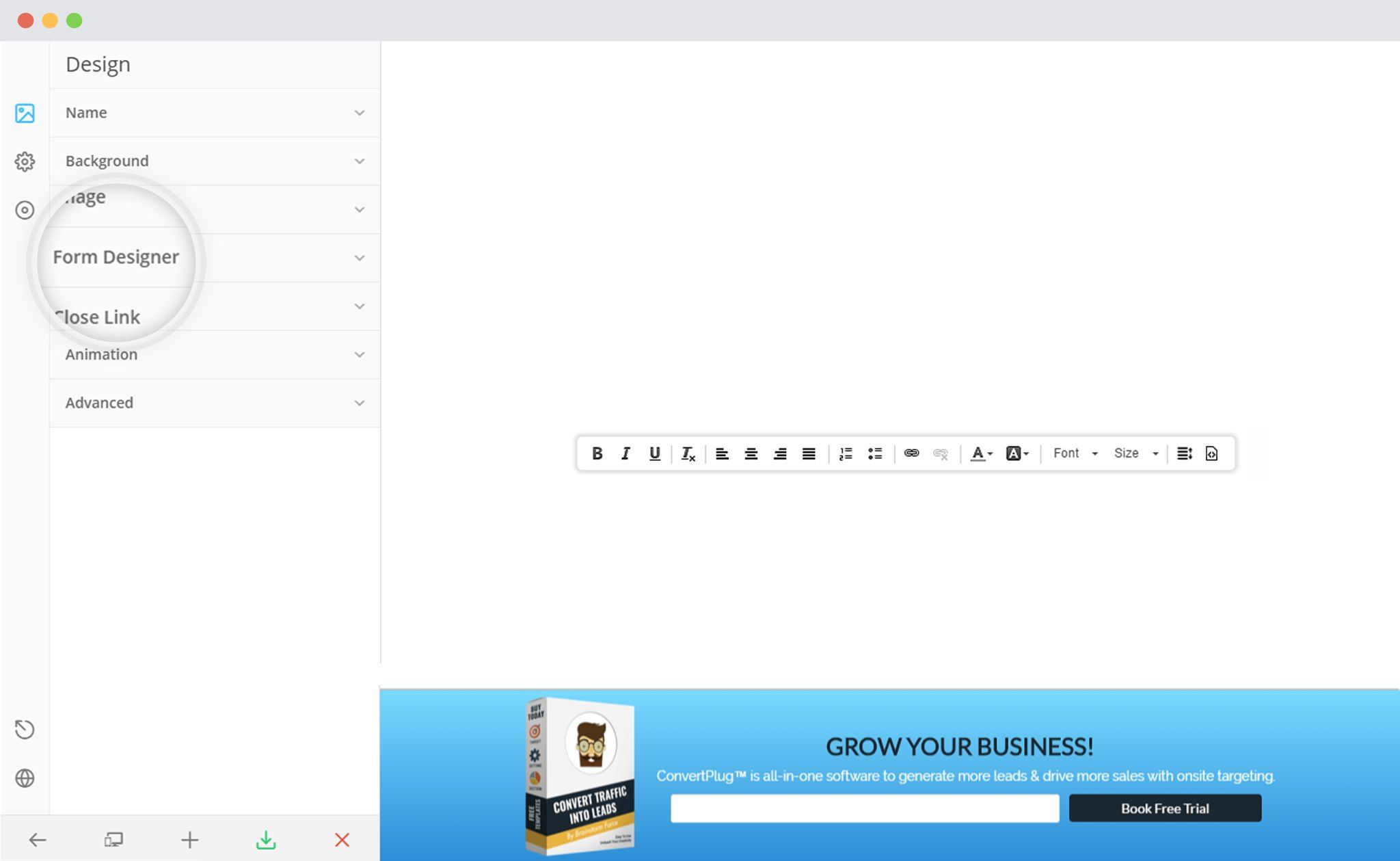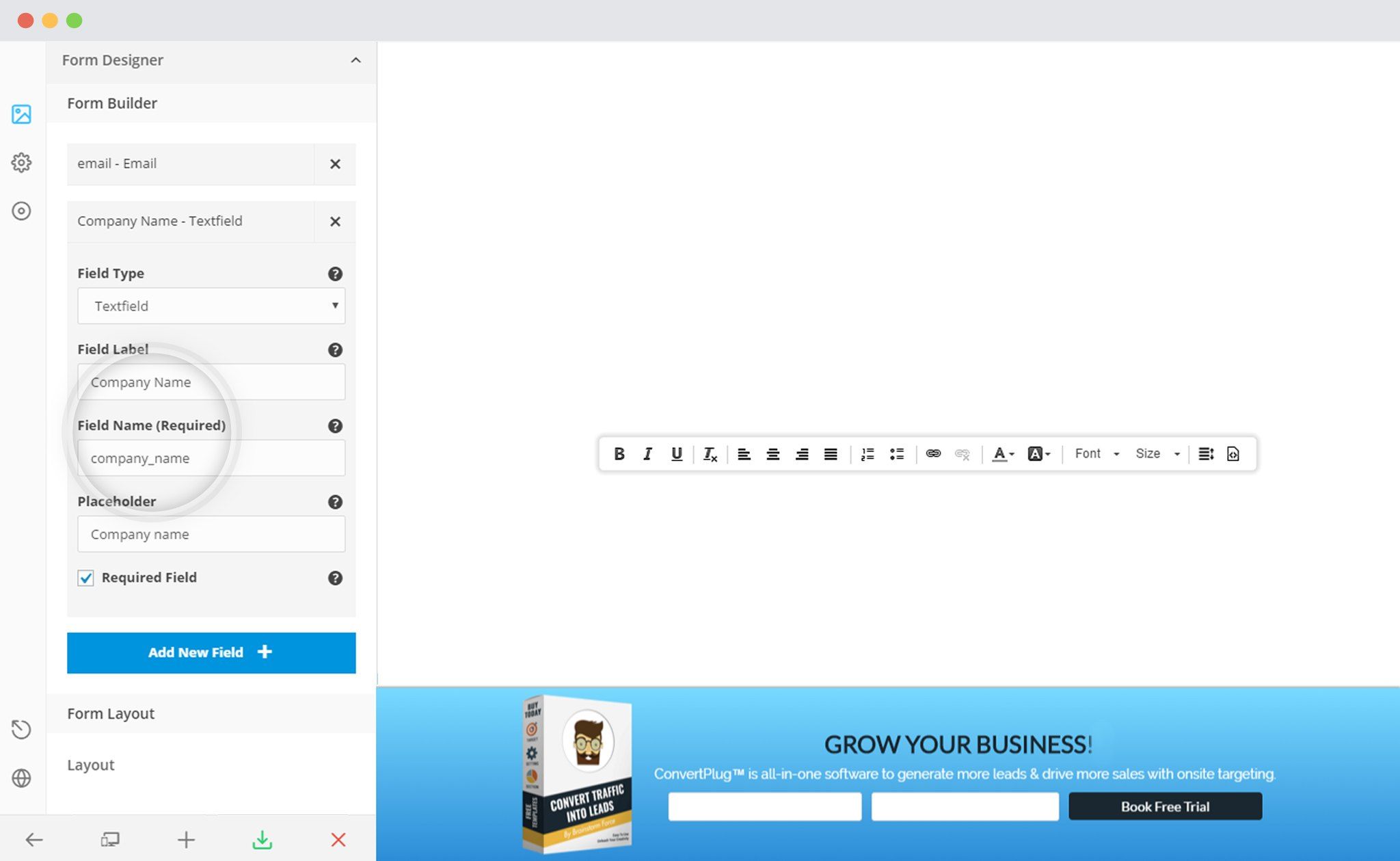Third party sync allows you to synchronize your local campaigns with your third party mailer lists. By default, it synchronizes only the EMAIL field.
If you want to synchronize other fields, you need to use the same FIELD NAME in your form & third party mailers for every individual field.
Mad Mimi makes the process simpler by automatically adding fields required to fill in the information obtained through the modules. You can add multiple fields in ConvertPlus, while they will be automatically added to Mad Mimi.
If you still wish to customize your fields from both ends, you need to follow the given steps.
1. In Mad Mimi
i. Login to Mad Mimi and open the “Audience” tab
ii. Click on the Contact (email id) you wish to add the field for
iii. Click on “Add another Field”
iv. Select an existing Field or Add a new Field
We are adding a New Field, named, “Company Name”
v. The Corresponding field name given in the brackets besides the label, should be used as a Field name in ConvertPlus.
2. In ConvertPlus
i. Create and Design a Module. Open it in the Editor. Click on Form Designer
ii. Add a New field
– Make sure that name of the field is the same as that of the corresponding field in Mad Mimi.
iii. Save and Publish
A few combinations of the Field Names used in Mad Mimi and those used in ConvertPlus are listed below:
| Sr. No. | Field Name | Field Tag (To be added to ConvertPlus Form) |
|---|---|---|
| 1. | First Name | firstname |
| 2. | Last Name | lastname |
| 3. | City | city |
| 4. | Company/Organization | company |
For more information about Custom Fields in Mad Mimi, click here.