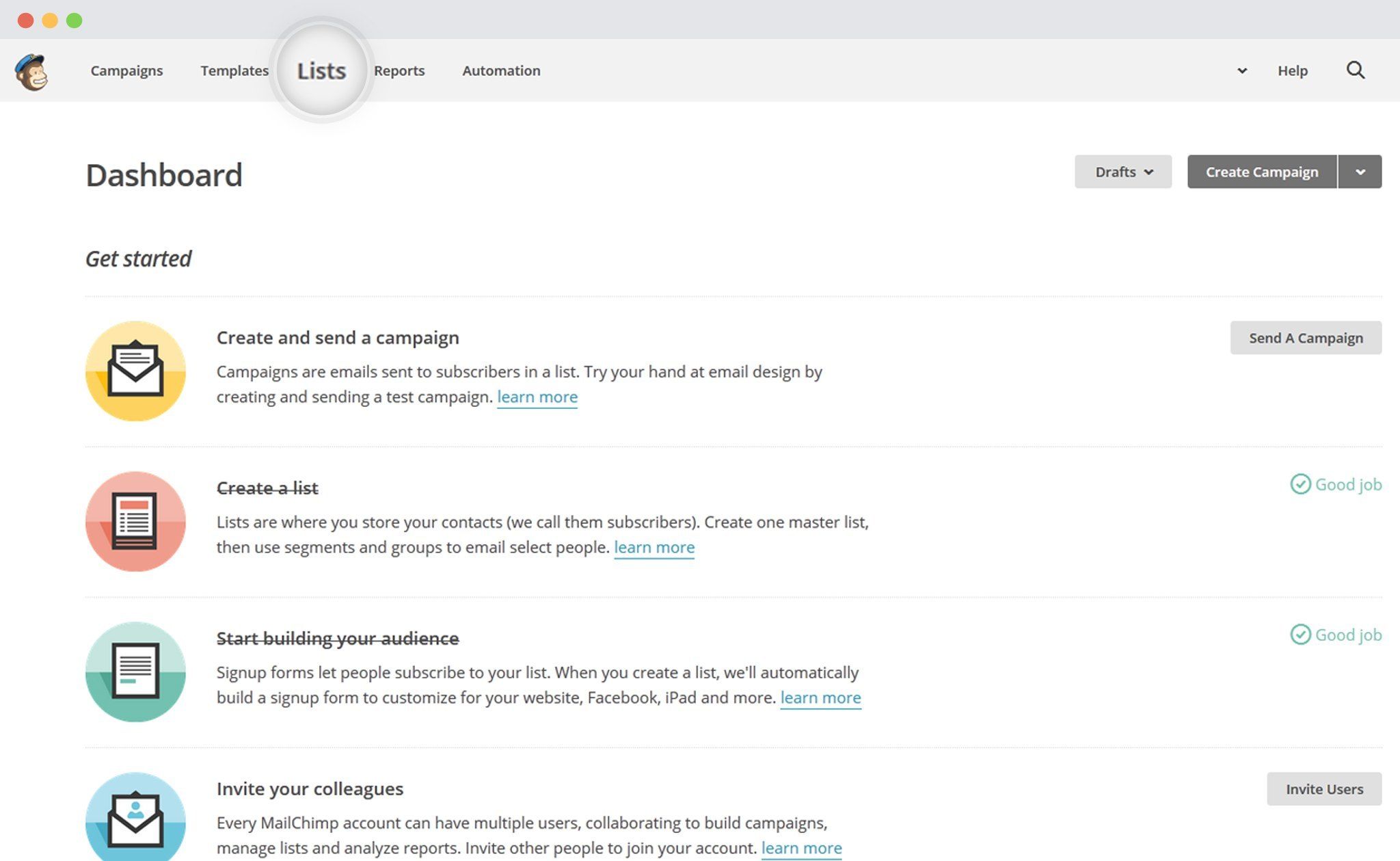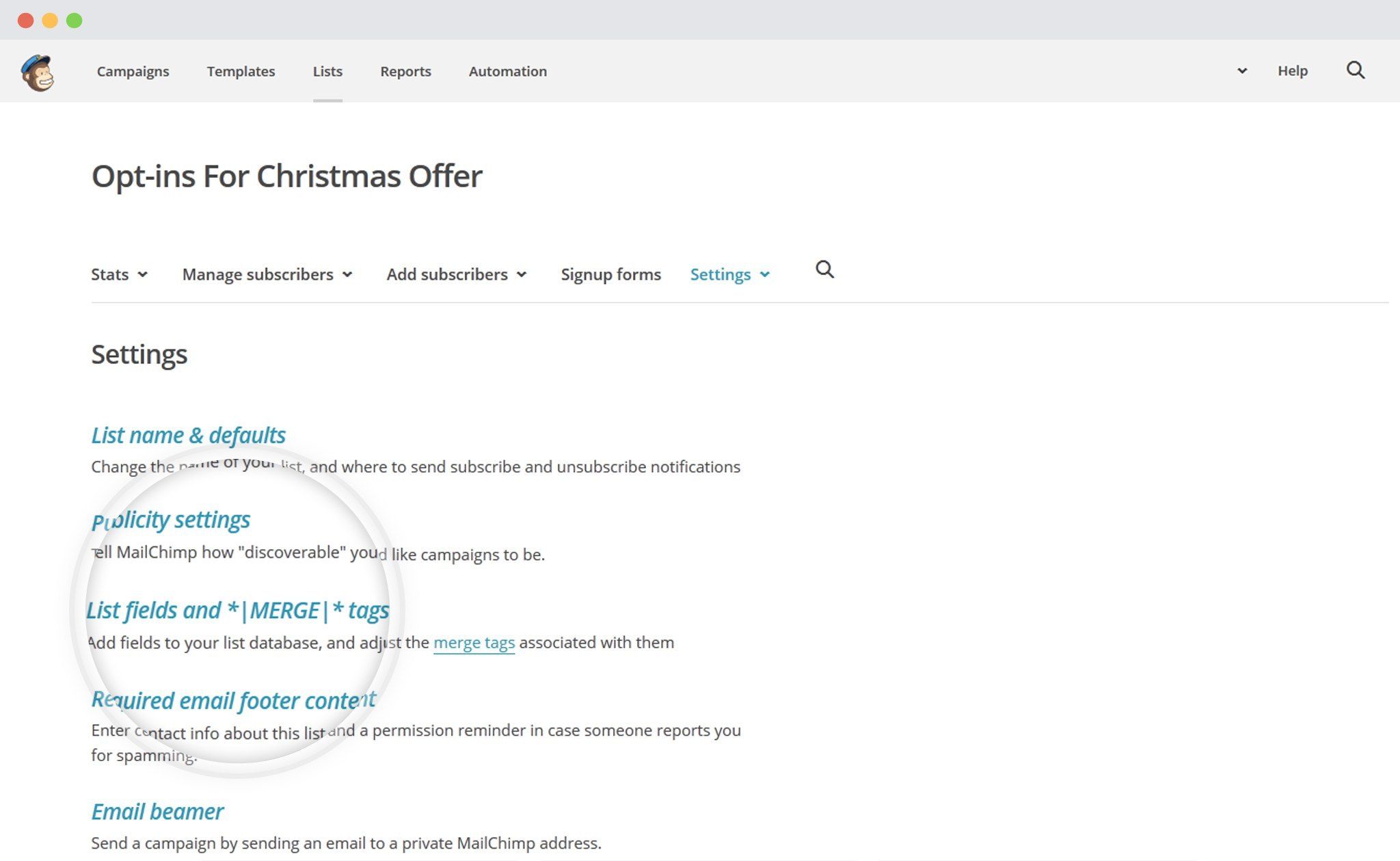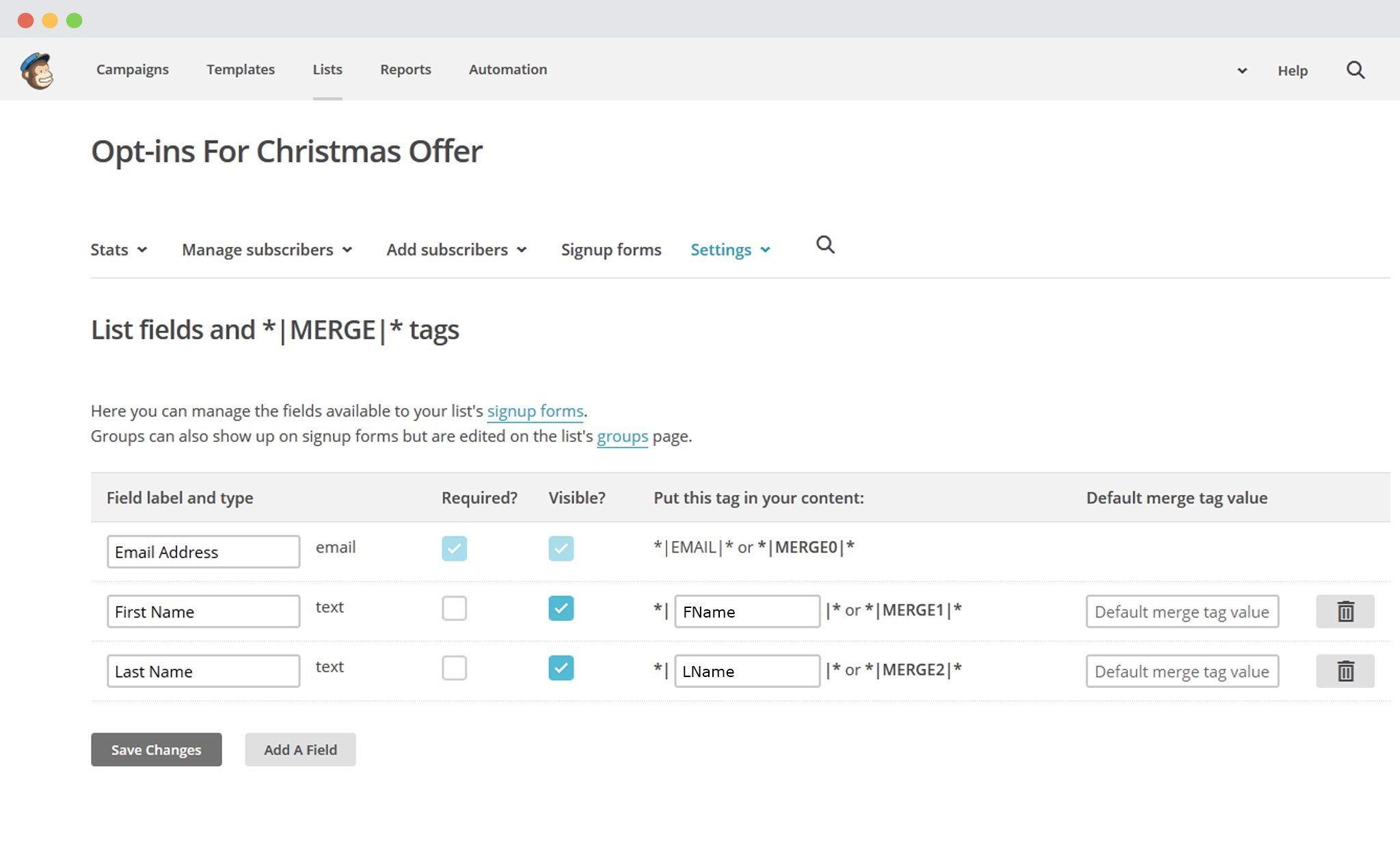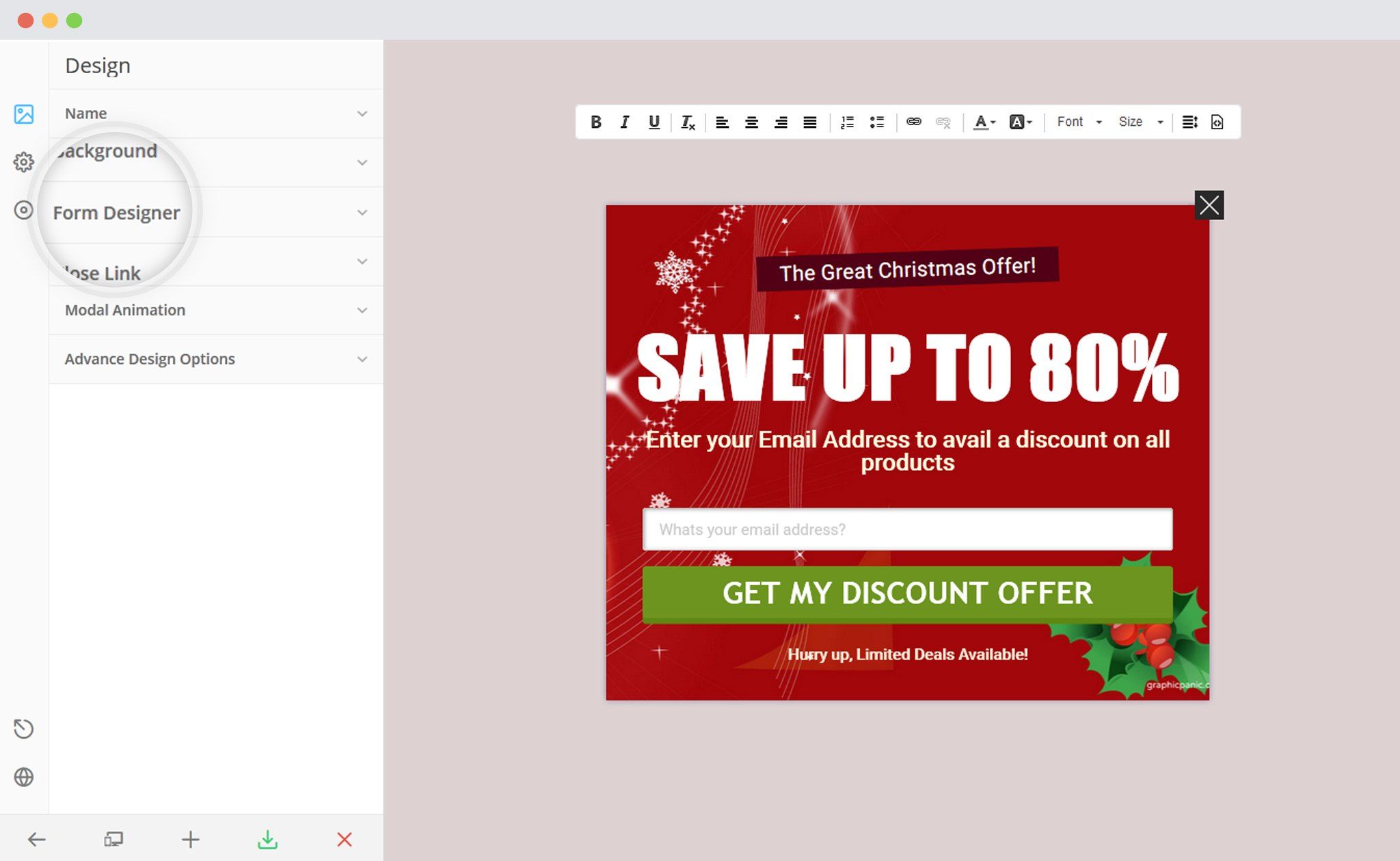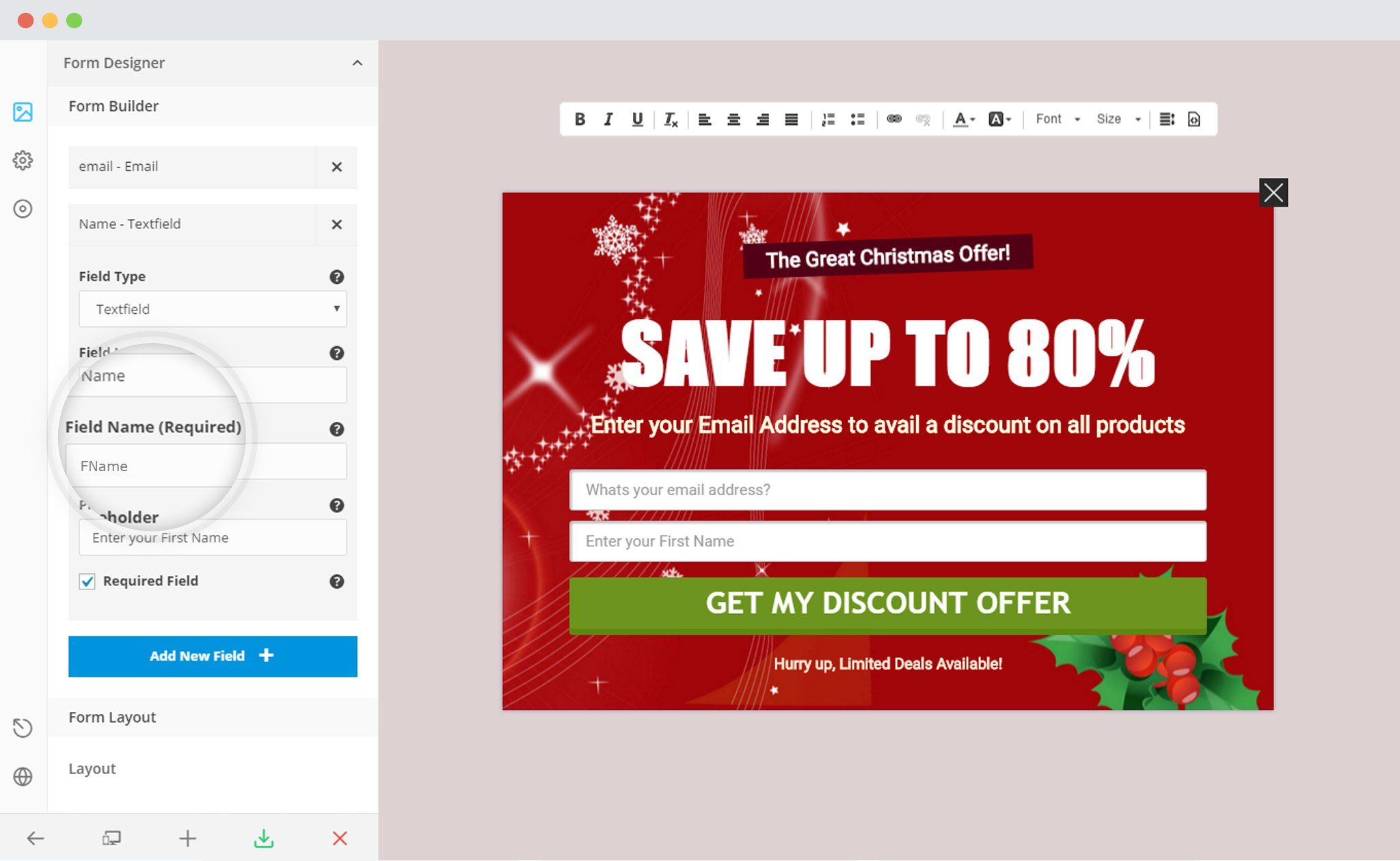Third party sync allows you to synchronize your local campaigns with your third party mailer lists. By default, it synchronizes only the EMAIL field.
If you want to synchronize other fields, you need to use the same FIELD NAME in your form & third party mailers for every individual field.
In order to sync multiple Fields with MailChimp, you need to follow the given steps.
I. In MailChimp
i. Go to Lists
ii. Go to your List Settings
Select the appropriate list you wish to work with and open its settings page.
iii. Click on “List Fields and *|Merge|* Tags“
iv. Refer to the Field names mentioned on this page. Every individual field should have a unique name.
You can create a new field and give a unique name to it.
II. In ConvertPlus
i. Create and Design a Module. Open it in the Editor.
Click on Form Designer
ii. Add a New field
– Make sure that name of the field is the same as that of the corresponding field in MailChimp.
iii. Save and Publish
For more information about Custom Fields and attributes in MailChimp, click here.