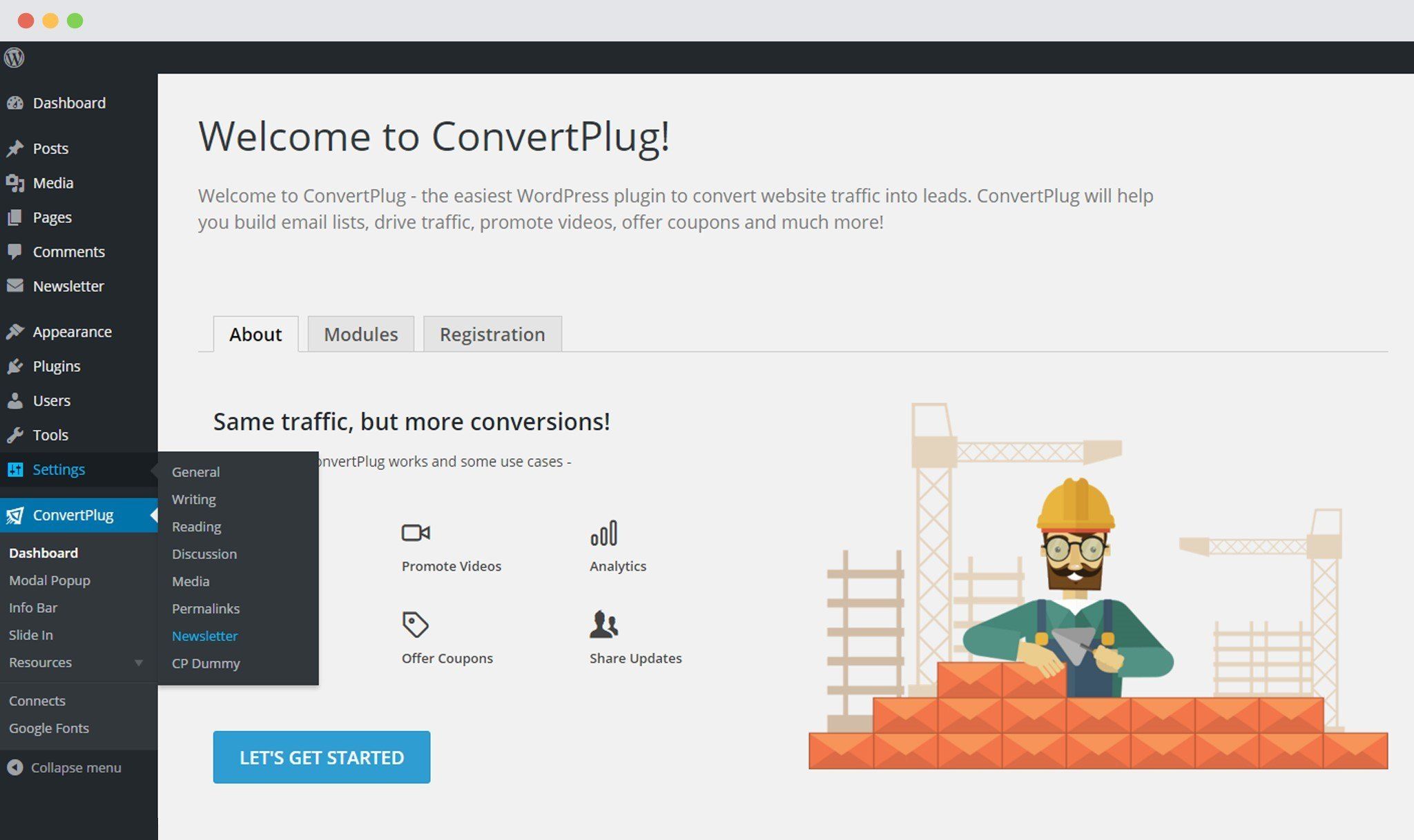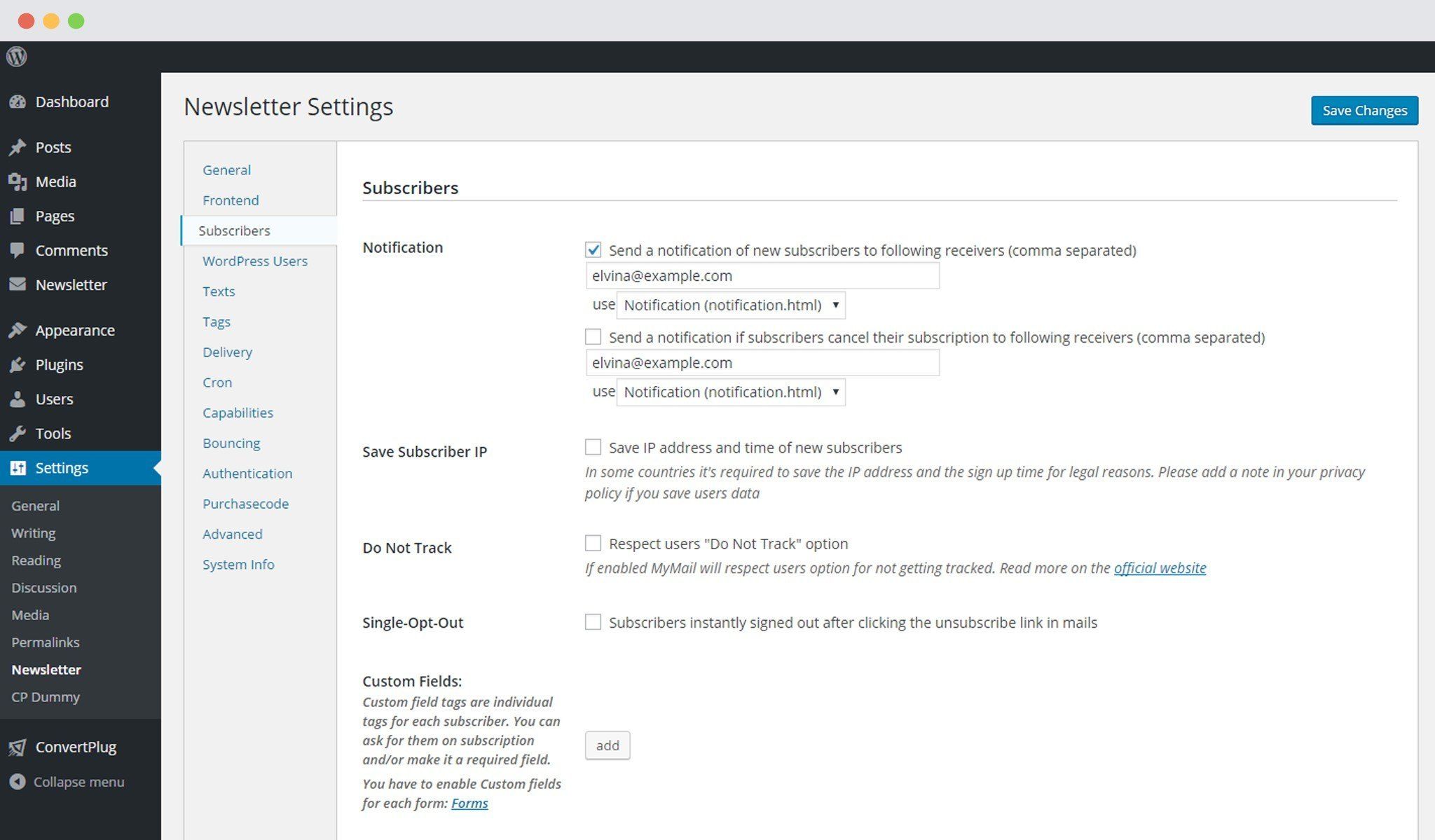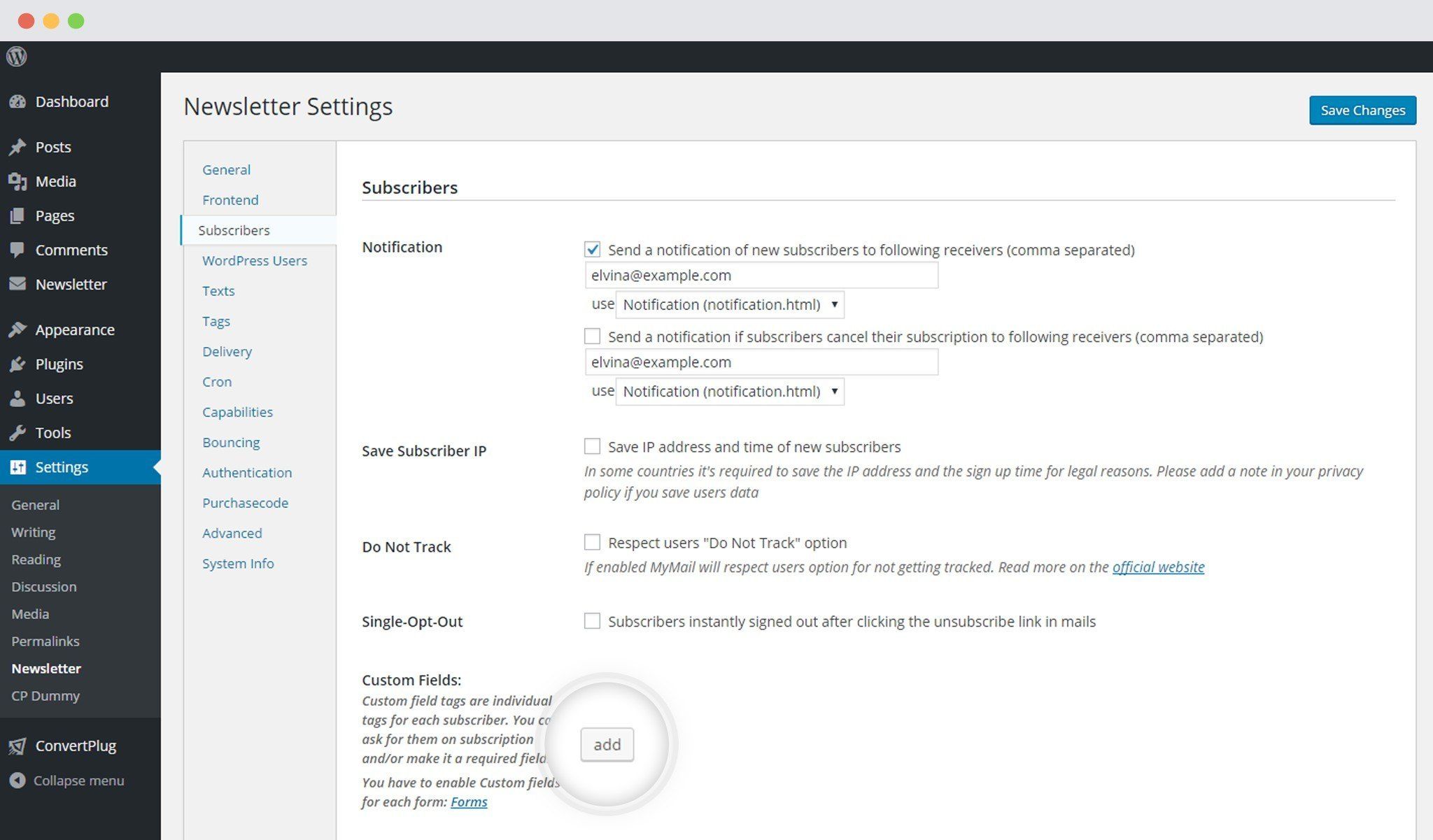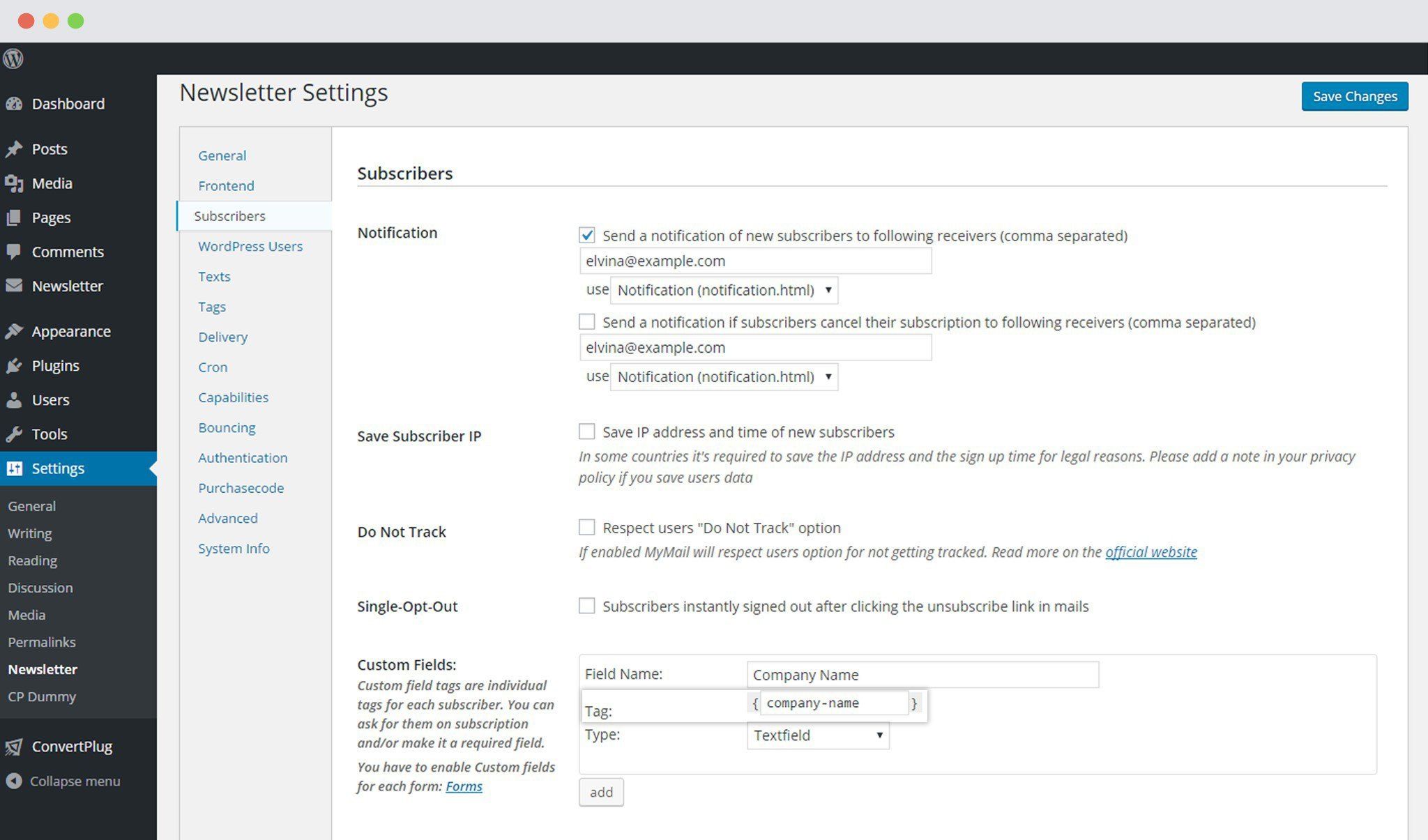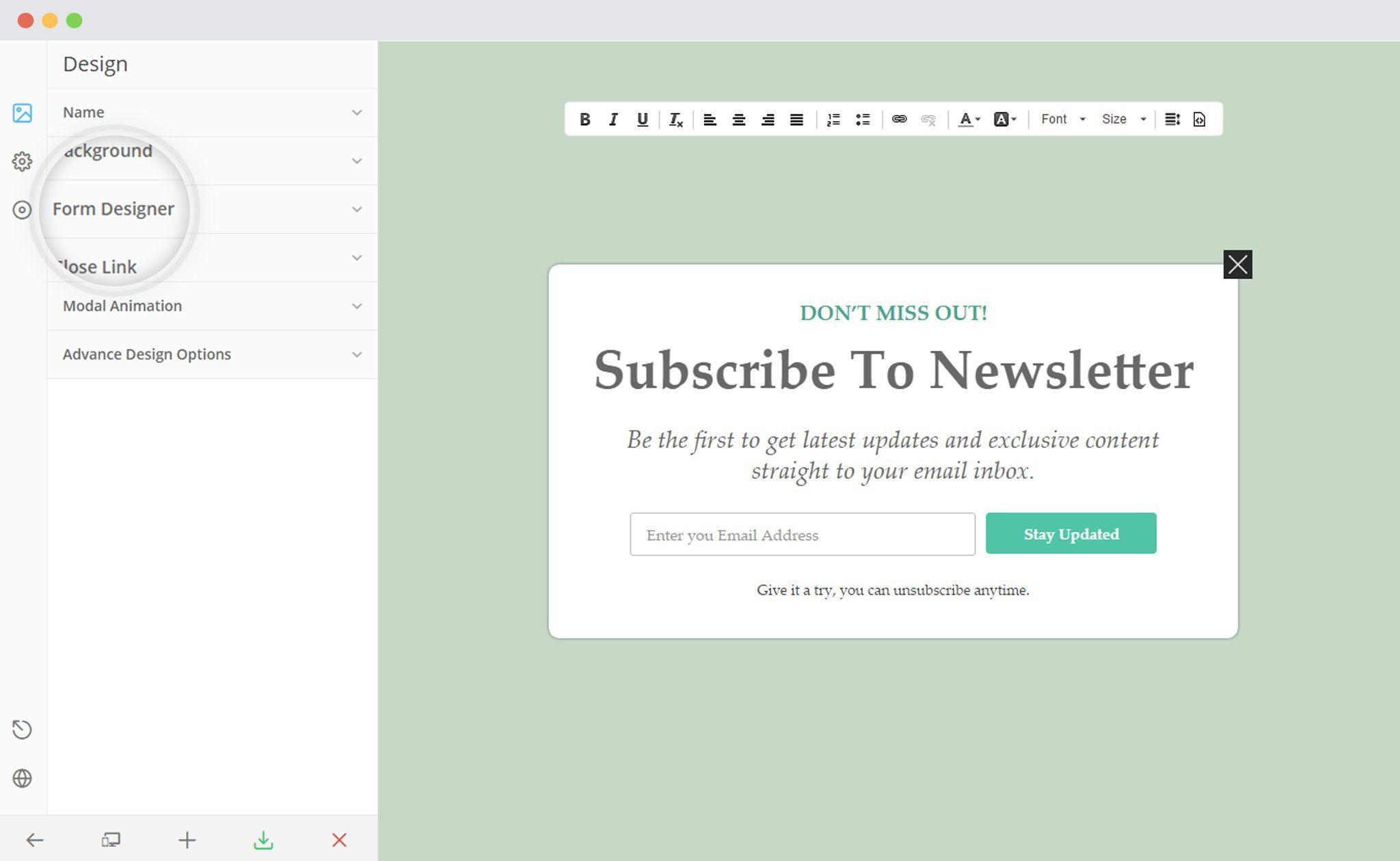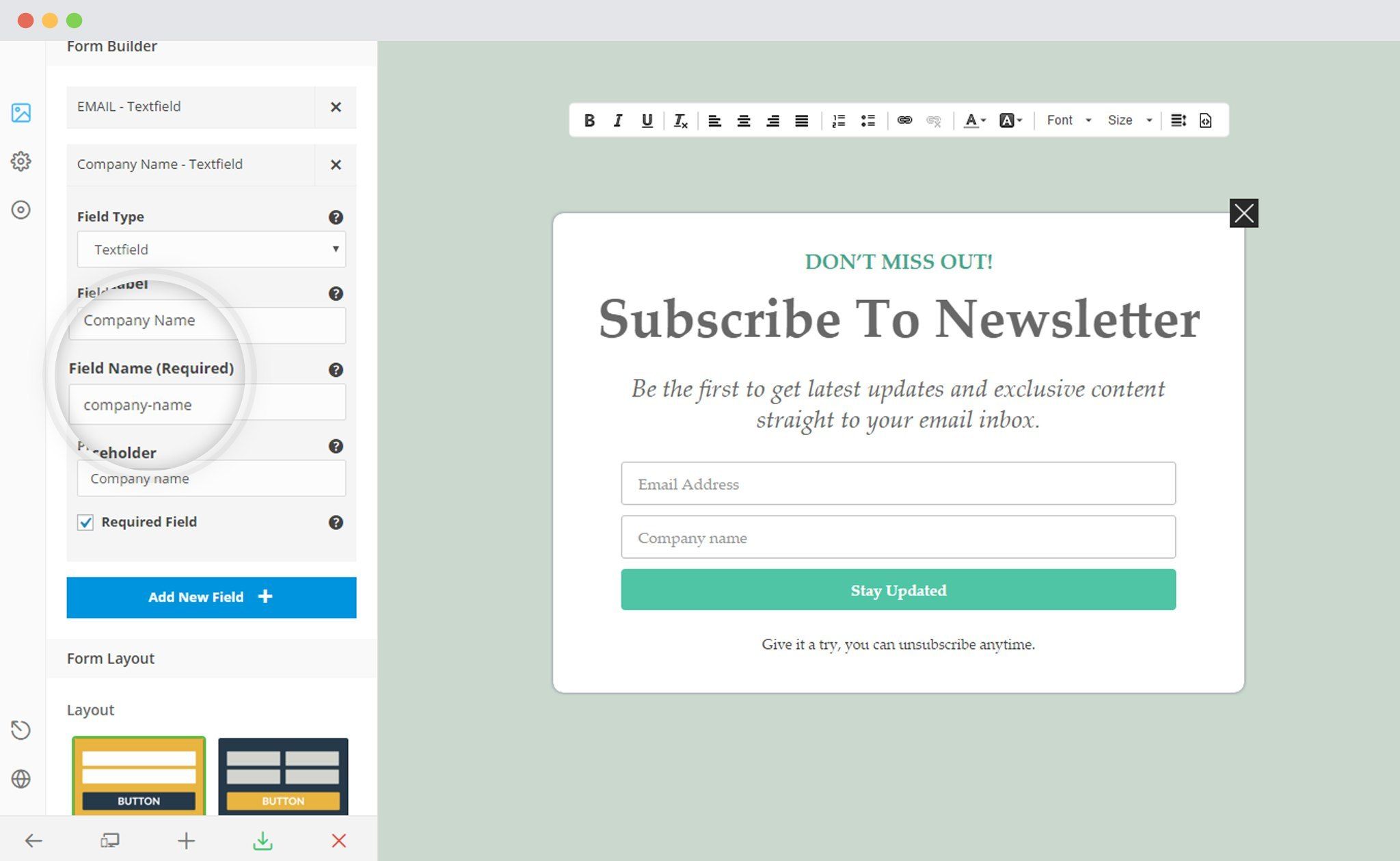Third party sync allows you to synchronize your local campaigns with your third party mailer lists. By default, it synchronizes only the EMAIL field.
If you want to synchronize other fields, you need to use the same FIELD NAME in your form & third party mailers for every individual field.
In order to sync multiple Fields with Mailster, you need to follow the given steps.
1. Install the Mailster plugin
2. Go to Settings -> Newsletters
3. Click on Subscribers
4. Add a Custom Field
5. Add the Field Details
Add a Field name and select the field type.
A tag name is generated.
You will have to use this tag name as a Field name in ConvertPlus
6. Create and Design a Module. Open it in the Editor. Click on Form Designer
7. Add a New field
– Make sure that name of the field is the same as that of the corresponding tag name of the field in Mailster.
8. Save and Publish
For More information about Custom Fields in Mailster, click here.