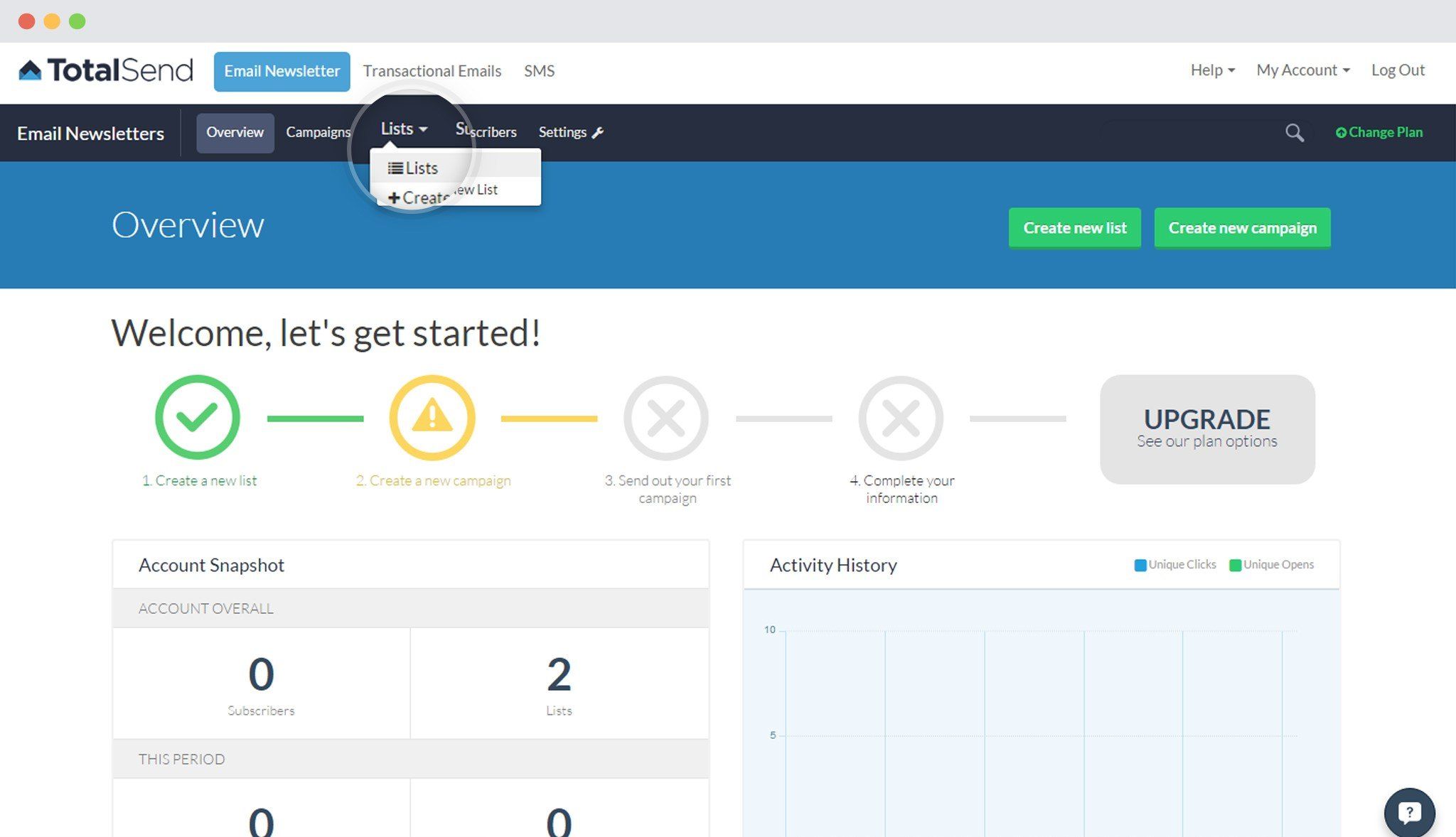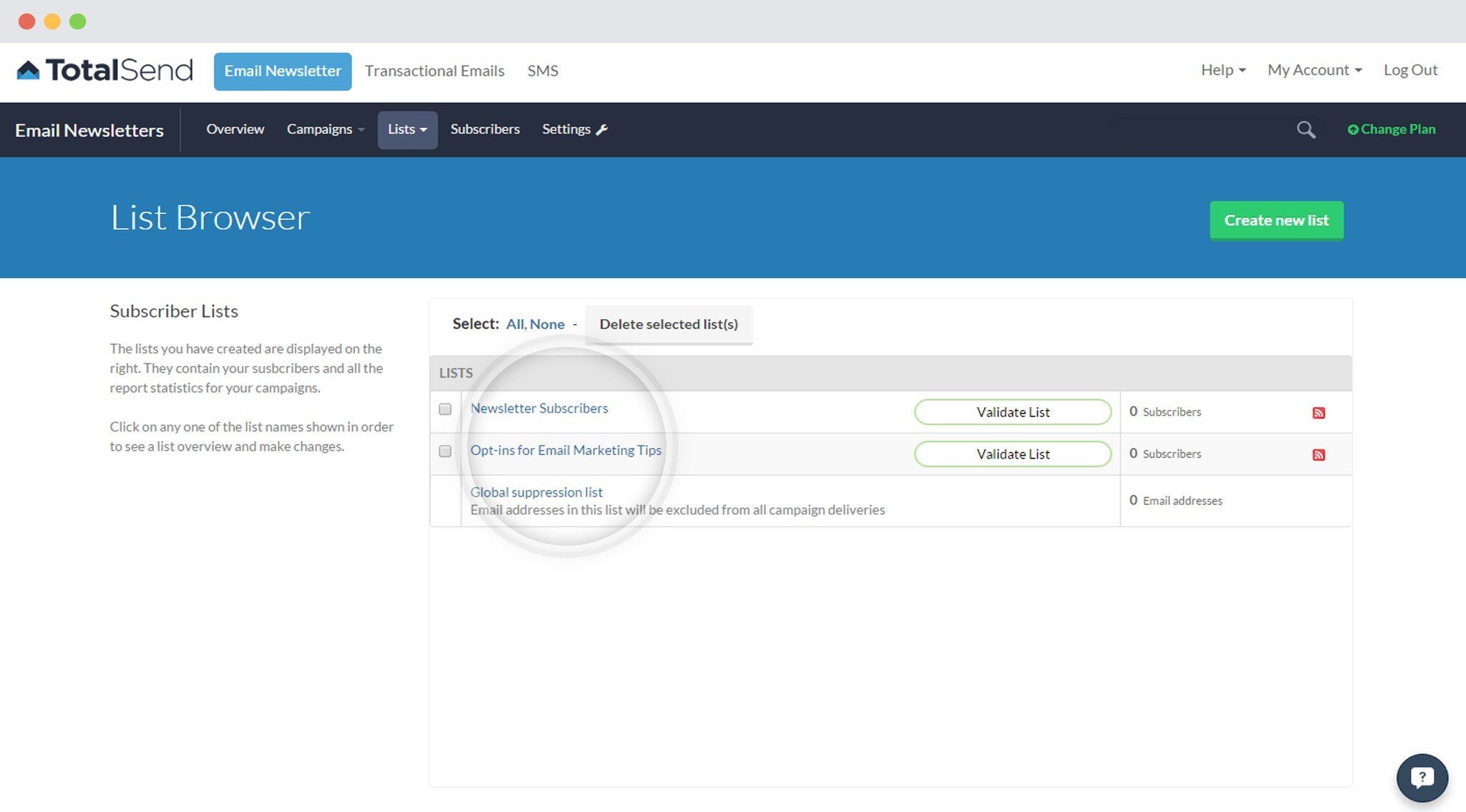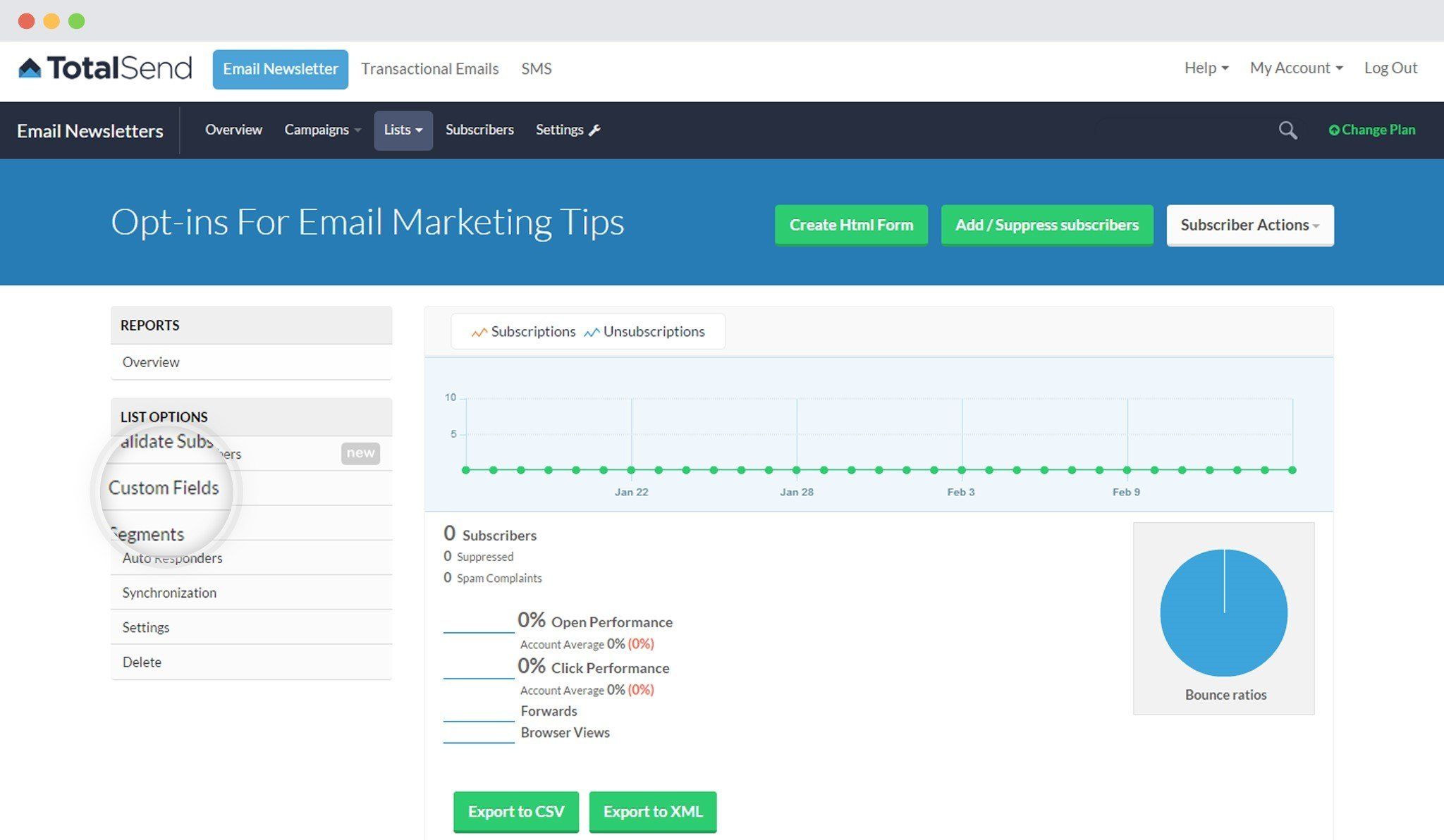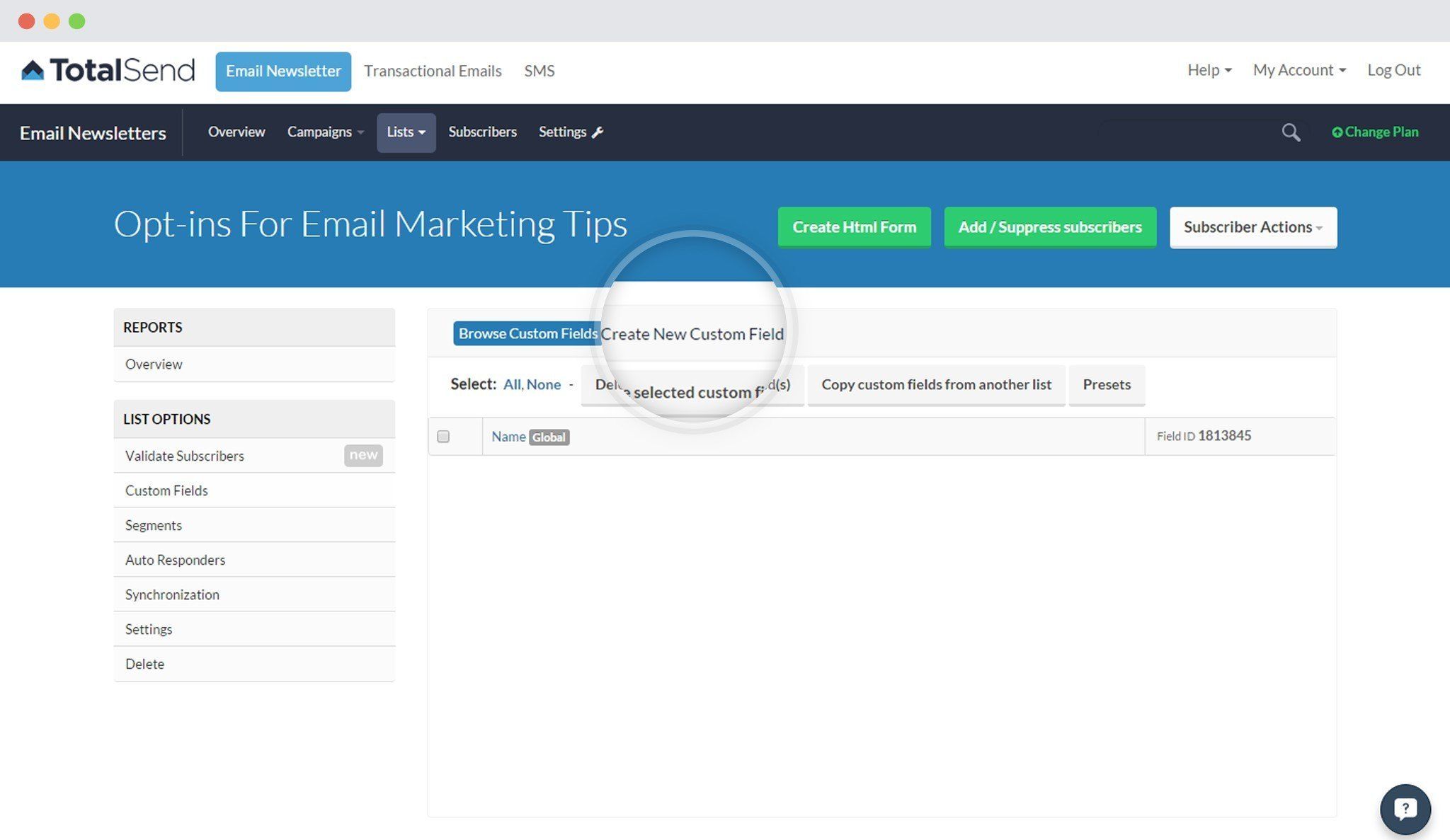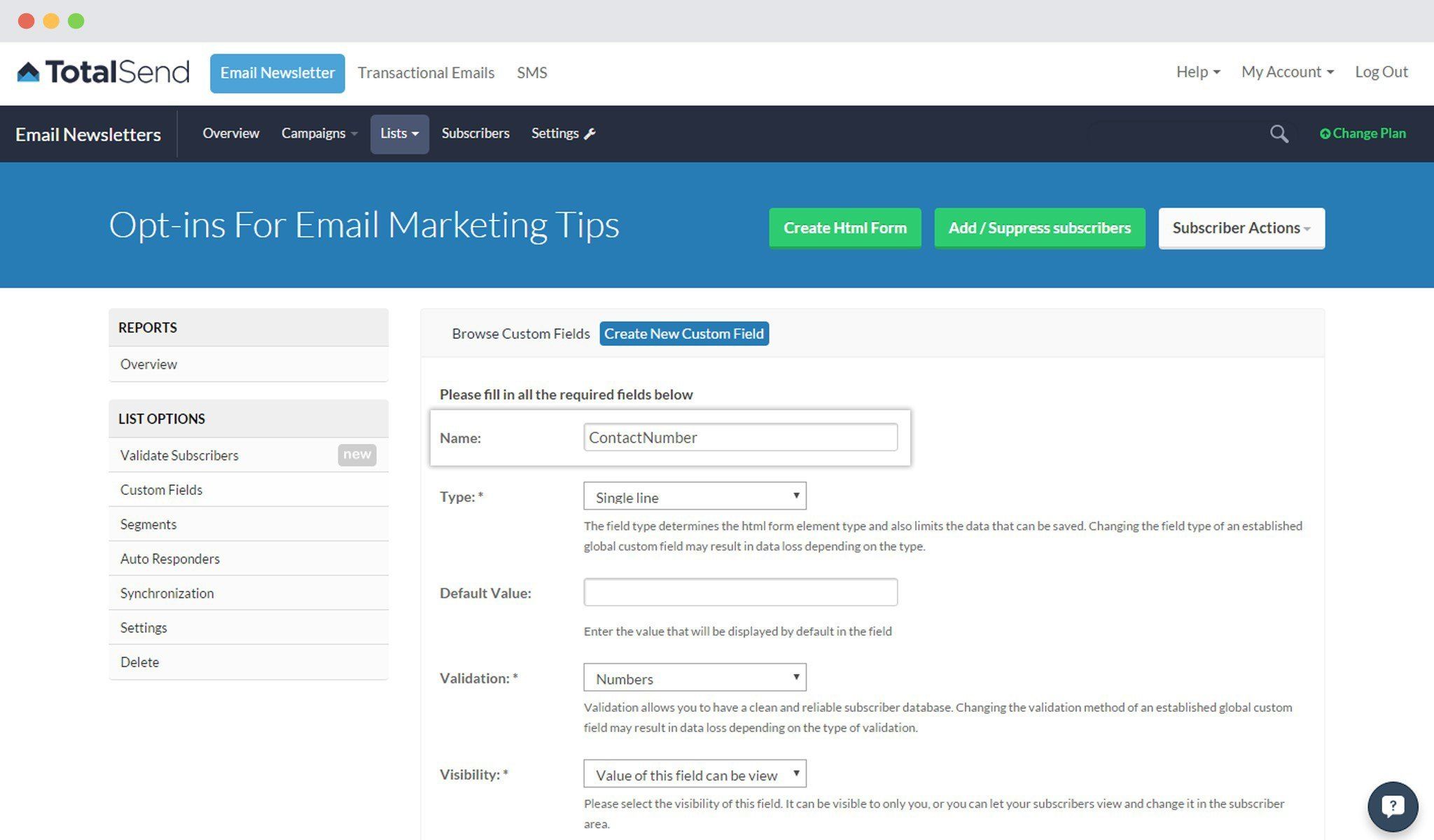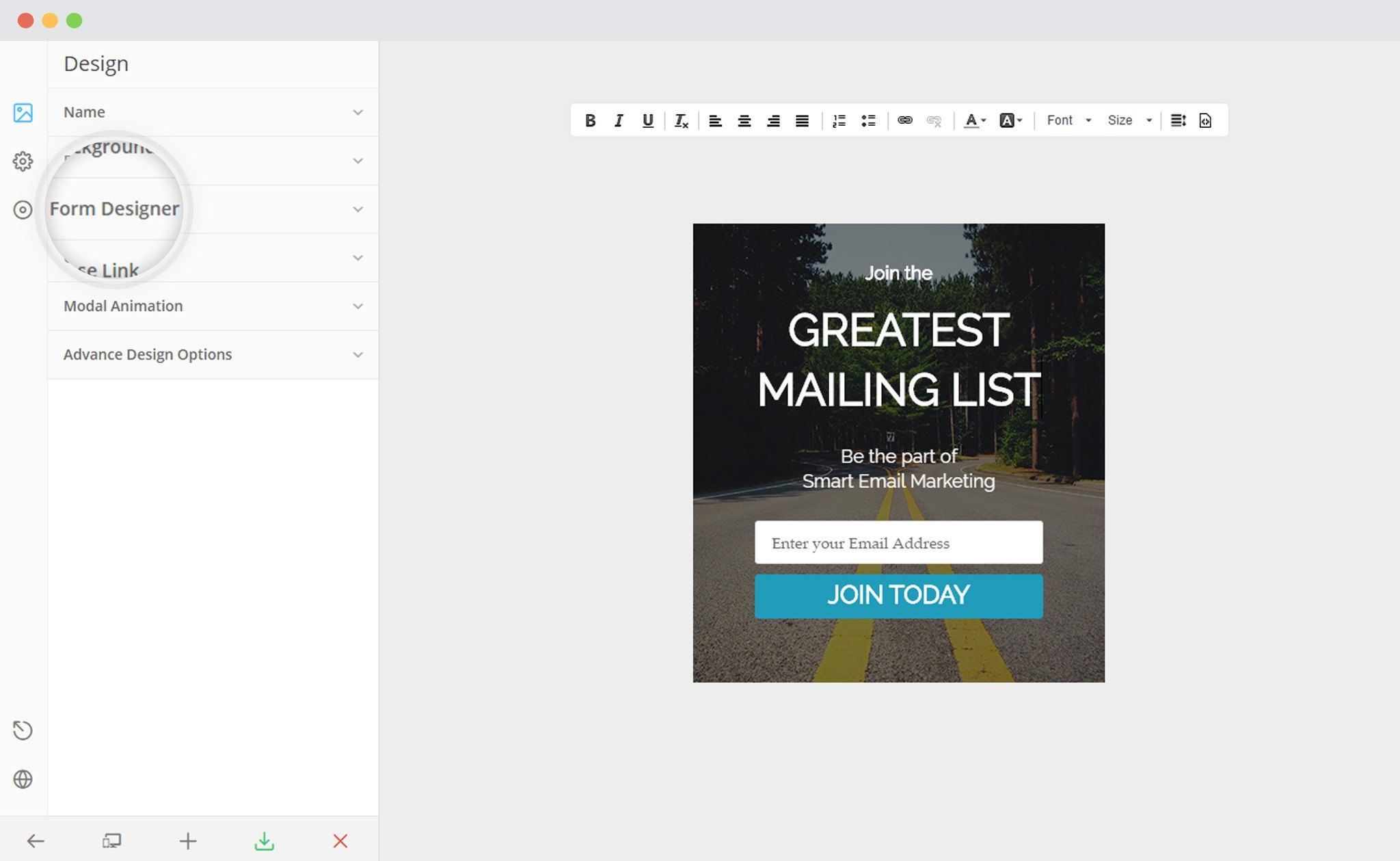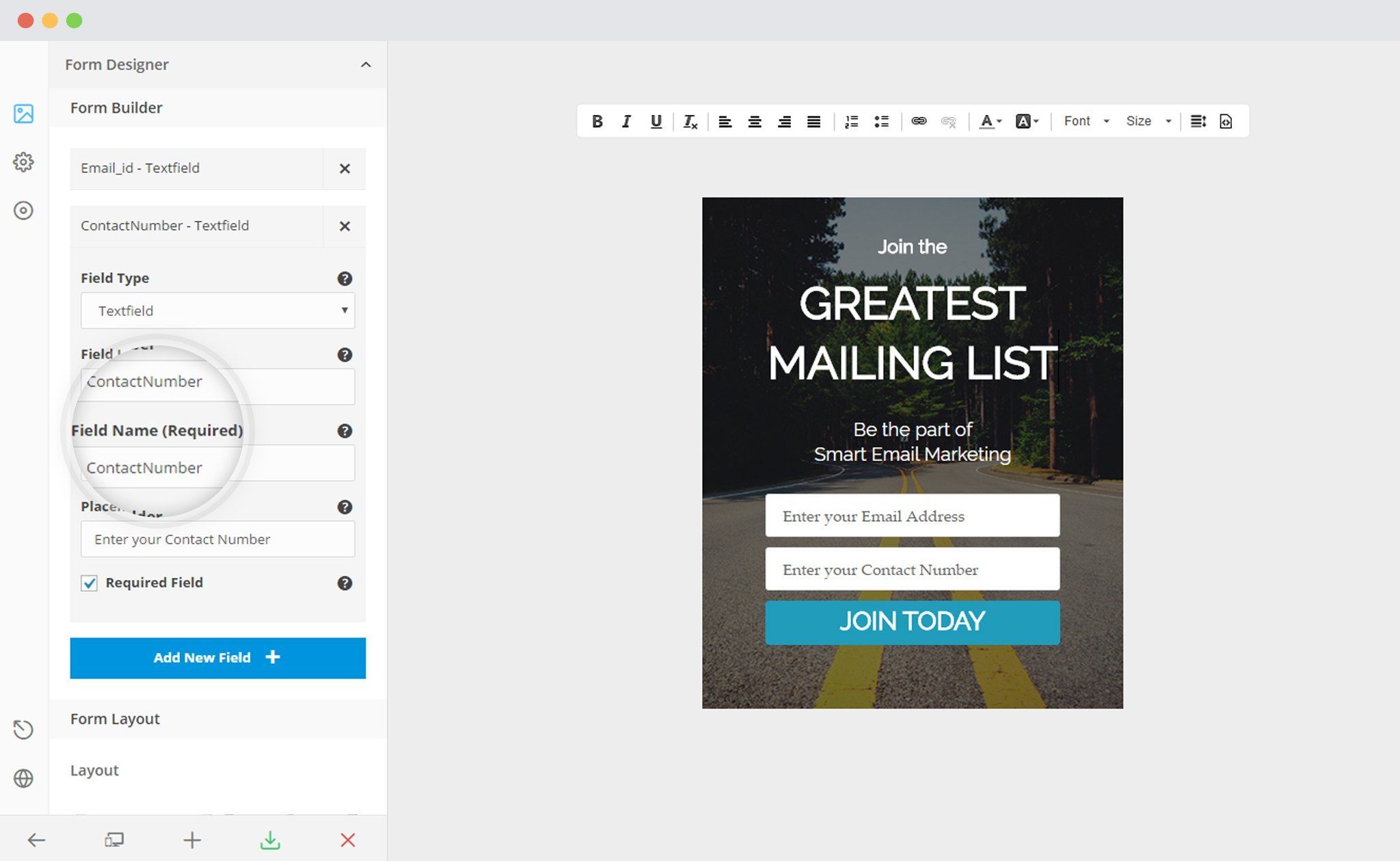Third party sync allows you to synchronize your local campaigns with your third party mailer lists. By default, it synchronizes only the EMAIL field.
If you want to synchronize other fields, you need to use the same FIELD NAME in your form & third party mailers for every individual field.
In order to sync multiple Fields with TotalSend, you need to follow the given steps.
I. In TotalSend
i. Log in to your Total Send account and navigate to Lists > Your Lists
ii. Select the list you wish to add the custom field to
iii. Select Custom Fields
iv. Click on Create New Custom Field Button
v. Enter the Field name and fill in the other details
II. In ConvertPlus
i. Create and Design a Module. Open it in the Editor. Click on Form Designer
ii. Add a New field
– Make sure that name of the field is the same as that of the corresponding field in TotalSend.
iii. Save and Publish
For more information about Custom Fields in TotalSend, click here.