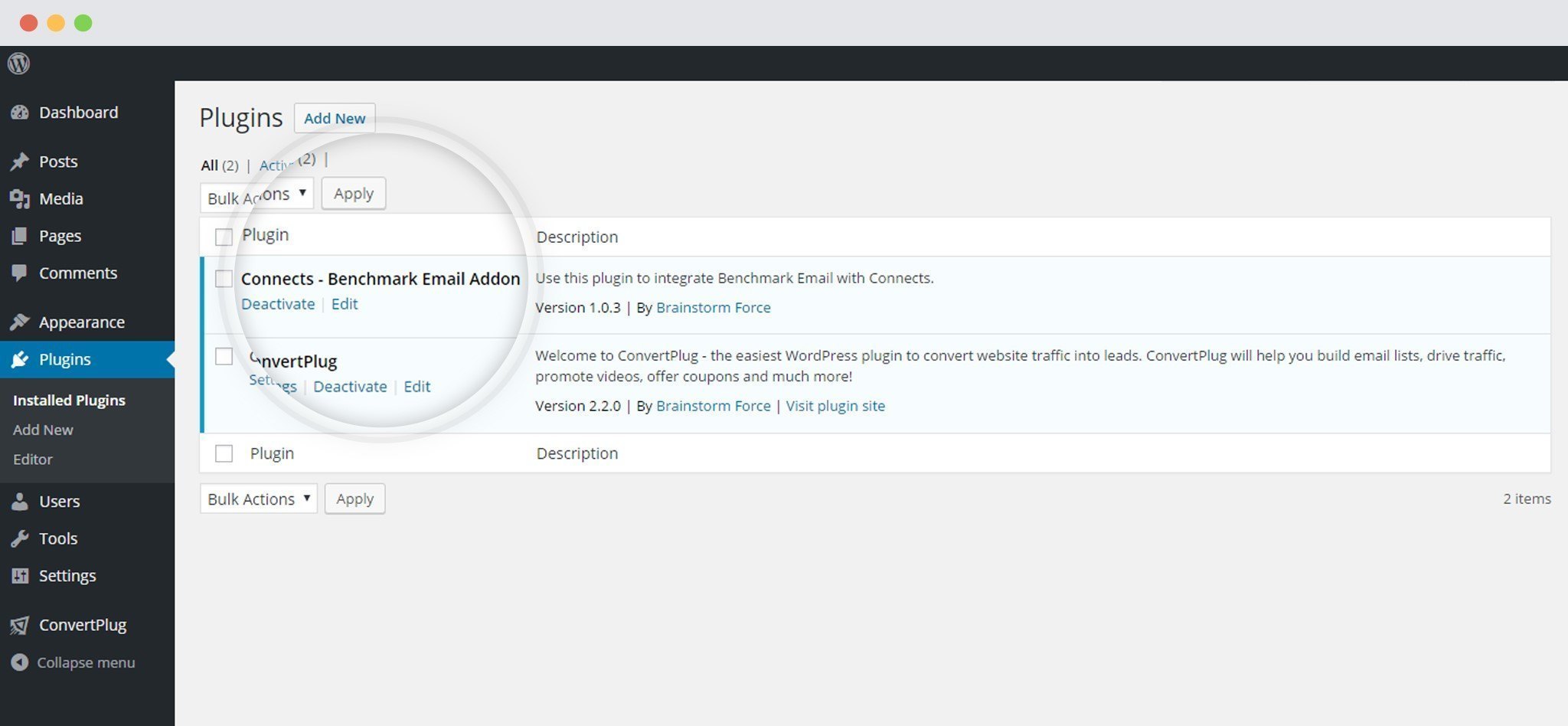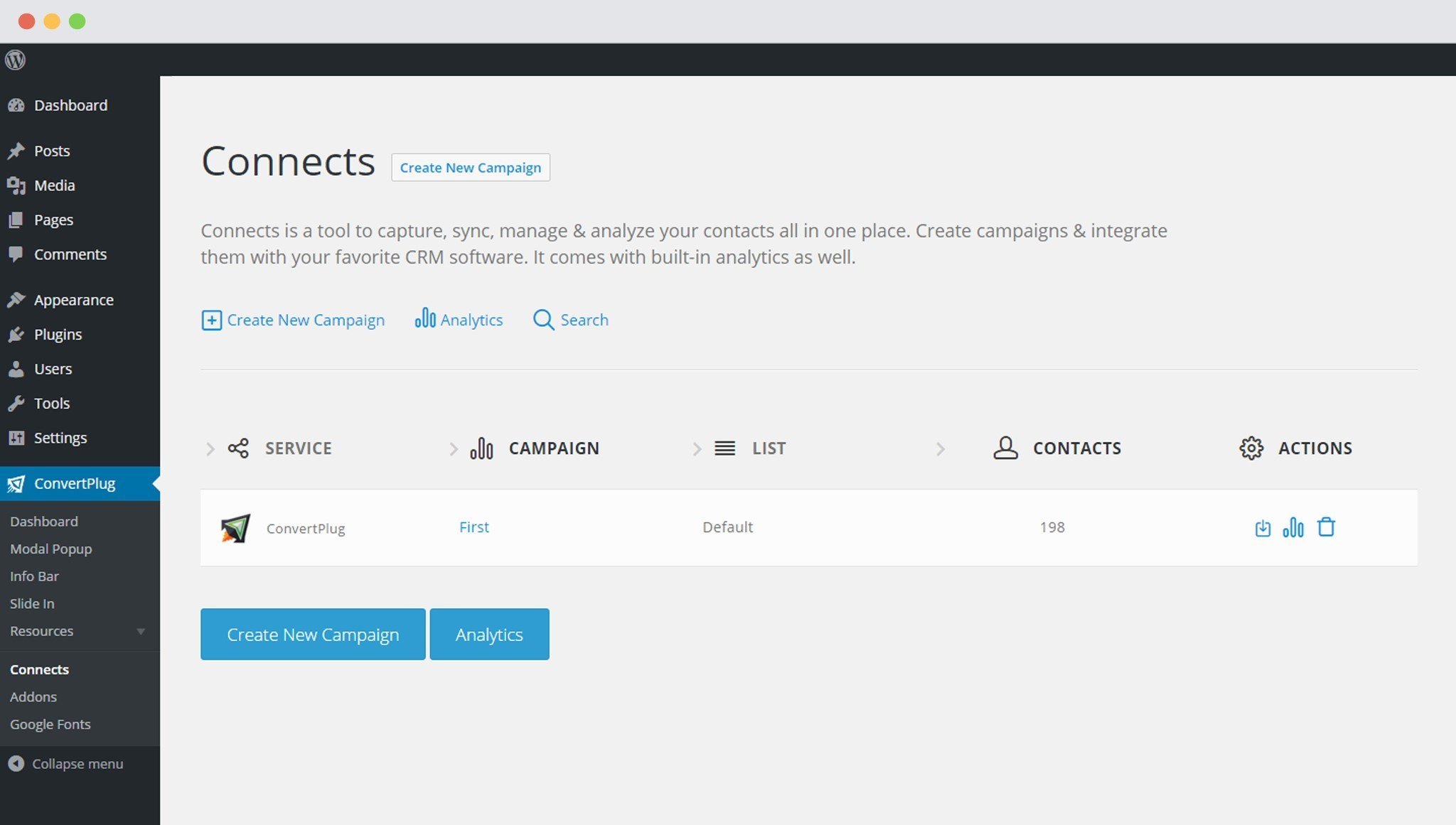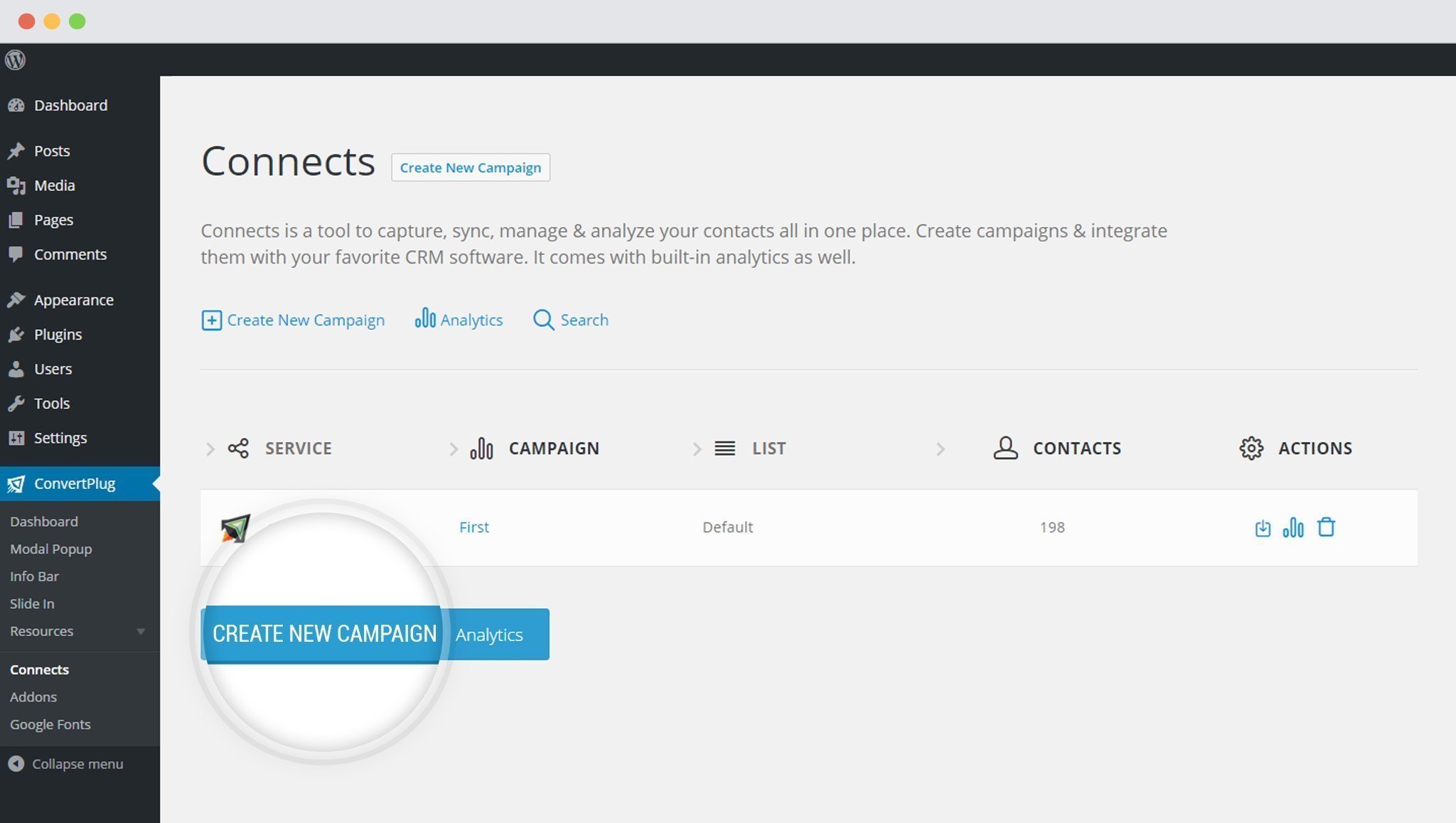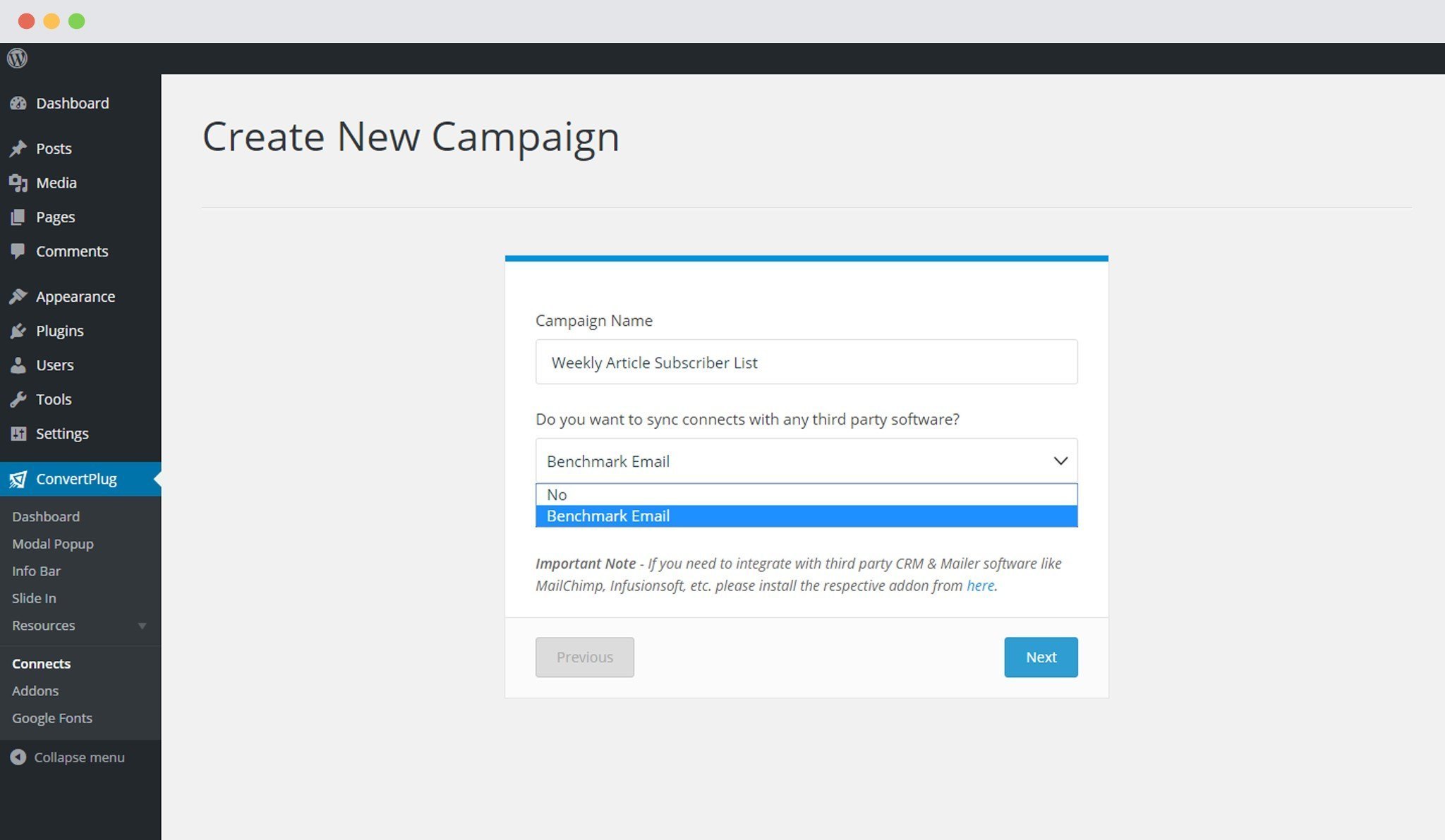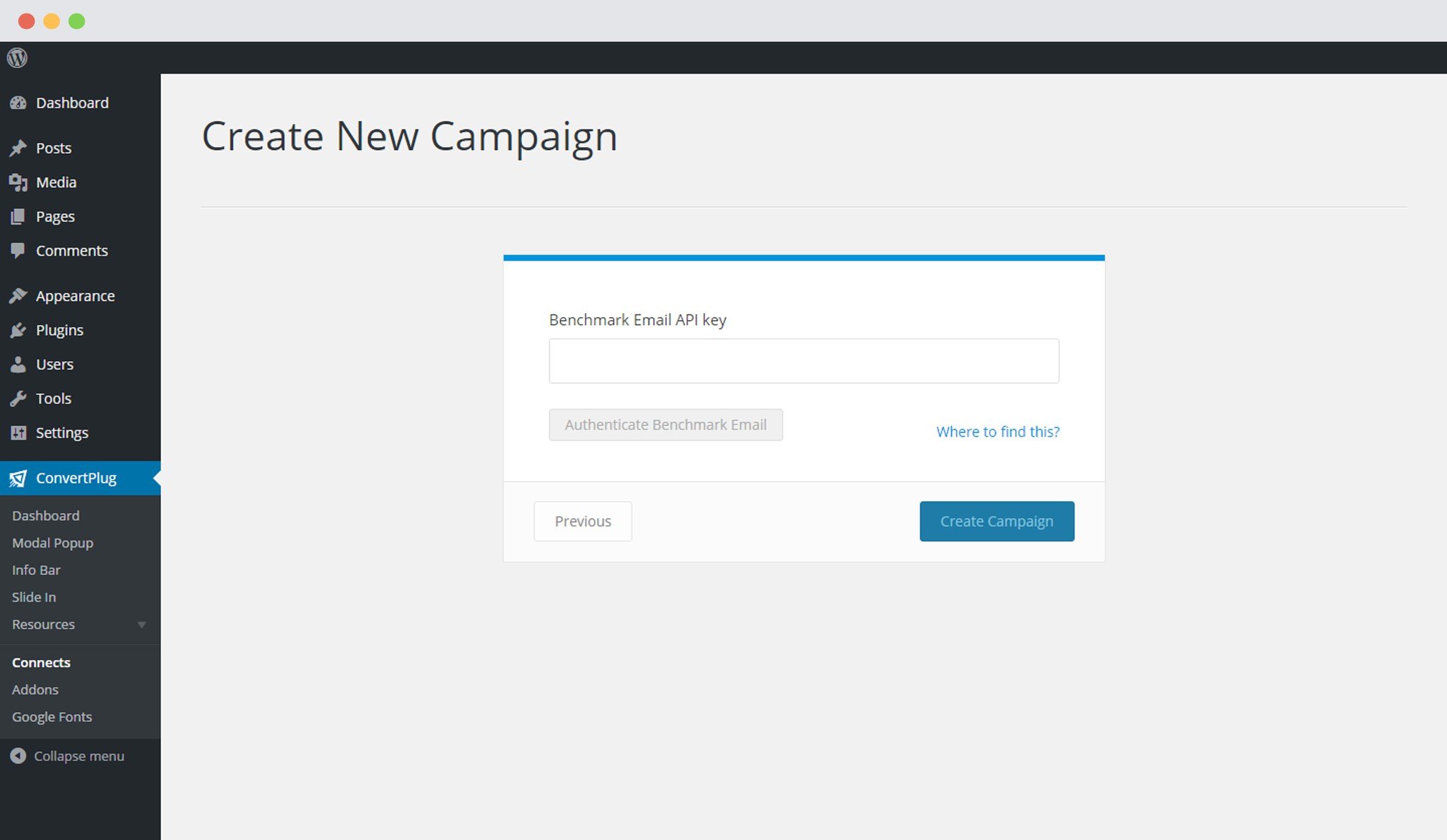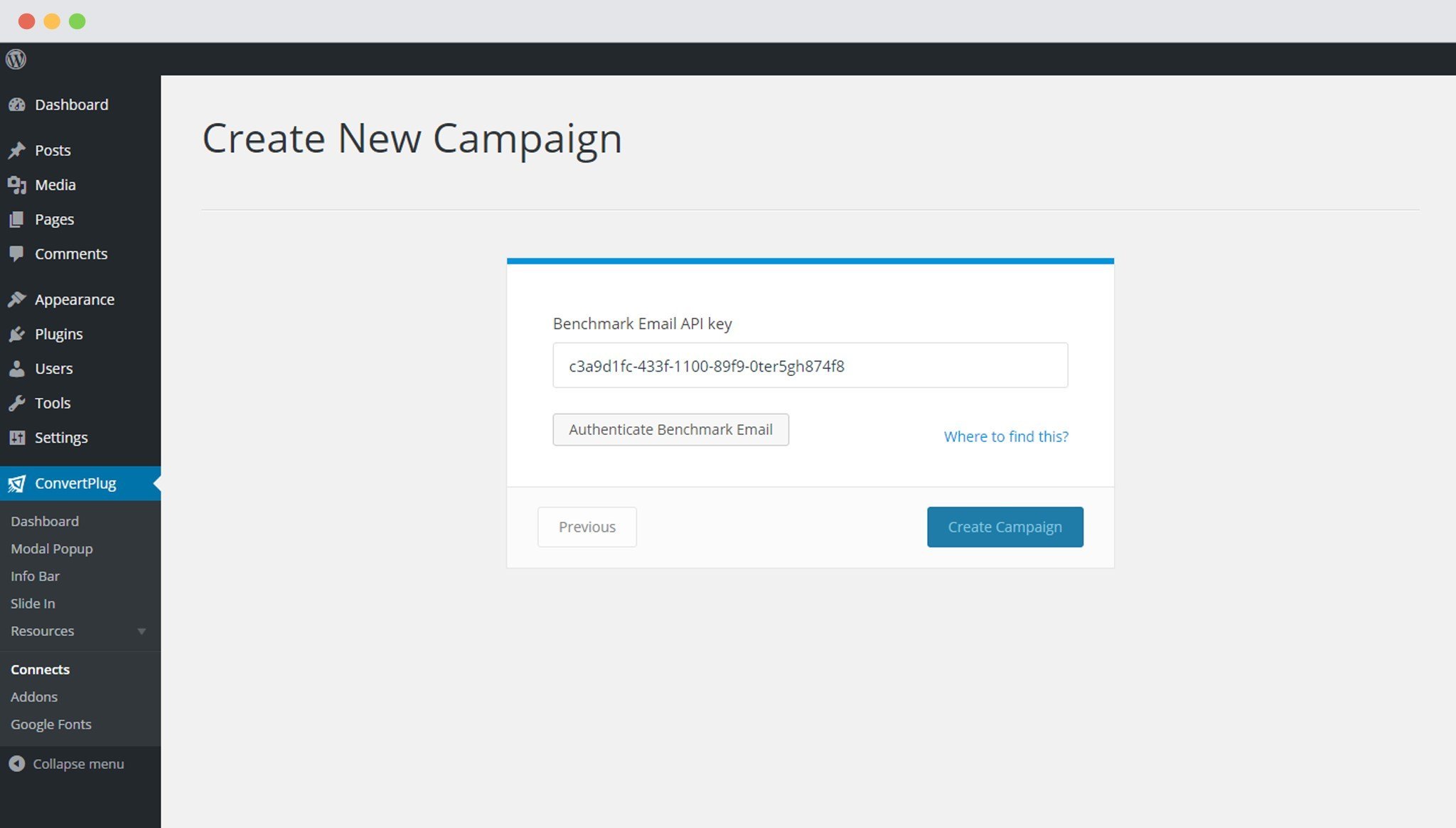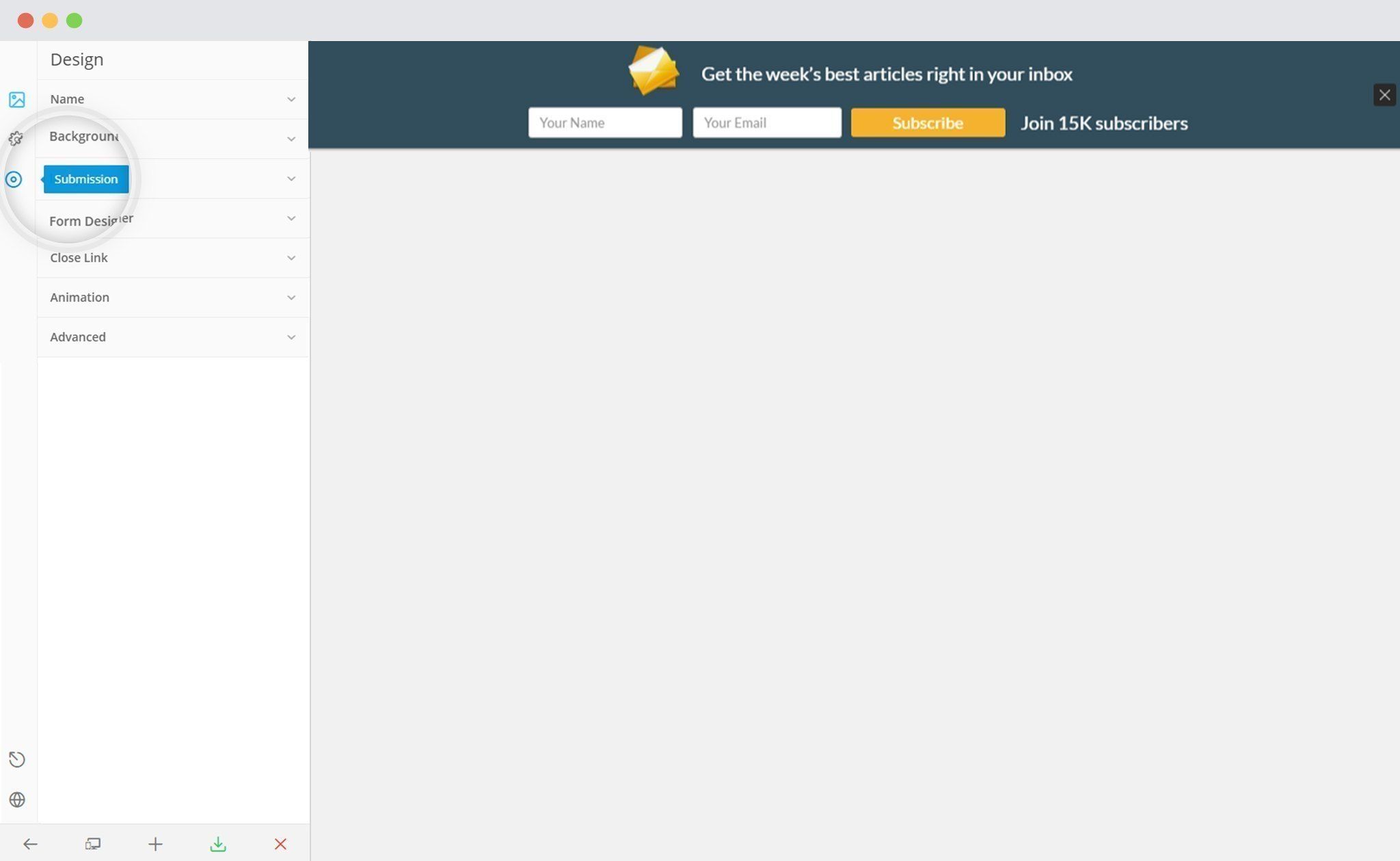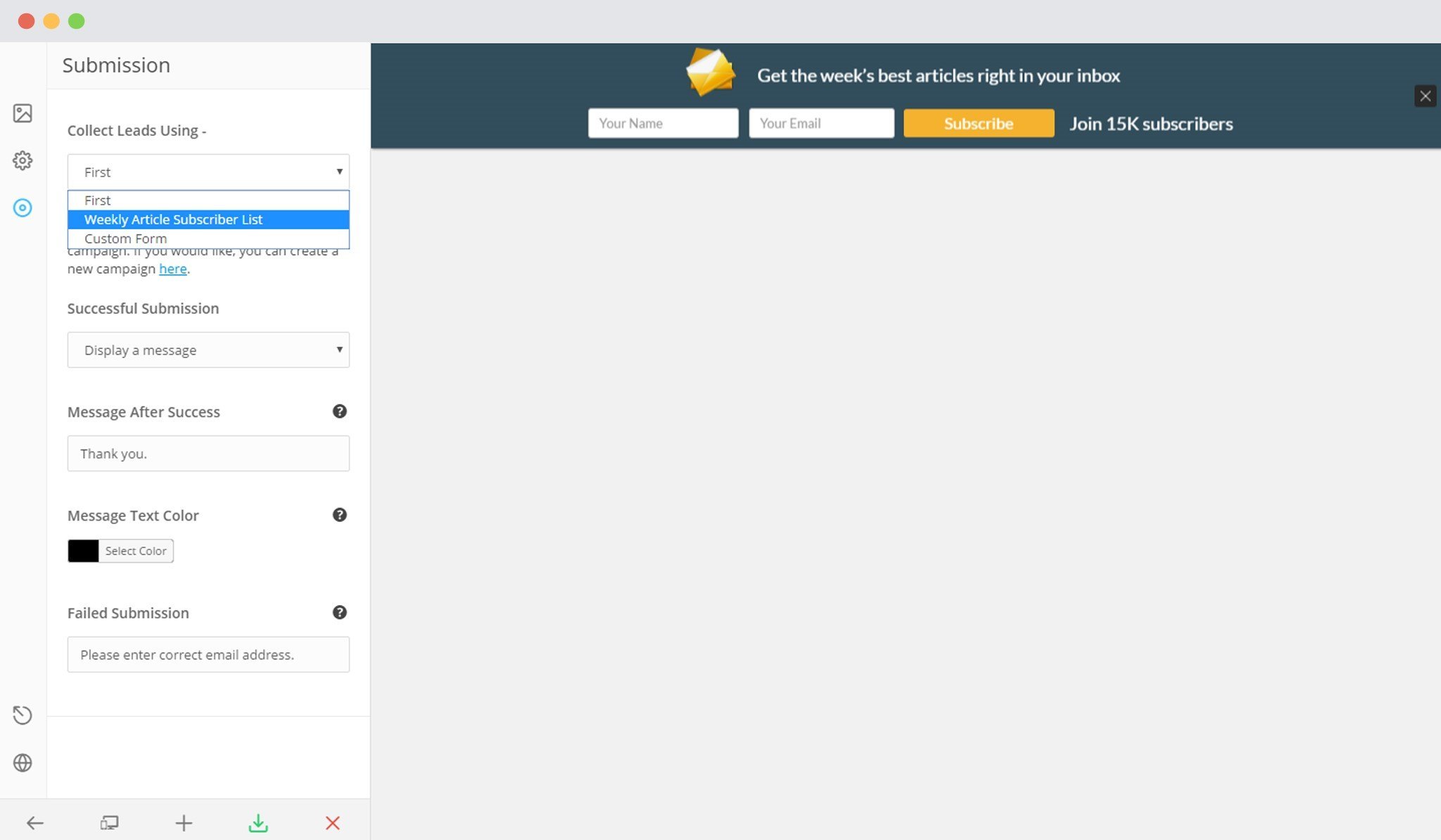Convert Plus is a WordPress popup plugin that can be used to create effective popups, opt-in and subscription forms. You can use these modules to capture leads and increase newsletter subscribers.
This popup builder comes with an inbuilt lead capture tool called Connects. You can store and manage leads through Connects, or integrate Convert Plus with a third party mailer of your choice.
With a few easy steps, you can easily integrate Convert Plus with Benchmark Email. Capture leads with Convert Plus and manage them with Benchmark Email.
In order to integrate Convert Plus with Benchmark Email, you can follow the steps mentioned below.
1. Install the Connects Benchmark Email Addon
Install the Addon.
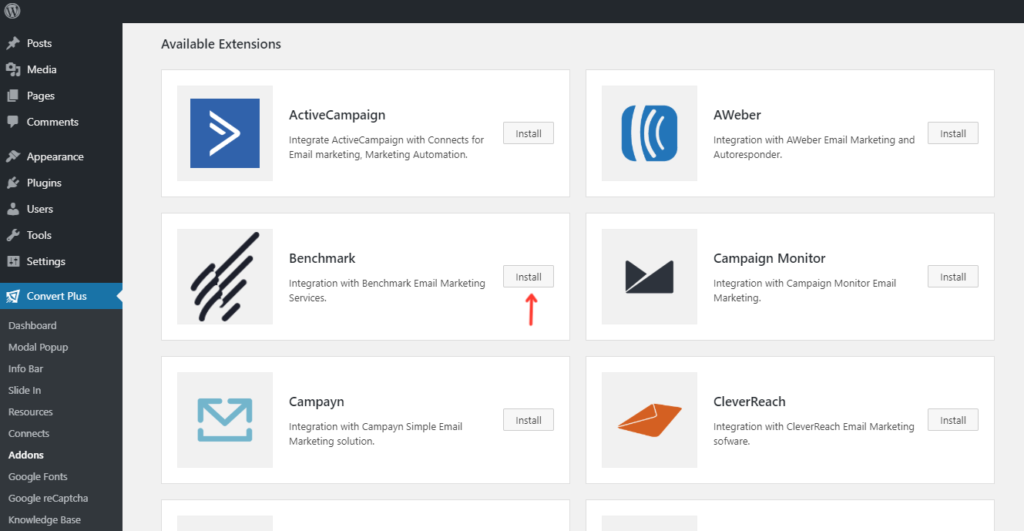
In order to learn how to use the Addon Installer in Convert Plus, you can refer to the article here.
2. The Addon is now installed
3. Open Connects
You need to open the Connects page seen under the Resources section of Convert Plus.
4. Create a New Campaign
You will then find a “Create New Campaign” button that allows you to create a New Campaign. Click on it.
5. Enter a Campaign Name and Select the Third Party Software
A Campaign name should be valid, descriptive and understandable so that you know what kind of leads are stored in it.
Select Benchmark Email from the dropdown below.
6. Authenticate your Account
Each email marketing software might have a different attribute that may be needed to authenticate your account.
For the integration with Benchmark Email, you need the Benchmark Email API Key.
How to find the Benchmark Email API Key?
You can take a look at the image below and follow the steps to get your Benchmark Email API Key.
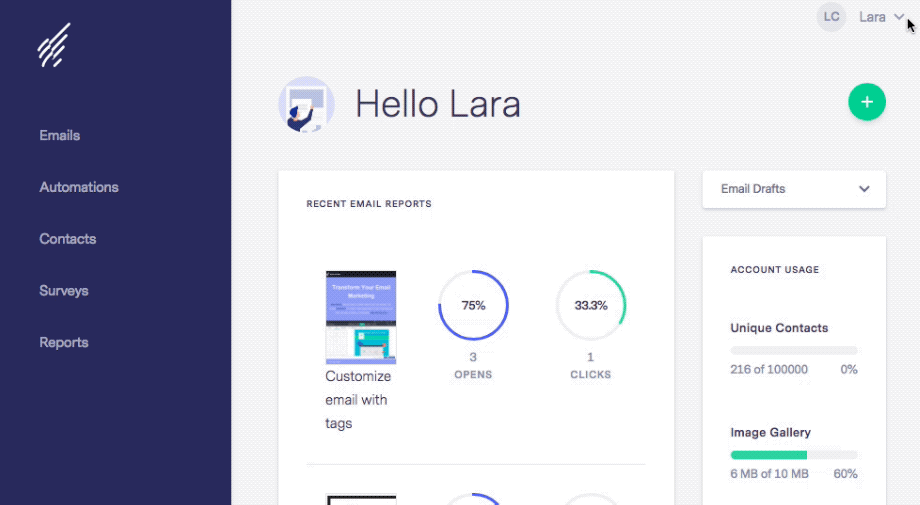
7. Paste it in the Connects interface
8. Select the list from the drop down menu
9. Create Campaign
Using the Campaign in Module
i. Select and customize a module according to the Campaign needs.
ii. Open it in the editor.
iii. Click on Submissions
iv. Select the appropriate campaign from the Dropdown list
v. Save and Publish