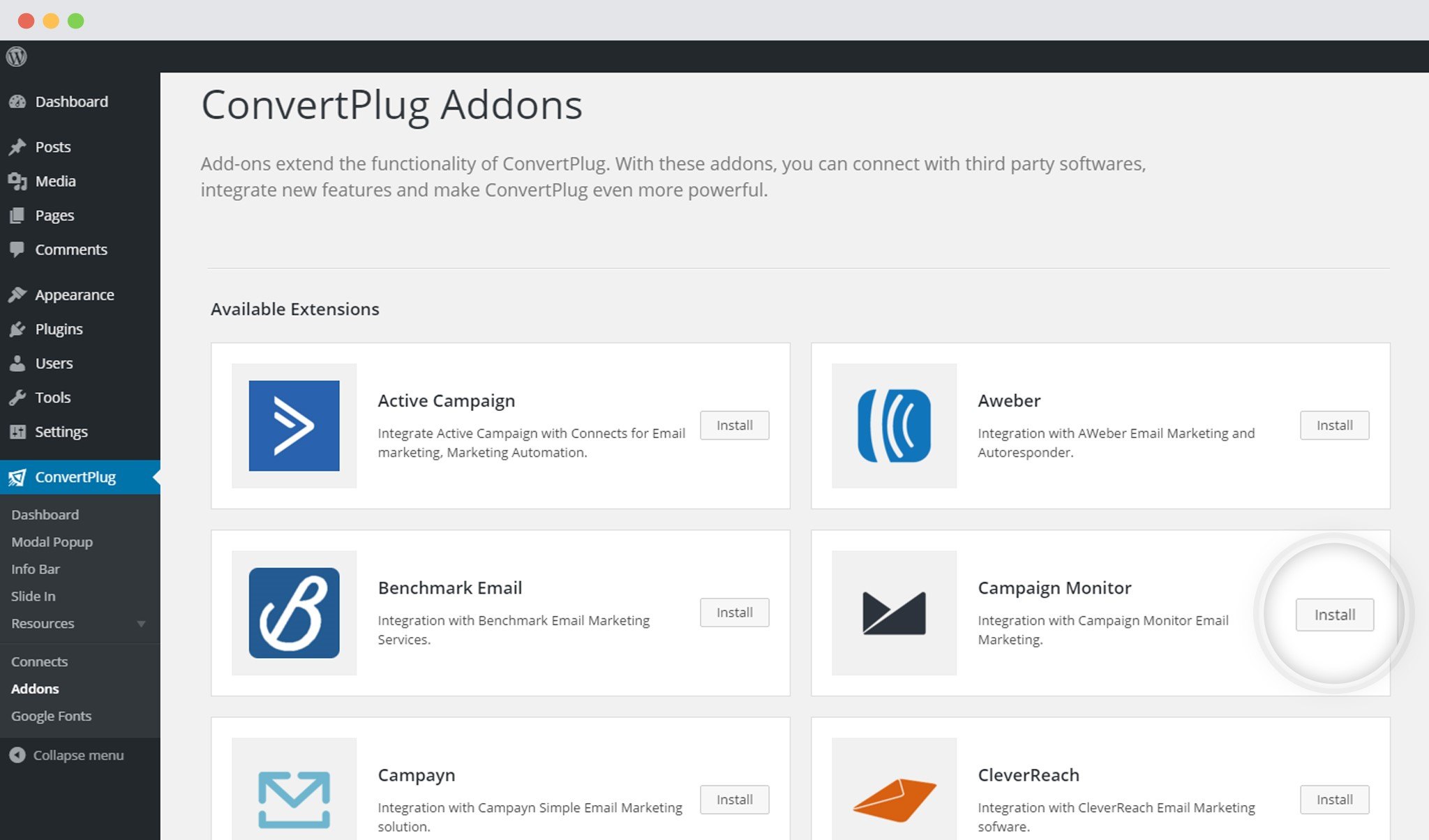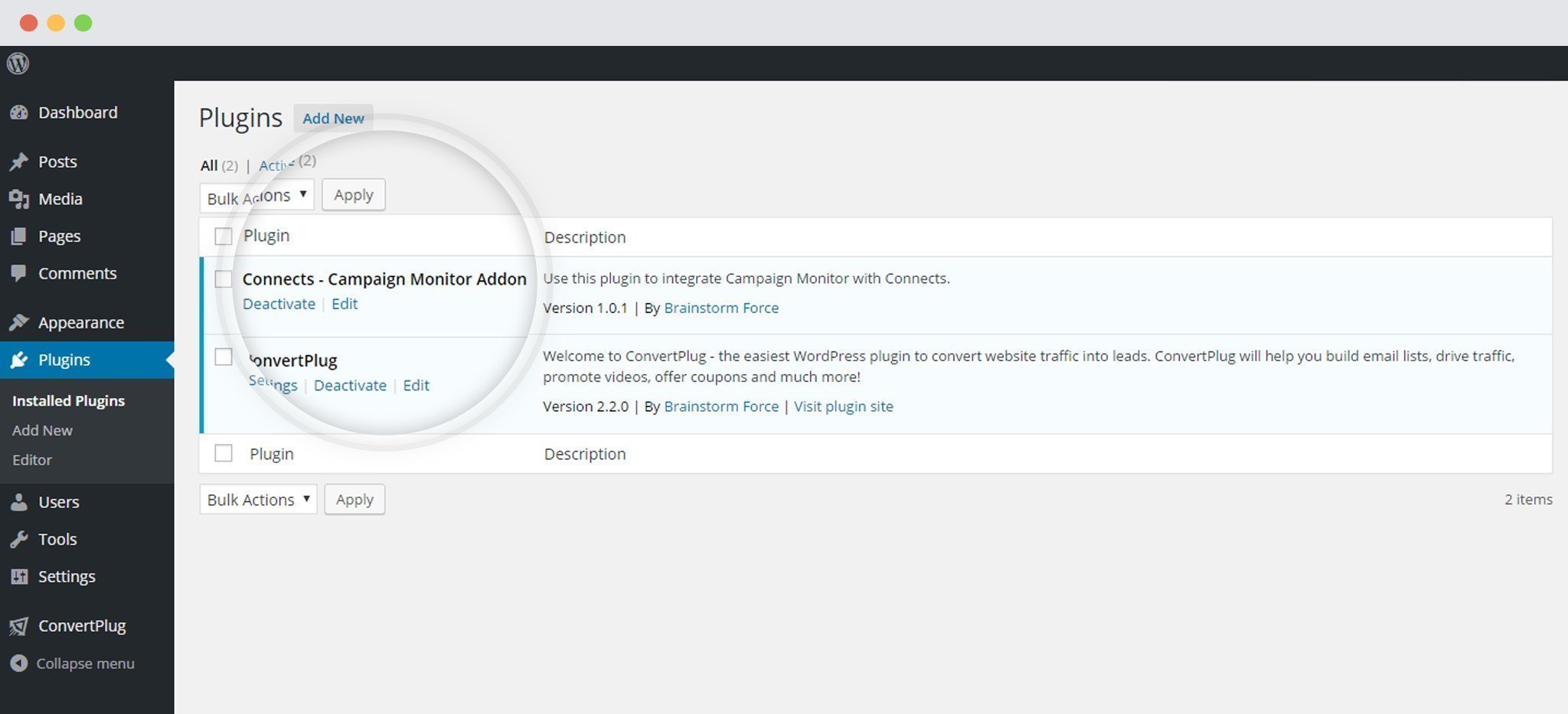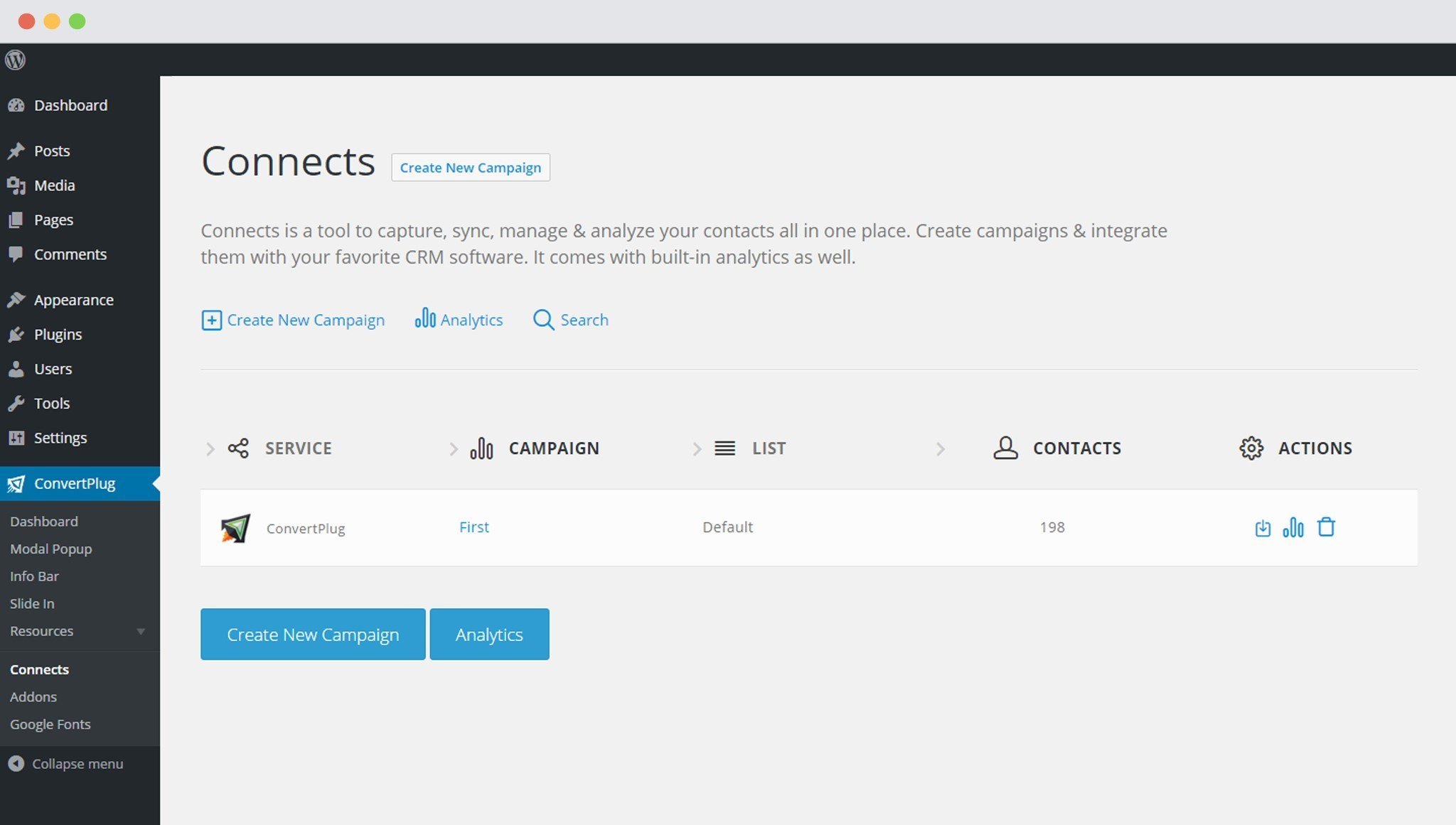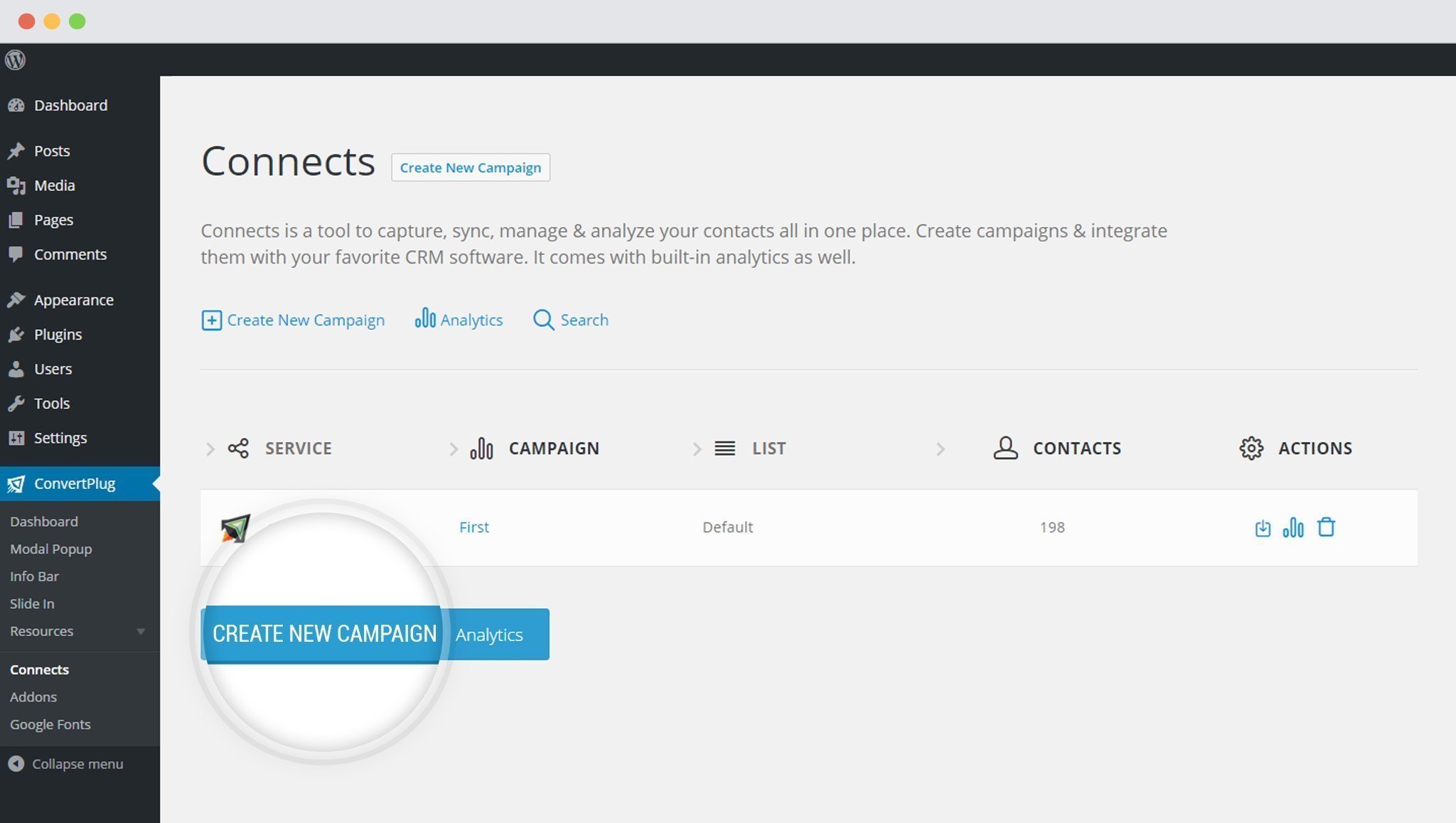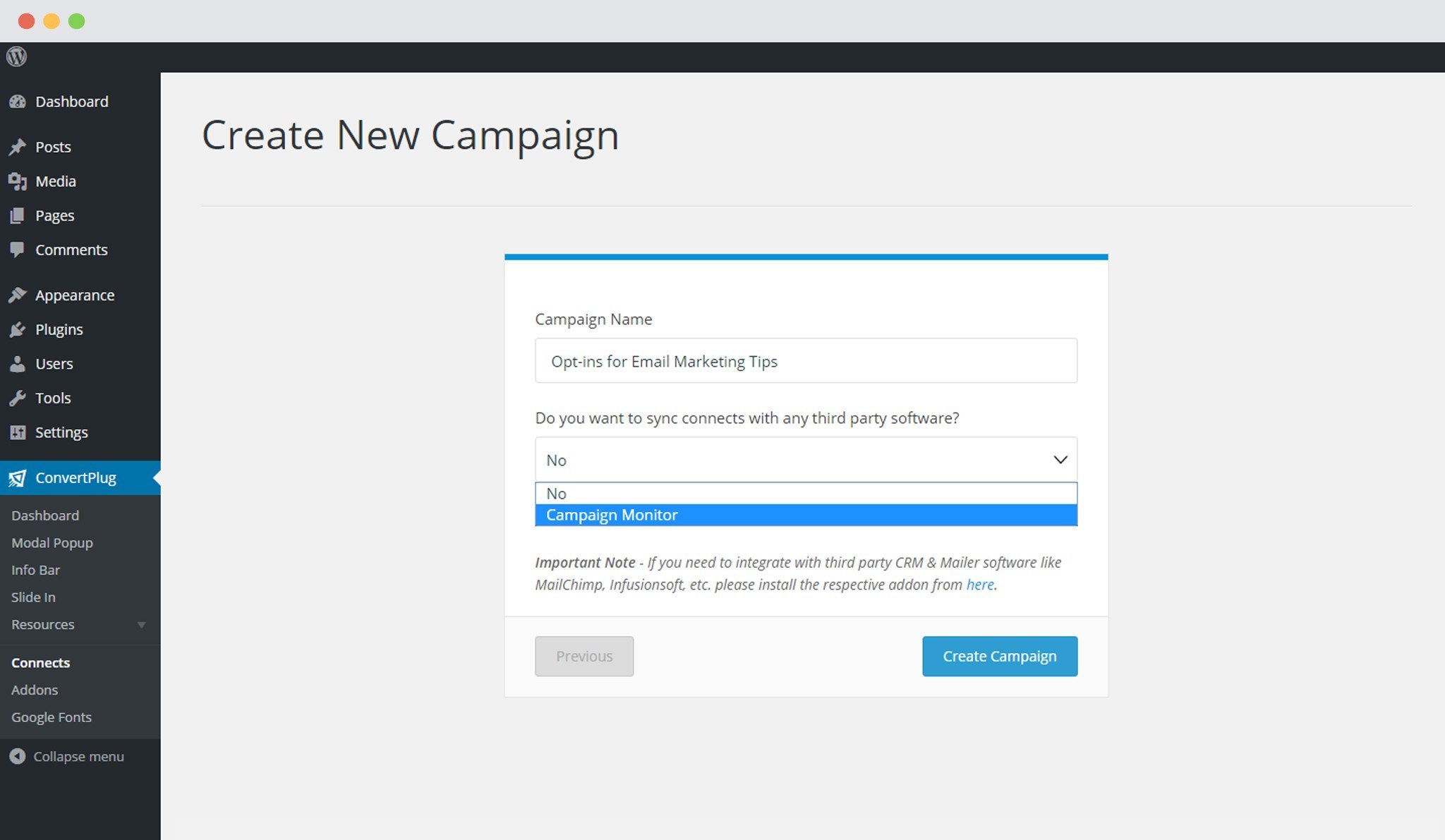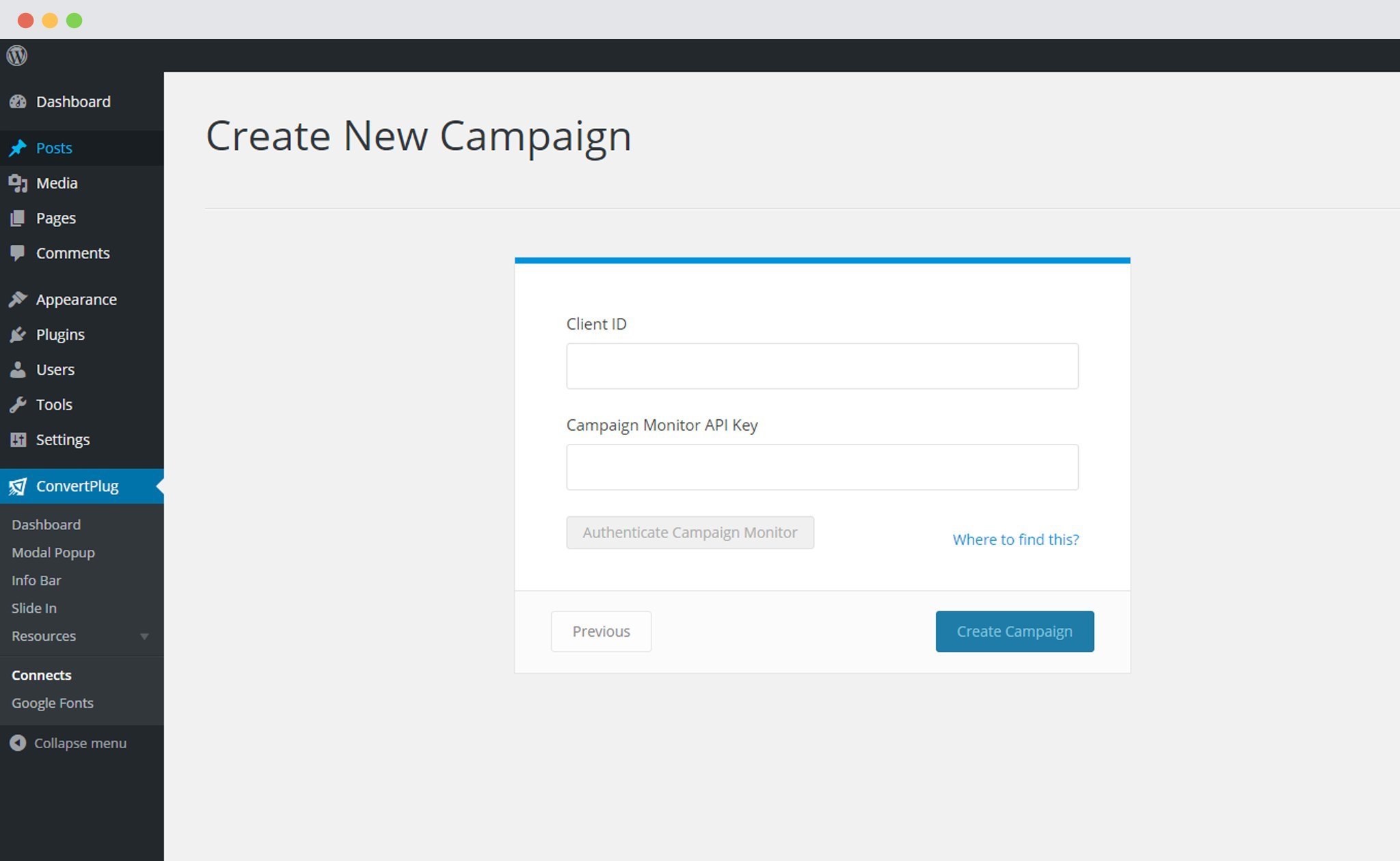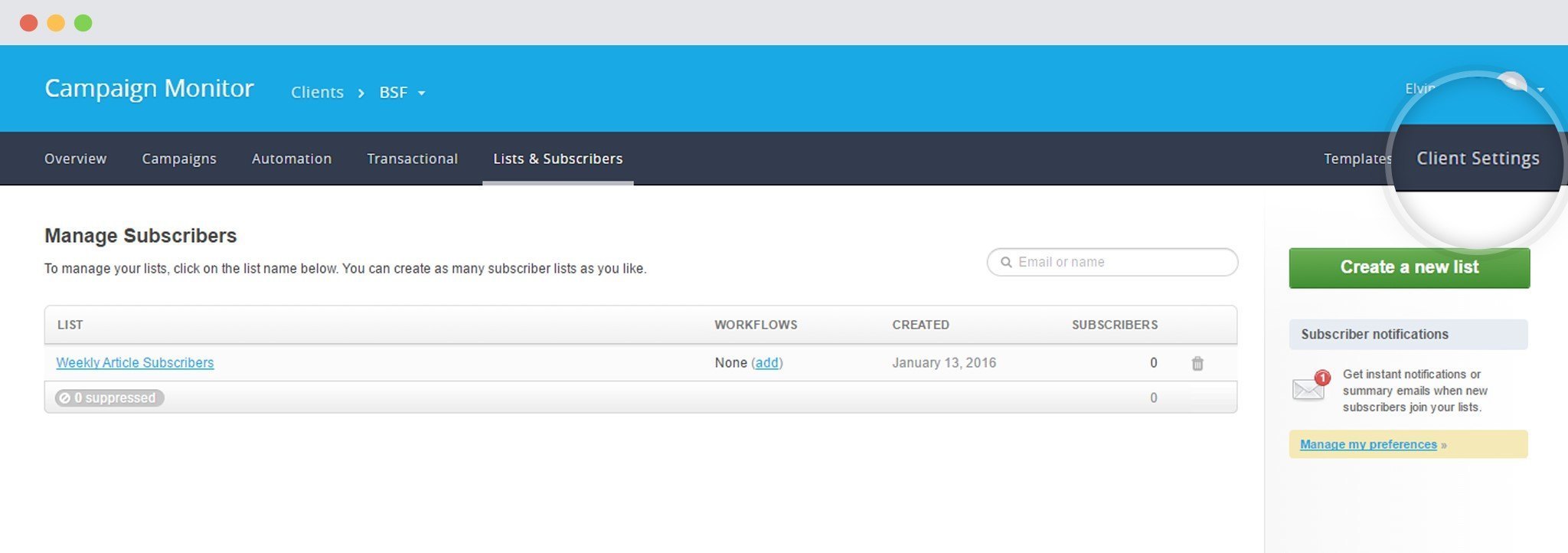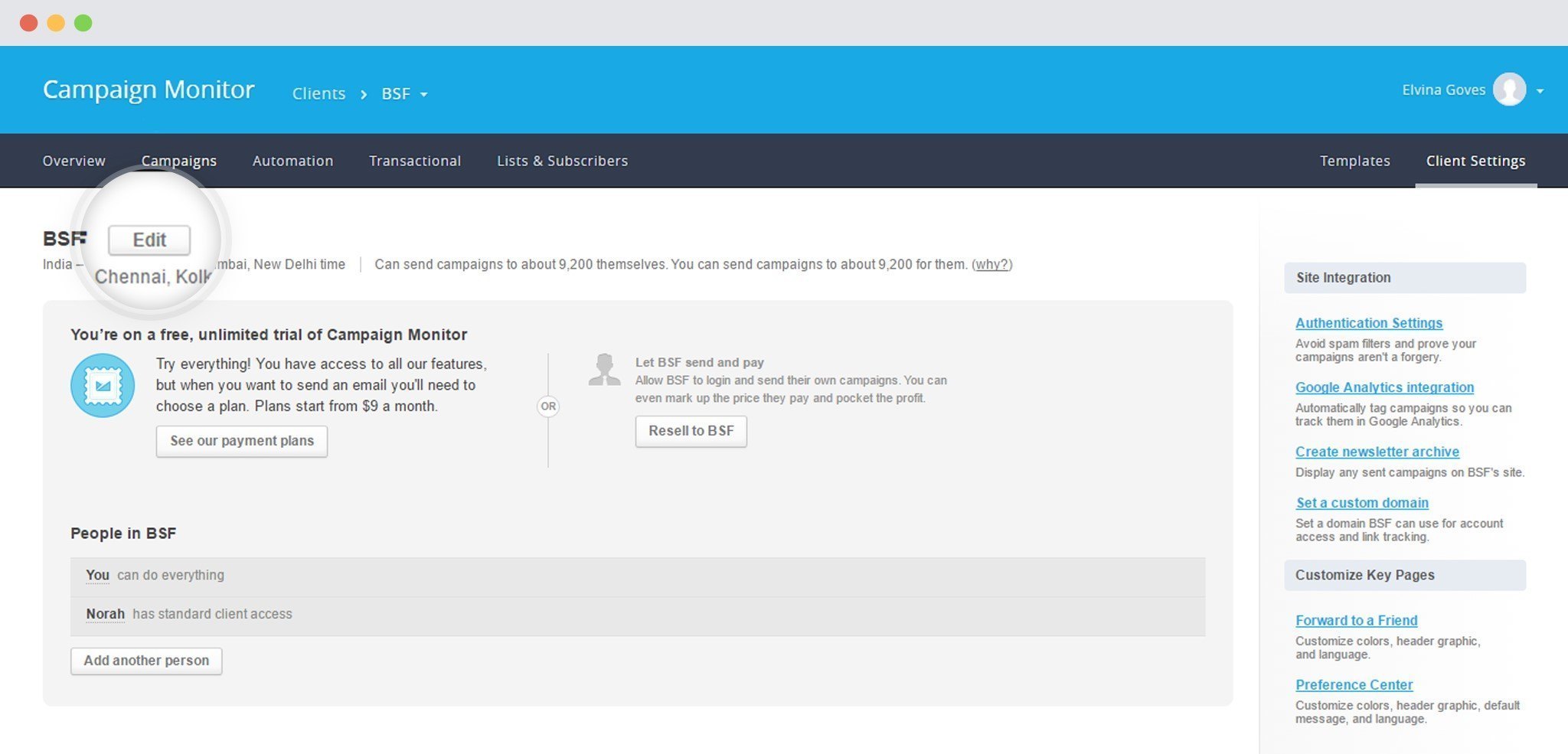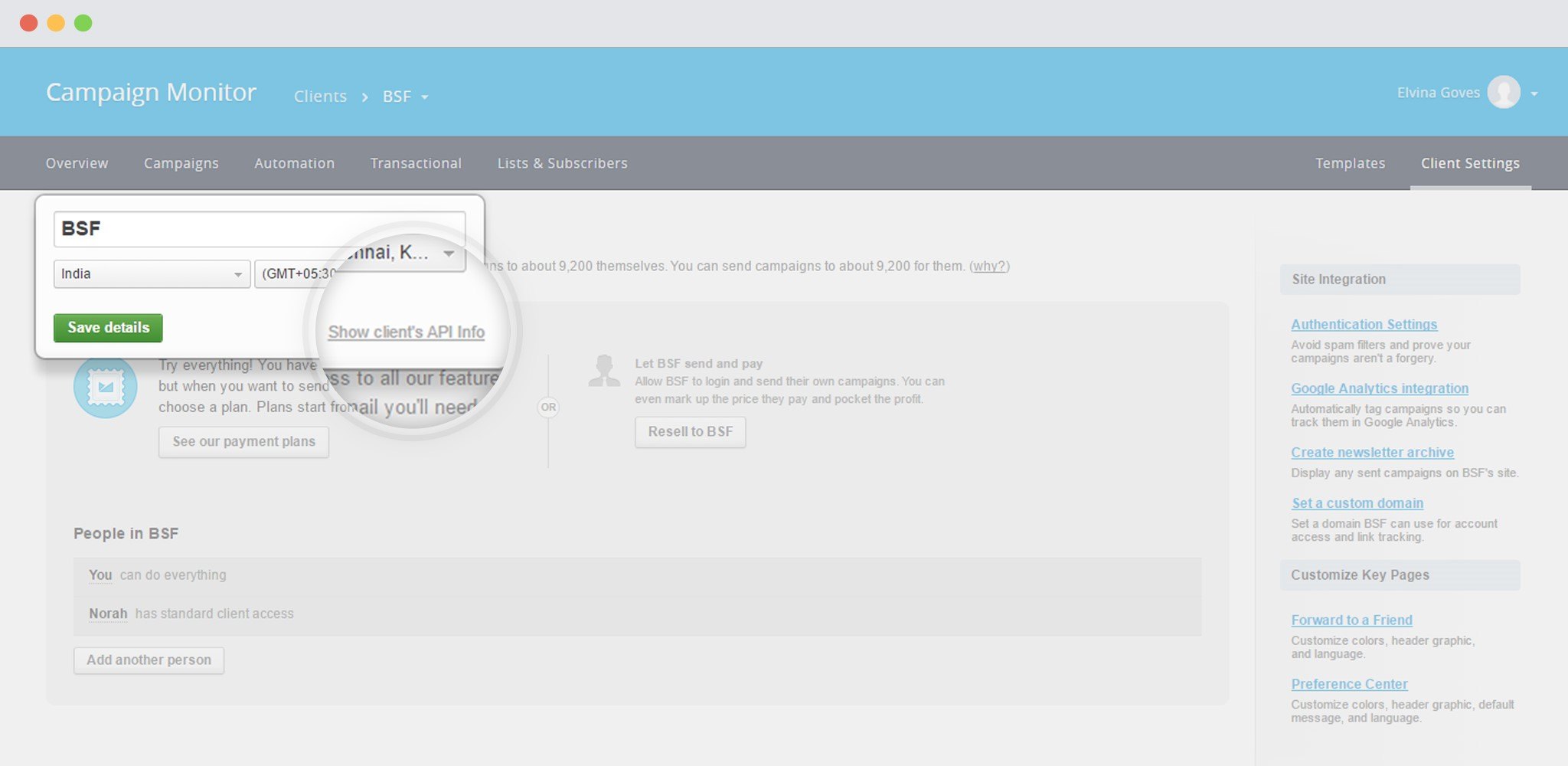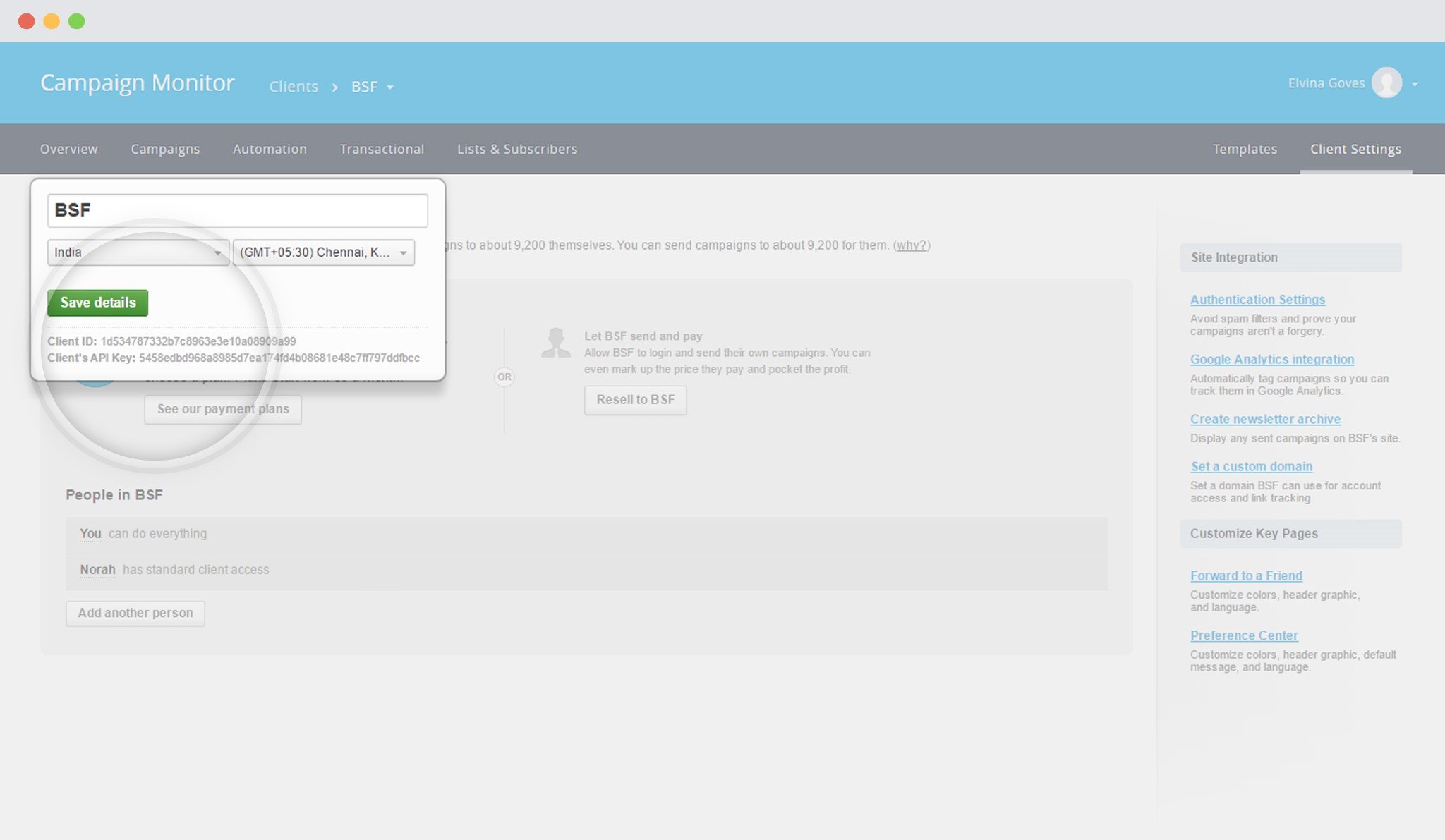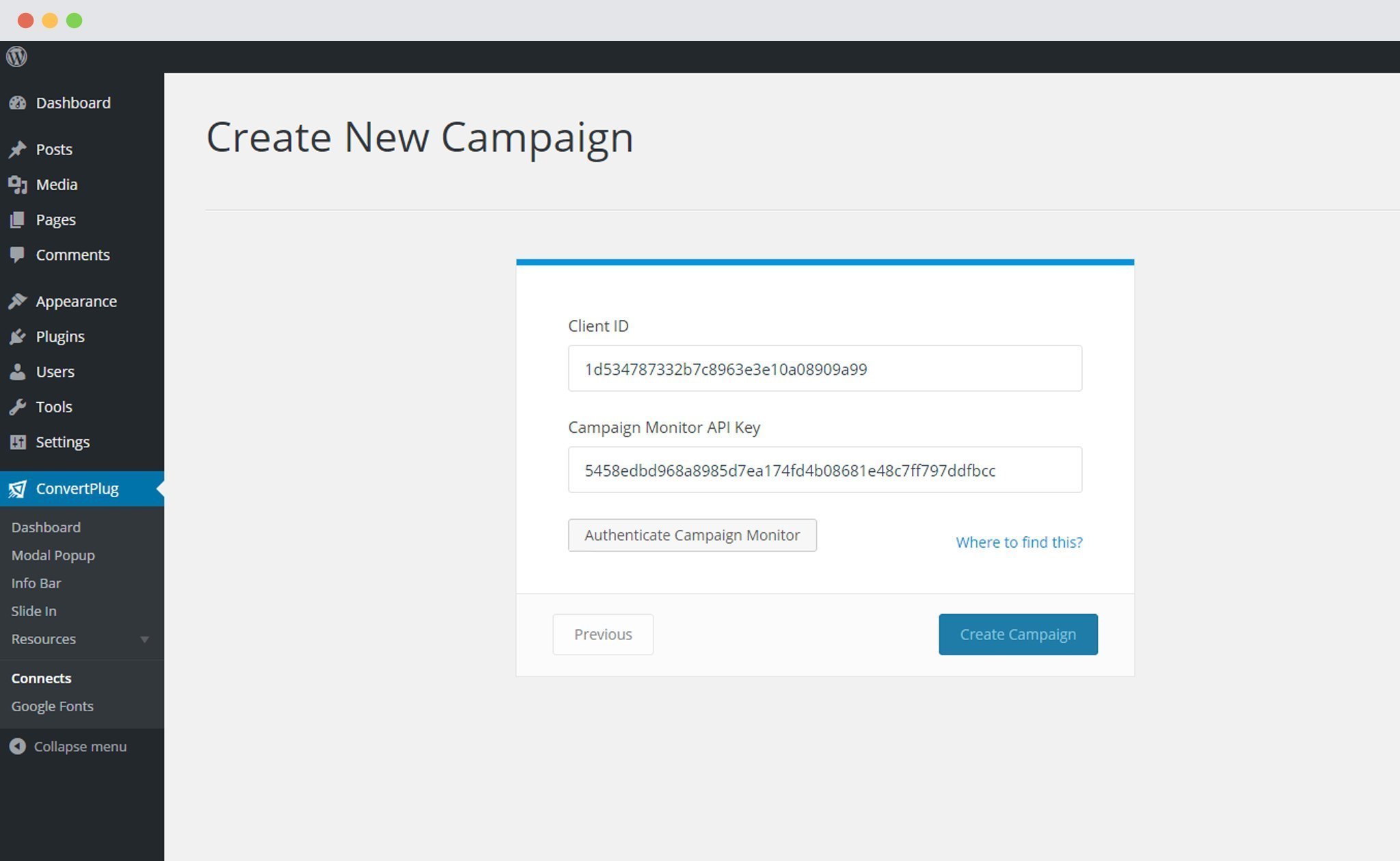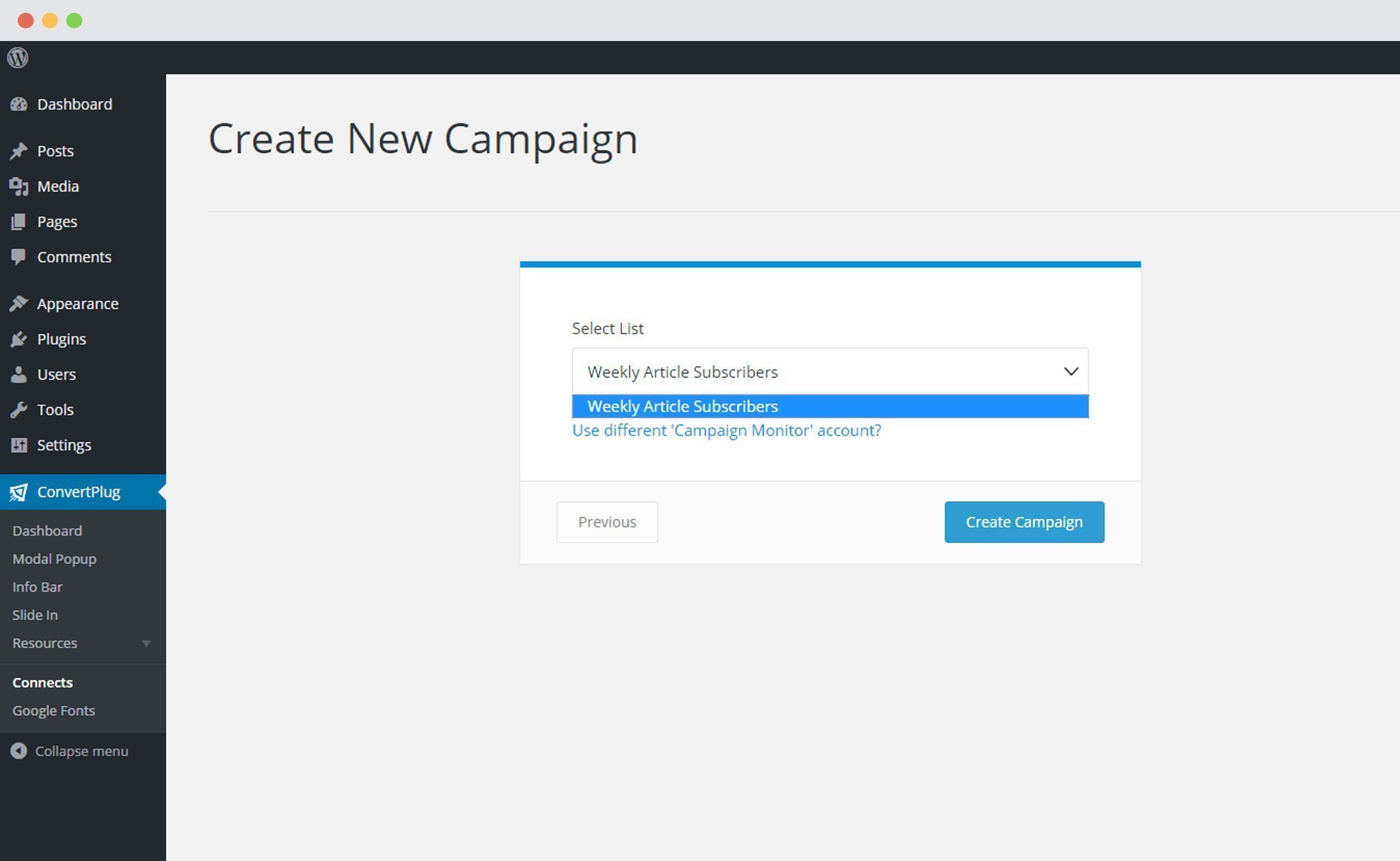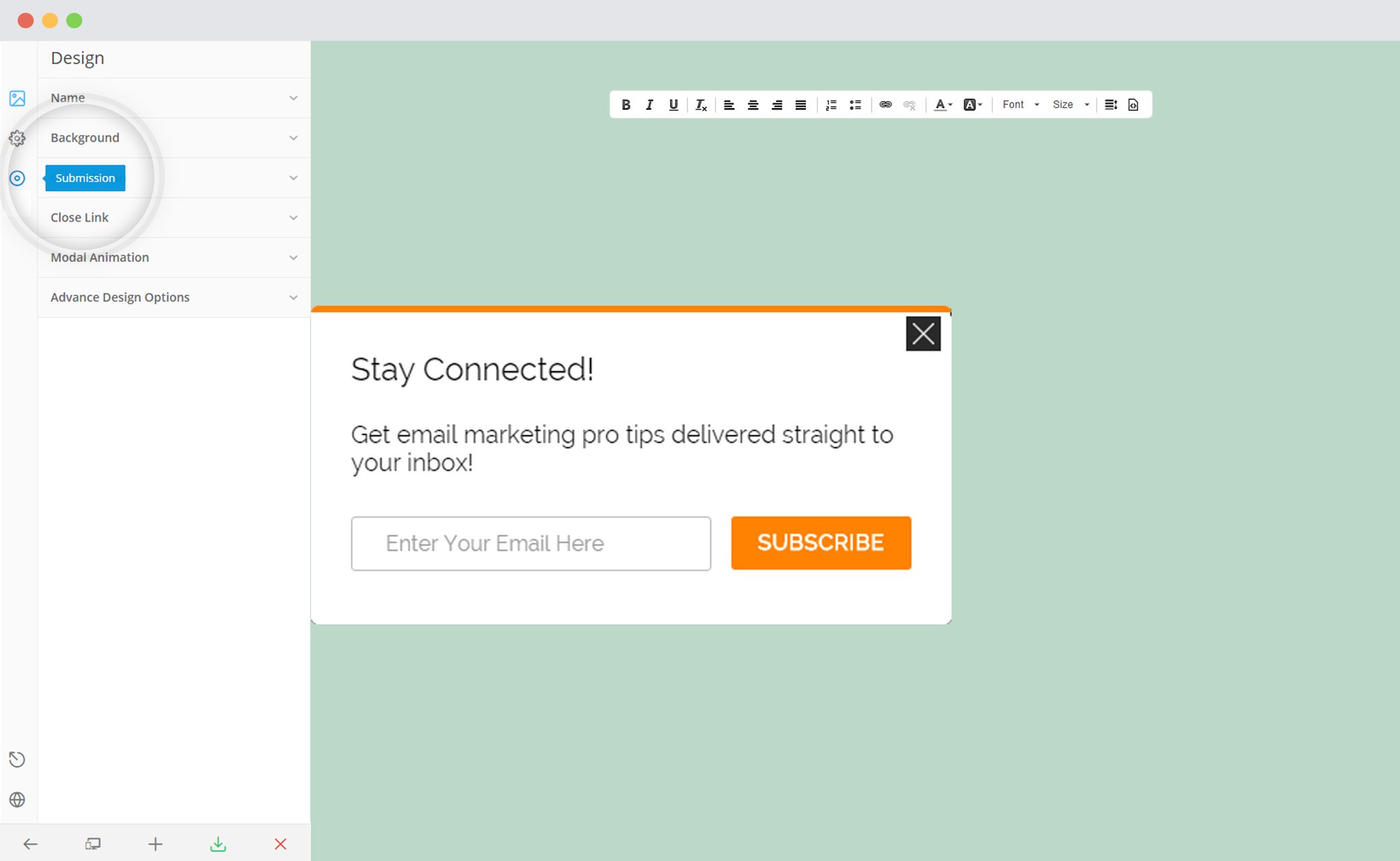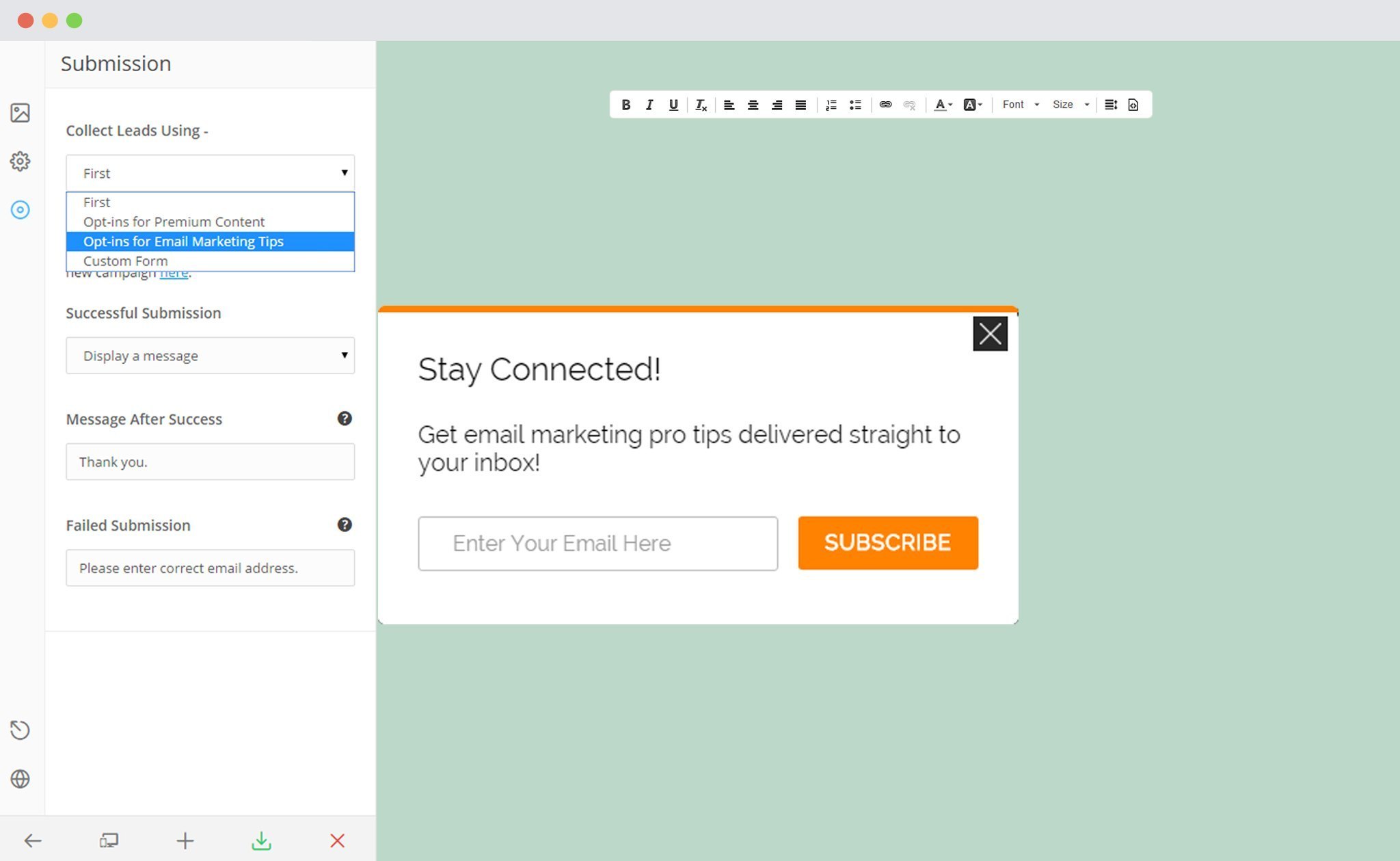ConvertPlus is an easy-to-use WordPress plugin that can be used to create popups, subscription or sign up forms. These forms can be used to convert website visitors into leads.
Connects, the inbuilt lead capture tool of ConvertPlus lets you store and manage leads internally. It also allows you to integrate with external email marketing softwares.
ConvertPlus can be integrated with Campaign Monitor to serve all your email marketing needs. You can now capture leads using ConvertPlus and manage them using Campaign Monitor.
In order to integrate ConvertPlus with Campaign Monitor, you can follow the steps mentioned below.
1. Install the Connects Campaign Monitor Addon
Install the Addon.
In order to learn how to use the Addon Installer in ConvertPlus, you can refer to the article here.
2. The Addon is now installed
3. Open Connects
You need to open the Connects page seen under the Resources section of ConvertPlus.
4. Create a New Campaign
You will then find a “Create New Campaign” button that allows you to create a New Campaign. Click on it.
5. Enter a Campaign Name and Select the Third Party Software
A Campaign name should be valid, descriptive and understandable, so that you know what kind of leads are stored in it.
Select Campaign Monitor from the drop down below.
6. Authenticate your Account
Each email marketing software might have a different attribute that may be needed to authenticate your account.
For the integration with Campaign Monitor, you need the Client ID and the Campaign Monitor API key.
Points to remember:
i. You should have an existing Campaign Monitor account
ii. Create at least one list that can be integrated with ConvertPlus.
How to find the API key?
Open the Client Settings page in Campaign Monitor
Click on Edit
Click on Show Client’s API Info
Copy the API Key and the Client ID
If you are a new user to campaign Monitor, you can first find your API Key by following the steps mentioned here.
You can use this key as a username and leave the password box empty or enter anything on the following link.
https://api.createsend.com/api/v3.1/clients.json
You will find all the client details here.
7. Paste the Client ID and the Campaign Monitor API Key in the Connects interface
Copy the Client ID and the Campaign Monitor API Key and paste it in the connects interface.
8. Click on Authenticate Campaign Monitor and Select the list from the drop down below
Authenticate the account and select the list you wish to integrate with.
9. Click Create Campaign
Click on the create campaign button and see a new campaign being added to the Connects page.
Using the Campaign in a Module
i. Select and customize a module according to the Campaign needs.
ii. Open it in the editor.
iii. Click on Submissions
iv. Select the appropriate campaign from the drop down list
v. Save and Publish the Module