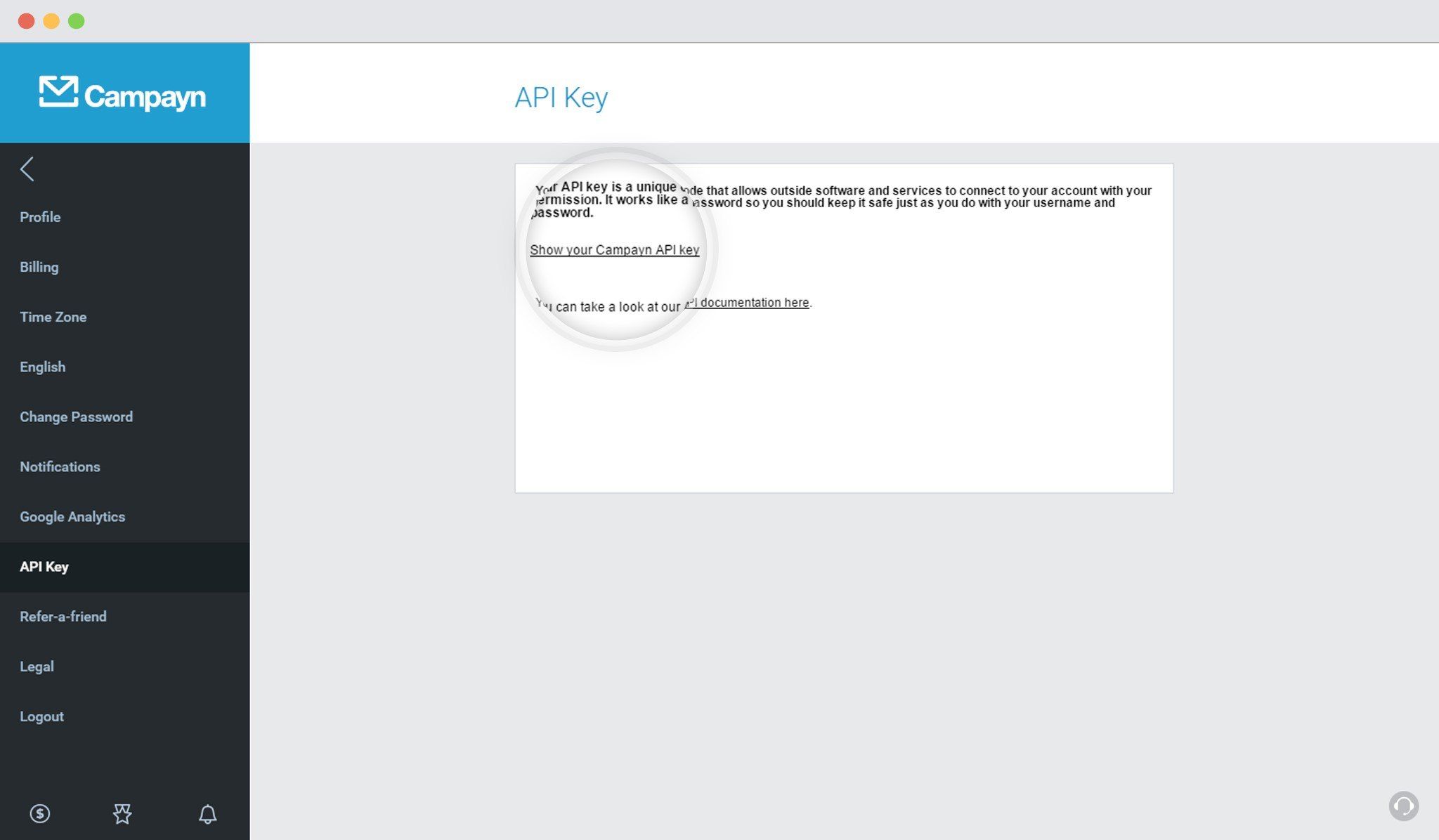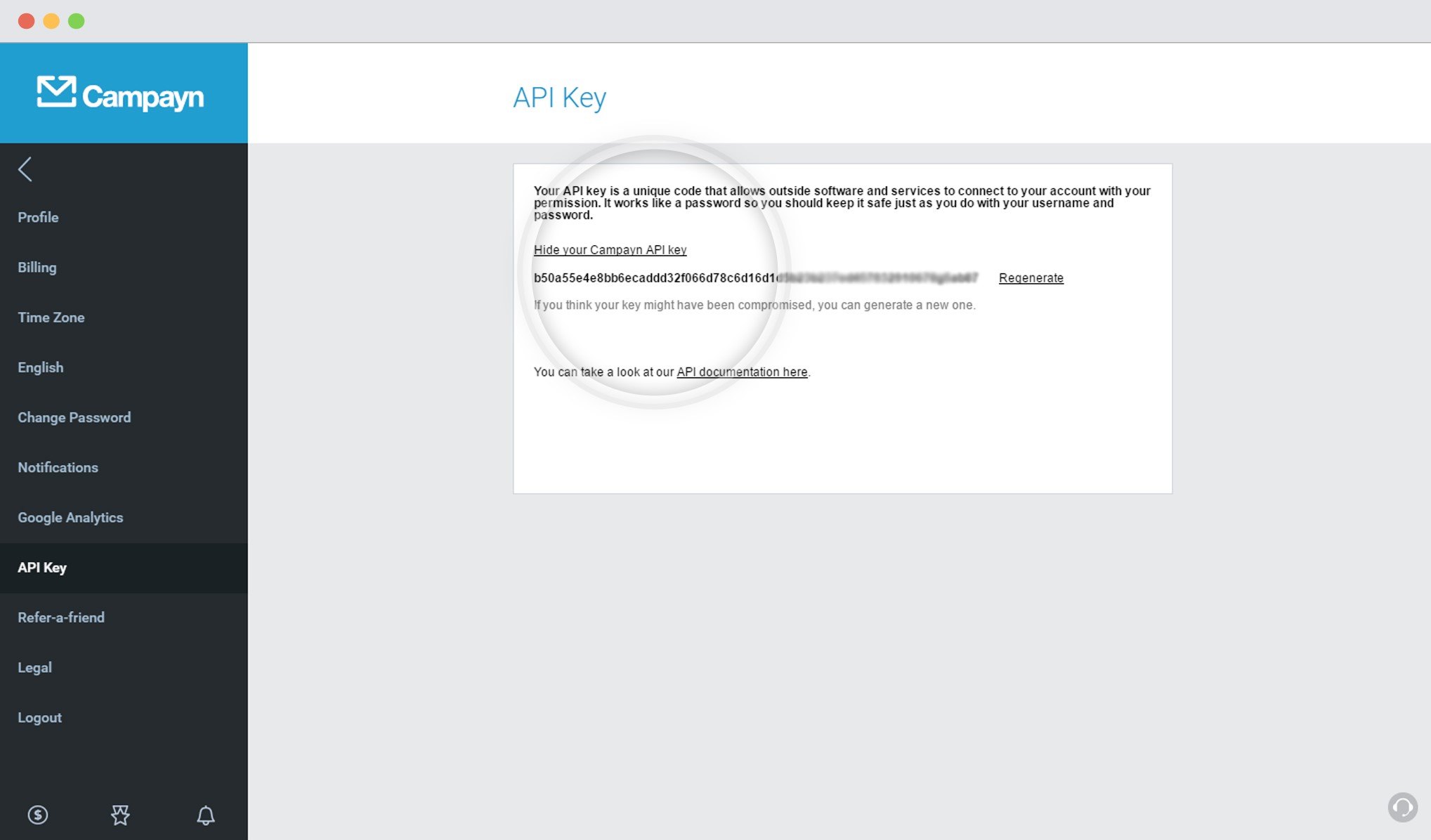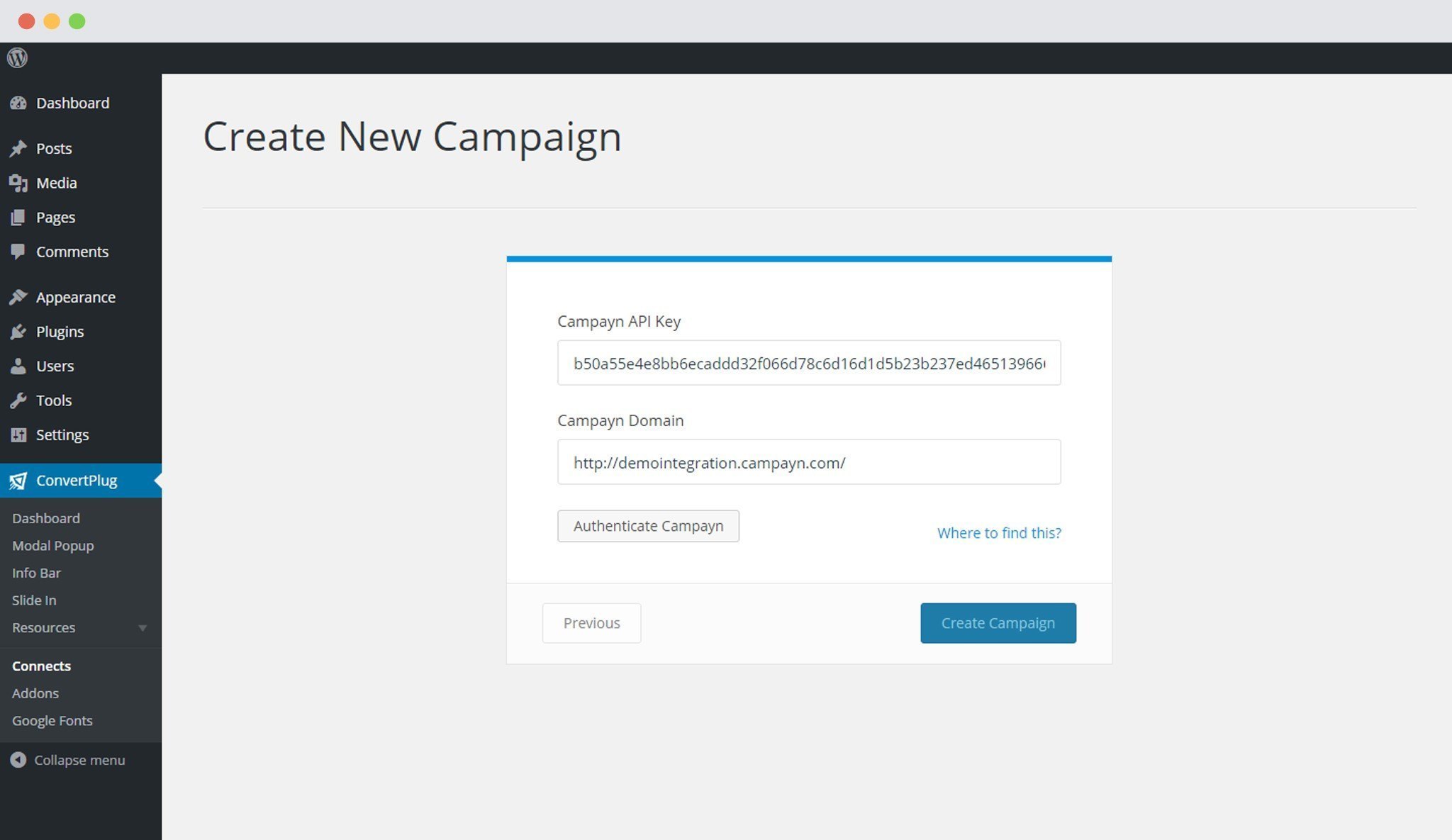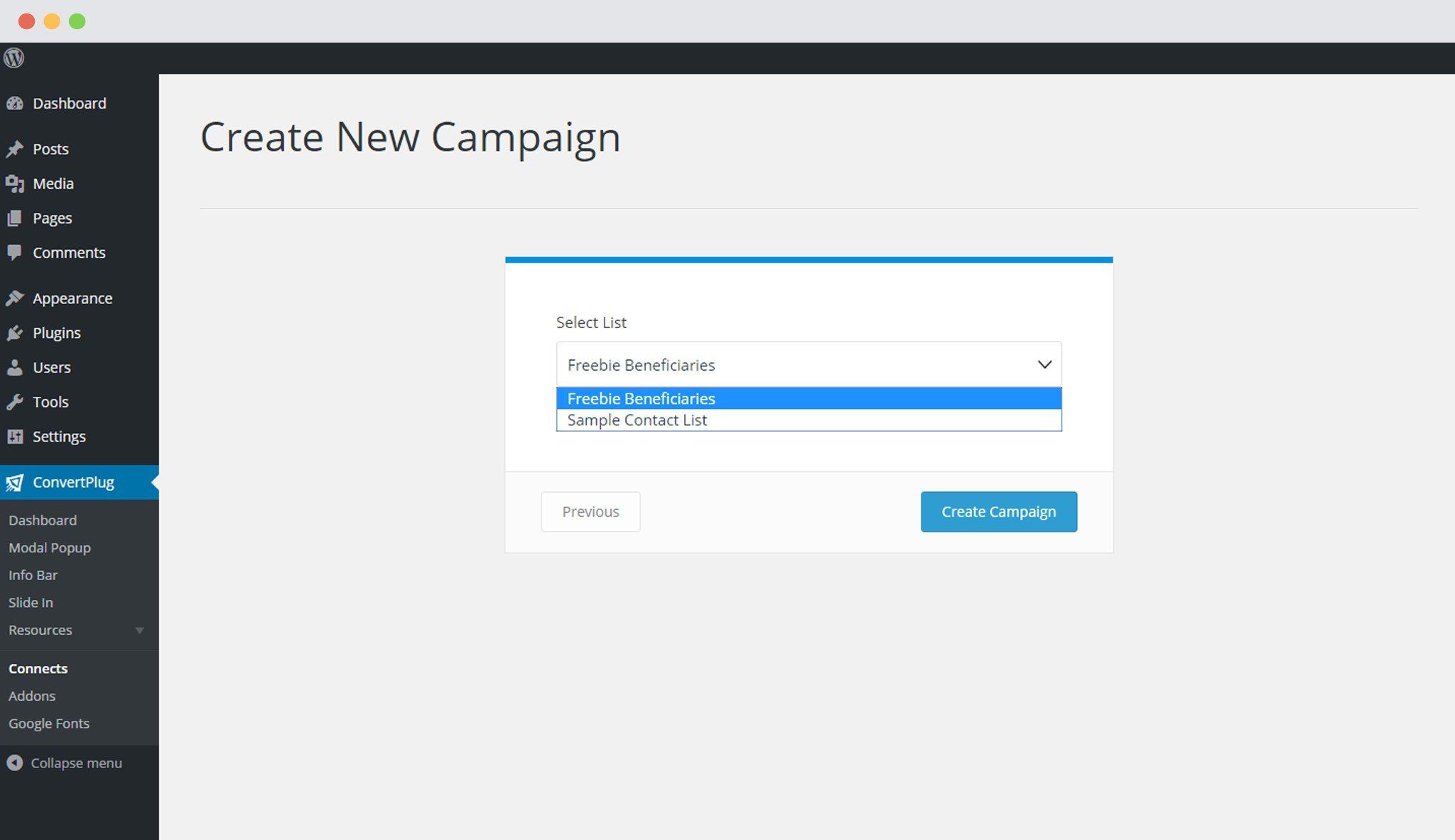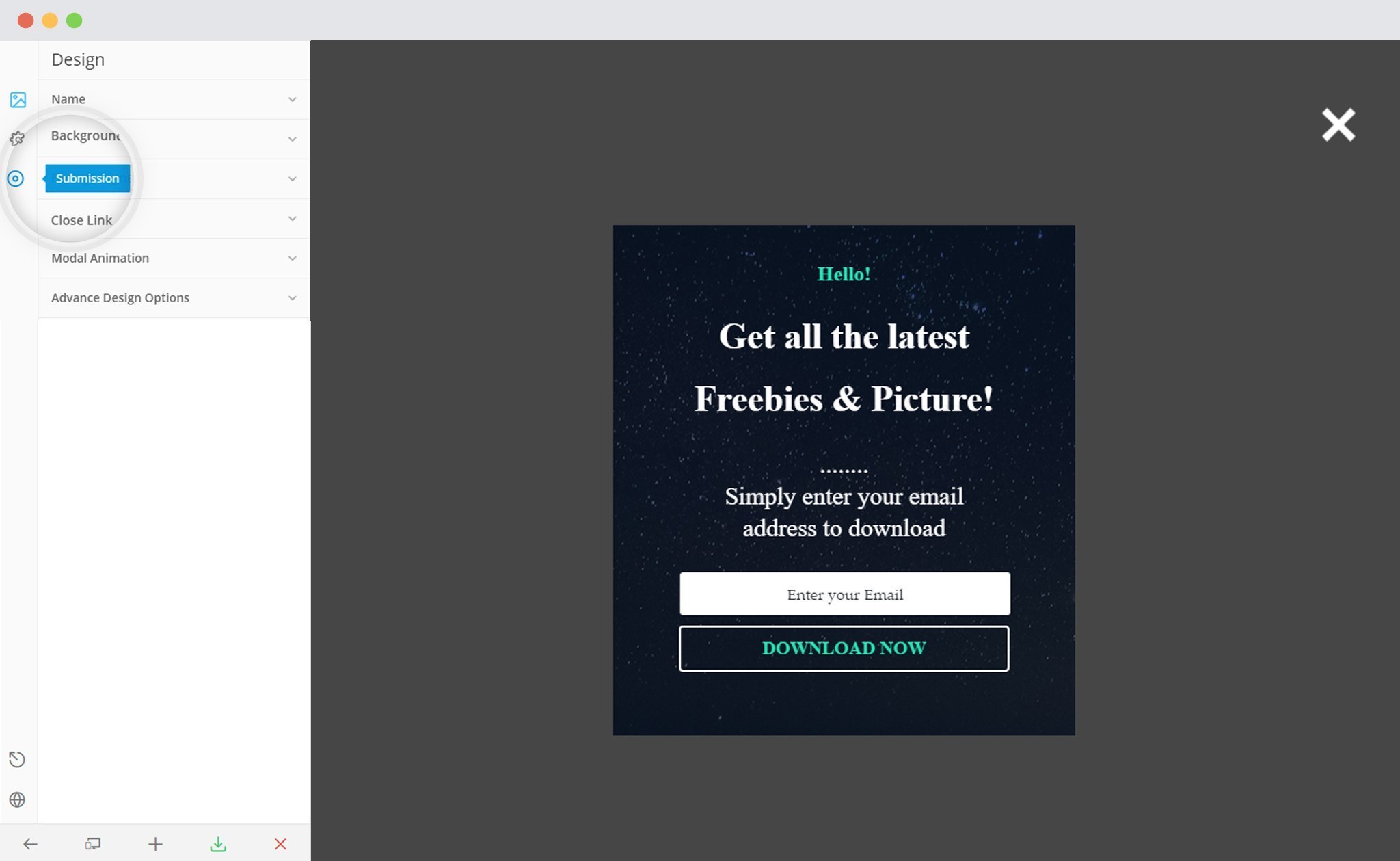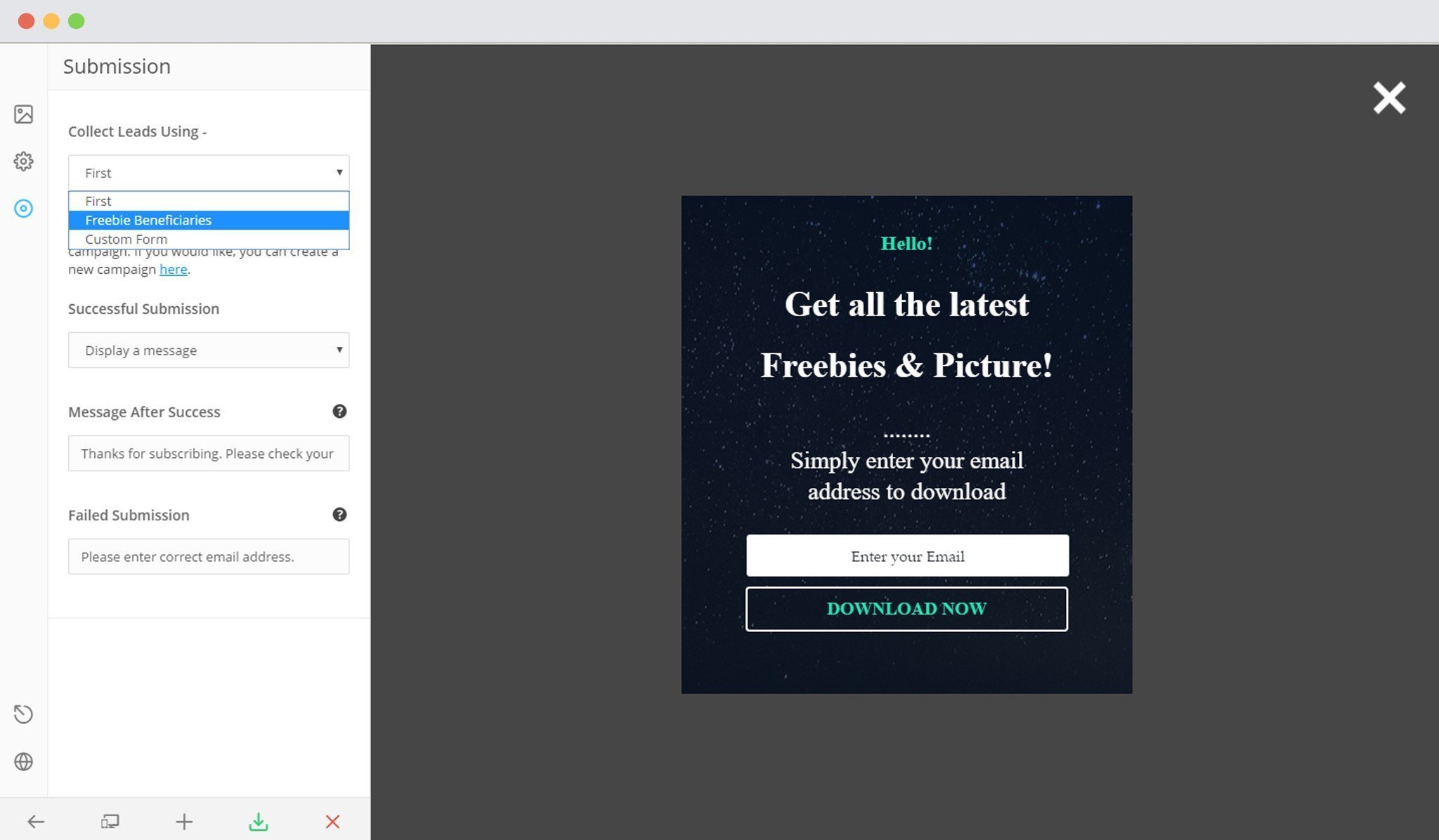ConvertPlus lets you create attractive popups, opt-in and sign up forms for your WordPress website. These modules will help you convert your traffic into leads and transform your website into a lead generation powerhouse.
ConvertPlus comes with an inbuilt lead capture tool, called Connects. You can store and manage leads within Connects or integrate it with third party email marketing softwares.
ConvertPlus offers seamless integration with Campayn. This integration will allow you to capture leads using ConvertPlus and manage email subscriptions through Campayn.
In order to integrate ConvertPlus with Campayn, you can follow the steps mentioned below.
1. Install the Connects Campayn Addon
Install the Addon.
In order to learn how to use the Addon Installer in ConvertPlus, you can refer to the article here.
2. The Addon is now installed
3. Open Connects
You need to open the Connects page seen under the Resources section of ConvertPlus.
4. Create a New Campaign
You will then find a “Create New Campaign” button that allows you to create a New Campaign. Click on it.
5. Enter a Campaign Name and Select the Third Party Software
A Campaign name should be valid, descriptive and understandable, so that you know what kind of leads are stored in it.
Select Campayn from the drop down below.
6. Authenticate your Account
Each email marketing software might have a different attribute that may be needed to authenticate your account.
For the integration with Campayn, we need the Campayn API Key and the Campayn Domain.
How to find the API Key?
1. Log into your Campayn account and go to settings.
2. Click on API Key
3. Click on “Show your Campayn API Key”
4. Copy the API Key
What is the Campayn Domain?
This is the URL you use to login into your Campayn account
7. Paste the API Key and the Domain URL in the Connects interface
8. Select the List from the Drop down Menu
9. Create Campaign
Using the Campaign in a Module
i. Select and customize a module according to the Campaign needs.
ii. Open it in the editor.
iii. Click on Submissions
iv. Select the appropriate campaign from the Drop down list
v. Save and Publish the Module
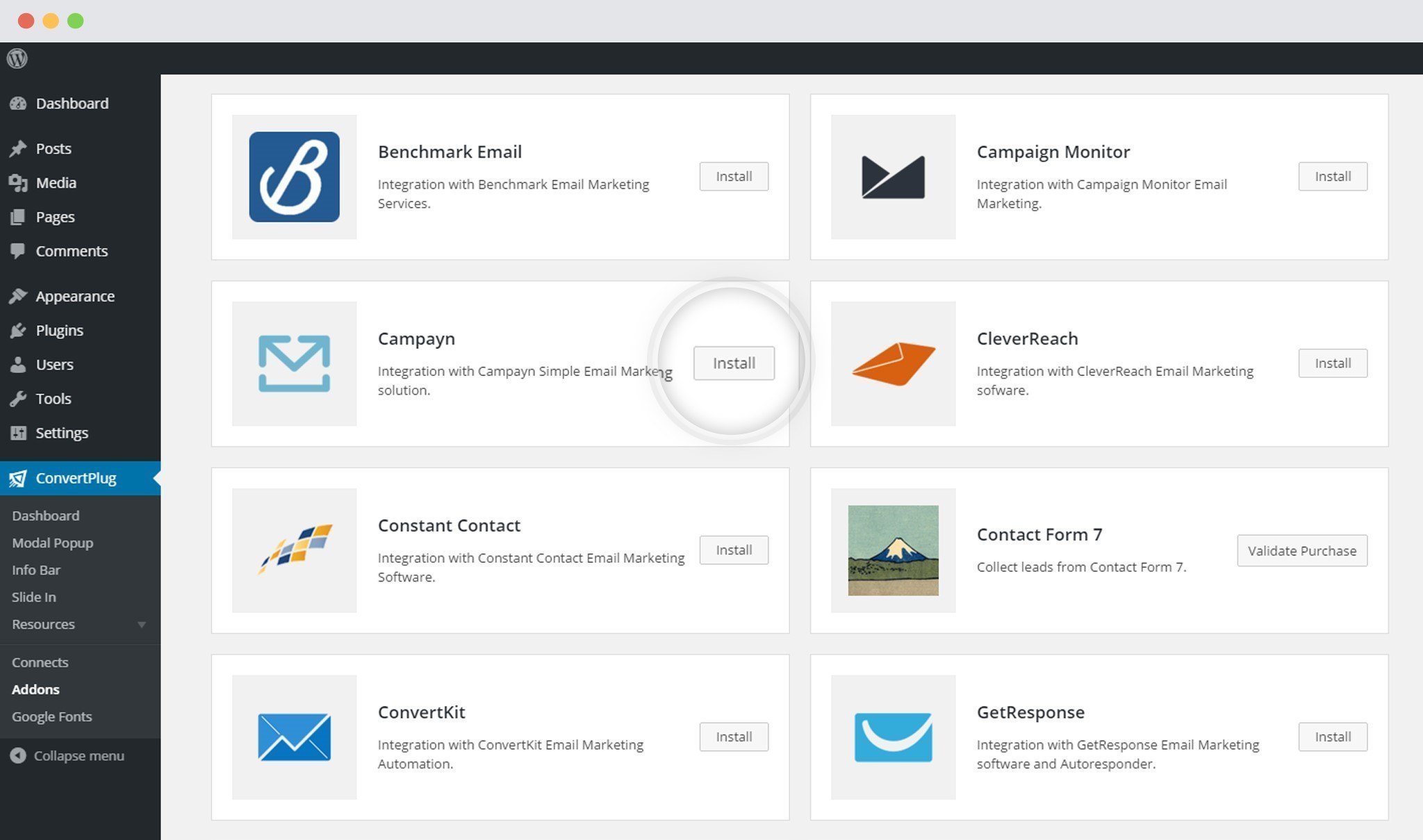
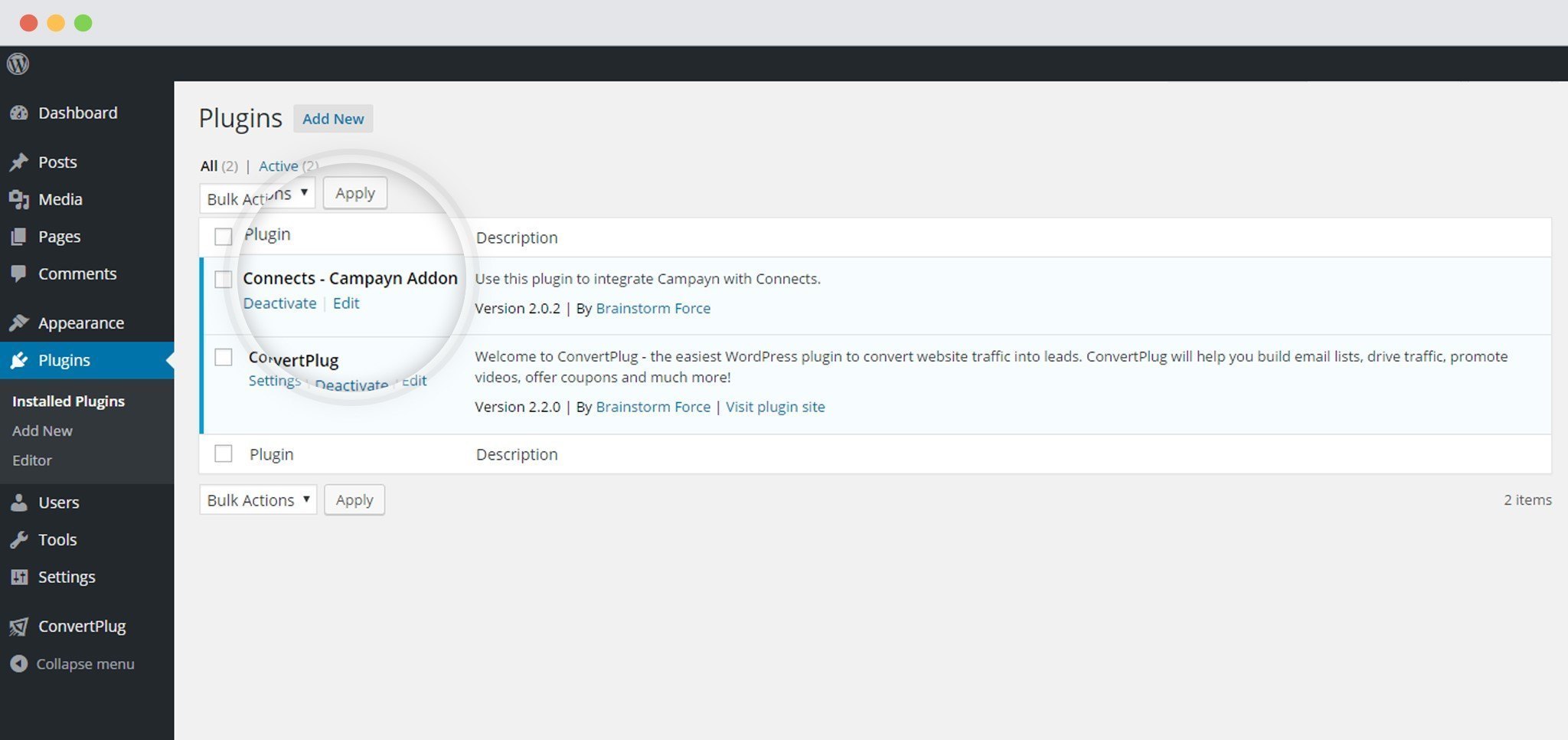
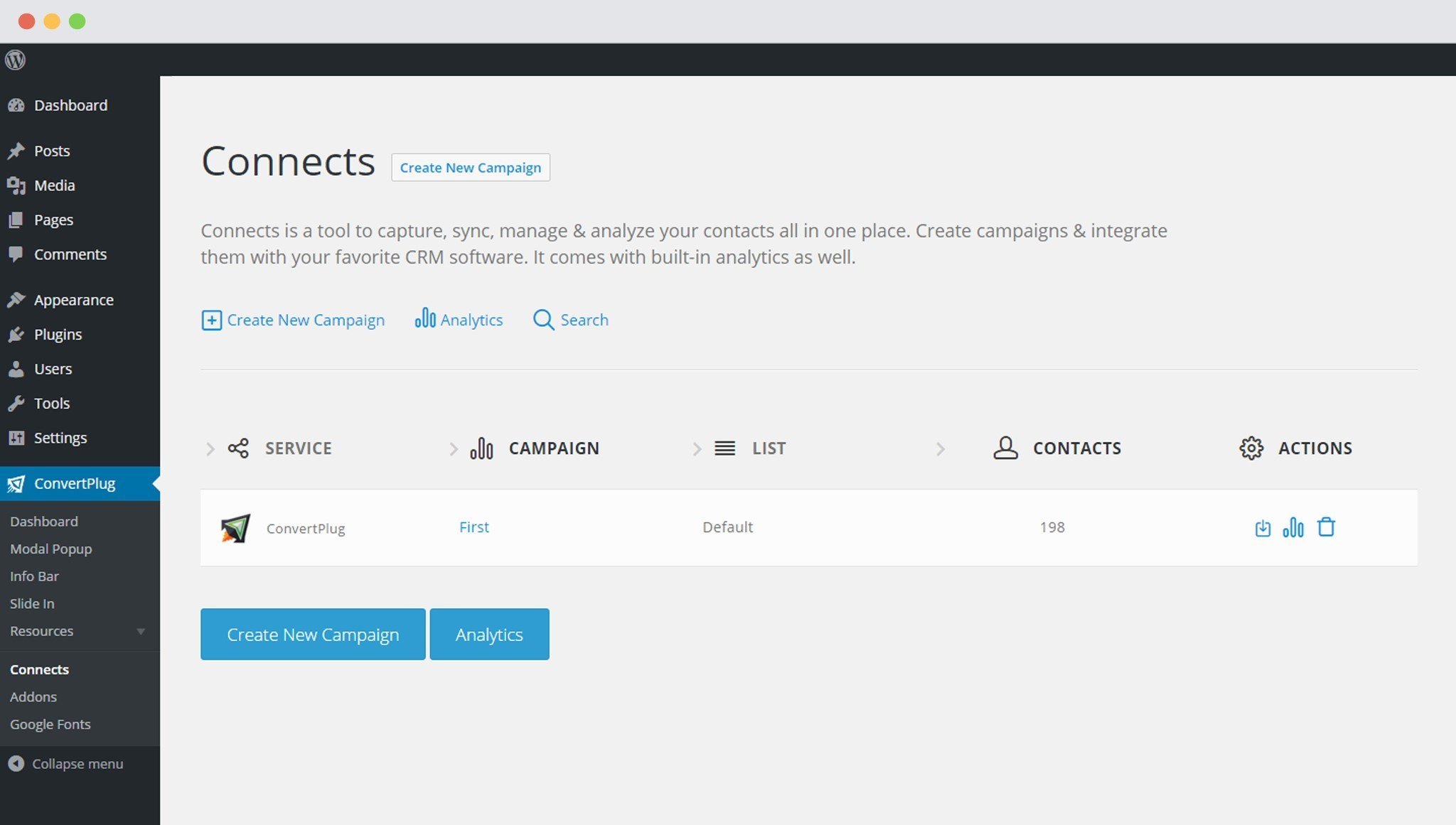
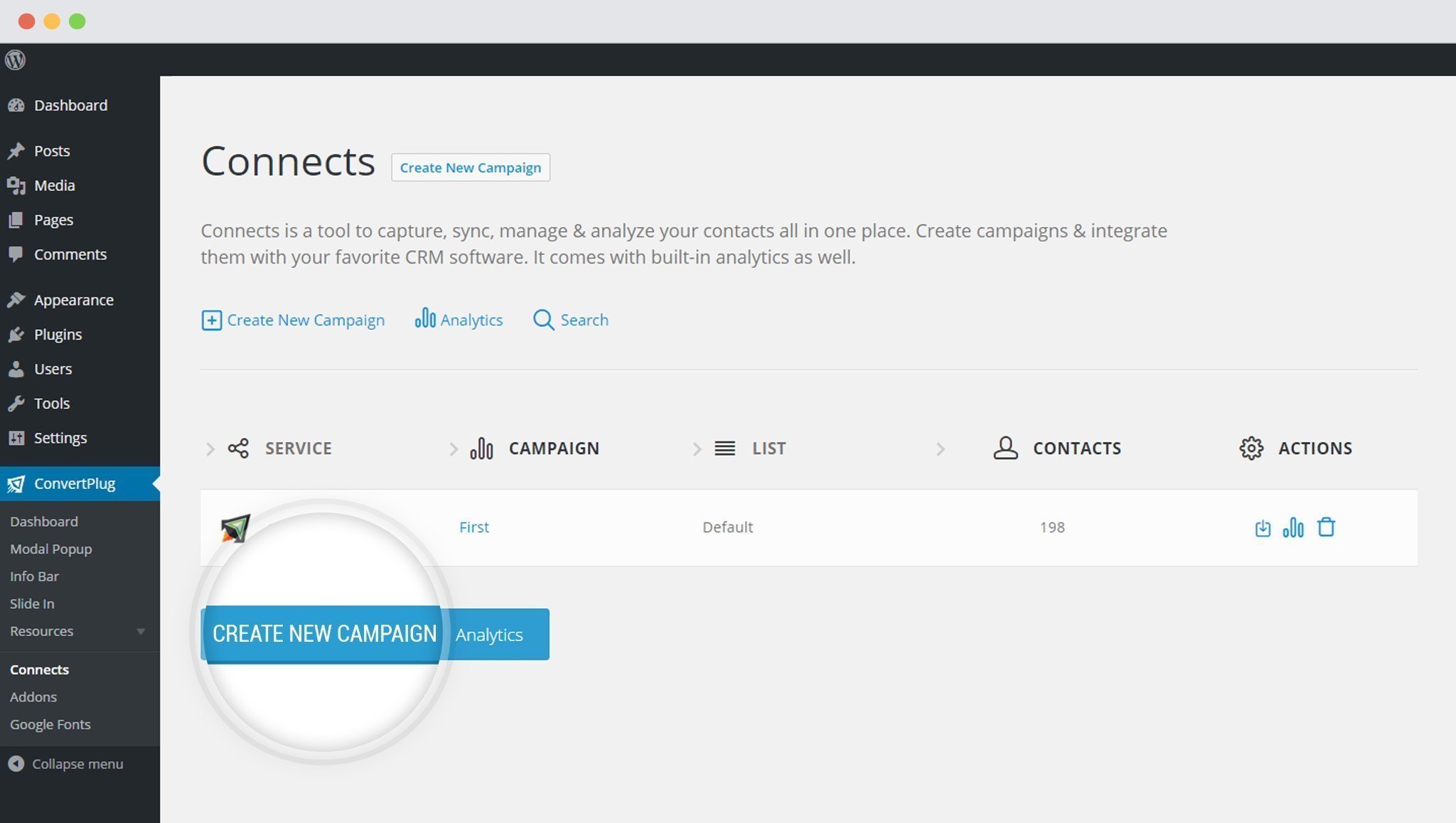
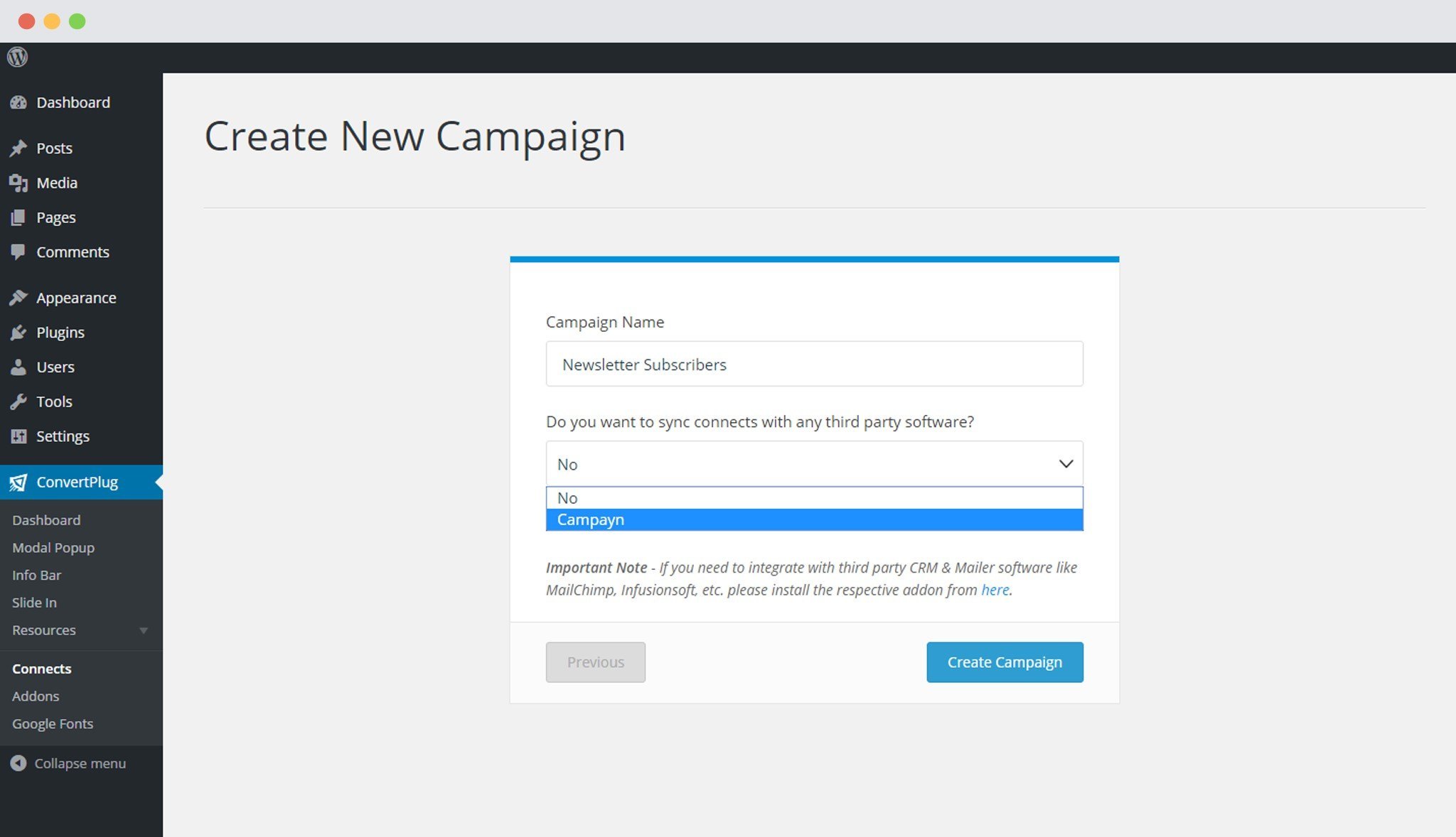
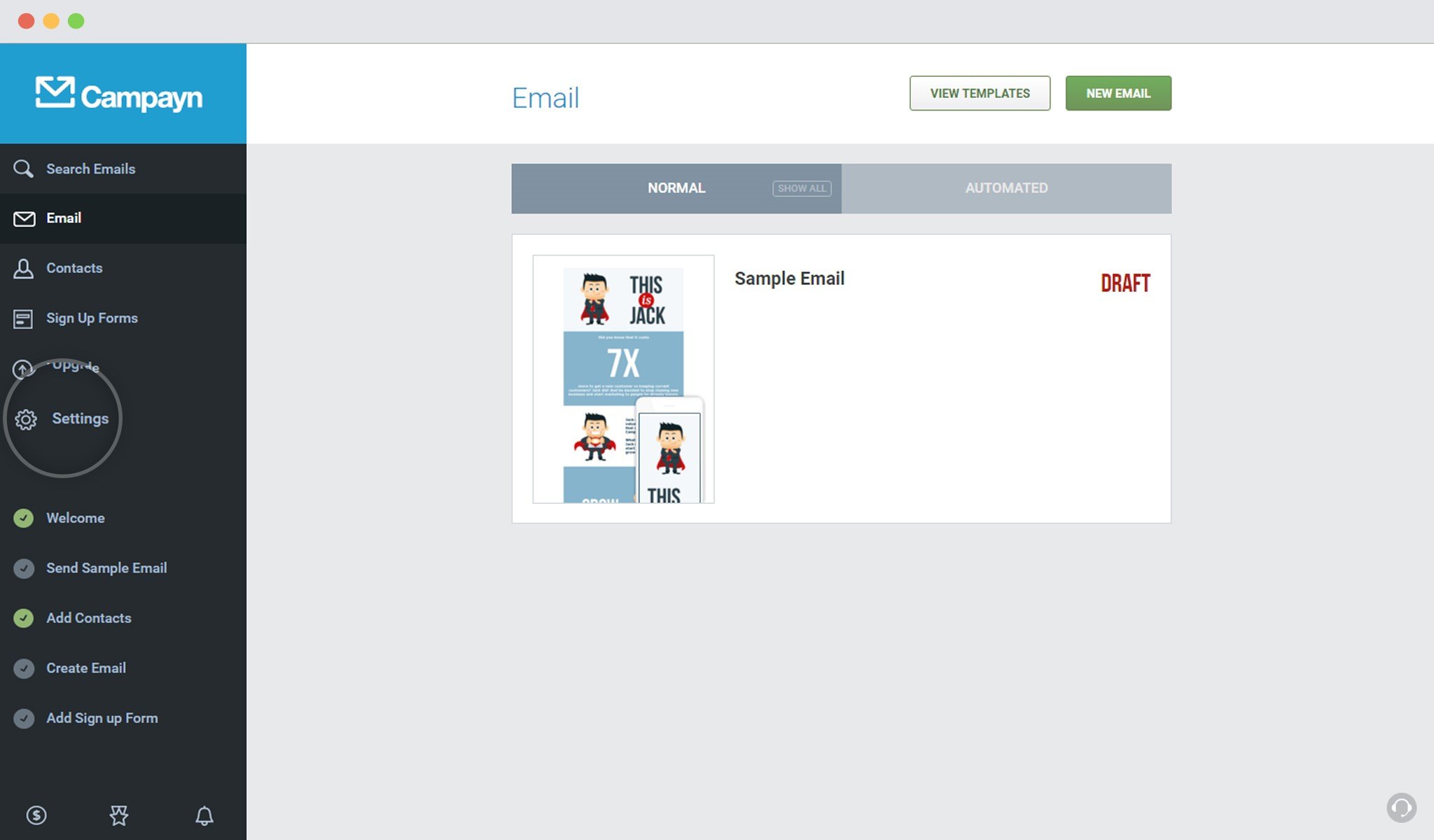
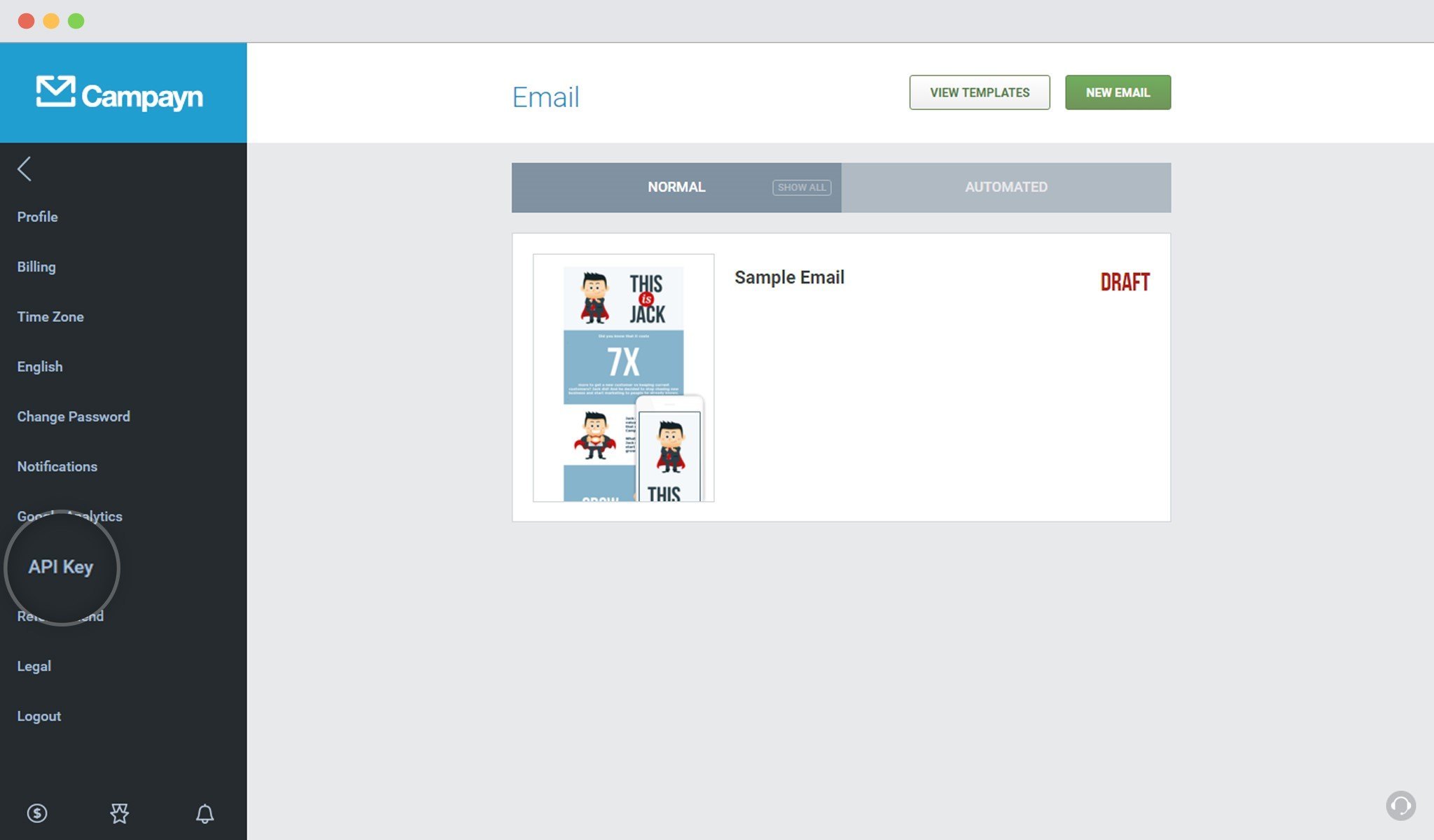 </a.
</a.