Available from version 3.3.2
Convert Plus is a WordPress popup plugin that can be used to create effective popups, opt-in and subscription forms. You can use these modules to capture leads and increase newsletter subscribers.
Convert Plus comes with an inbuilt lead capture tool, called Connects. You can choose to store and manage leads within Connects or integrate it with external email marketing software.
Convert Plus offers seamless integration with Gist. You can now capture leads through the subscription forms created in Convert Plus and execute an email marketing campaign with Gist.
In order to integrate Convert Plus with Gist, you can follow the steps mentioned below.
Step 1 ->Install the Connects Gist Addon
Install the Addon.
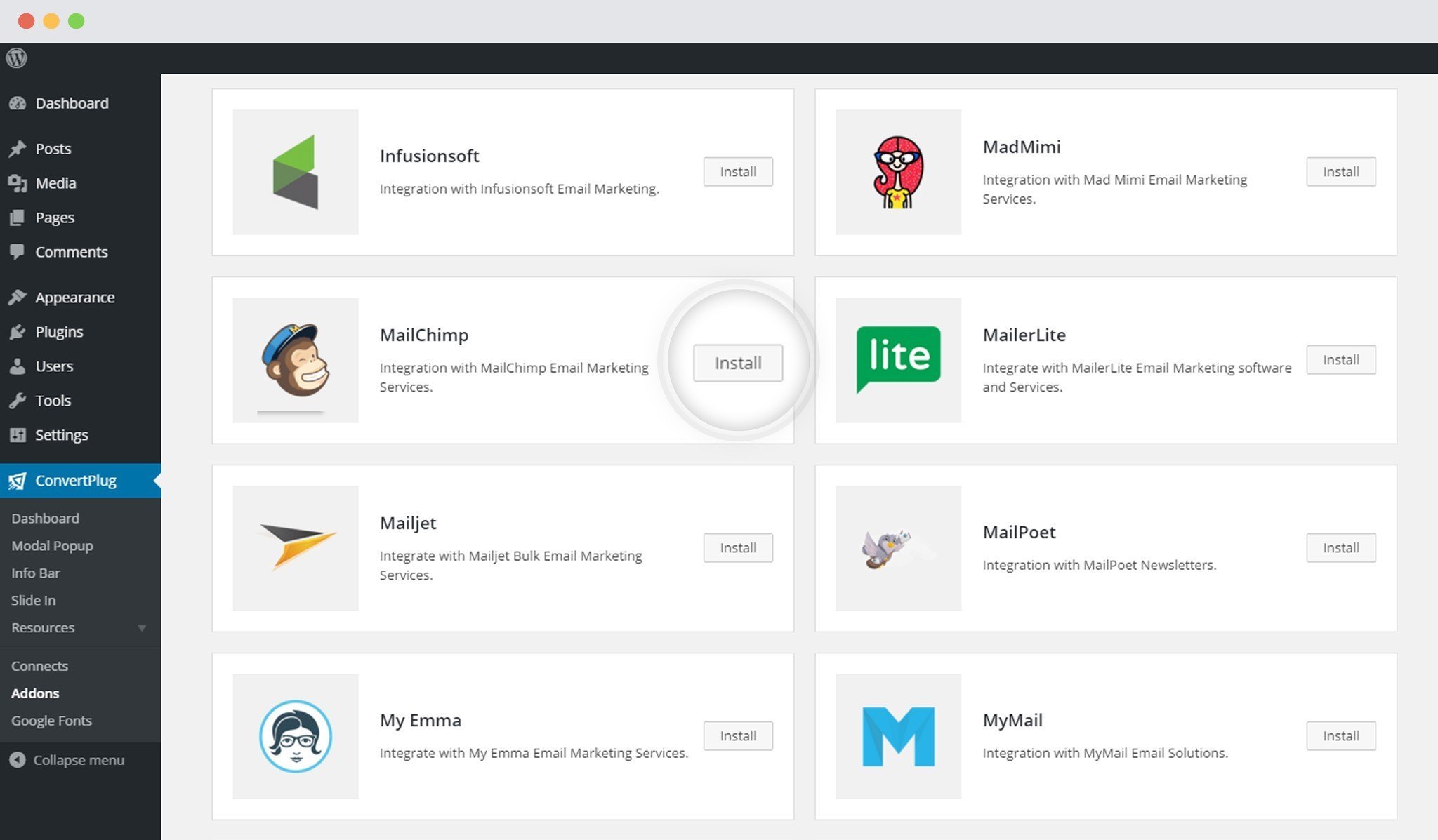
In order to learn how to use the Addon Installer in ConvertPlus, you can refer to the article here.
Step 2 -> The Addon is now installed
The addon is installed in the form of a plugin on your website.
Step 3 -> Open Connects
You need to open the Connects page seen under the Resources section of Convert Plus.
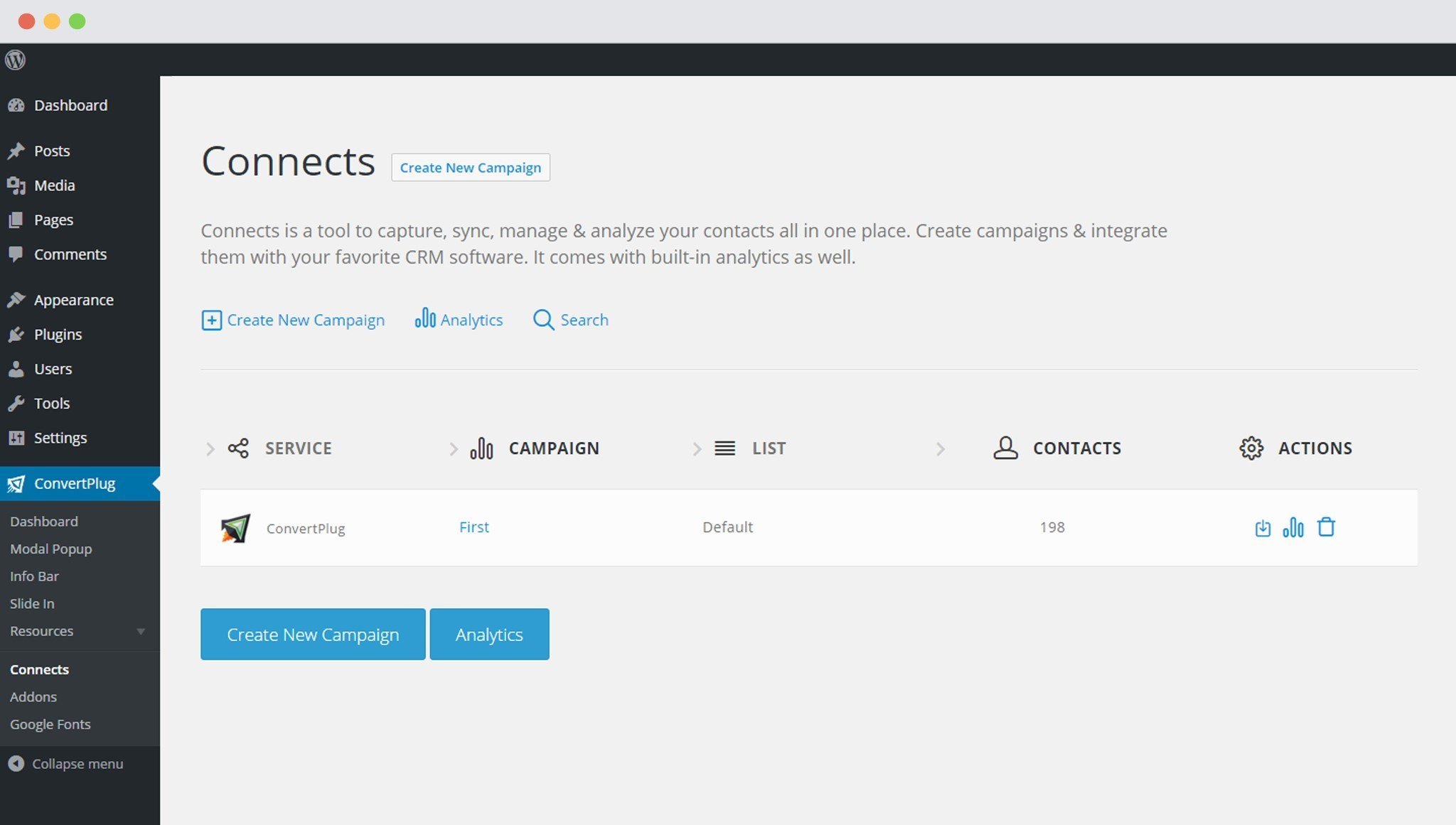
Step 4 -> Create a New Campaign
You will then find a “Create New Campaign” button that allows you to create a New Campaign. Click on it.
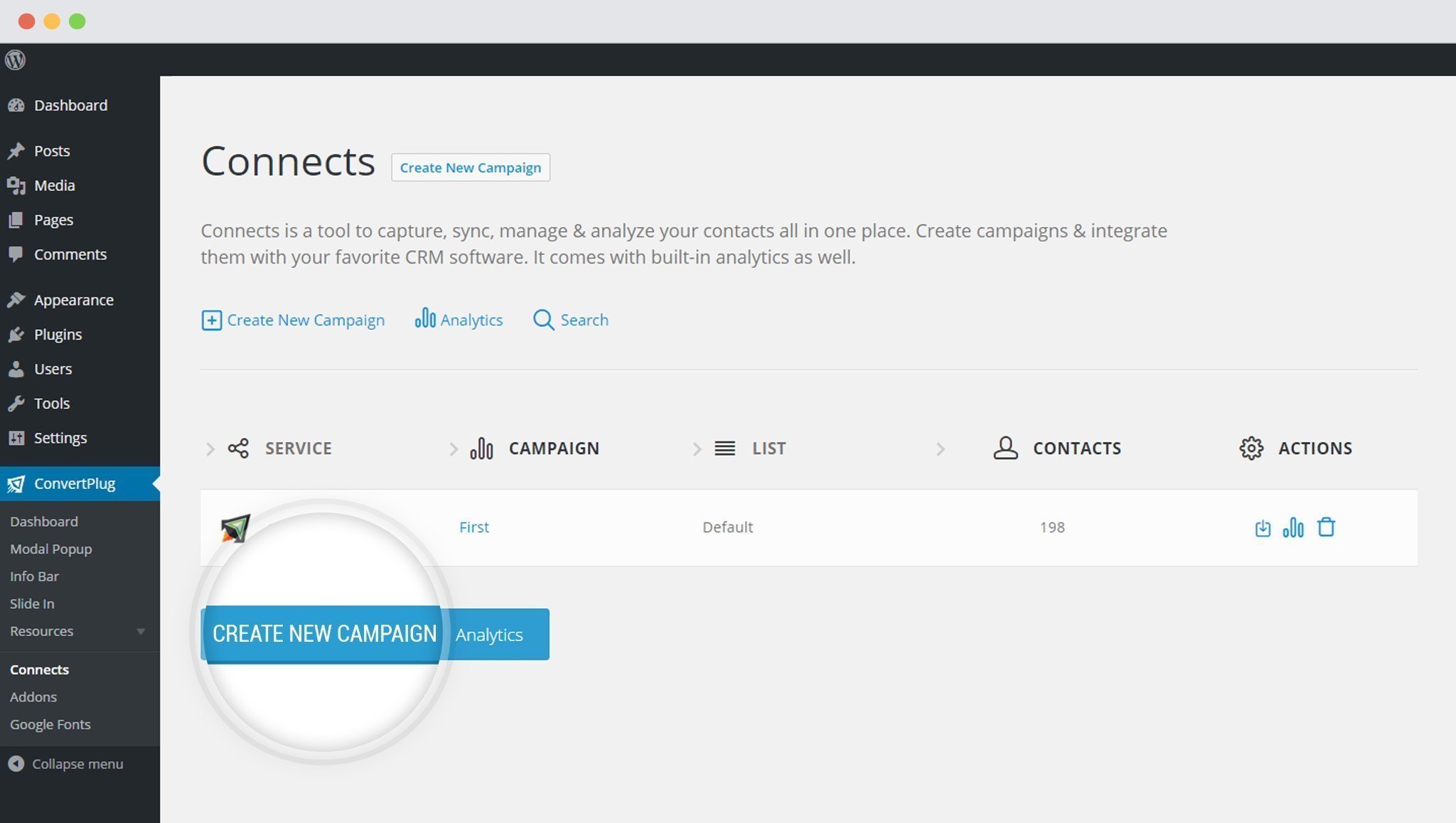
Step 5 -> Enter a Campaign Name and Select the Third Party Software
A Campaign name should be valid, descriptive and understandable so that you know what kind of leads are stored in it.
Select Gist from the drop down below.
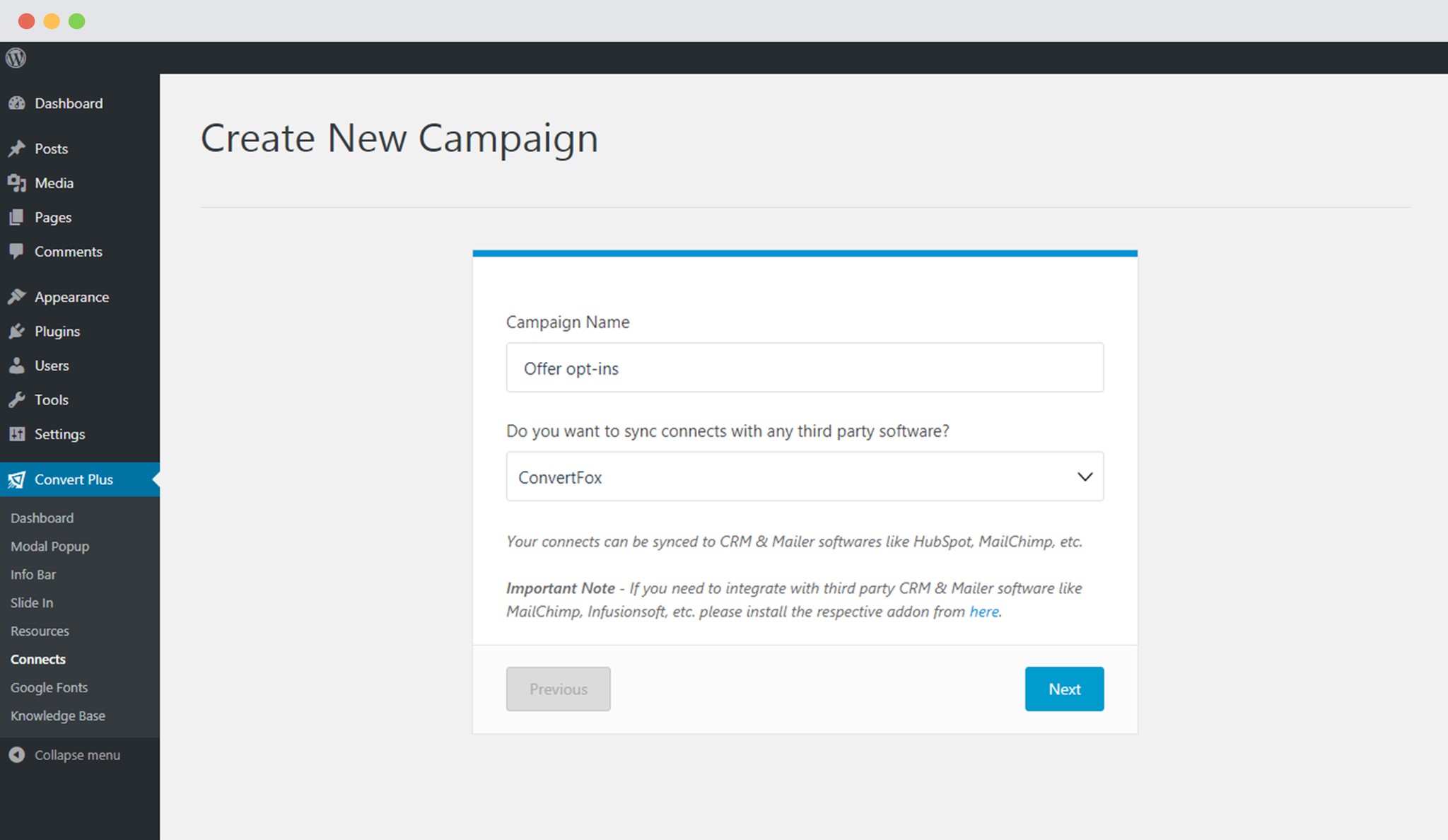 Step 6 -> Authenticate your Account
Step 6 -> Authenticate your Account
Each email marketing software might have a different attribute that may be needed to authenticate your account.
For the integration with Gist, you need the Project Id. Enter the valid Project Id (we need to follow the steps below in Gist
) to proceed with the integration.
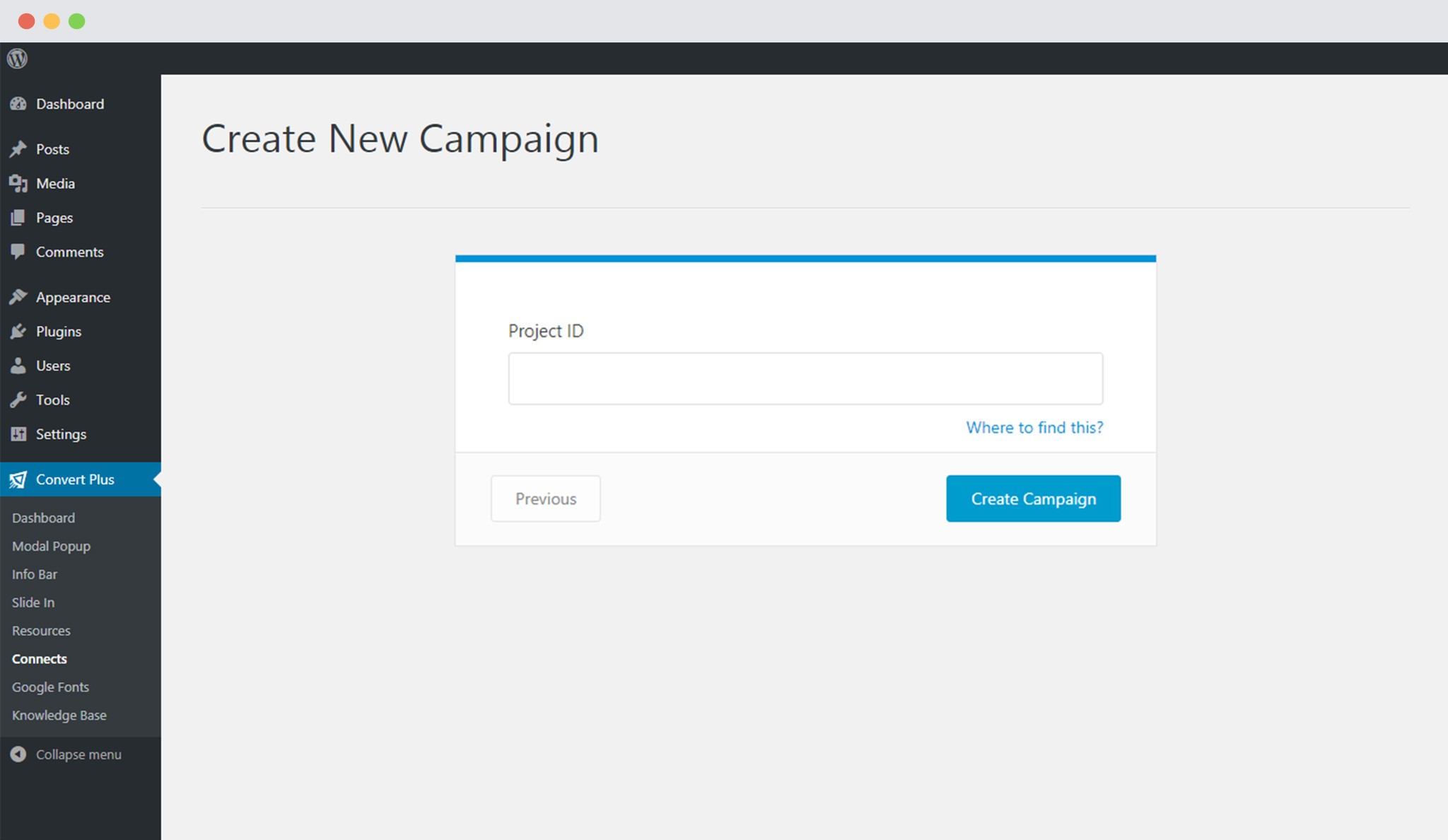 Points to remember:
Points to remember:
i. You should have an existing Gist Account.
ii. You should have an existing project in your Gist account.
iii. Gist needs you to add a JavaScript. You can refer to this page to know more. (login to your Gist account to view the page)
How to find the Project Id?
You can refer to a Gist knowledge base article that will help you find the Project ID in Gist.
Step 7 -> Paste the Project ID in Connects Interface
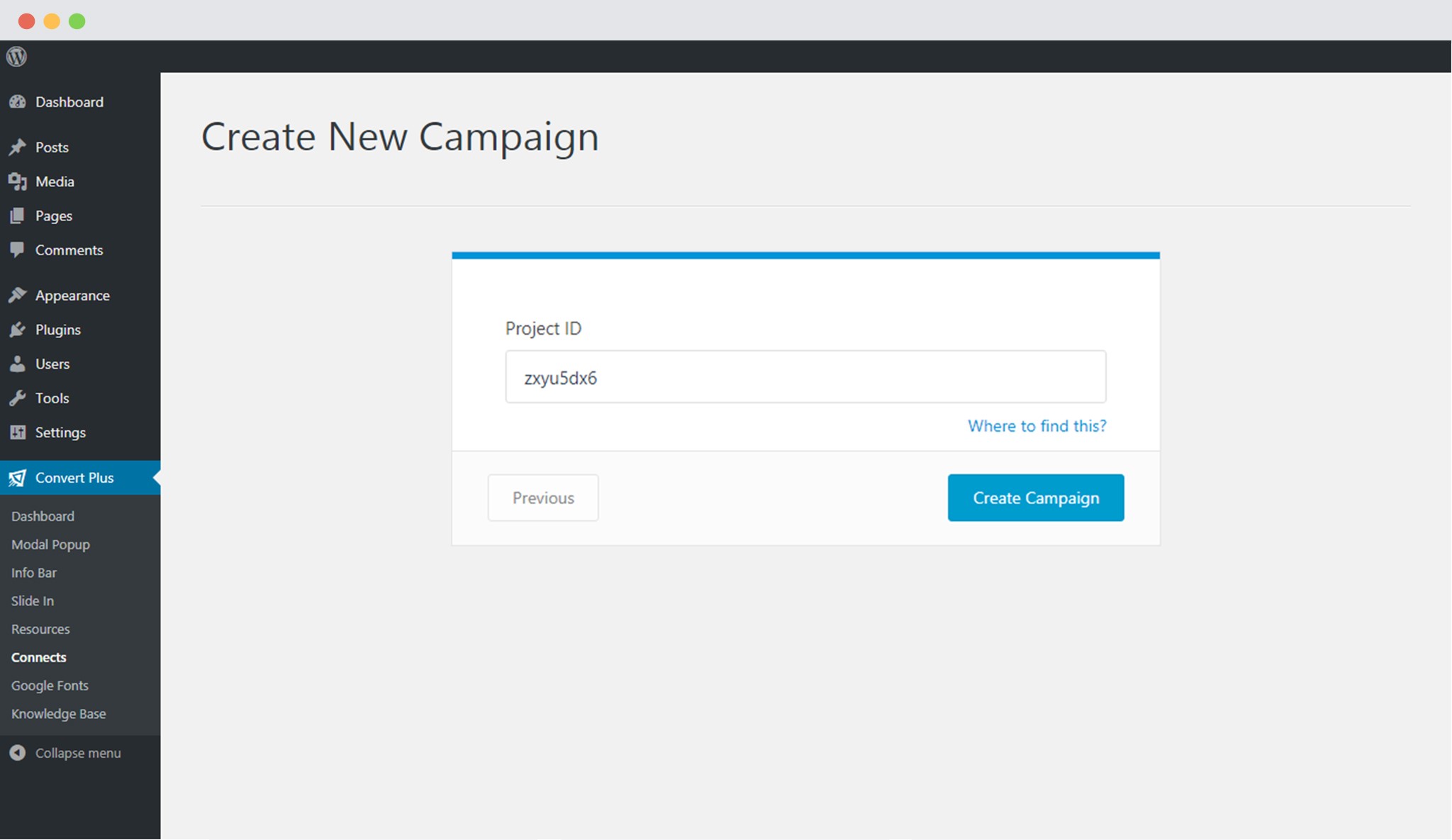 Step 8 ->Click Create Campaign
Step 8 ->Click Create Campaign
Click on the create campaign button and see a new campaign being added to the Connects page.
Using the Campaign in a Module
i. Select and customize a module according to the Campaign needs.
ii. Open it in the editor.
iii. Click on Submissions
iv. Select the appropriate campaign from the Dropdown list
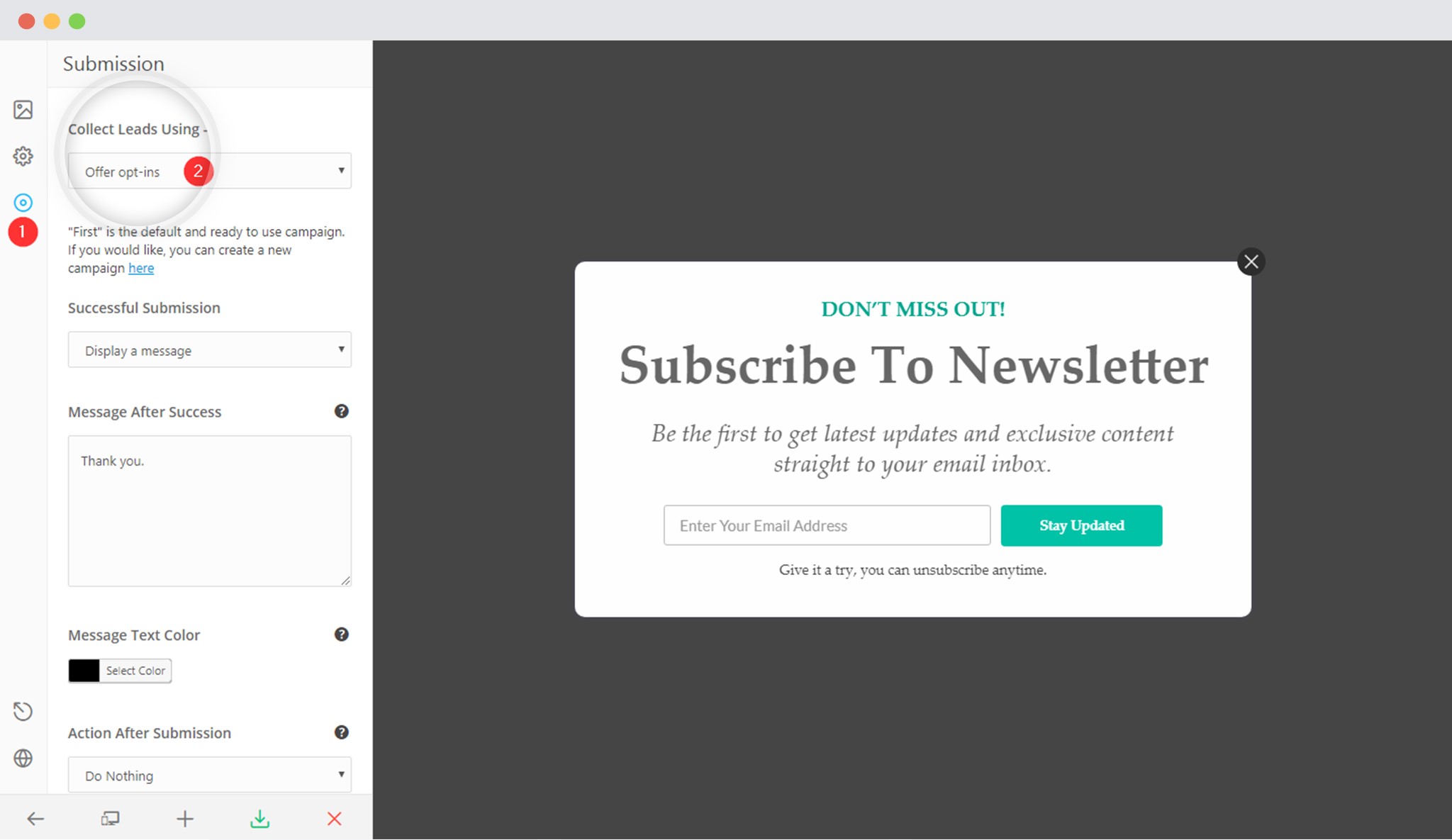 v. Save and Publish the Module.
v. Save and Publish the Module.
- Tagged Under:
- convertfox
- integration with convertfox