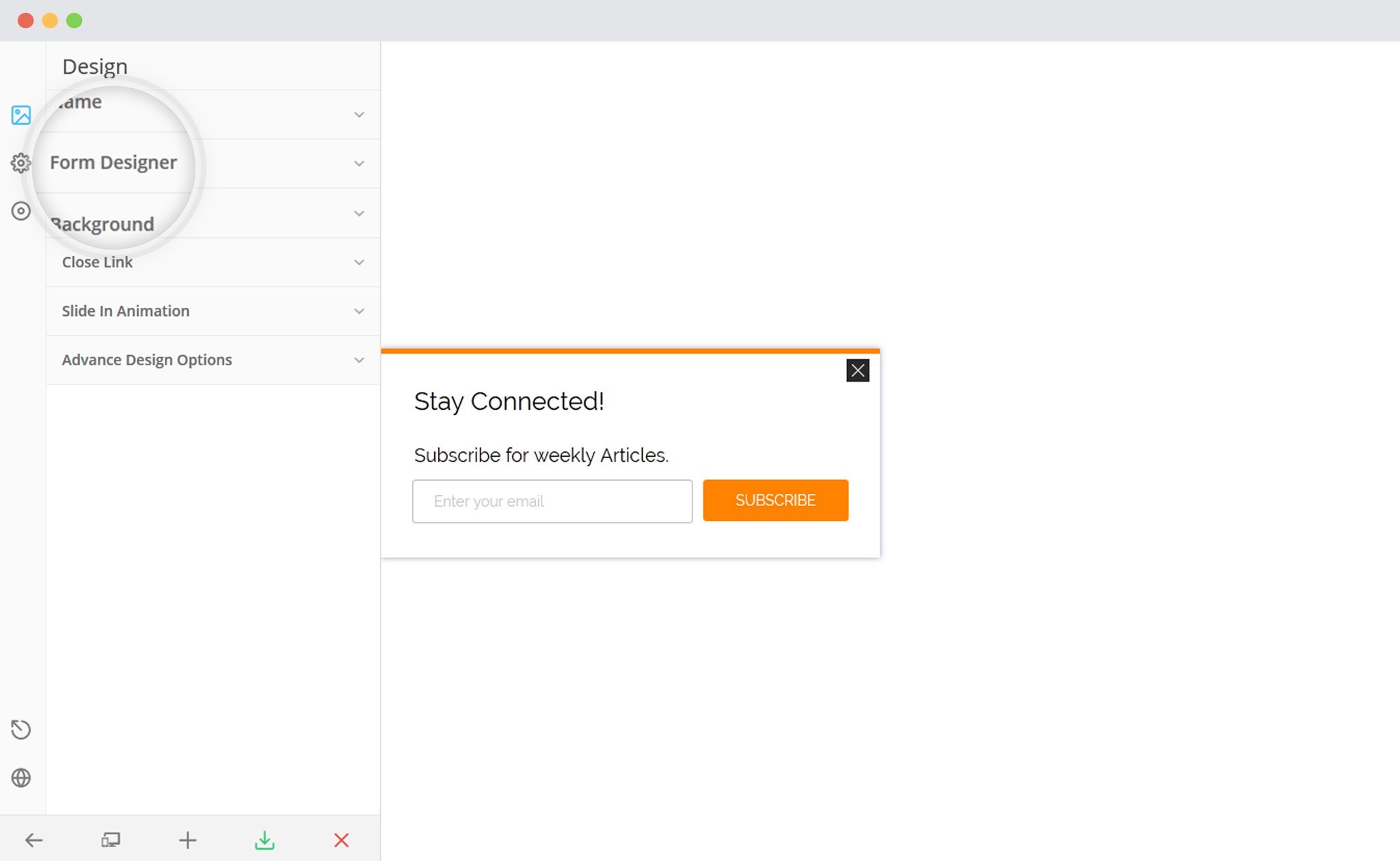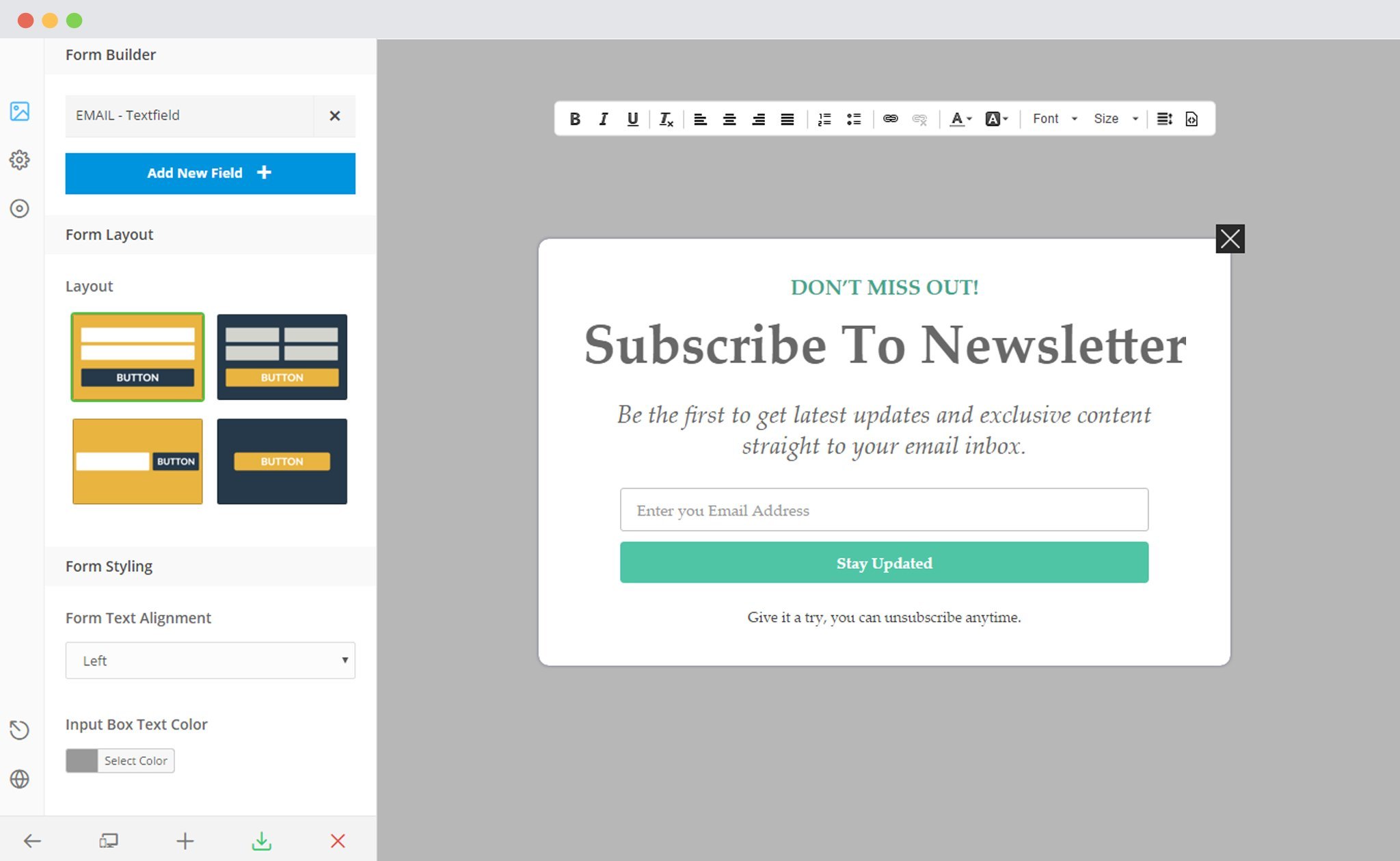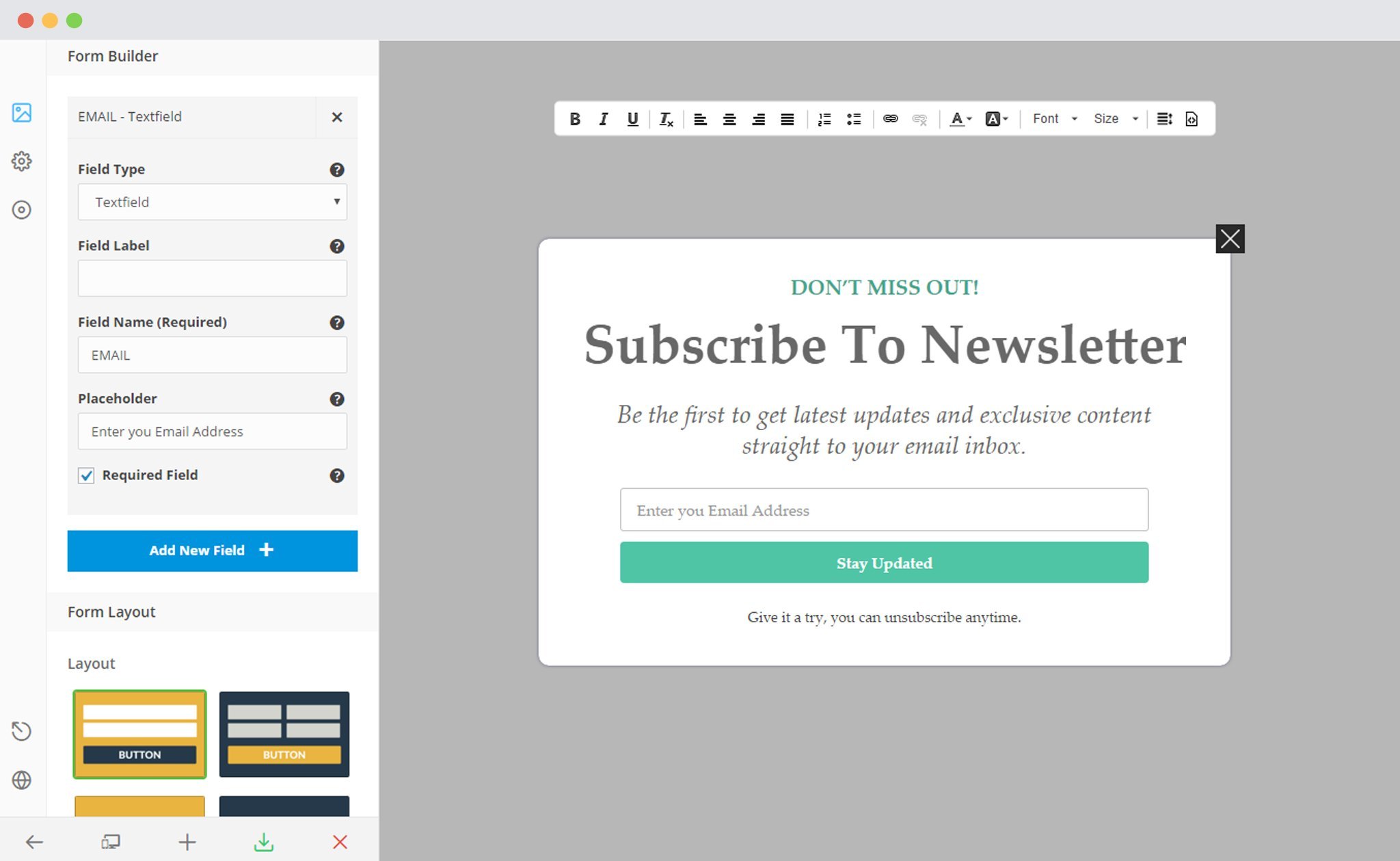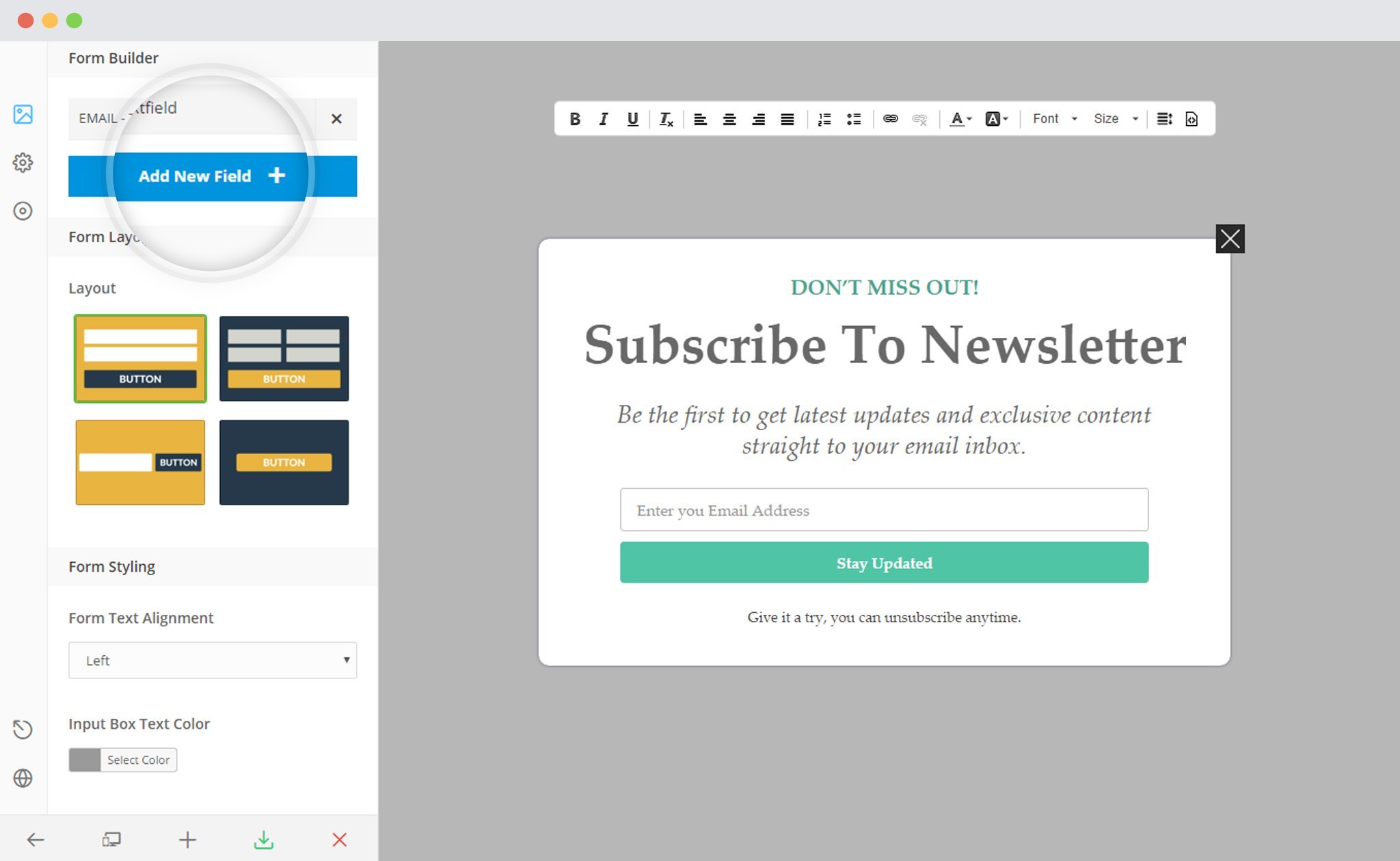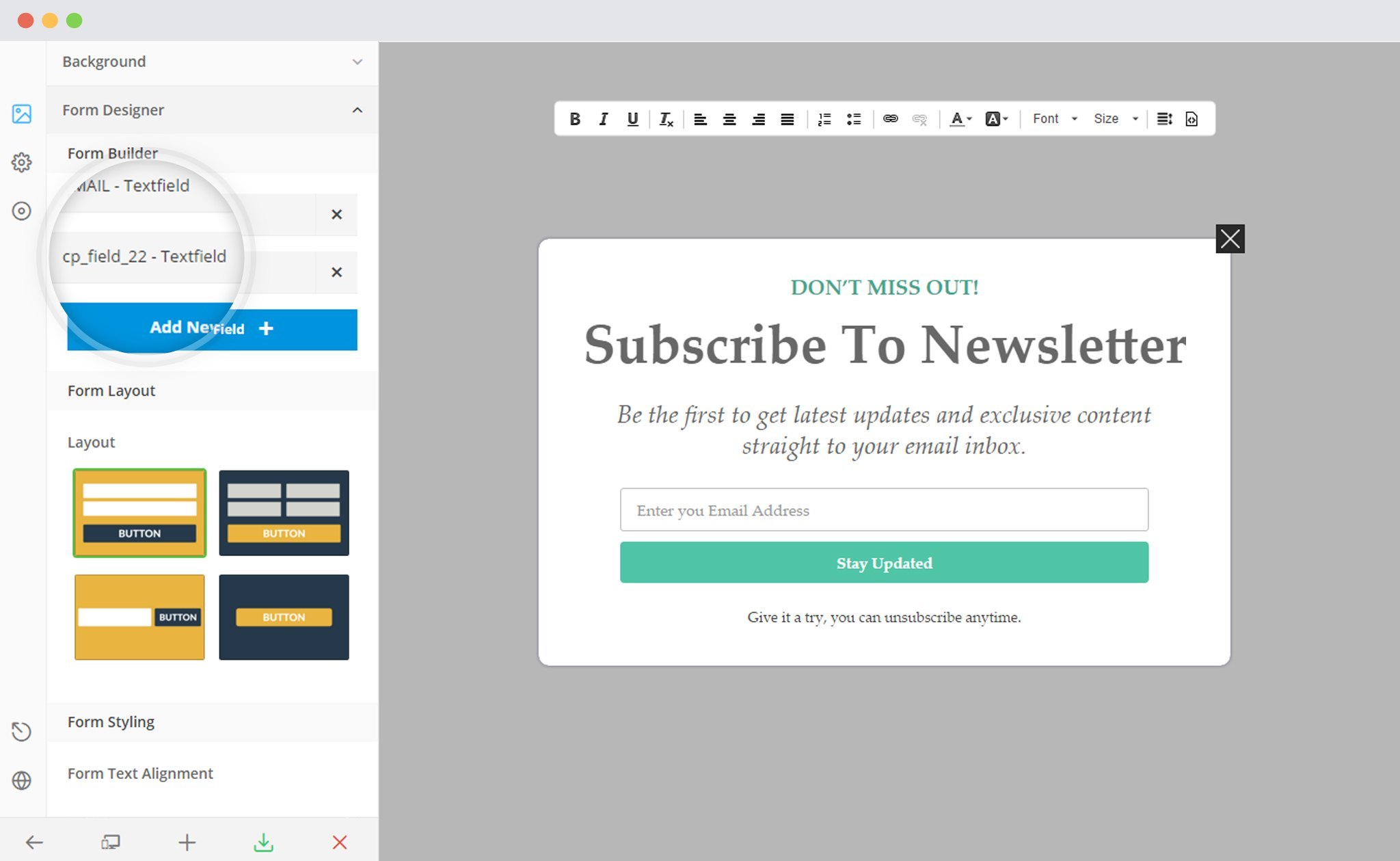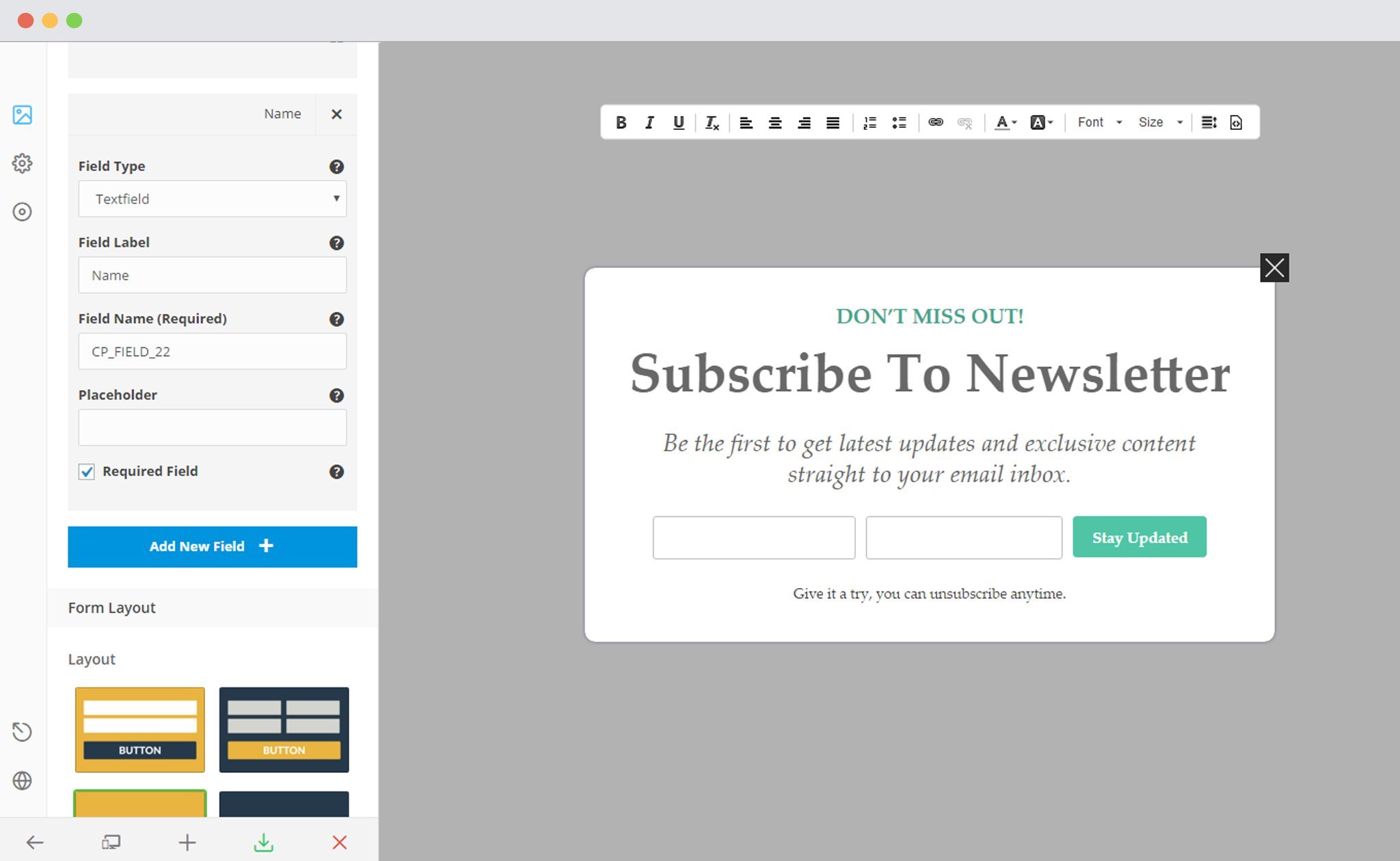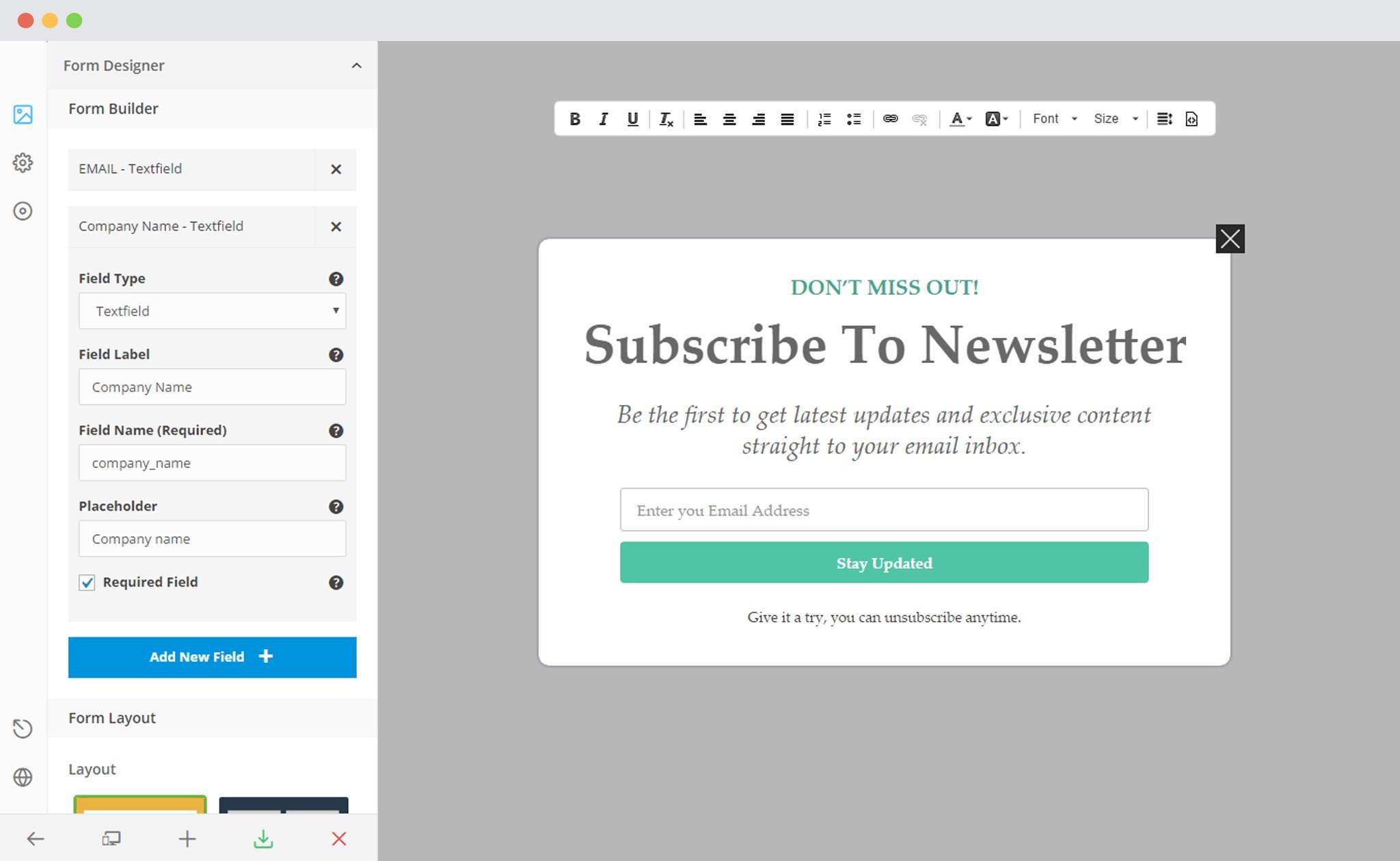ConvertPlus lets you create attractive forms that help generate leads. Unlike standard forms that might allow you to accept only the essential details such as the name, email address and the basic contact details, ConvertPlus allows you to create custom fields that can be used to accept all the necessary data you wish to capture.
The Form Builder in ConvertPluswill help you create custom fields. The following steps will help you use this feature.
1. Create a Module and open it in the Editor. Click on the Form Designer tab.
You will find a number of fields that may be present on the form along with an “Add New field” button. You can add Textfields, Email field, Textarea, Dropdown, Hidden Field, Number Field and Checkboxes within your form.
When you click on the Field name, the related attributes will be displayed. You can change all of these. In the image below, we clicked on the field name: Email and therefore, all the attributes related to it are displayed below.
3. Add a Field
Click on the “Add New Field” Button to add a field in your form.
4. Click on the Field Name to customize it
You can set a Field Type such as the Textfield, Email, Textarea, Number, Dropdown, Hidden, Checkboxes and more.
Note: In case you wish to pass on the page URL from where the lead is captured, you can use the Hidden field and name it “page_url“. This field will capture the URL of the page. In case you want this to be added to the list in a mailer, you will have to create a custom field in the particular mailer and name it “page_url”.
Also, Many users wanted to track the IP address of users who submit a form successfully. This wasn’t possible until the previous version. But, now, you can add a custom field (hidden field) and name it IP, ip or ip_address. This will track the users IP address. You can then transfer this in a custom field of your mailer too.
Similarly, if you wish to track the time a user has submitted the form, you can do so by adding a custom field (hidden field) and name it “time”.
You can also edit the Field label, the Placeholder text and the Field Name through the given attributes.
From Convert Plus version 3.3.1 onwards, you can add HTML code for a checkbox label and an input field name. This is done to satisfy the needs of GDPR to add the Terms and Conditions page link beside the consent checkbox and to map the custom fields like GDPR[123], etc. that third party mailers have introduced. You can read the release post here.
Points to be Noted:
- The Email field is compulsory and should be present in every form. Third Party softwares accept entries that HAVE an email id along with them.
- Email fields are marked “Required” by default. You can mark the other important fields as “required”.
- Field names should match the field names which the respective third party software accepts.
5. Save and Publish