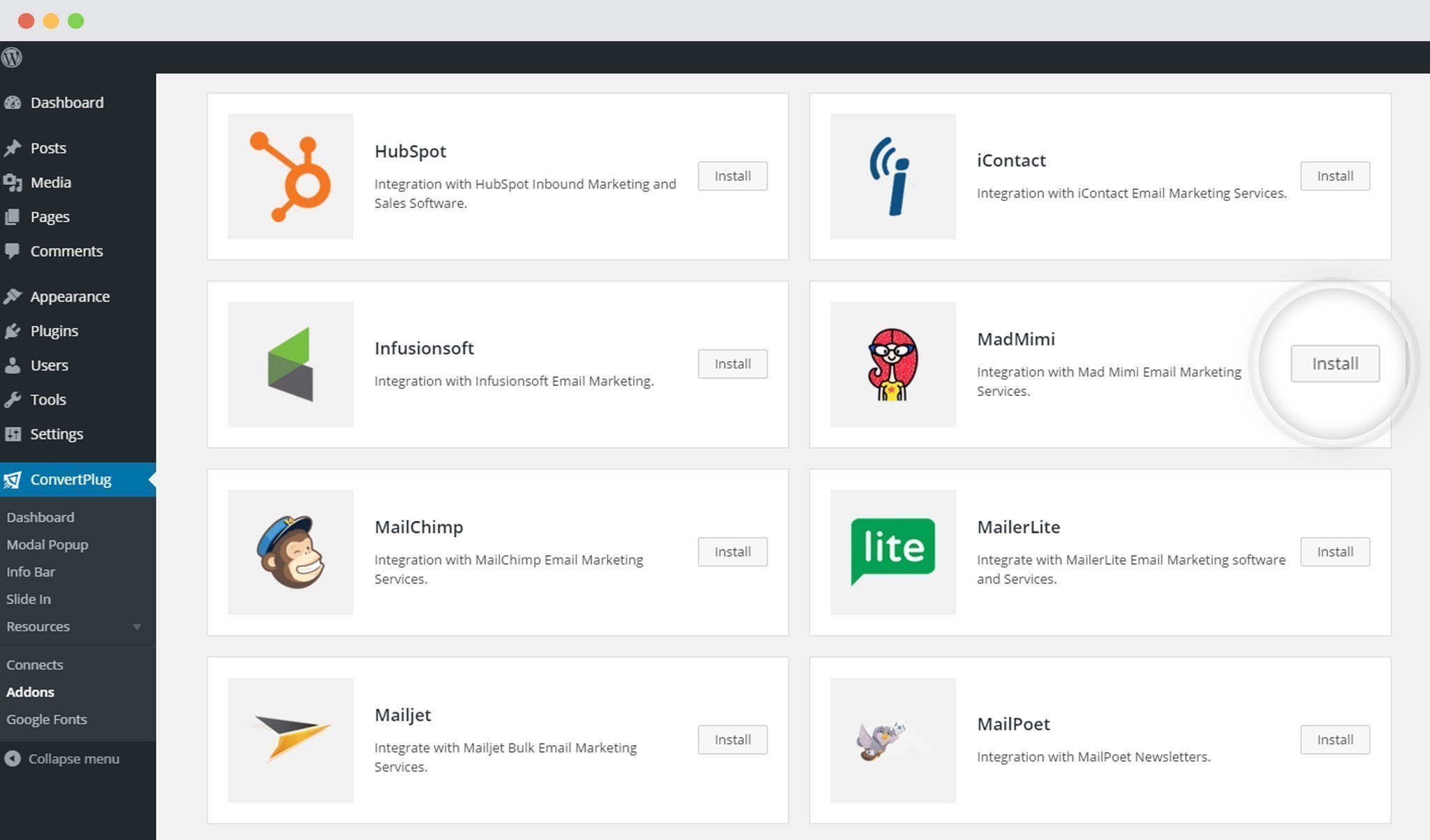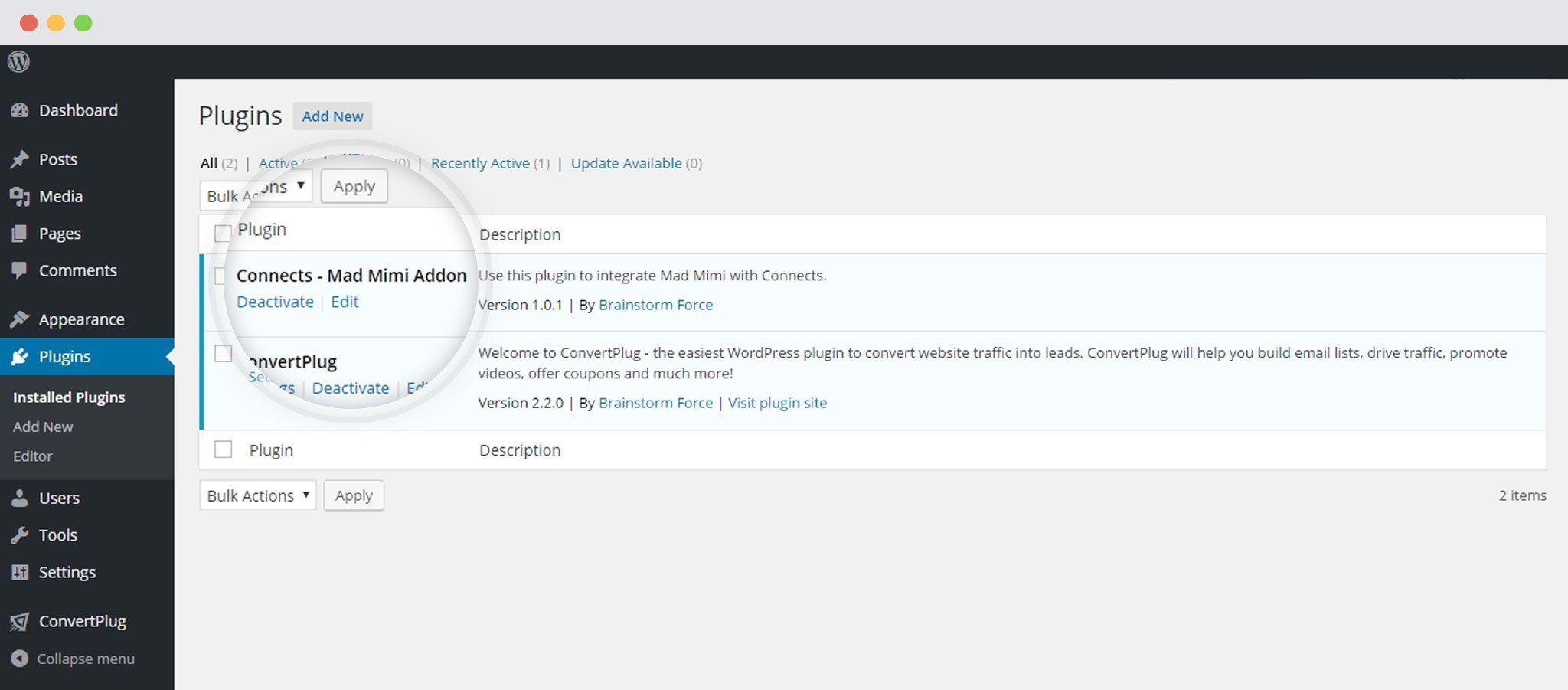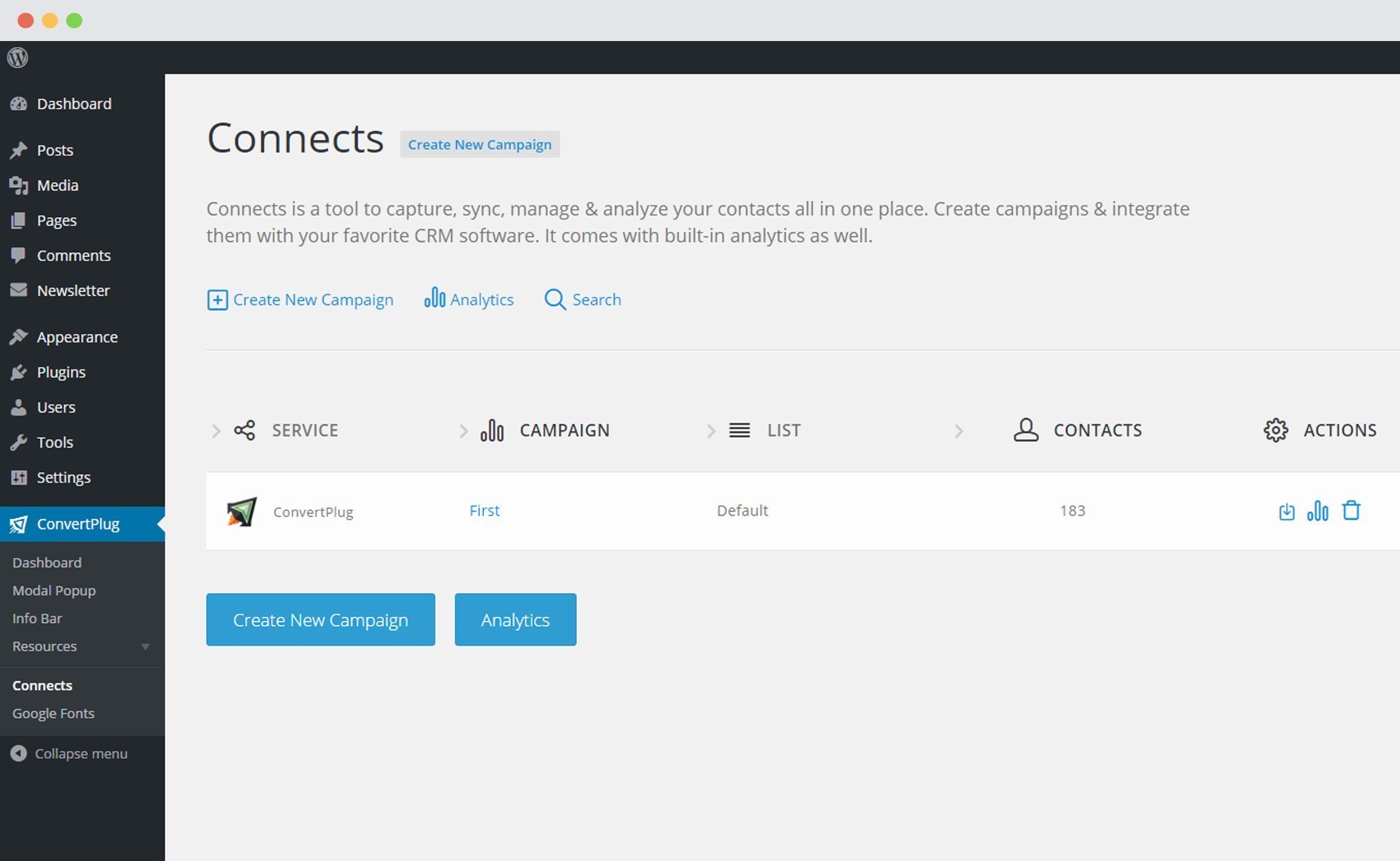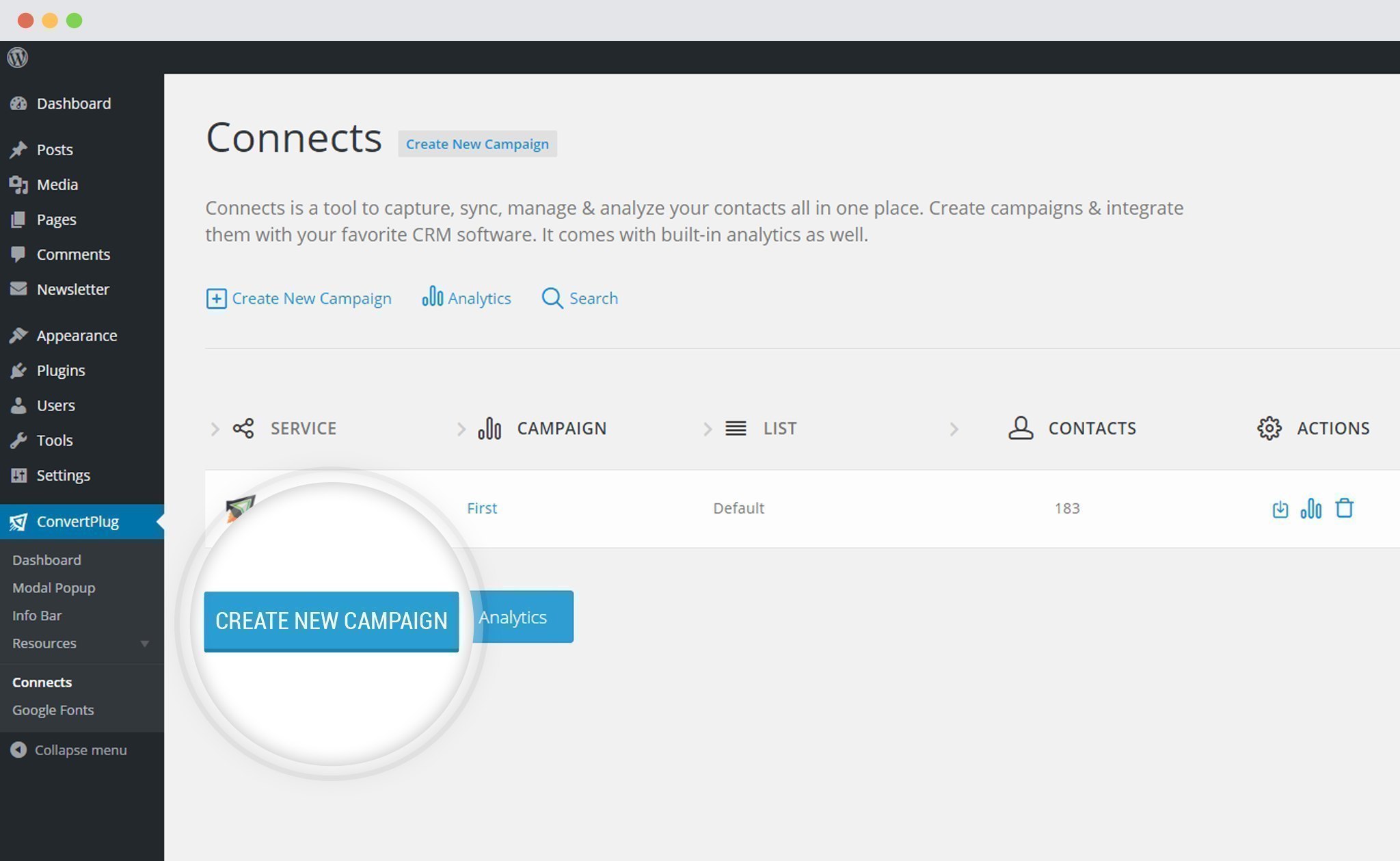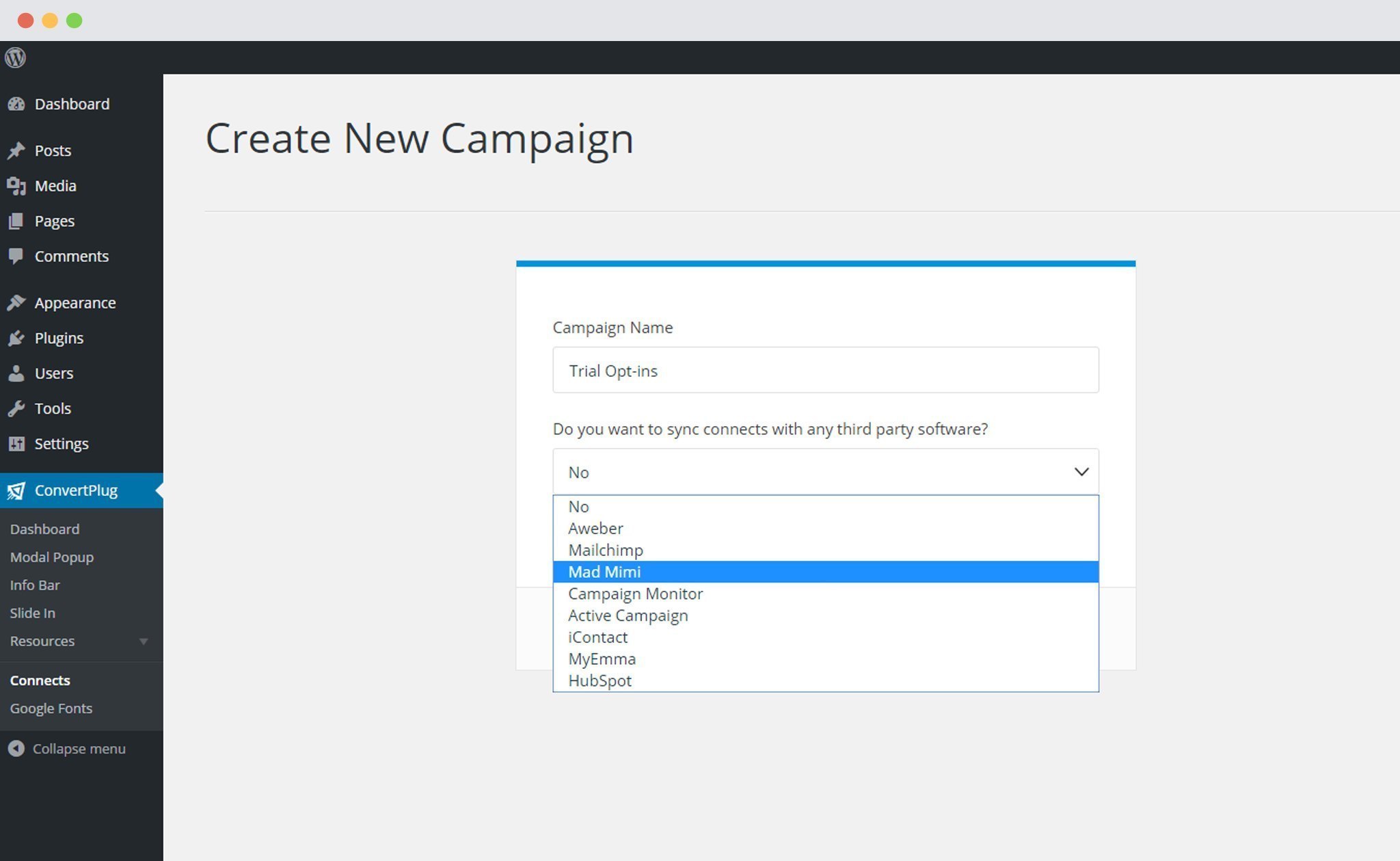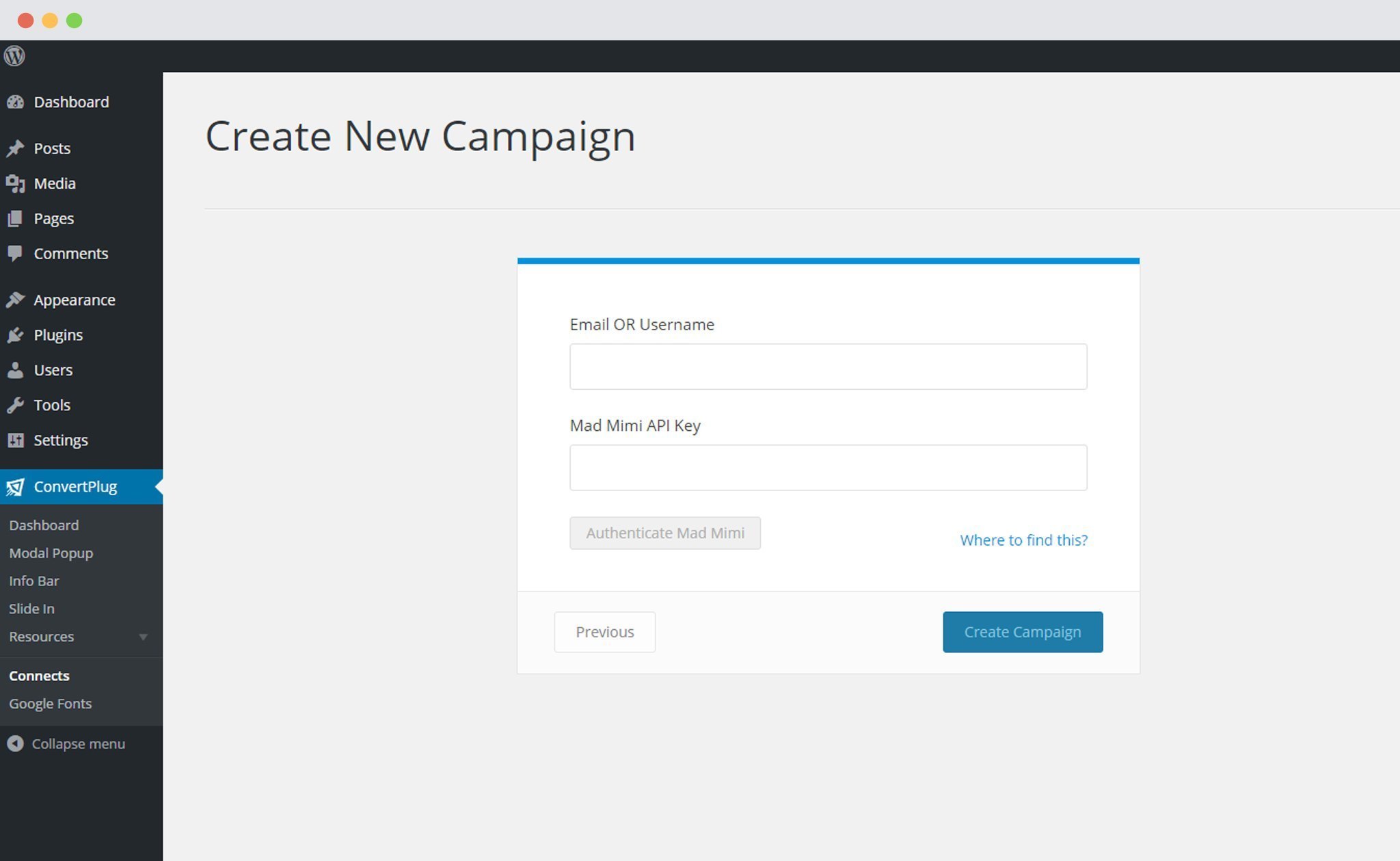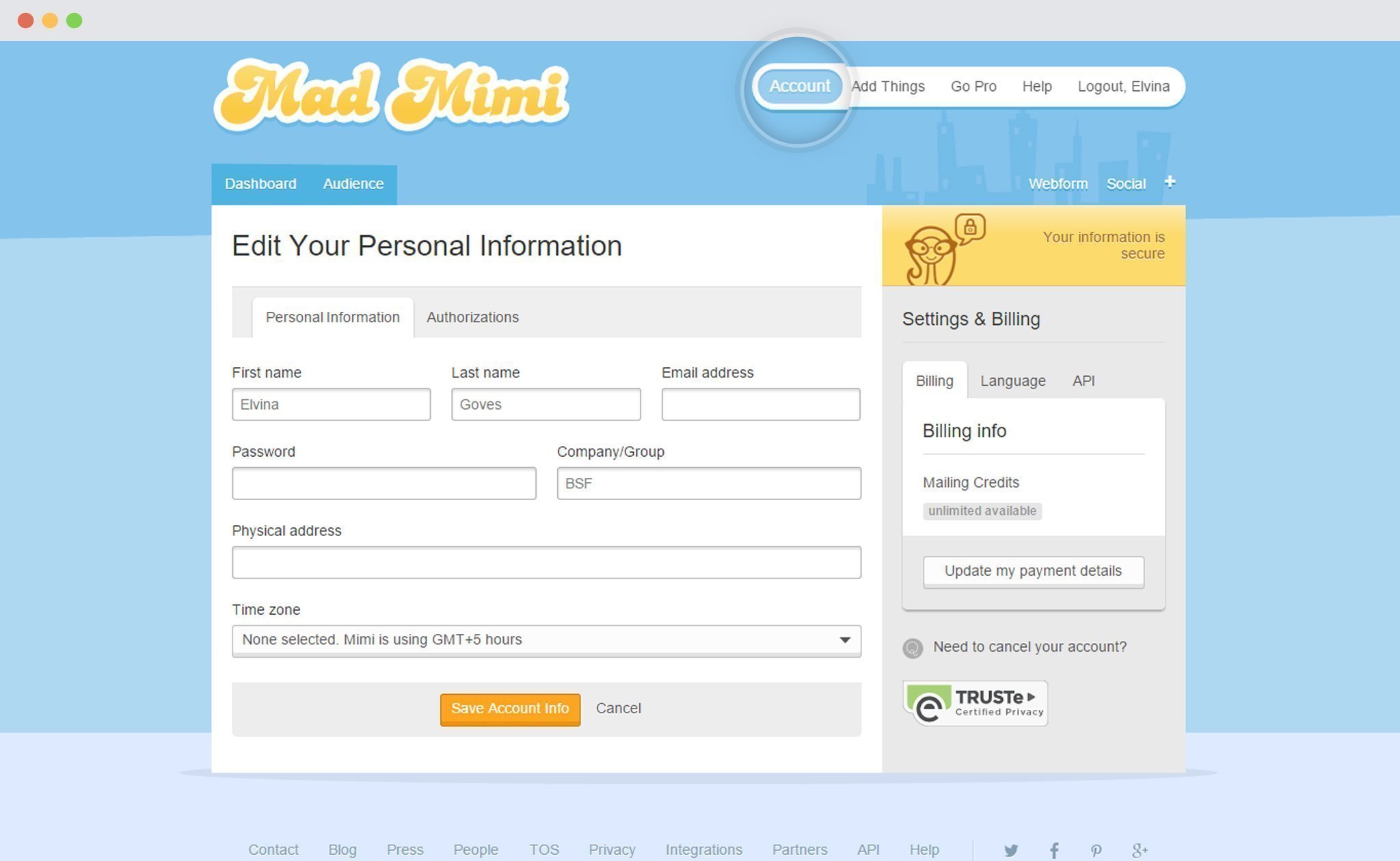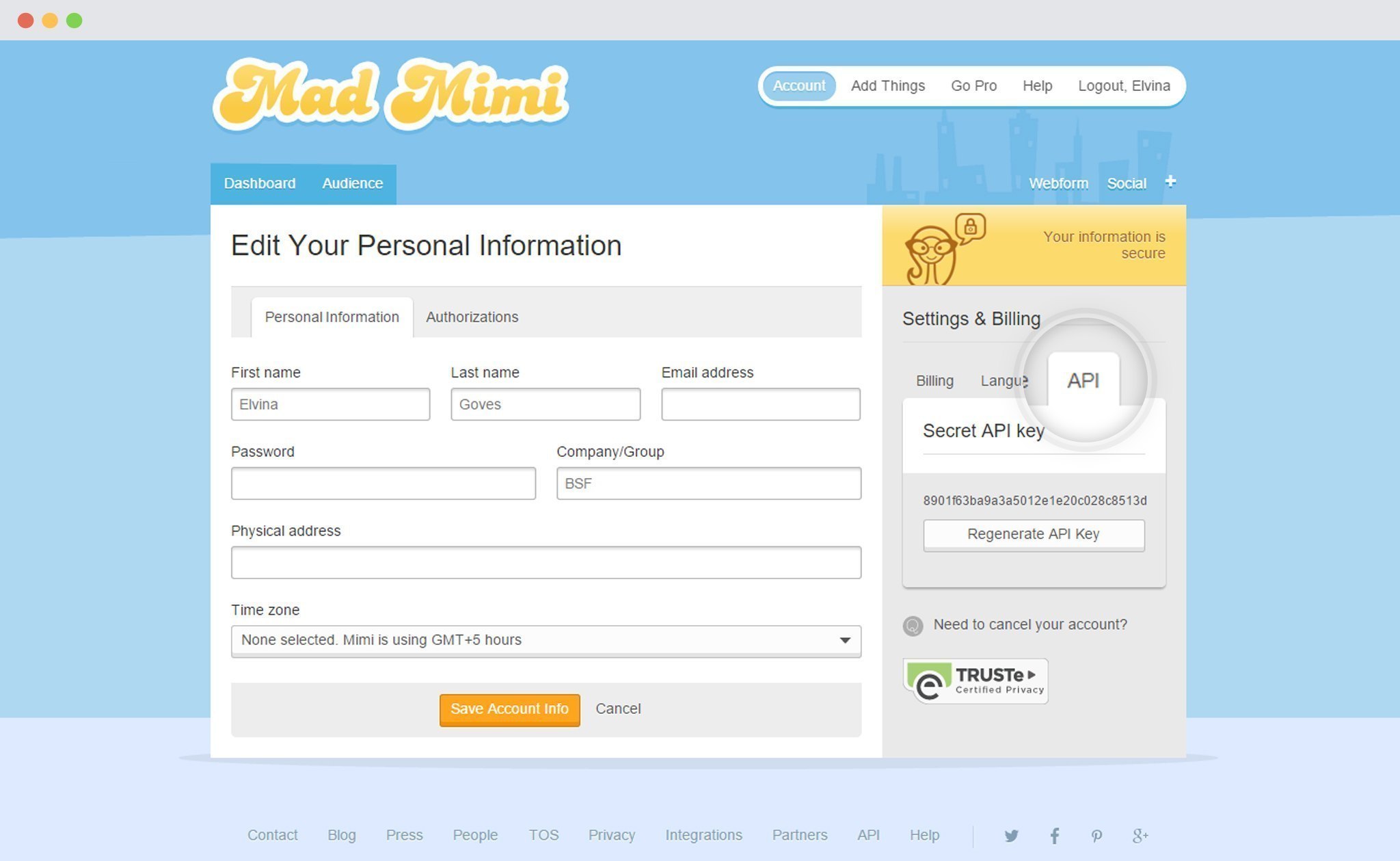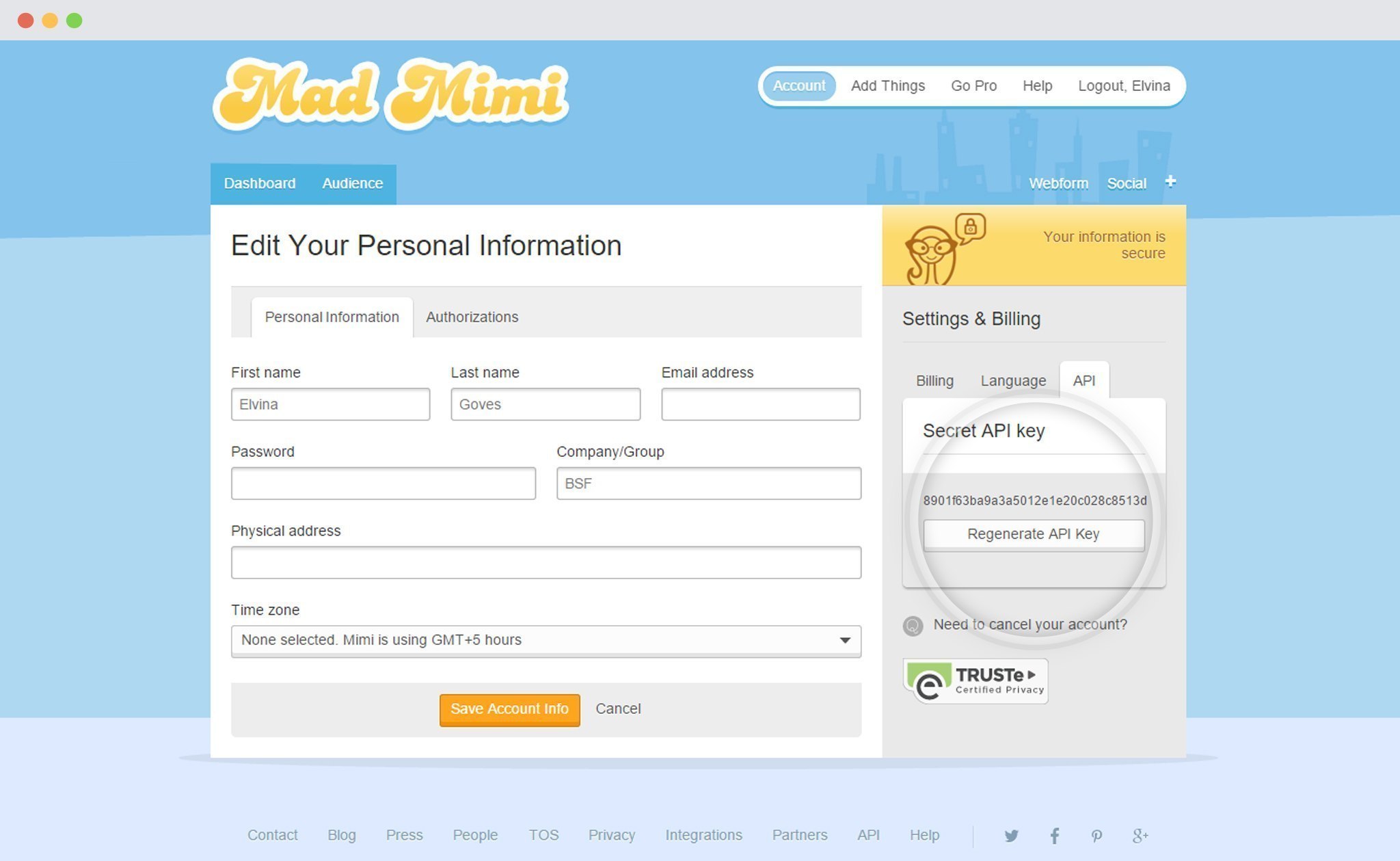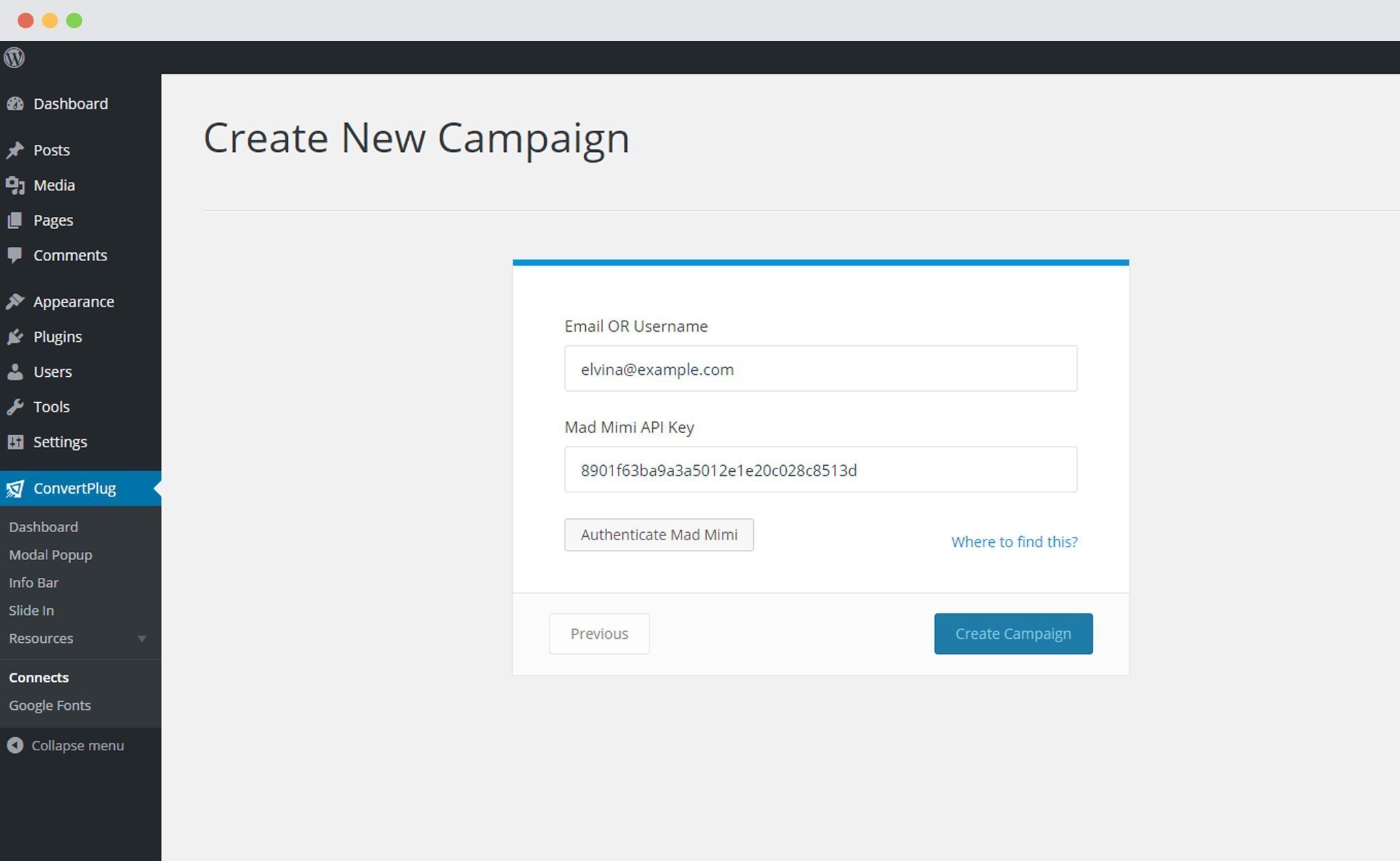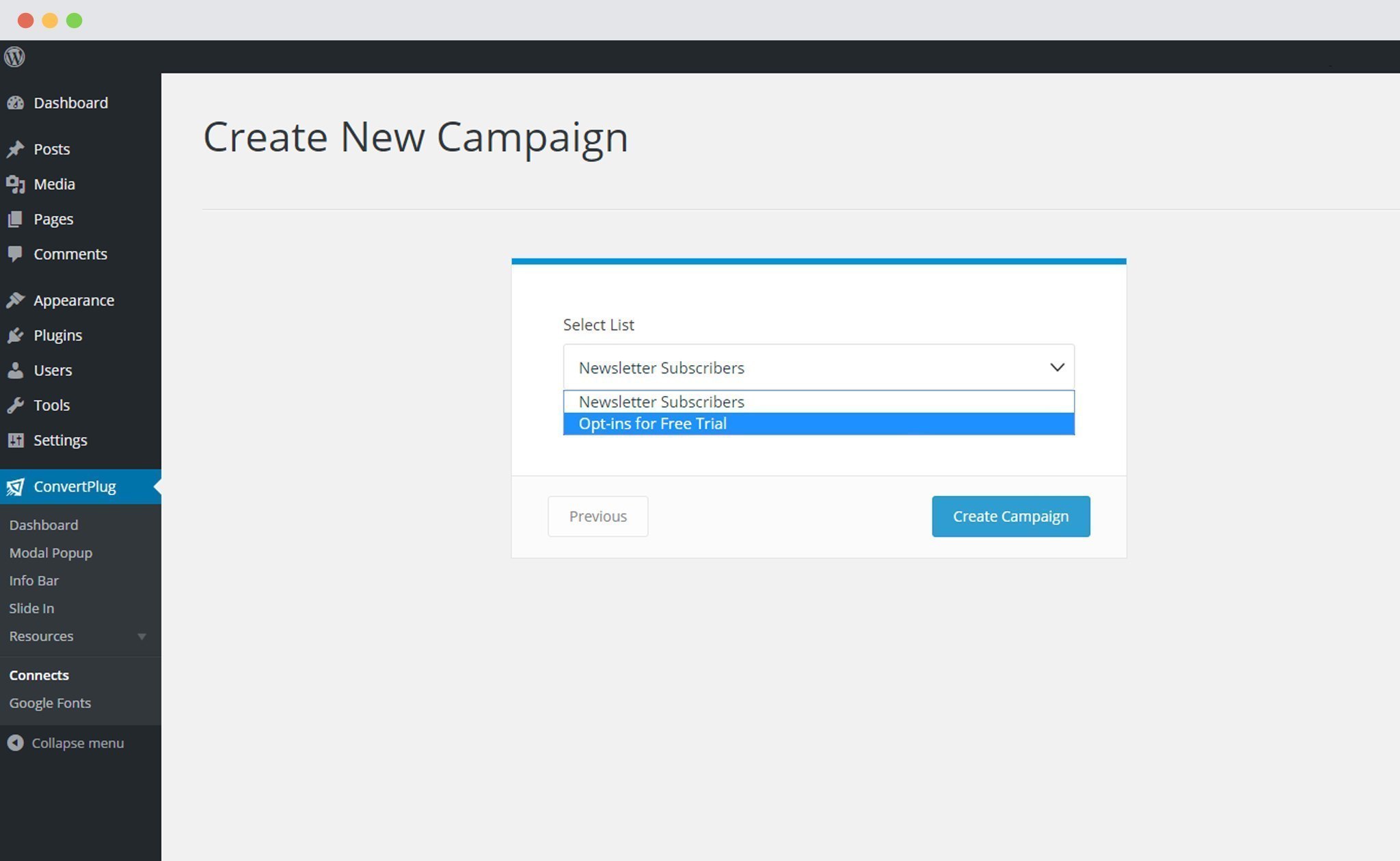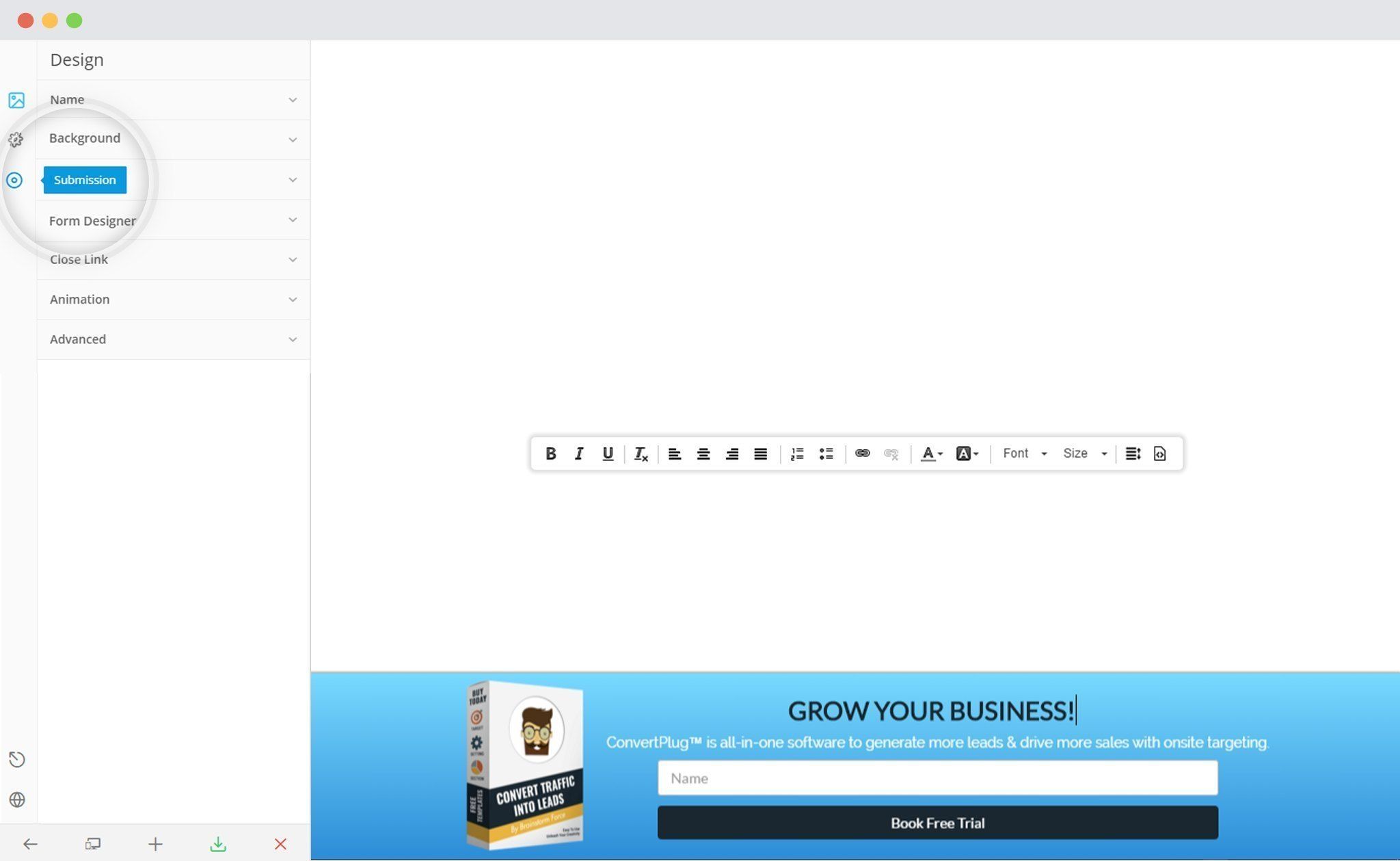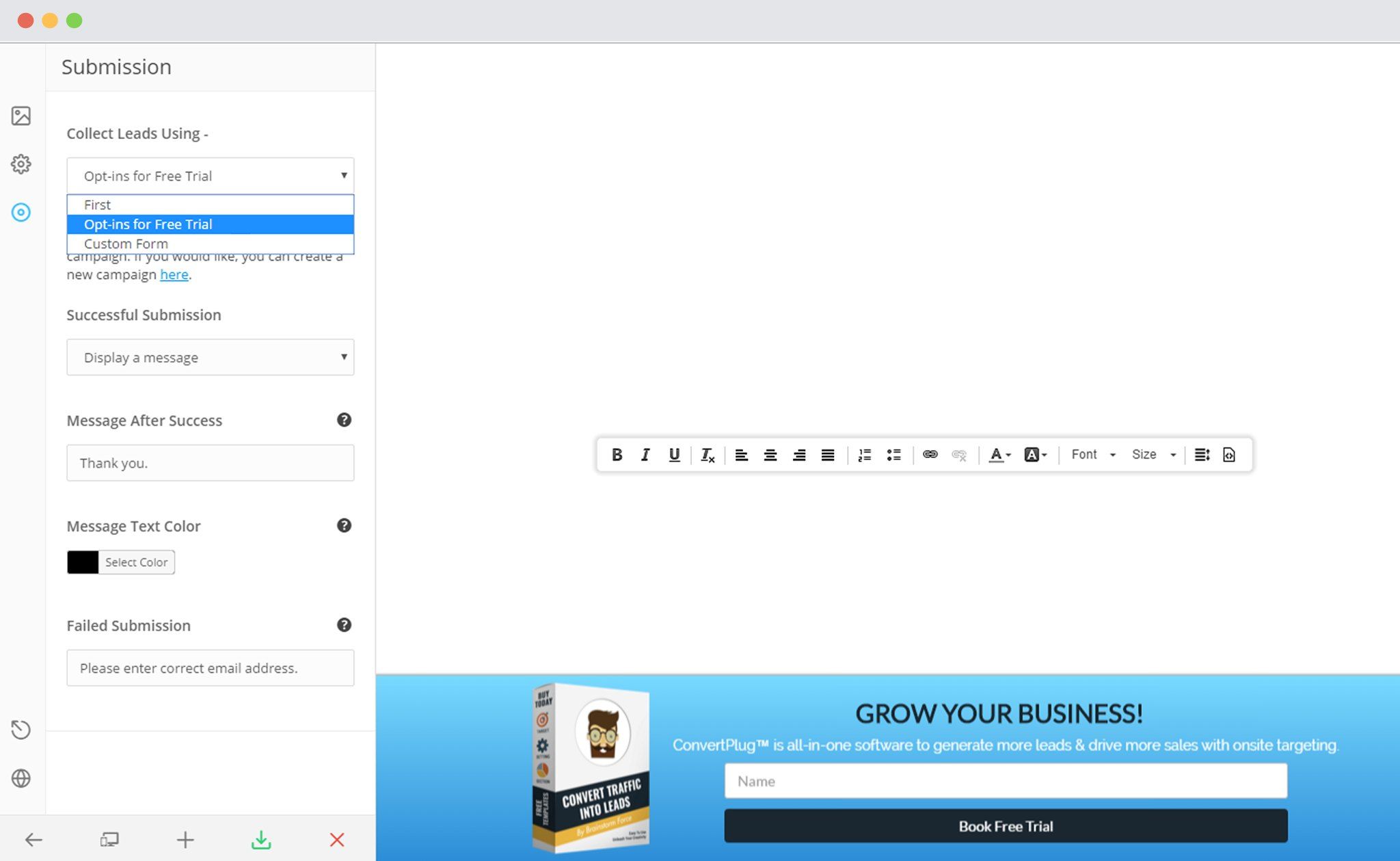Use ConvertPlus to create attractive WordPress popups, opt-in or sign up forms to gain more subscribers. This will help you convert your website visitors into leads.
ConvertPlus comes with an inbuilt lead capture tool, called Connects. You can choose to store and manage leads within Connects, or integrate it with external email marketing softwares.
ConvertPlus offers seamless integration with Mad Mimi. You can now capture leads through the subscription forms created in ConvertPlus and execute an email marketing campaign with Mad Mimi.
In order to integrate ConvertPlus with Mad Mimi, you can follow the steps mentioned below.
1. Install the Connects Mad Mimi Addon
Install the Addon.
In order to learn how to use the Addon Installer in ConvertPlus, you can refer to the article here.
2. The Addon is now installed
3. Open Connects
You need to open the Connects page seen under the Resources section of ConvertPlus.
4. Create a New Campaign
You will then find a “Create New Campaign” button that allows you to create a New Campaign. Click on it.
5. Enter a Campaign Name and Select the Third Party Software
A Campaign name should be valid, descriptive and understandable, so that you know what kind of leads are stored in it.
Select Mad Mimi from the drop down below.
6. Authenticate your Account
Each email marketing software might have a different attribute that may be needed to authenticate your account.
For the integration with Mad Mimi, you need the Email ID or Username and the API key.
Points to remember:
i. You should have an existing Mad Mimi account
ii. Create at least one list that can be integrated with ConvertPlus.
How to find the API key?
Click on Account
Open the API tab
Copy the key, or regenerate a new API Key
7. Paste the API Key in the Connects interface
Copy the API Key and paste it in the connects interface. Enter the username or email id with which you registered in Mad Mimi.
8. Click on Authenticate Mad Mimi and Select the list from the drop down below
Authenticate the account and select the list you wish to integrate with.
9. Click Create Campaign
Click on the create campaign button and see a new campaign being added to the Connects page.
Using the Campaign in a Module
i. Select and customize a module according to the Campaign needs.
ii. Open it in the editor.
iii. Click on Submissions
iv. Select the appropriate campaign from the drop down list
v. Save and Publish the Module