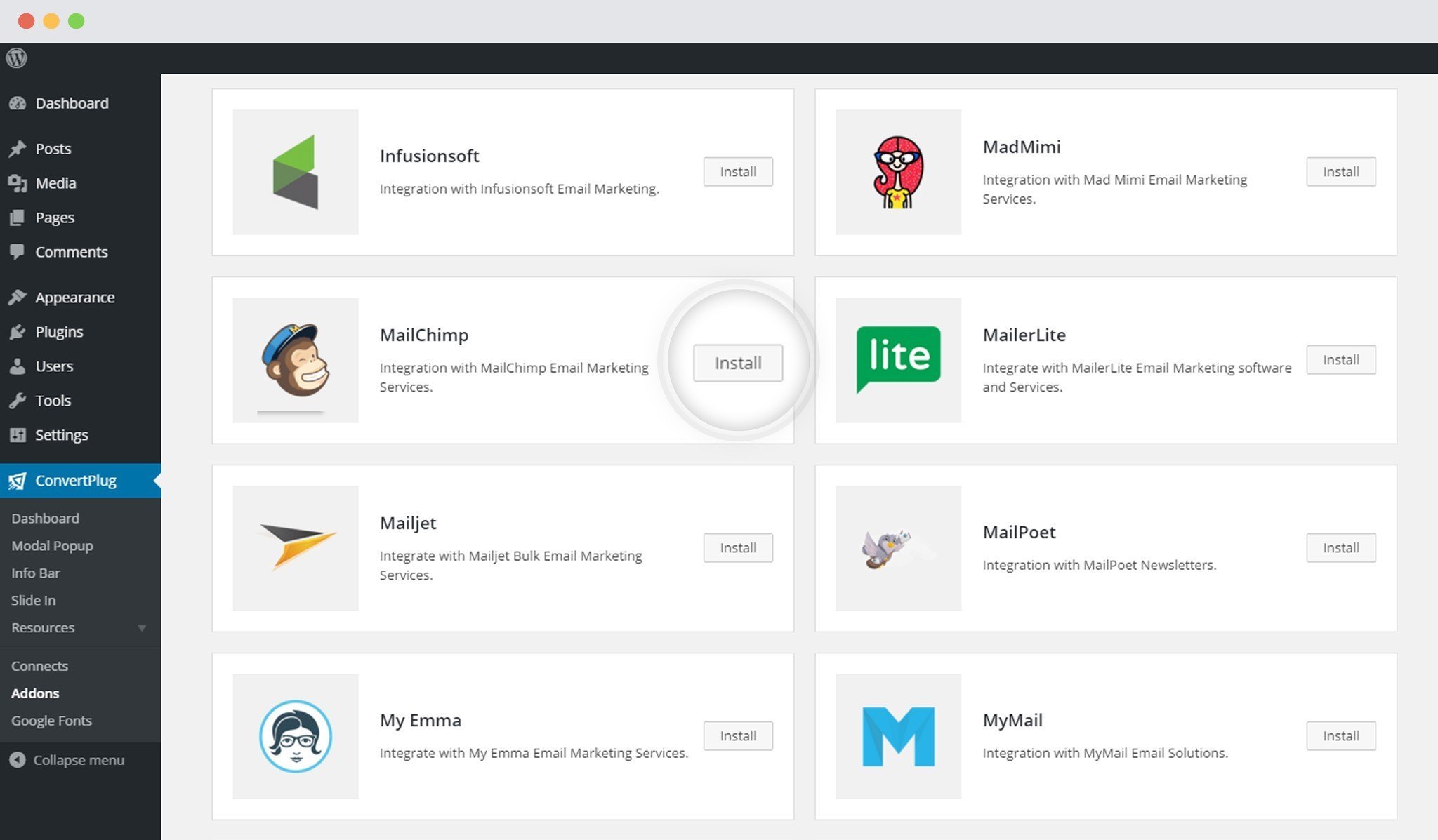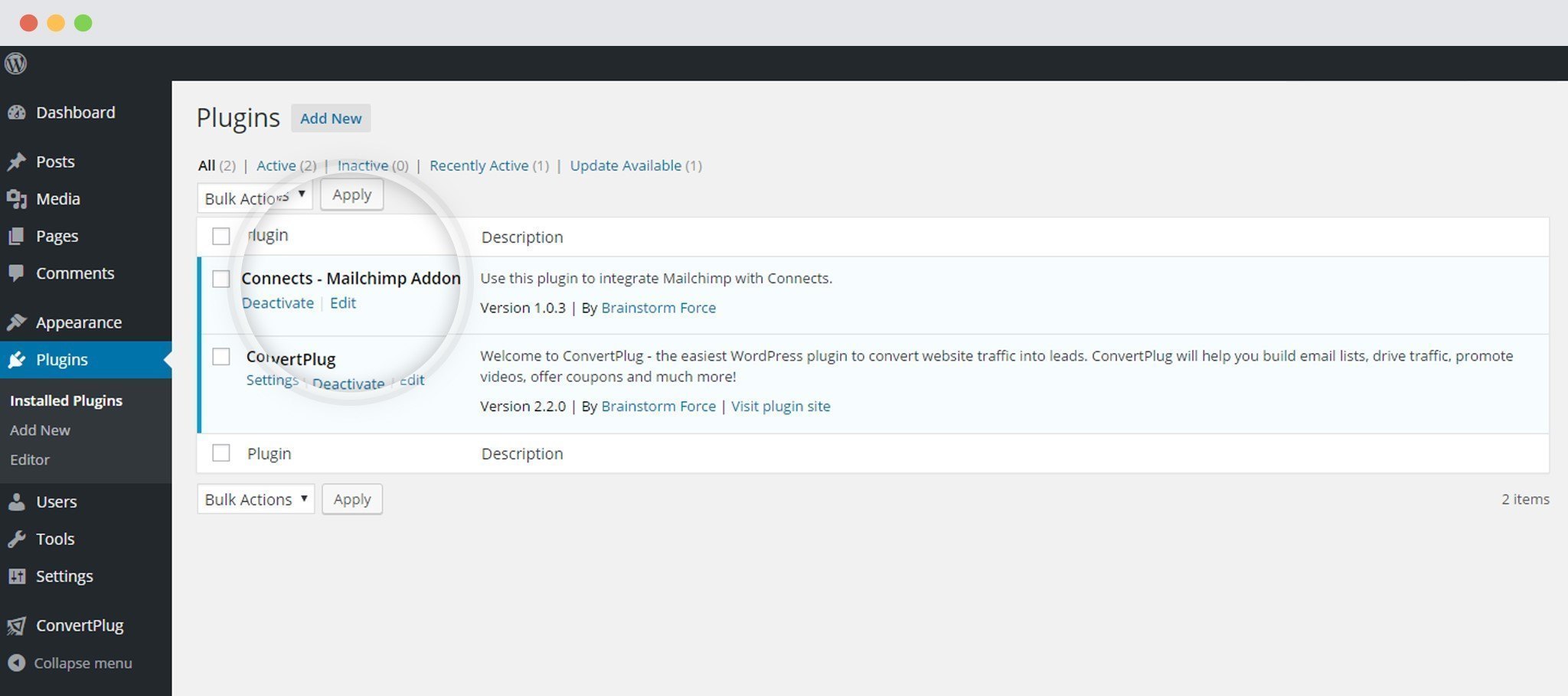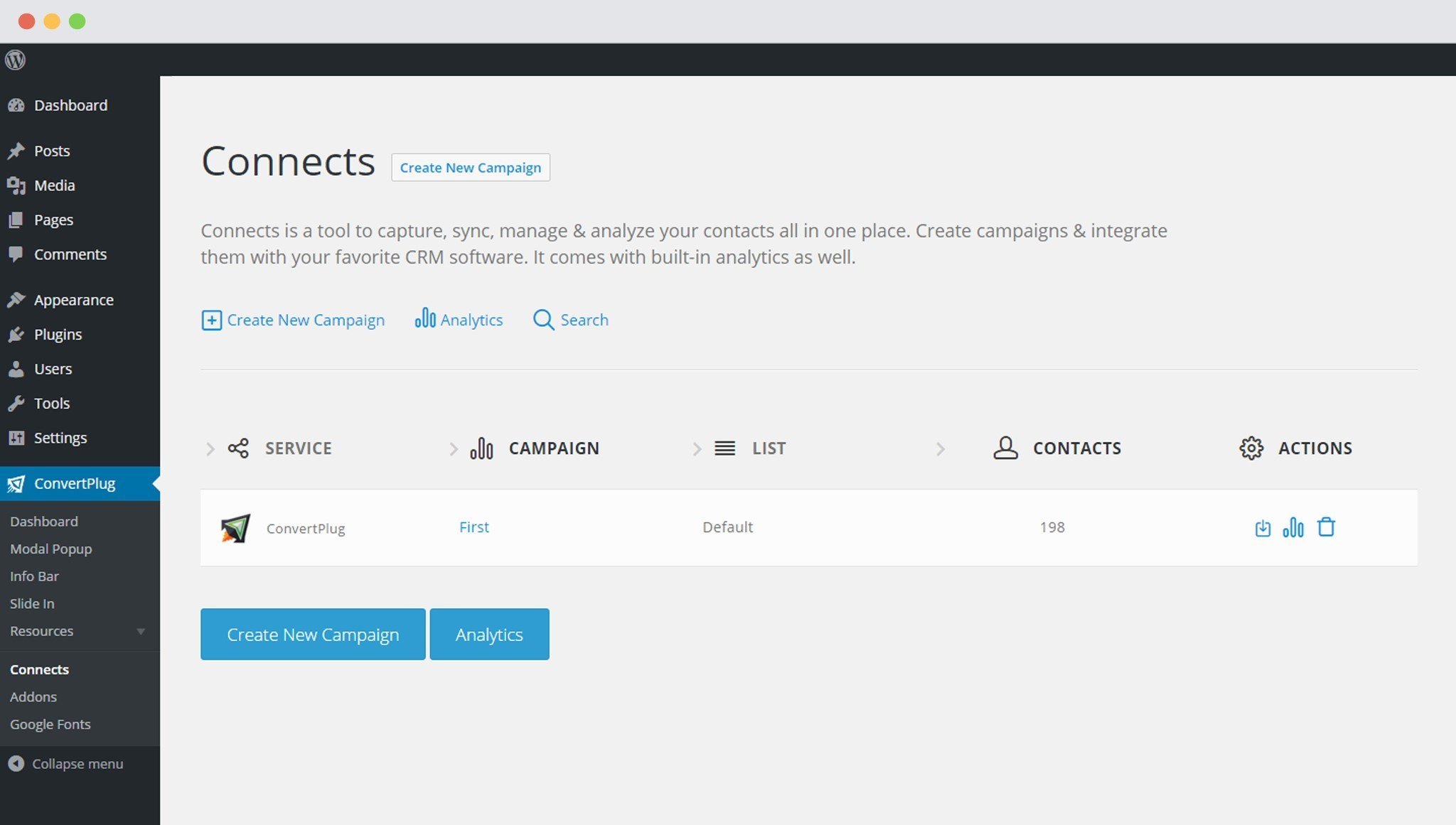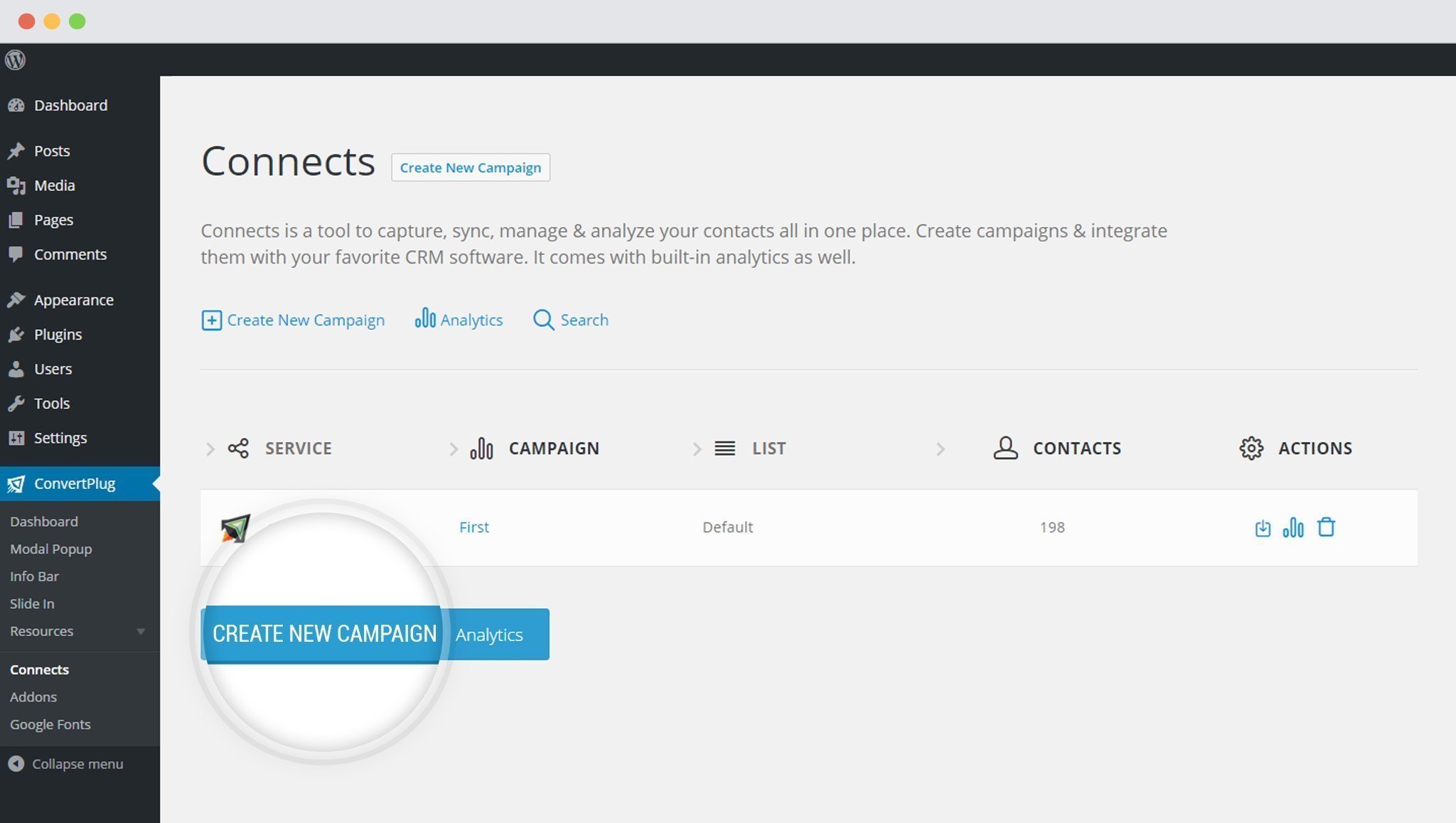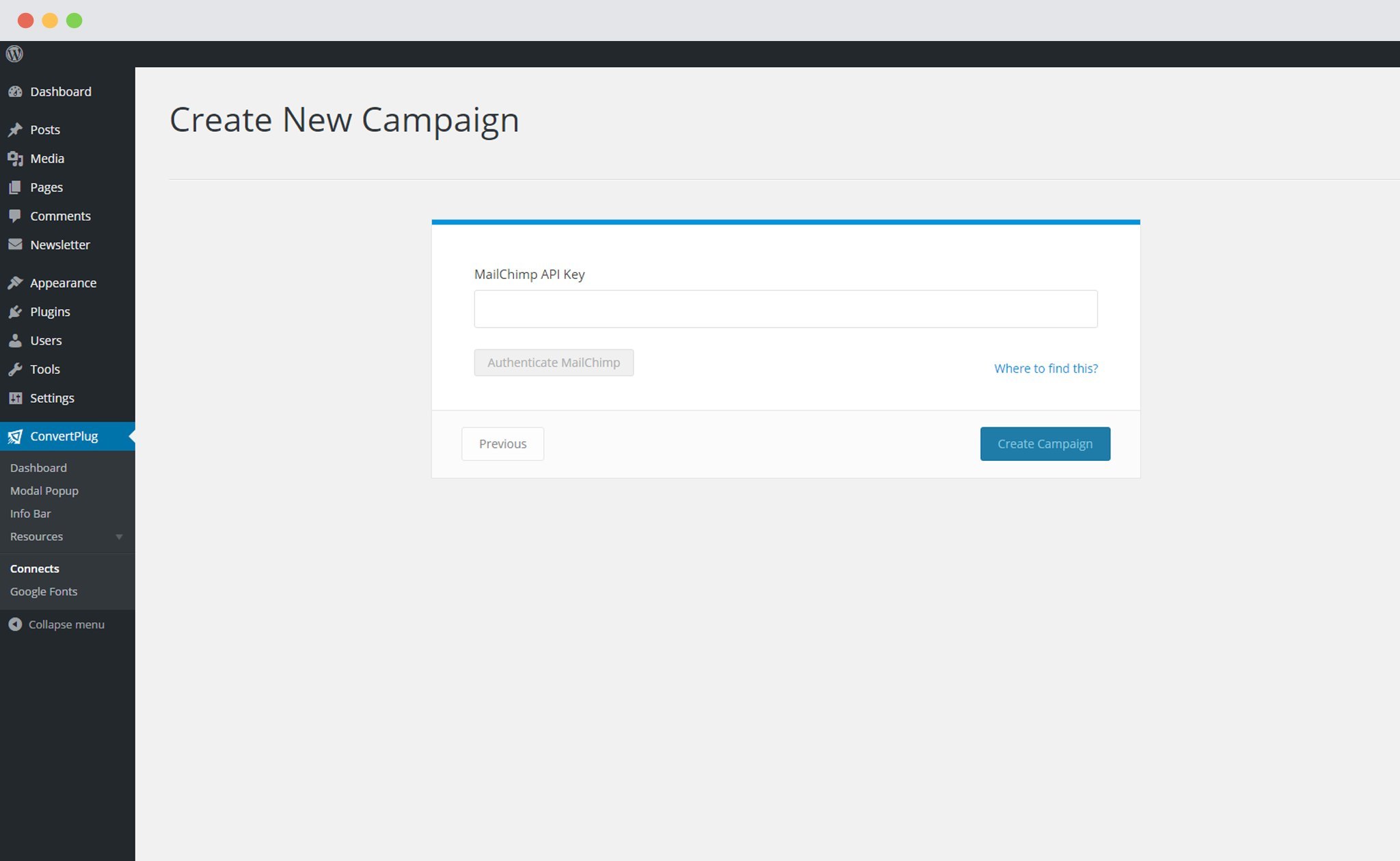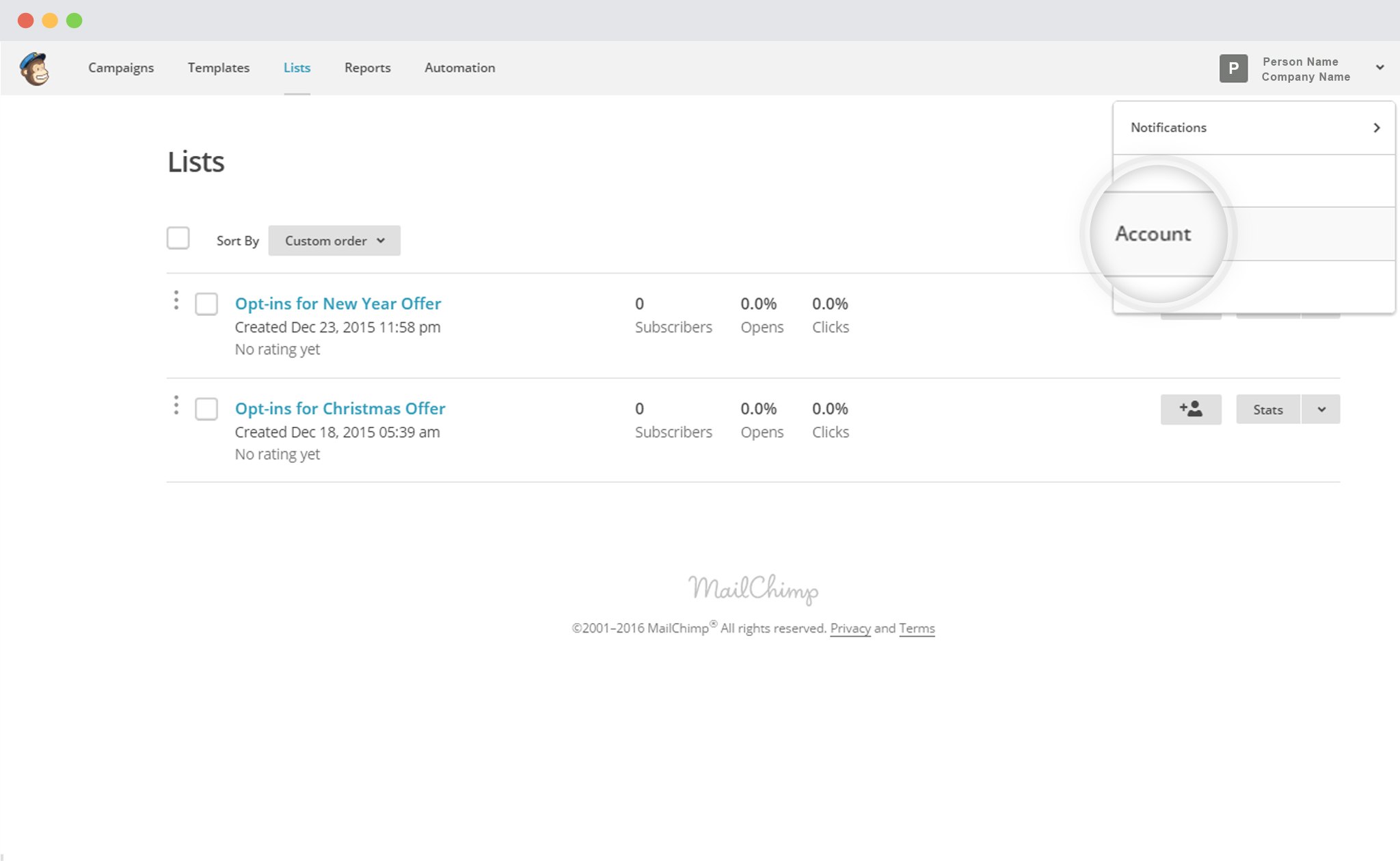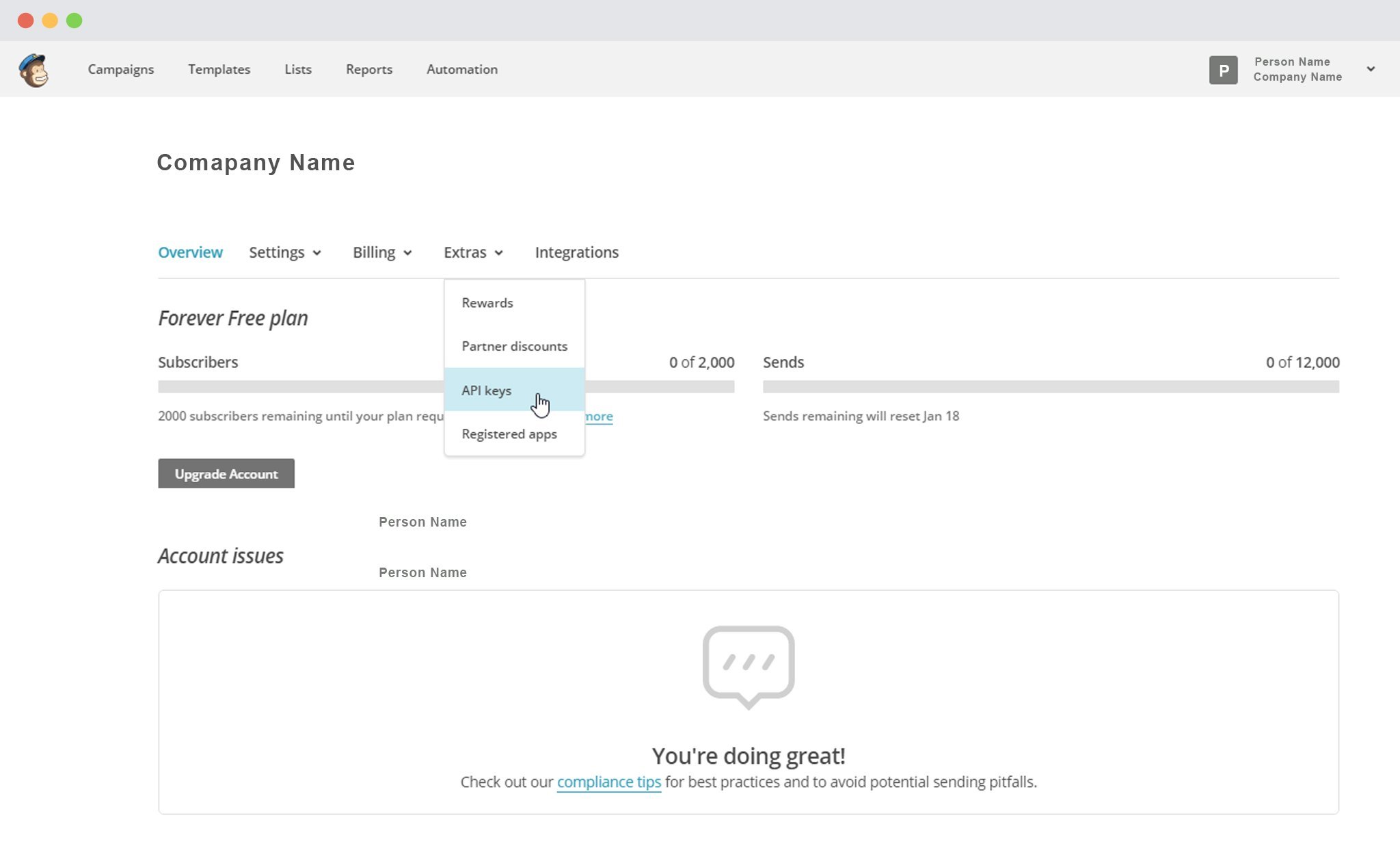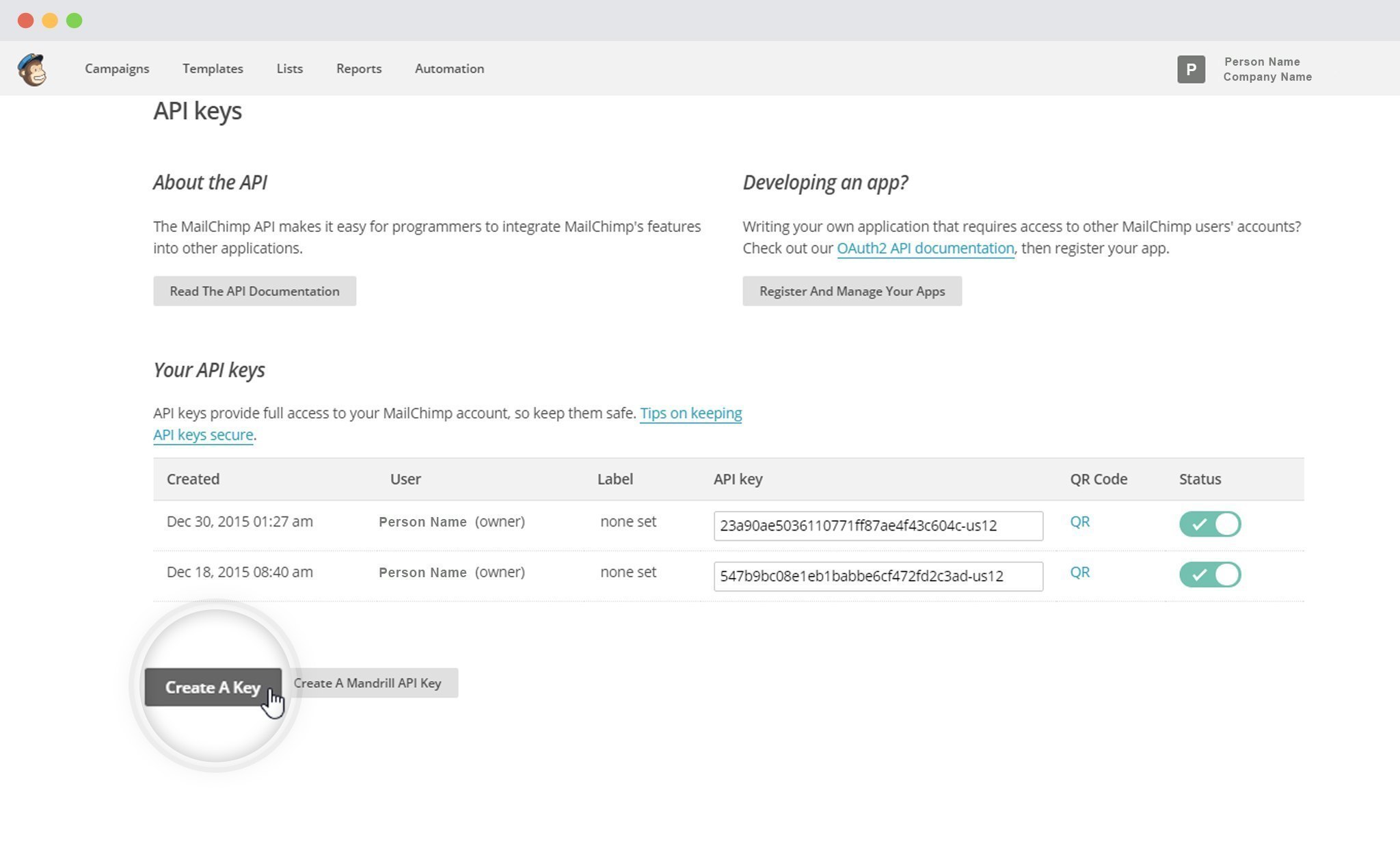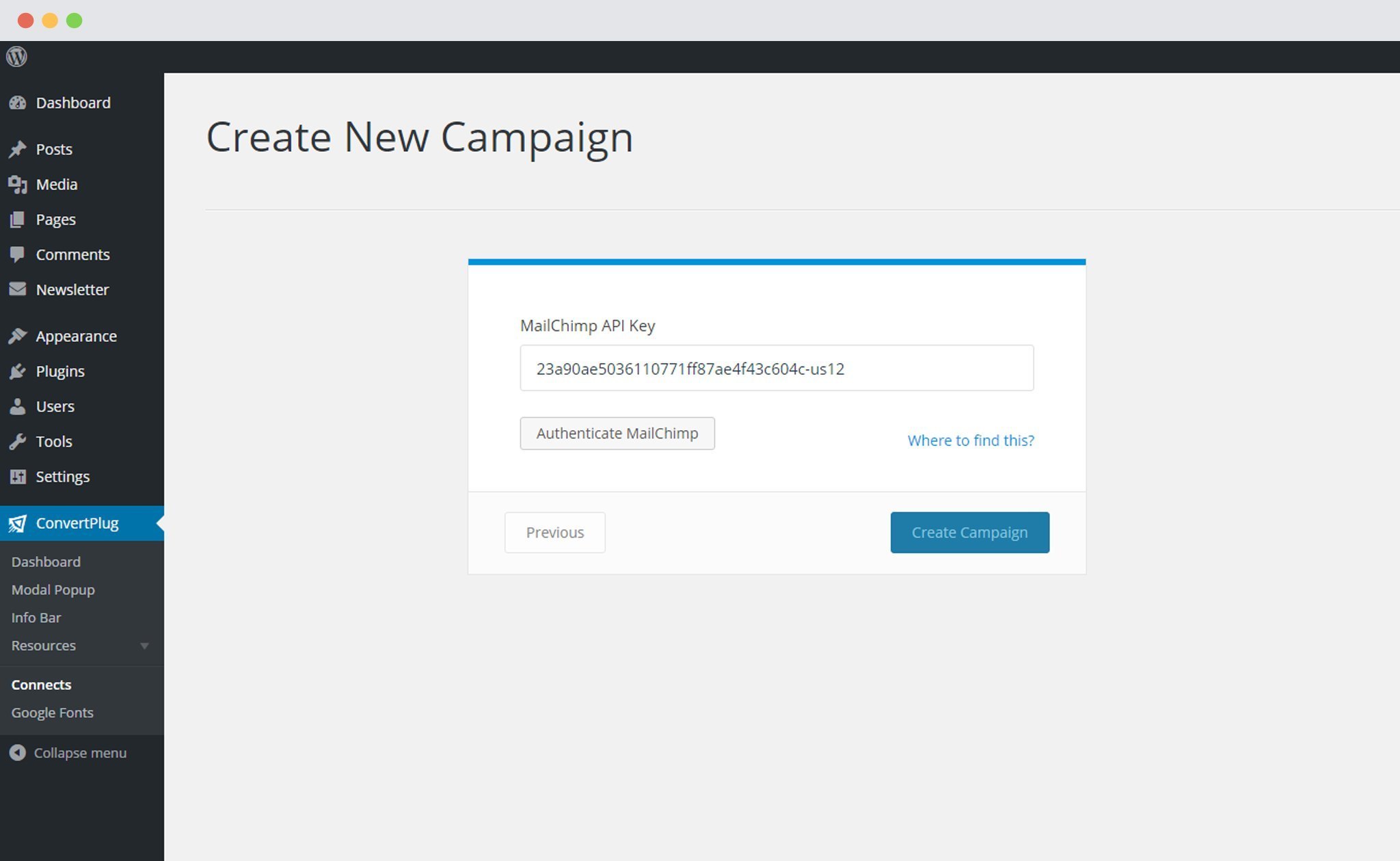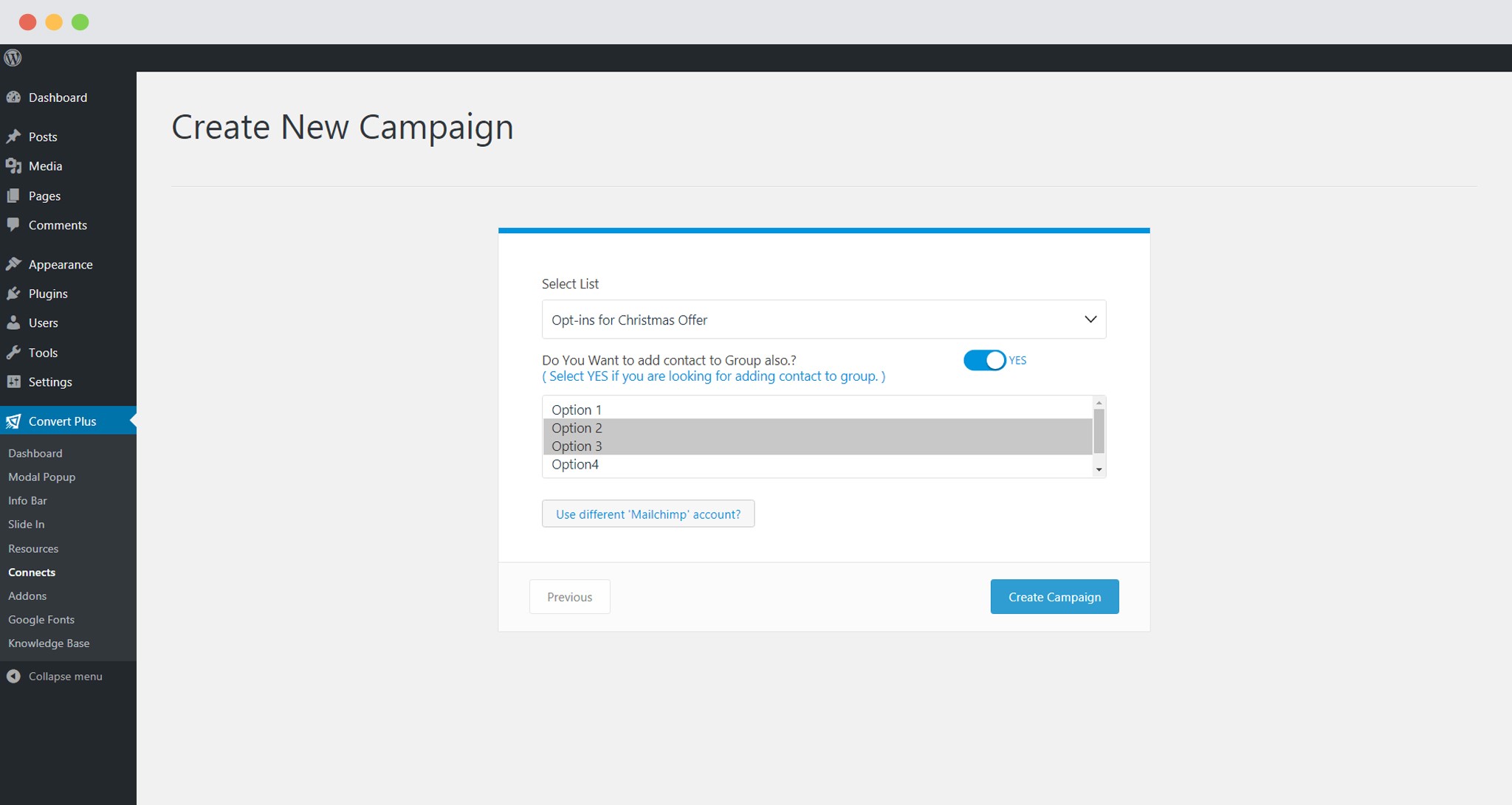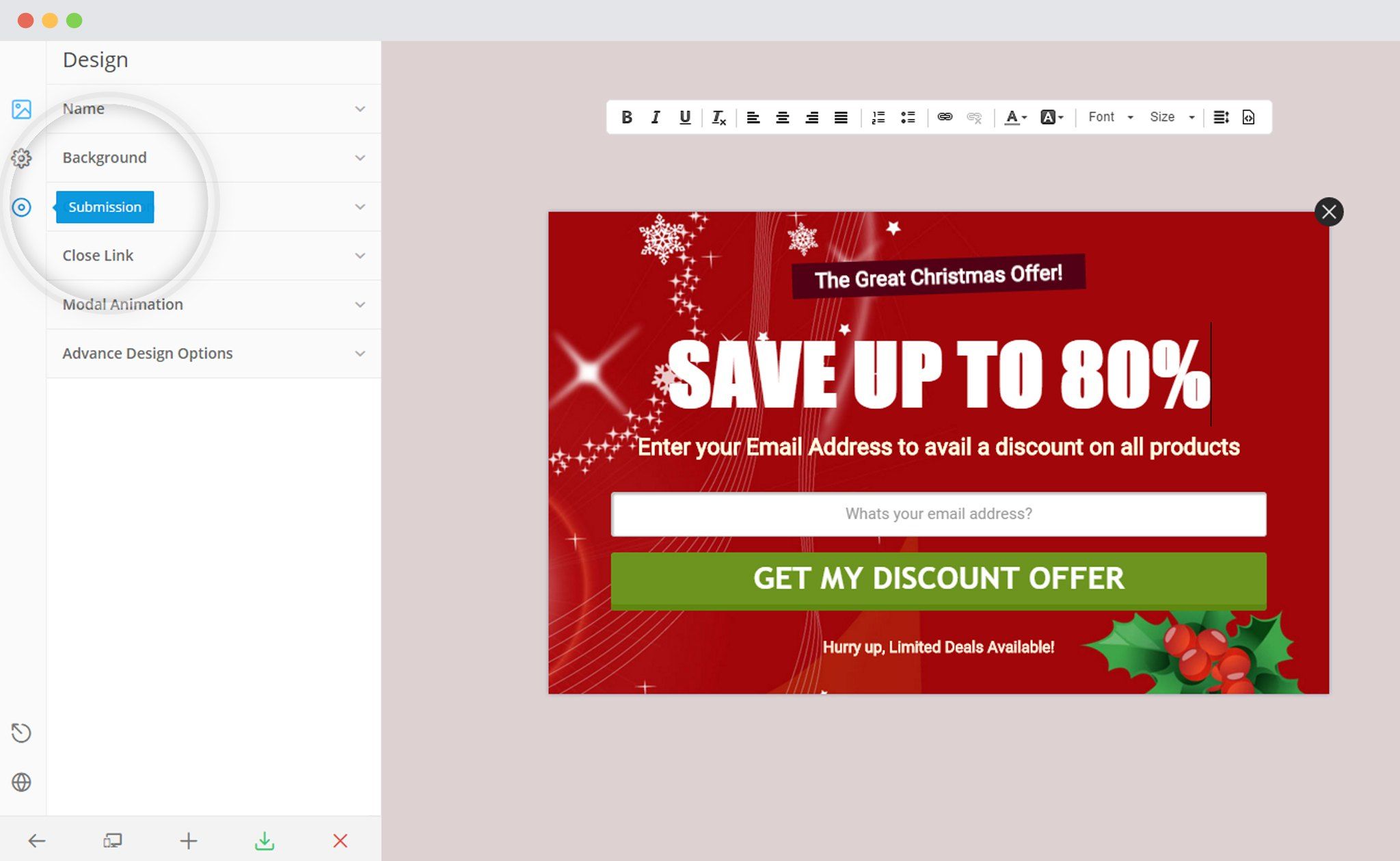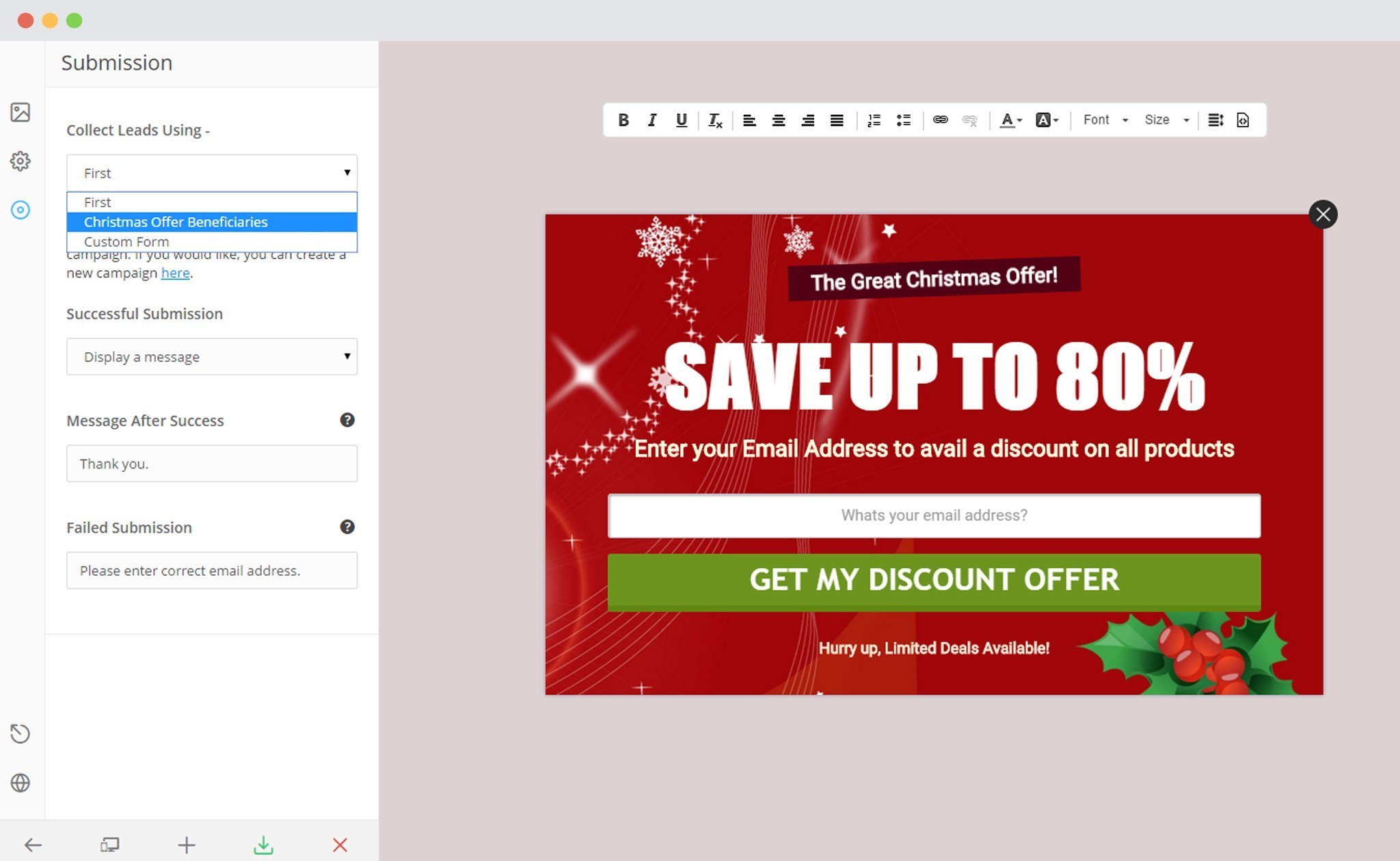ConvertPlus is a WordPress popup plugin that can be used to create effective popups, opt-in and subscription forms. You can use these modules to capture leads and increase newsletter subscribers.
This popup builder comes with an inbuilt lead capture tool called Connects. You can store and manage leads through Connects, or integrate ConvertPlus with a third party mailer of your choice.
With a few easy steps, you can easily integrate ConvertPlus with MailChimp. Capture leads with ConvertPlus and manage them with MailChimp.
In order to integrate ConvertPlus with MailChimp, you can follow the steps mentioned below.
1.Install the Connects MailChimp Addon
Install the Addon.
In order to learn how to use the Addon Installer in ConvertPlus, you can refer to the article here.
2. The Addon is now installed
3. Open Connects
You need to open the Connects page seen under the Resources section of ConvertPlus.
4. Create a New Campaign
You will then find a “Create New Campaign” button that allows you to create a New Campaign. Click on it.
5. Enter a Campaign Name and Select the Third Party Software
A Campaign name should be valid, descriptive and understandable, so that you know what kind of leads are stored in it.
Select MailChimp from the drop down below.
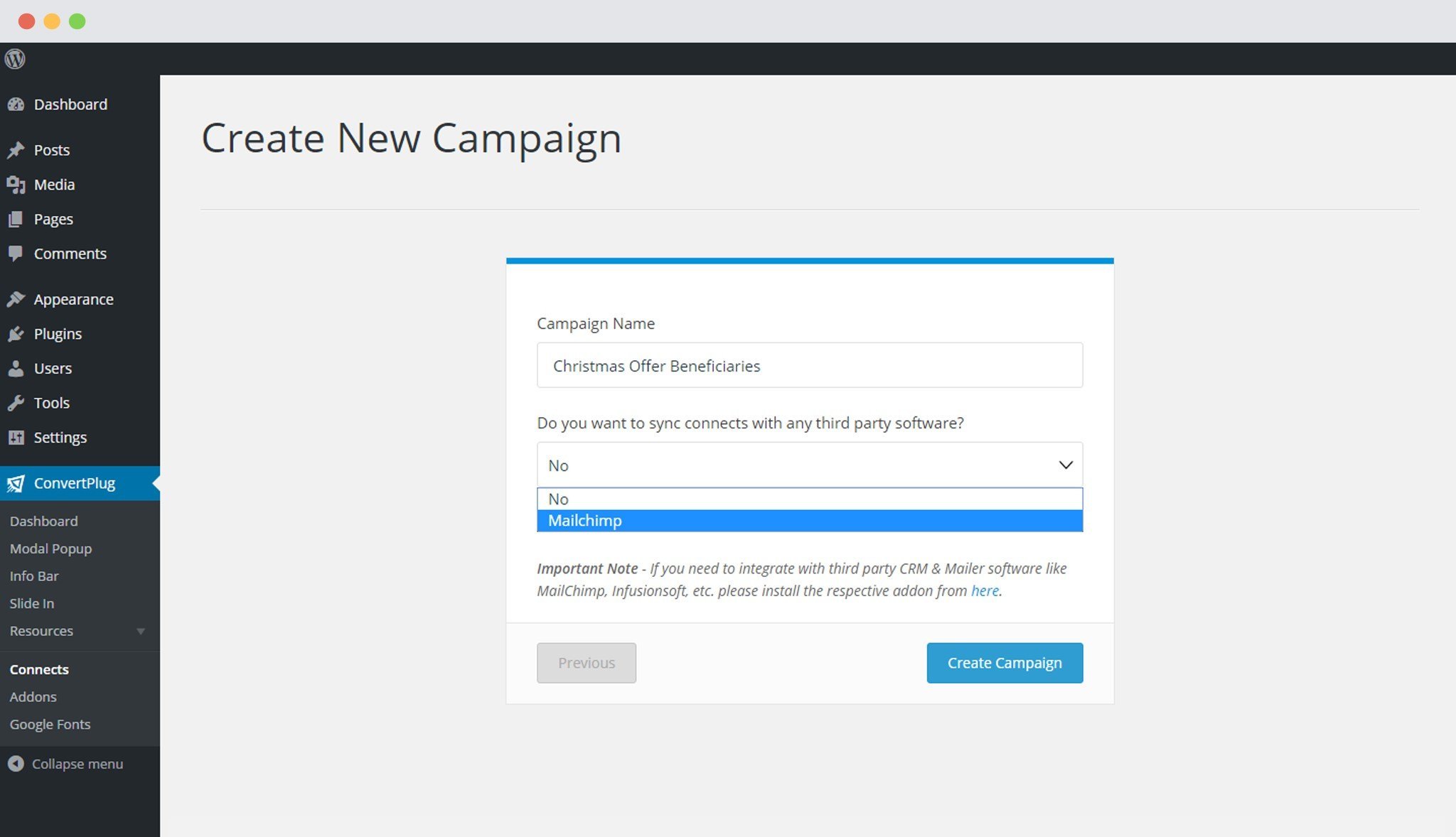 6. Authenticate your Account
6. Authenticate your Account
Each email marketing software might have a different attribute that may be needed to authenticate your account.
For the integration with MailChimp, you need the API key.
Points to remember:
i. You should have an existing MailChimp Account.
ii. Create at least one list that can be integrated with ConvertPlus.
How to find the API key?
Open the Accounts page of MailChimp
Click on Extras and then API Key
You can select an already existing API Key or create a new Key by clicking on the “Create Key” button.
7. Paste the API Key in the Connects interface
Copy the existing or the newly created key and paste it in the connects interface.
8. Click on Authenticate MailChimp and Select the list from the Dropdown menu. Enable Groups if you wish to.
Authenticate the account and select the list you wish to integrate with. You can also select the group / groups you wish to add the leads in.
9. Click Create Campaign
Click on the create campaign button and see a new campaign being added to the Connects page.
Using the Campaign in a Module
i. Select and customize a module according to the Campaign needs.
ii. Open it in the editor.
iii. Click on Submissions
iv. Select the appropriate campaign from the Drop down list
v. Save and Publish the Module.