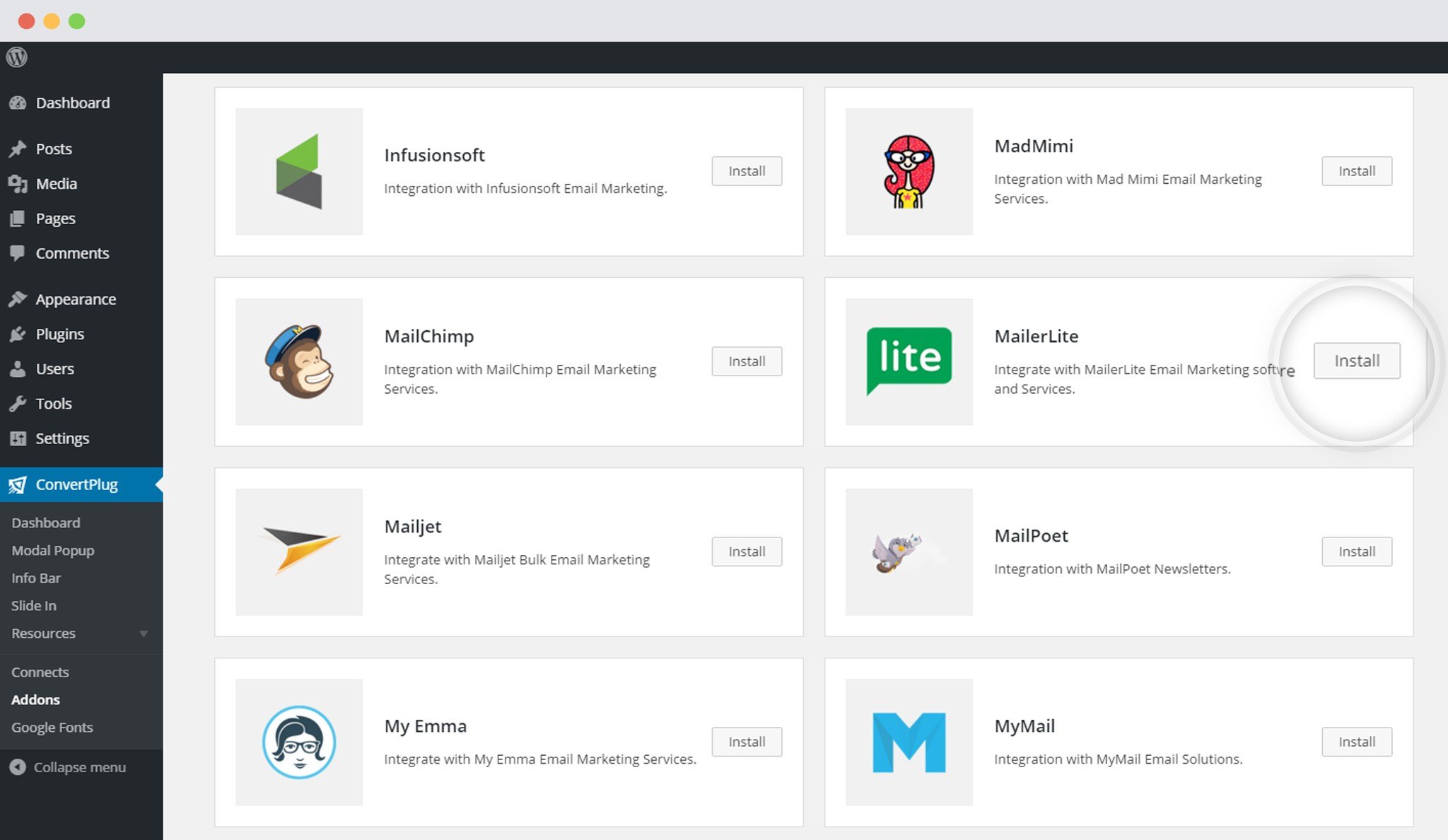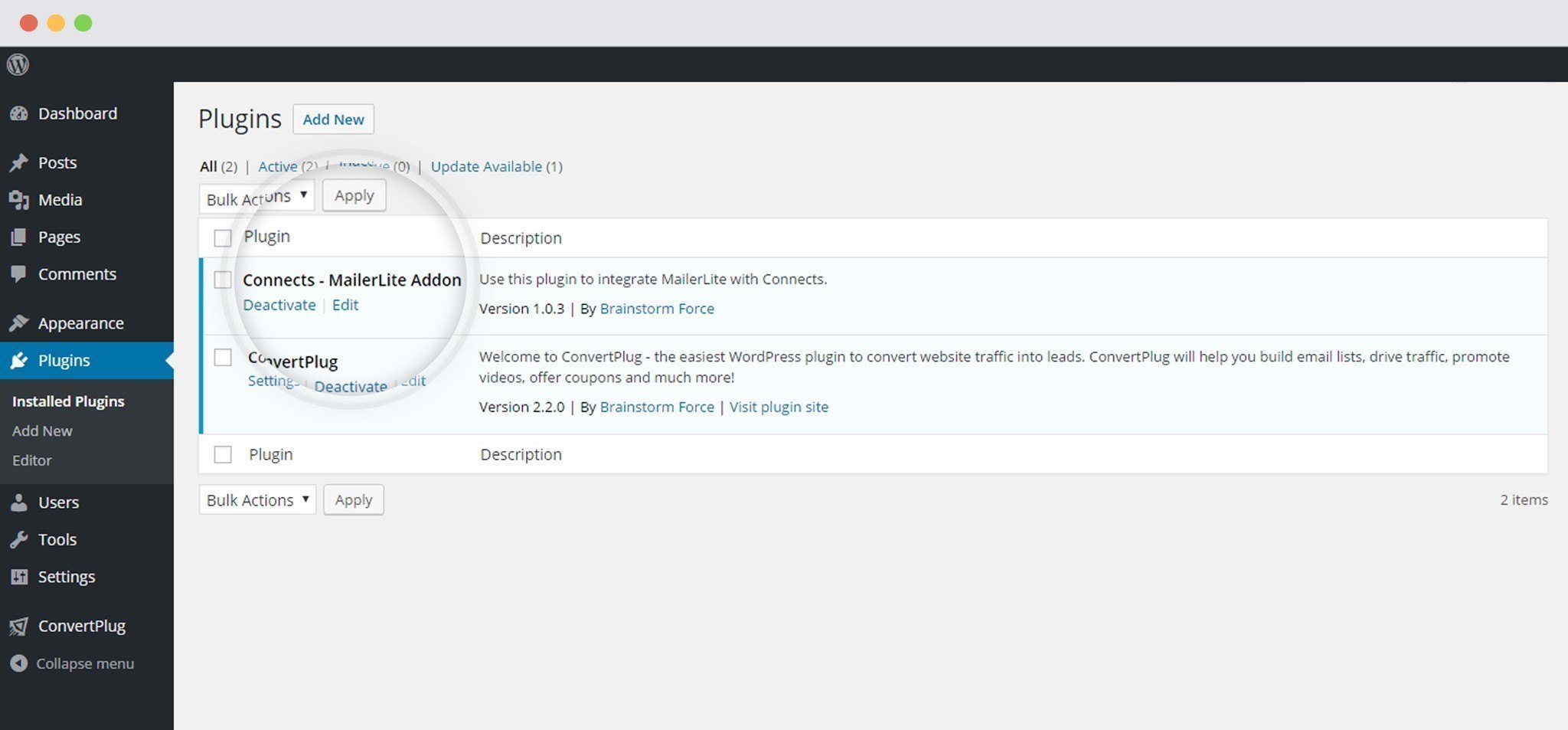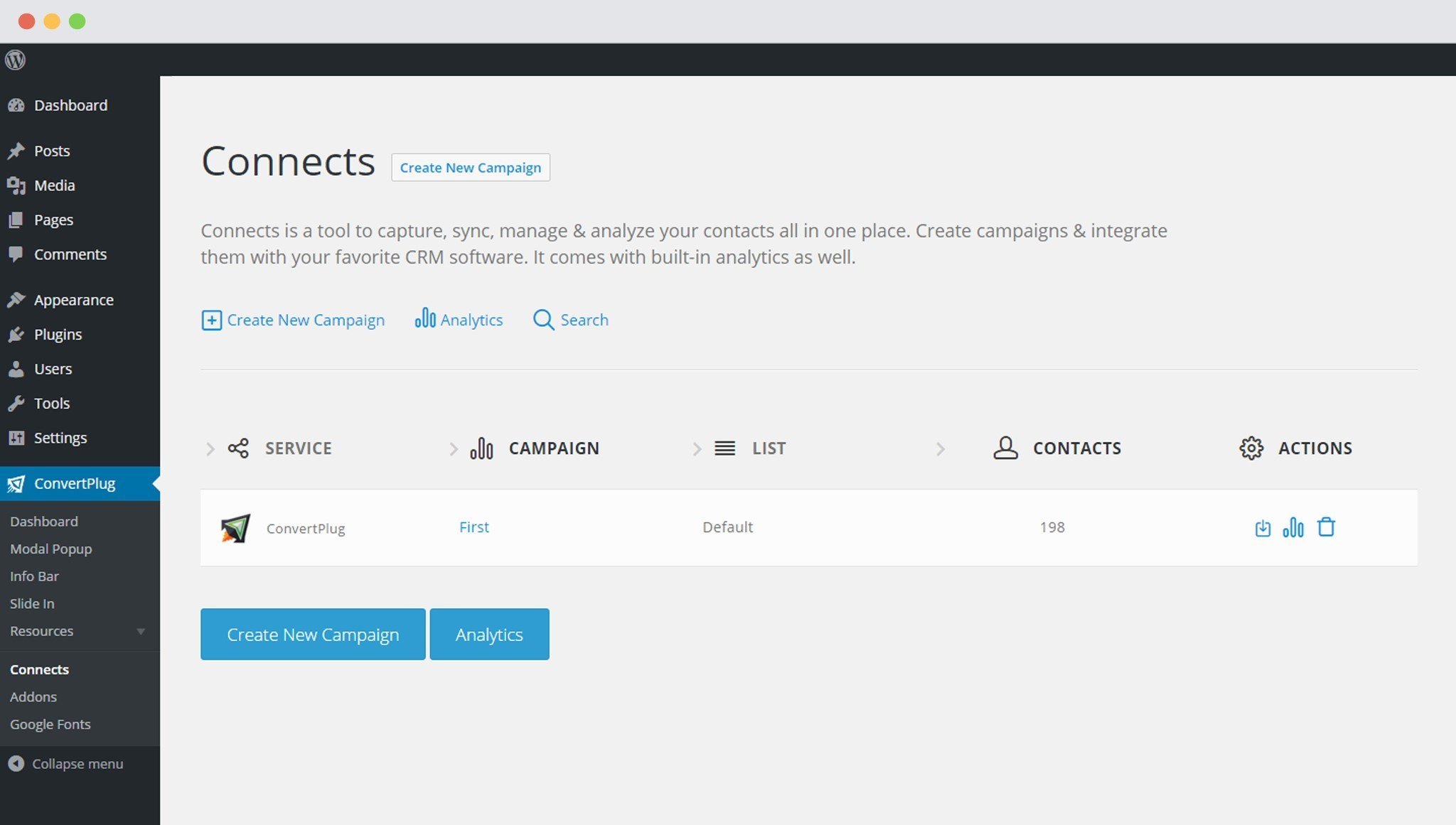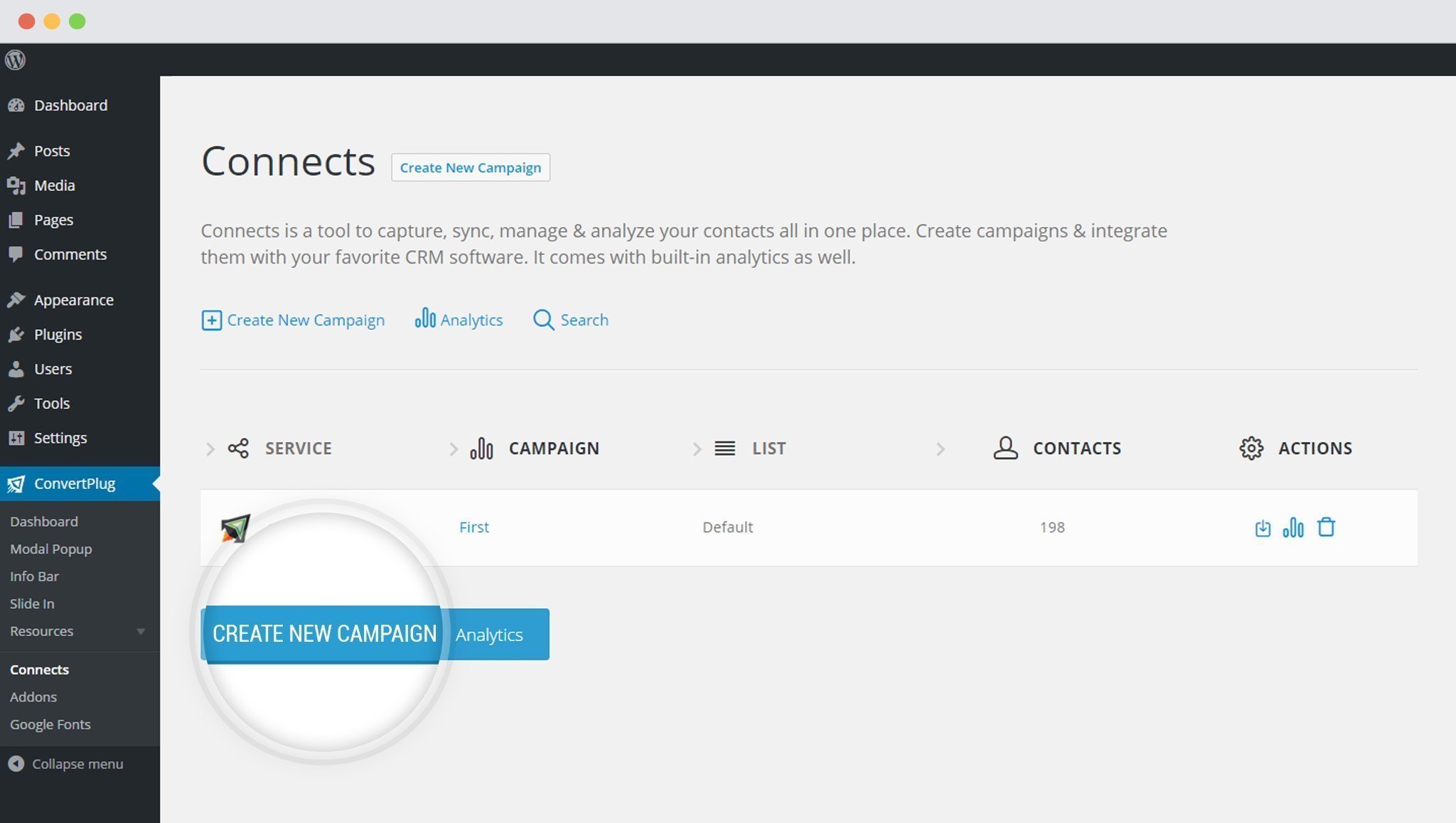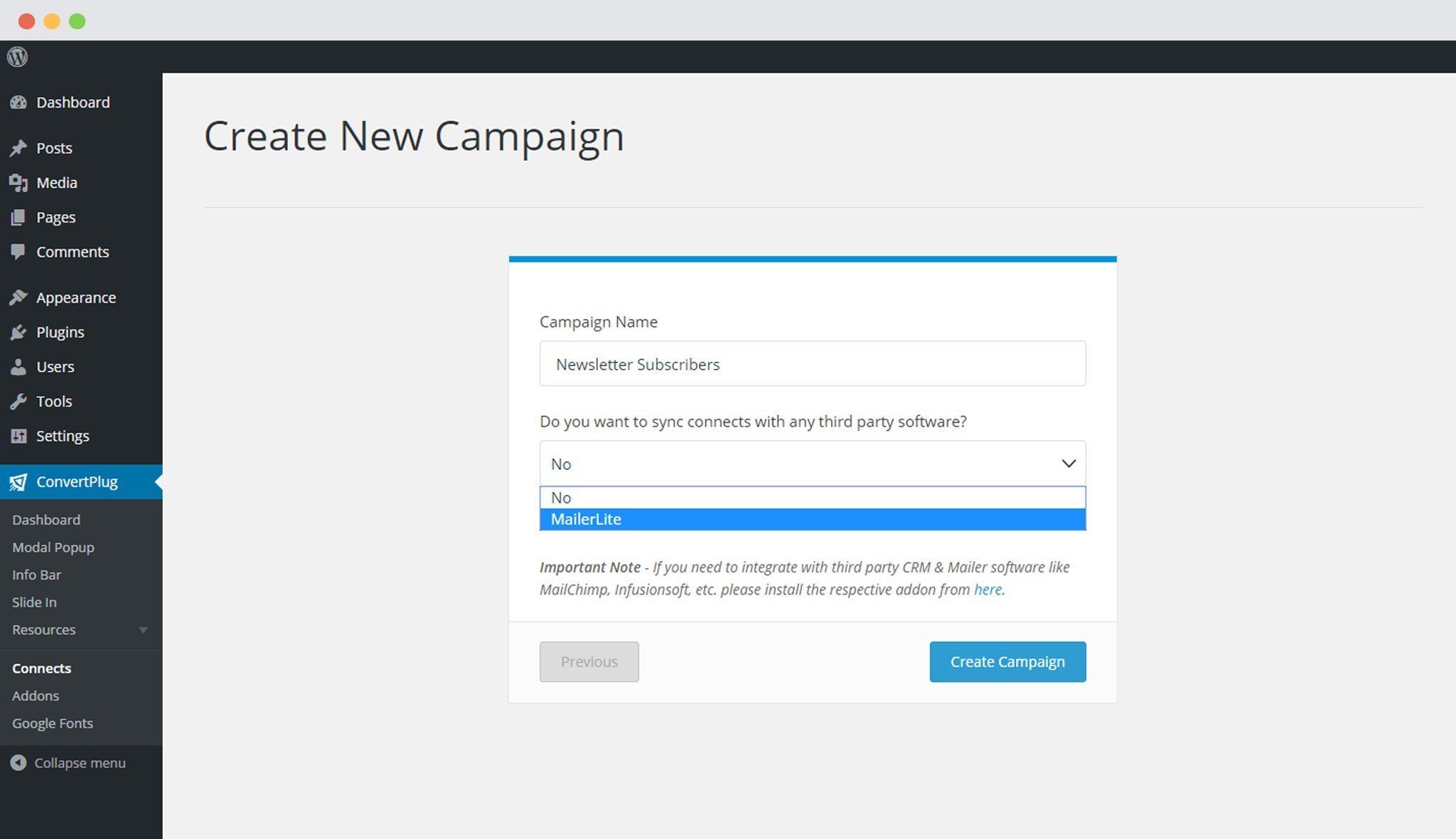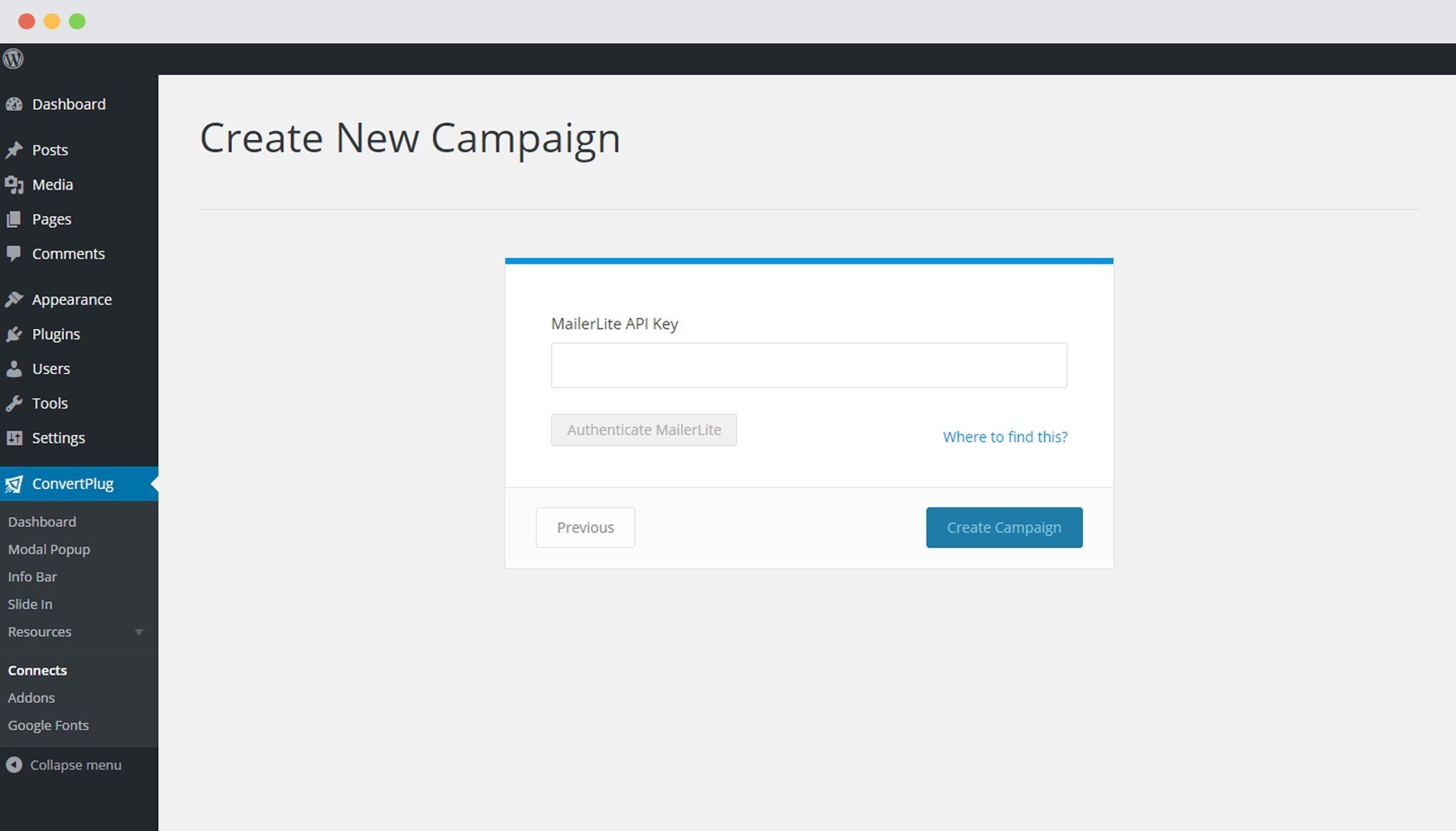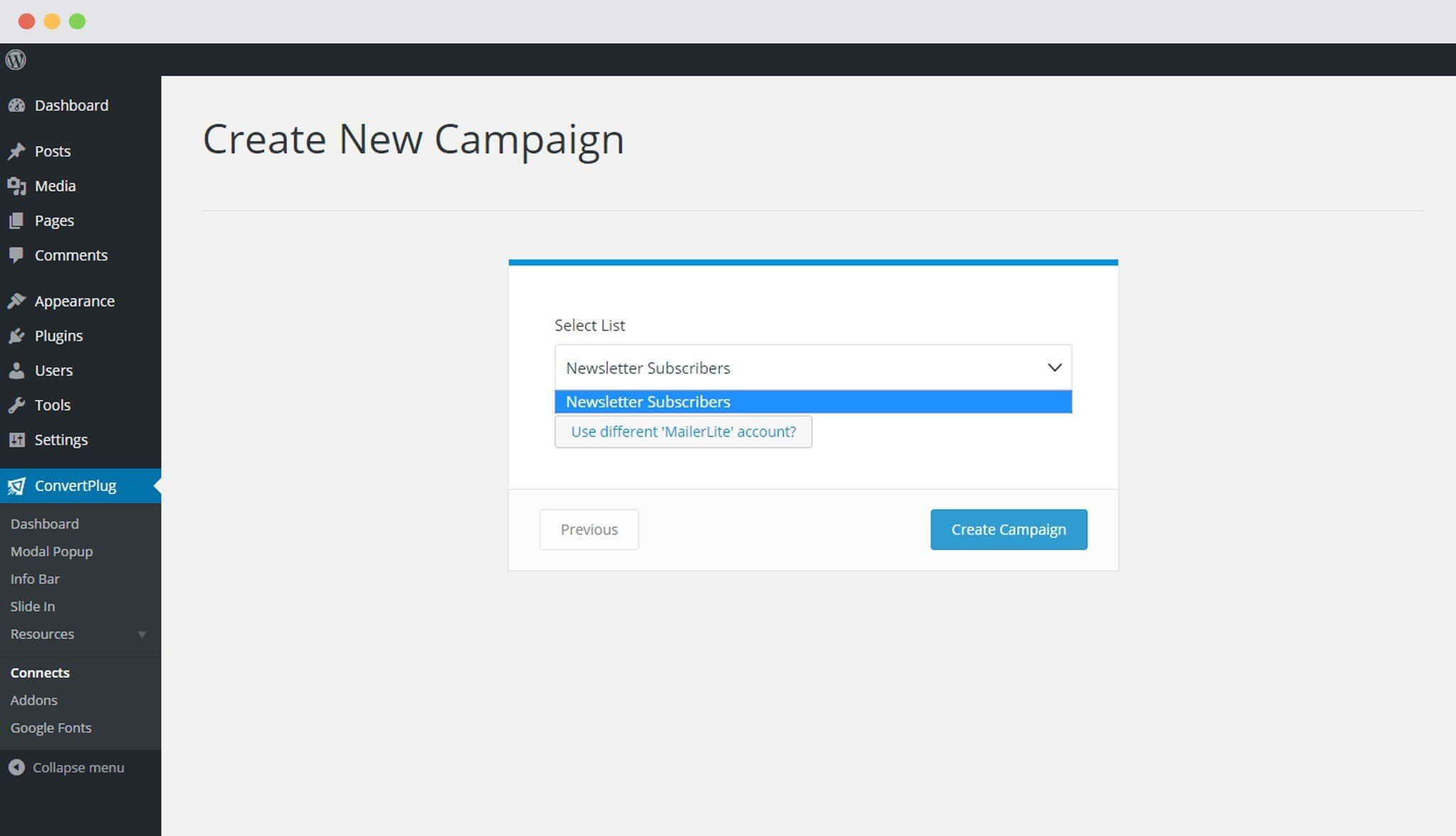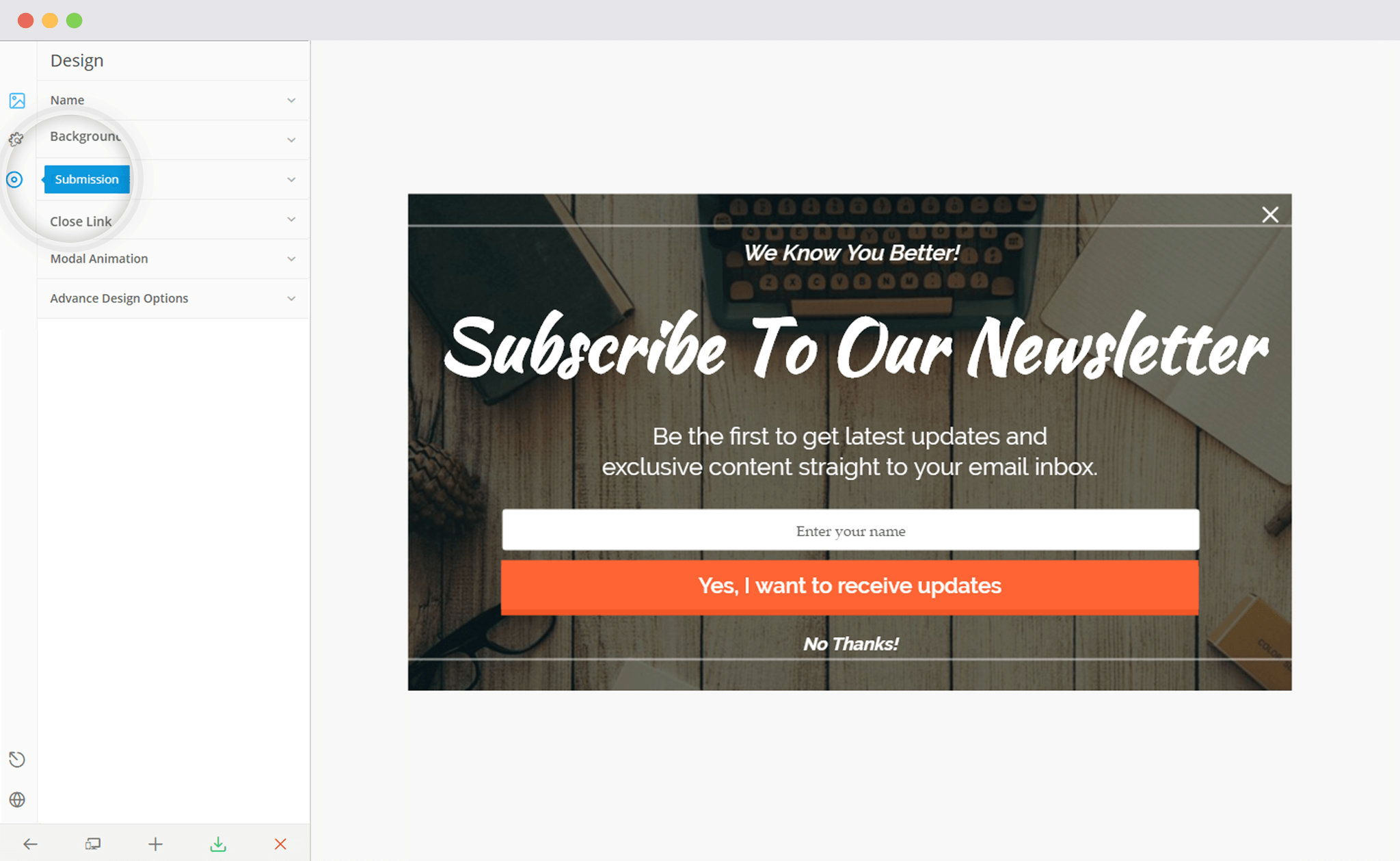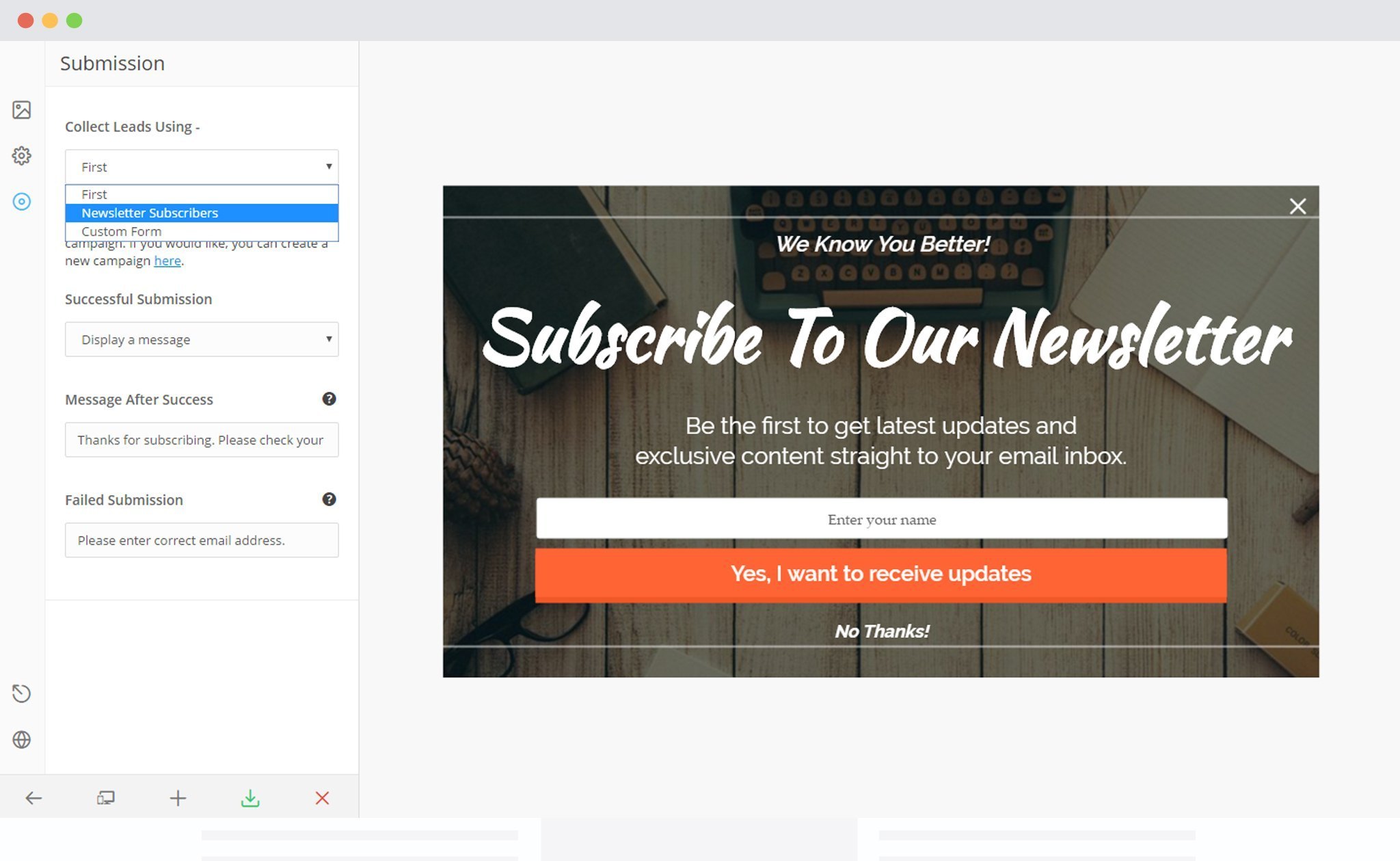ConvertPlus, a WordPress popup plugin helps you create attractive popups, which can be used as sign up forms or opt-in forms. These forms are mainly used to attract website visitors and convert them into newsletter subscribers or customers.
Although ConvertPlus has an inbuilt lead capture tool called Connects, it allows you to integrate with third party mailers to carry out a successful email marketing campaign.
You can integrate ConvertPlus with MailerLite, an email marketing service provider to store and manage leads capture through the subscription forms on your website.
In order to integrate ConvertPlus with MailerLite, you can follow the steps mentioned below.
1. Install the Connects MailerLite Addon
Install the Addon.
In order to learn how to use the Addon Installer in ConvertPlus, you can refer to the article here.
2. The Addon is now installed
3. Open Connects
You need to open the Connects page seen under the Resources section of ConvertPlus.
4. Create a New Campaign
You will then find a “Create New Campaign” button that allows you to create a New Campaign. Click on it.
5. Enter a Campaign Name and Select the Third Party Software
A Campaign name should be valid, descriptive and understandable, so that you know what kind of leads are stored in it.
Select MailerLite from the drop down below.
6. Authenticate your Account
Each email marketing software might have a different attribute that may be needed to authenticate your account.
For the integration with MailerLite, you need the MailerLite API Key.
How to find the Mailer Lite API Key?
1. Login to your MailerLite account.
2. Open this URL: https://app.mailerlite.com/subscribe/api
Copy the API Key seen on the page.
7. Paste the API Key in the Connects Interface
8. Select the List from the Drop down Menu
9. Create Campaign
Using the Campaign in a Module
i. Select and customize a module according to the Campaign needs.
ii. Open it in the editor.
iii. Click on Submissions
iv. Select the appropriate campaign from the Drop down list
v. Save and Publish the Module