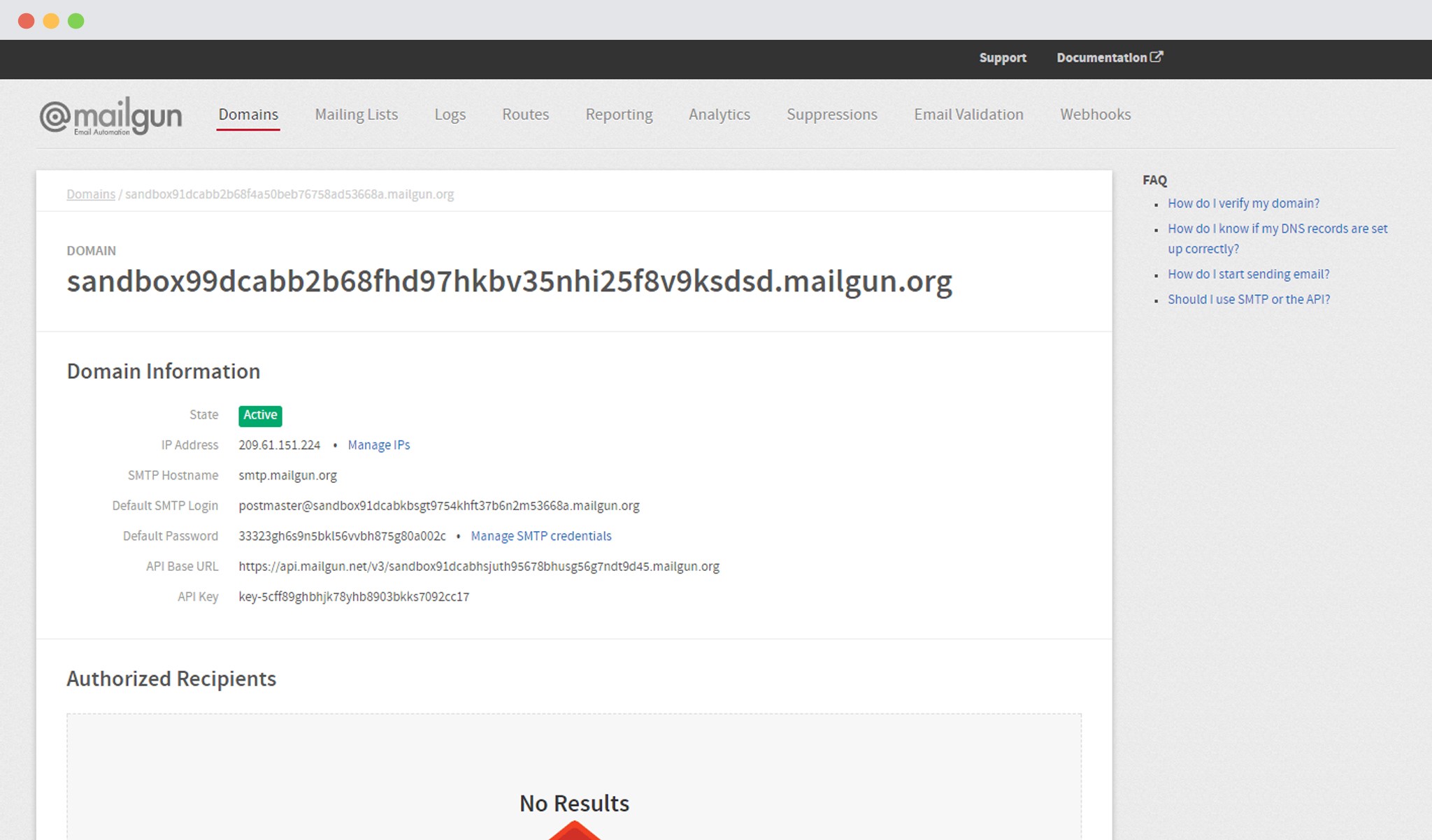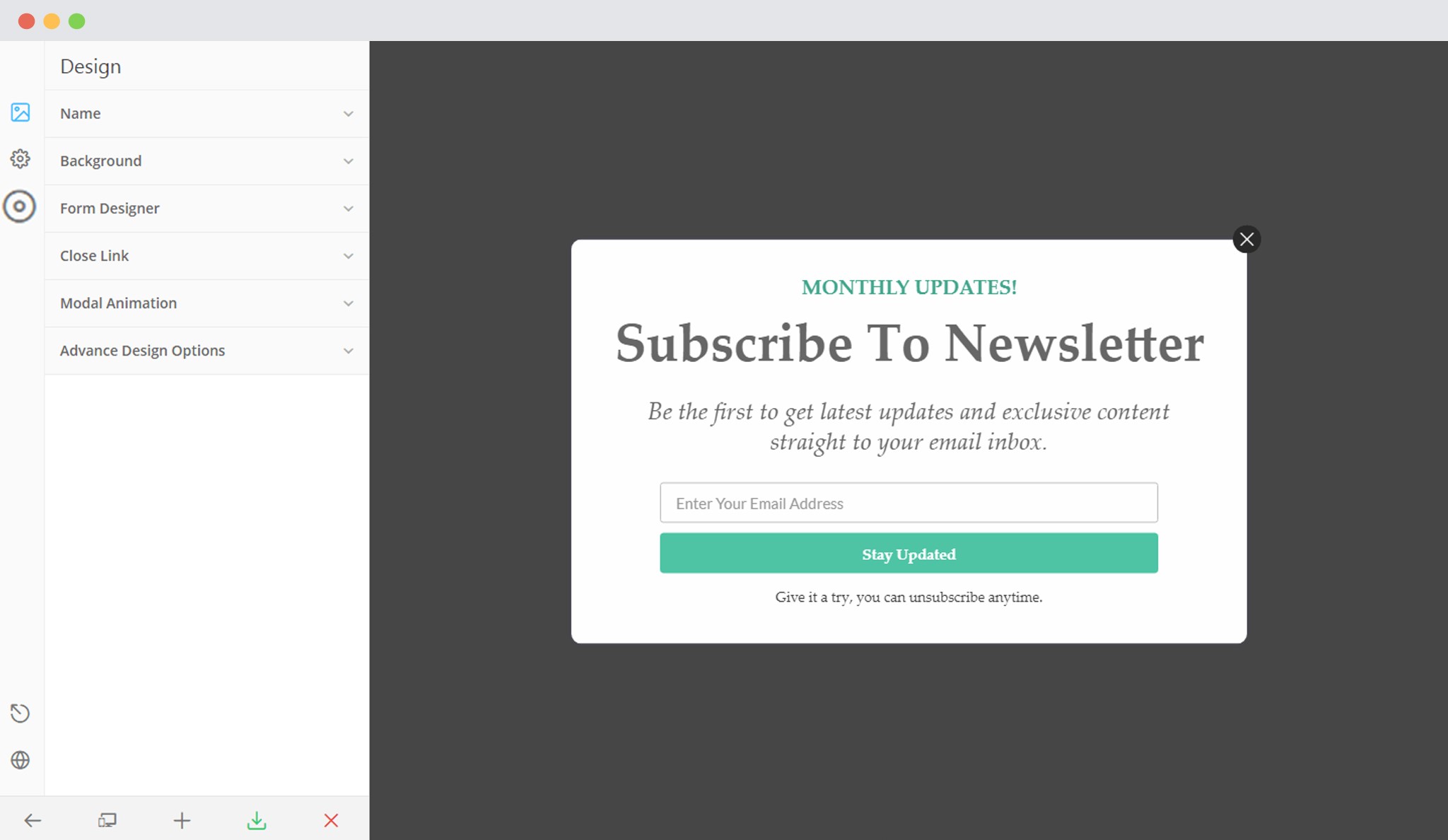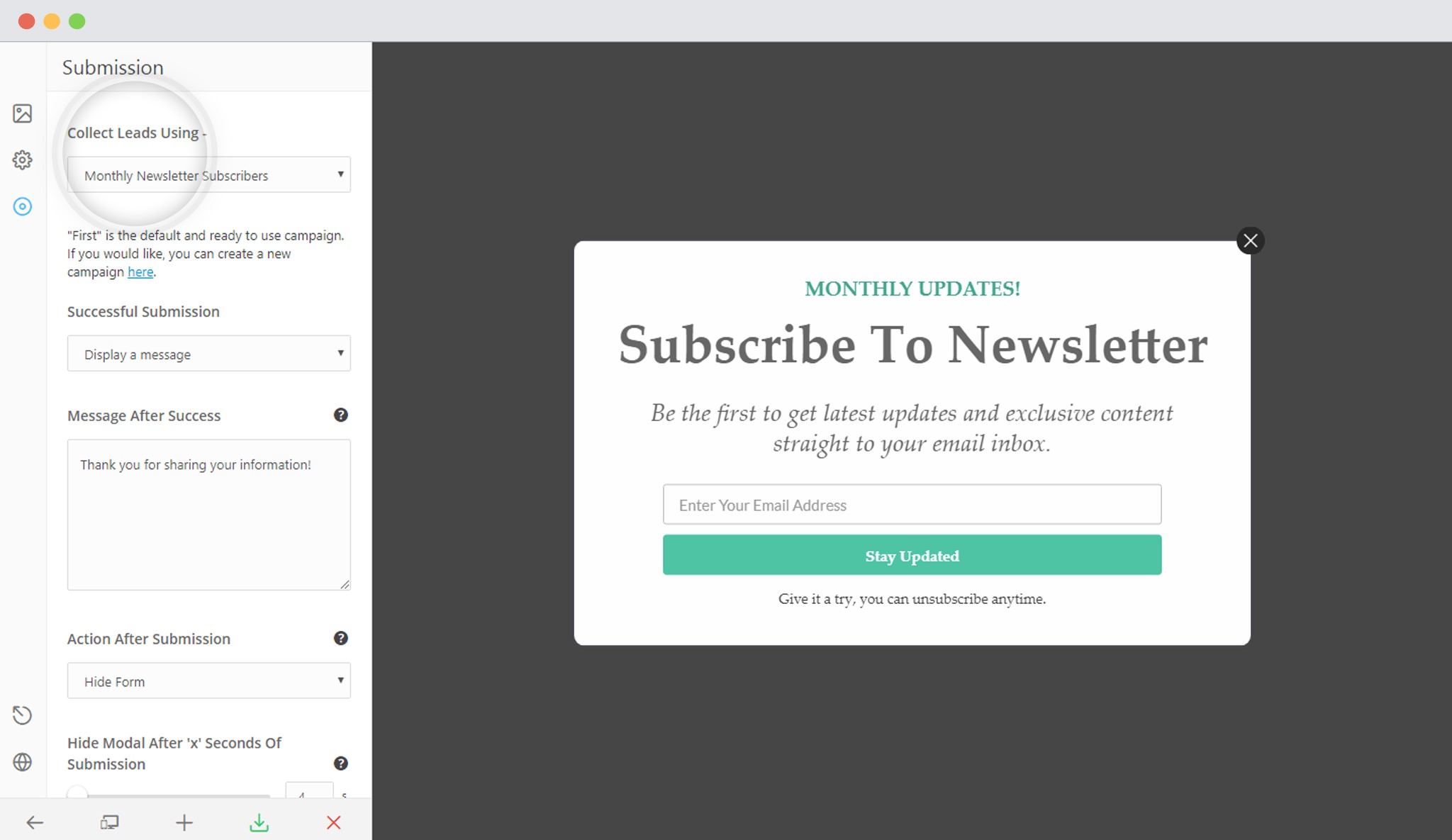Convert Plus is an easy-to-use WordPress plugin that can be used to create popups, subscription or sign up forms. These forms can be used to convert website visitors into leads.
Connects, the inbuilt lead capture tool of Convert Plus lets you store and manage leads internally. It also allows you to integrate with external email marketing softwares.
Convert Plus can be integrated with Mailgun to serve all your email marketing needs. You can now capture leads using Convert Plus and manage them using Mailgun.
In order to integrate Convert Plus with Mailgun, you can follow the steps mentioned below.
1.Install the Connects Mailgun Addon
Install the Addon.
In order to learn how to use the Addon Installer in Convert Plus, you can refer to the article here.
2. Open Connects and Create New Campaign
You need to open the Connects page seen under the Resources section of Convert Plus. Create a New Campaign.
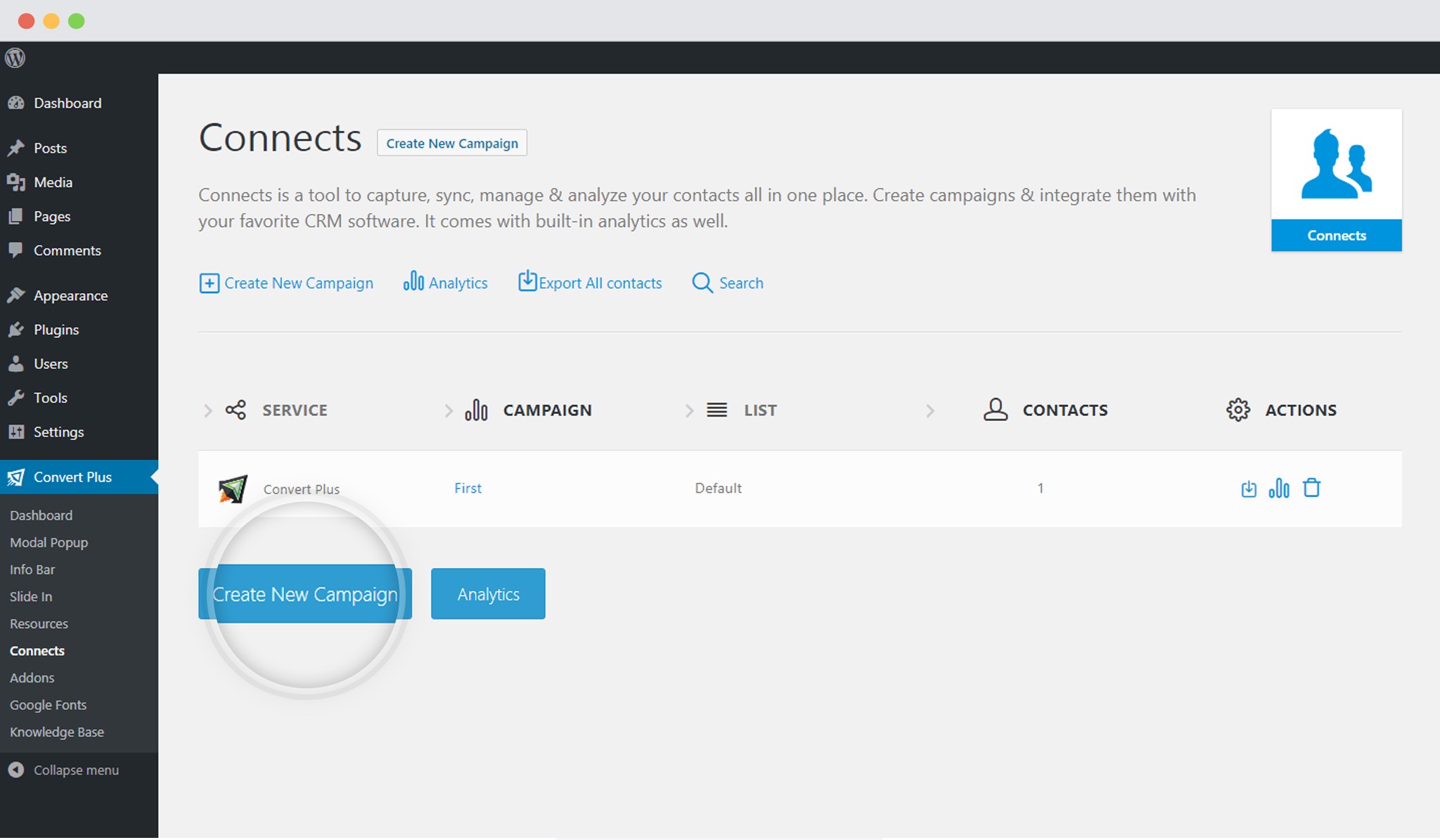 3. Enter a Campaign Name and Select the Third Party Software
3. Enter a Campaign Name and Select the Third Party Software
A Campaign name should be valid, descriptive and understandable, so that you know what kind of leads are stored in it.
Select Mailgun from the drop down below.
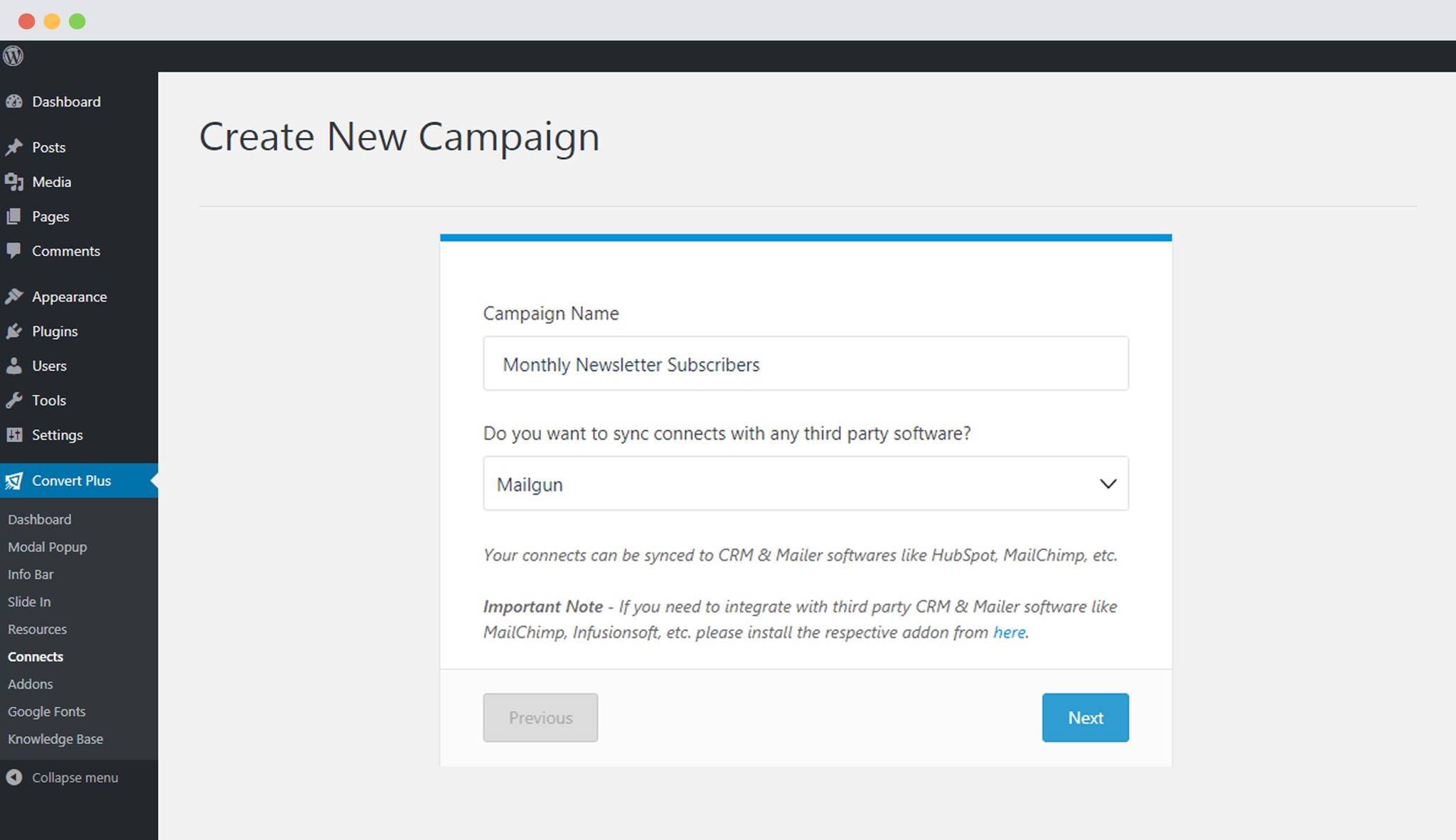 4. Authenticate your Account
4. Authenticate your Account
Each email marketing software might have a different attribute that may be needed to authenticate your account.
For the integration with Mailgun, you need the API key and the Domain URL.
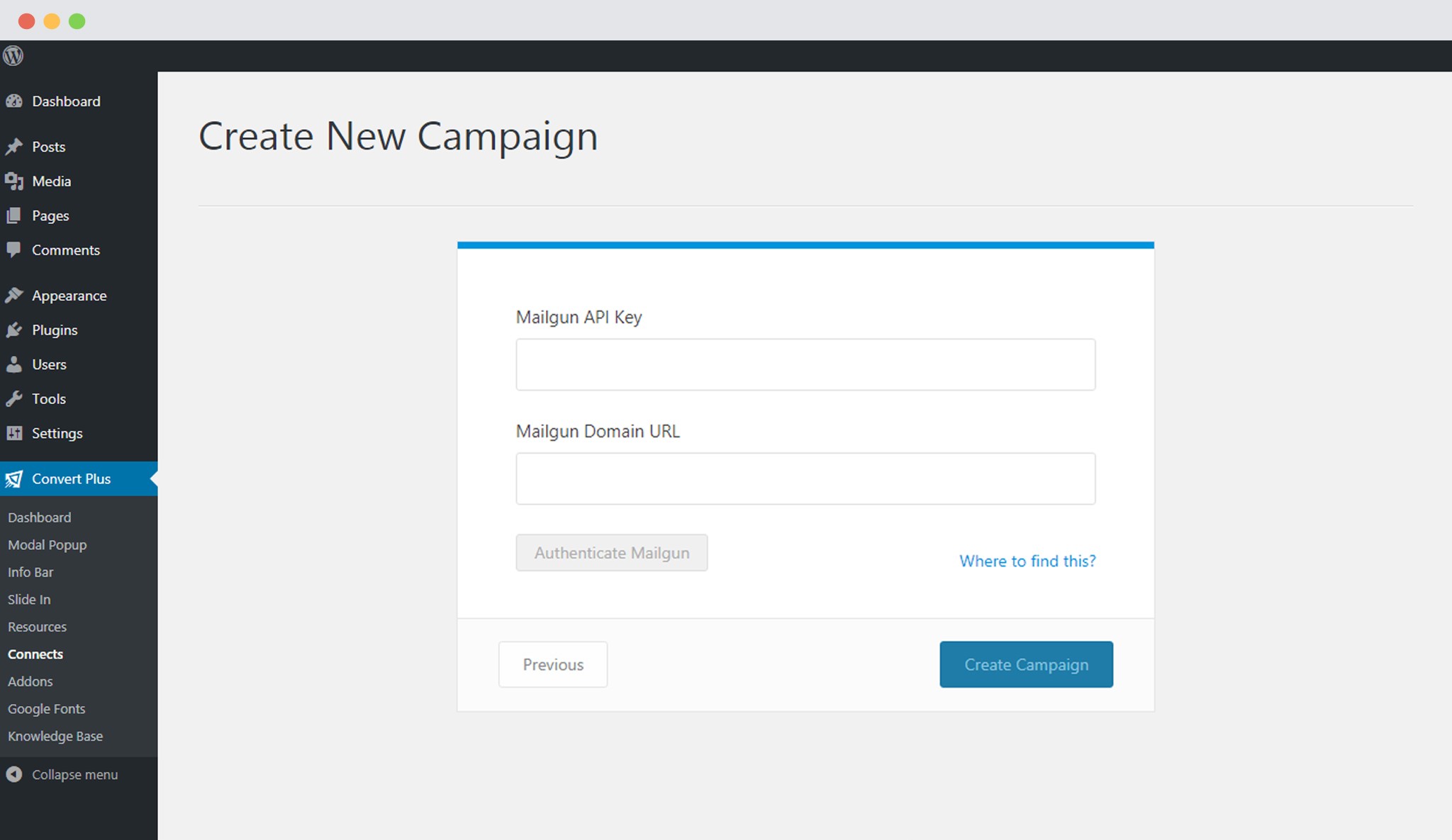 Points to remember:
Points to remember:
i. You should have an existing Mailgun account.
ii. Create at least one list/form that can be integrated with Convert Plus.
How to find the API key and the Domain URL?
Go to the Domains tab in Mailgun. Click on the domain name you just created and you’ll find the information as shown below.
5. Paste the API Key and API URL in the Connects interface
Copy the existing or the newly created key and paste it in the connects interface.
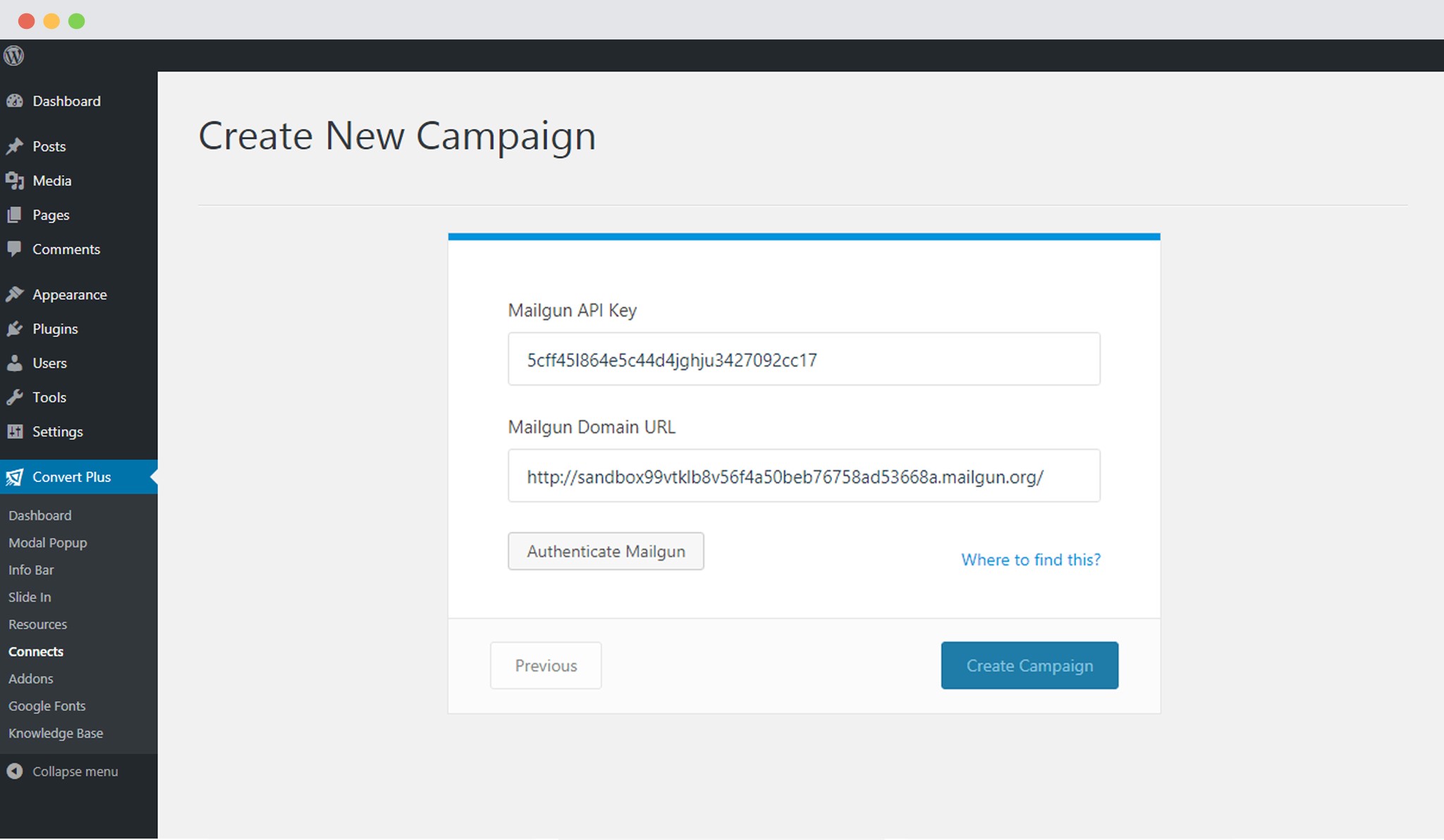 6. Click on Authenticate Mailgun
6. Click on Authenticate Mailgun
Once authenticated, you can select the list you wish to integrate with.
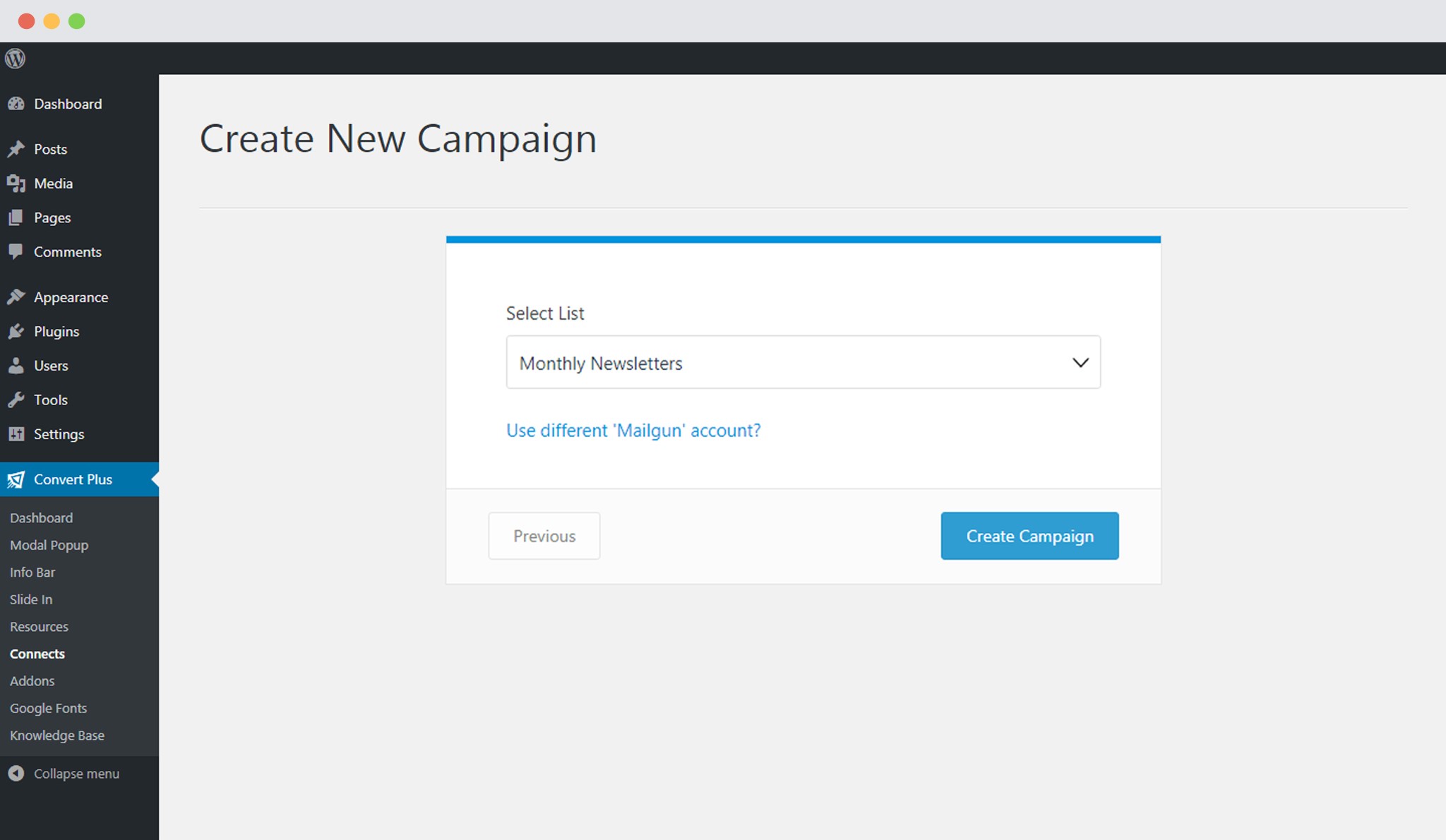 7. Click Create Campaign
7. Click Create Campaign
Click on the create campaign button and see a new campaign being added to the Connects page.
Using the Campaign in a Module
i. Select and customize a module according to the Campaign needs.
ii. Open it in the editor.
iii. Click on Submissions