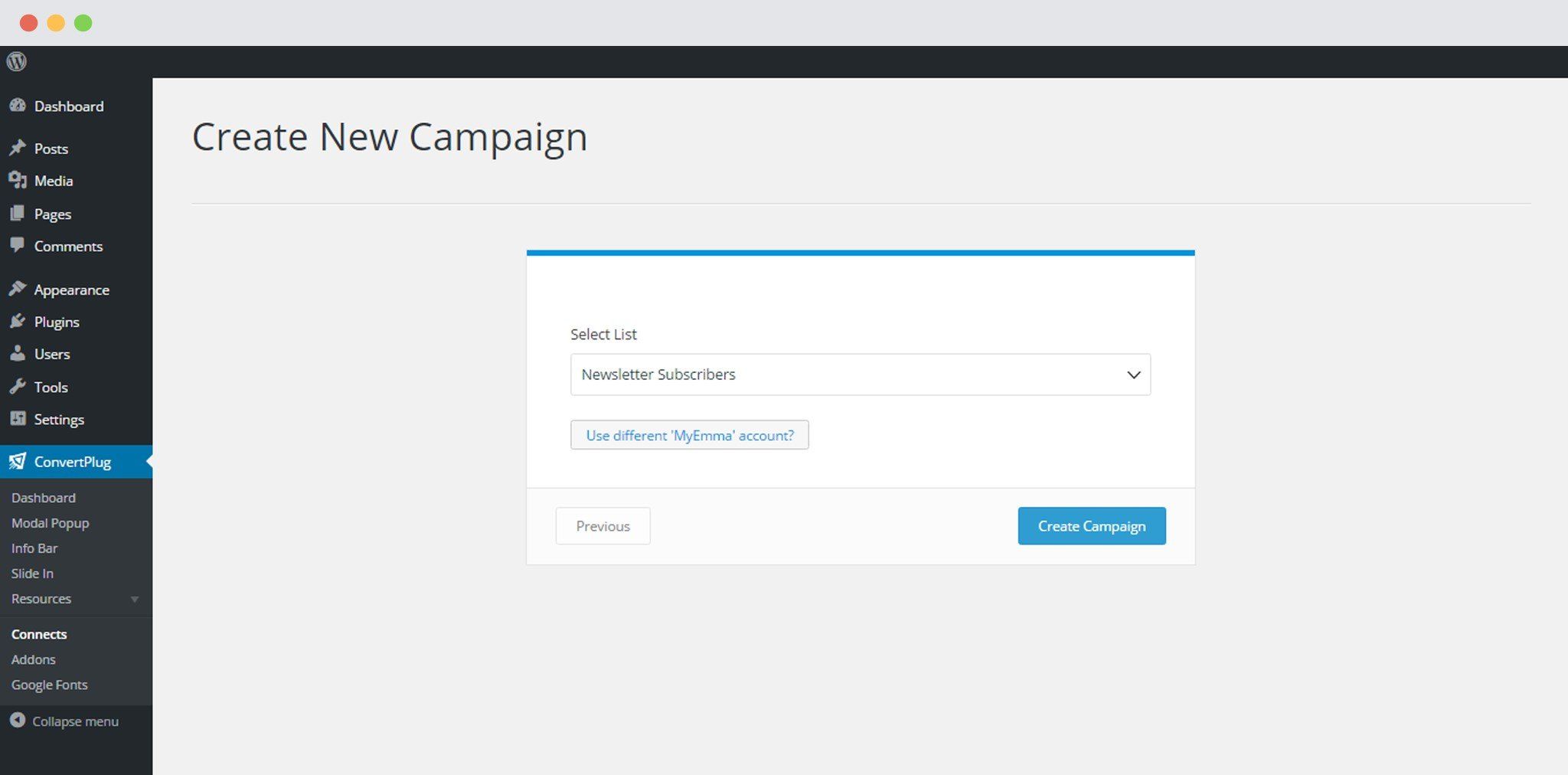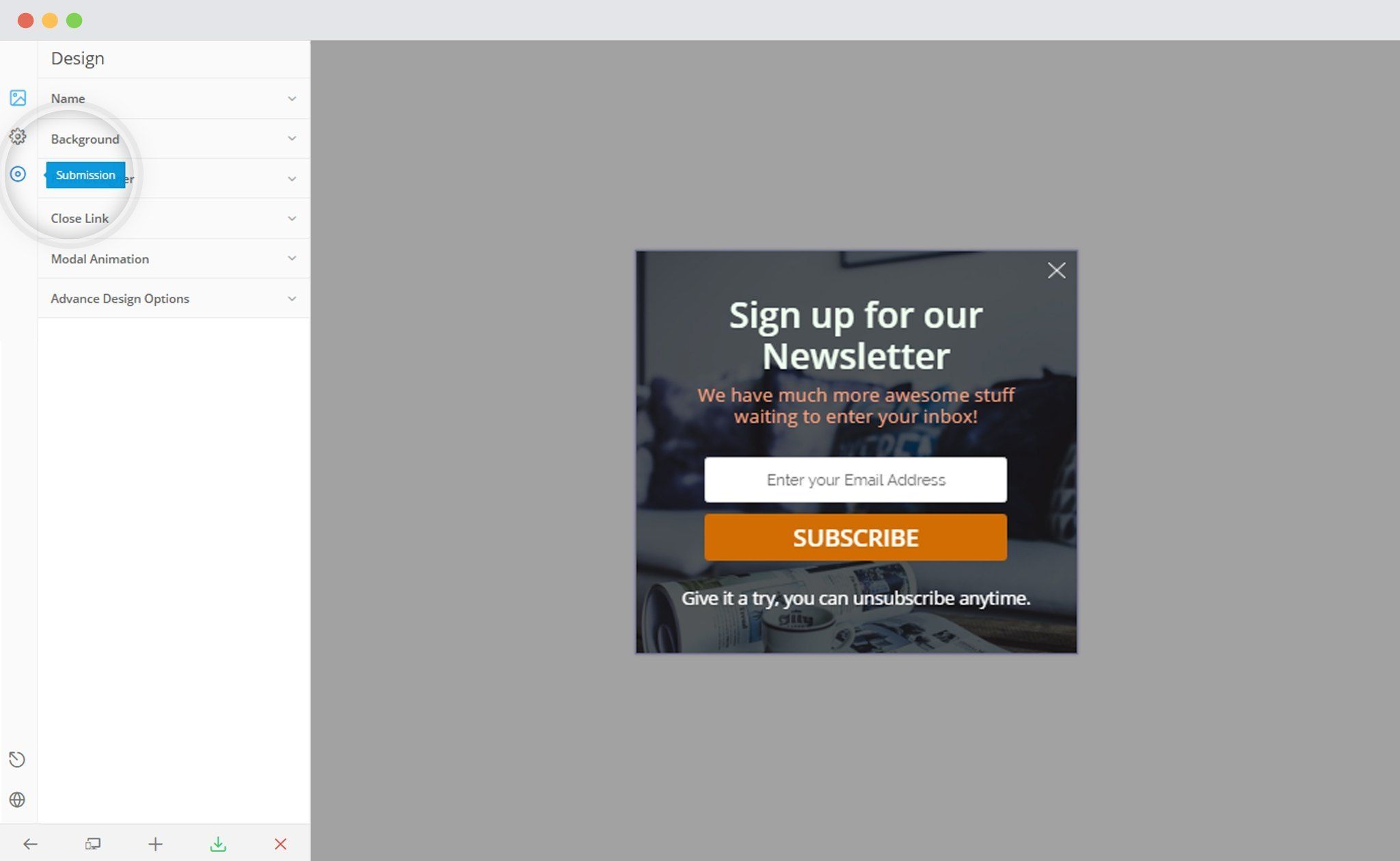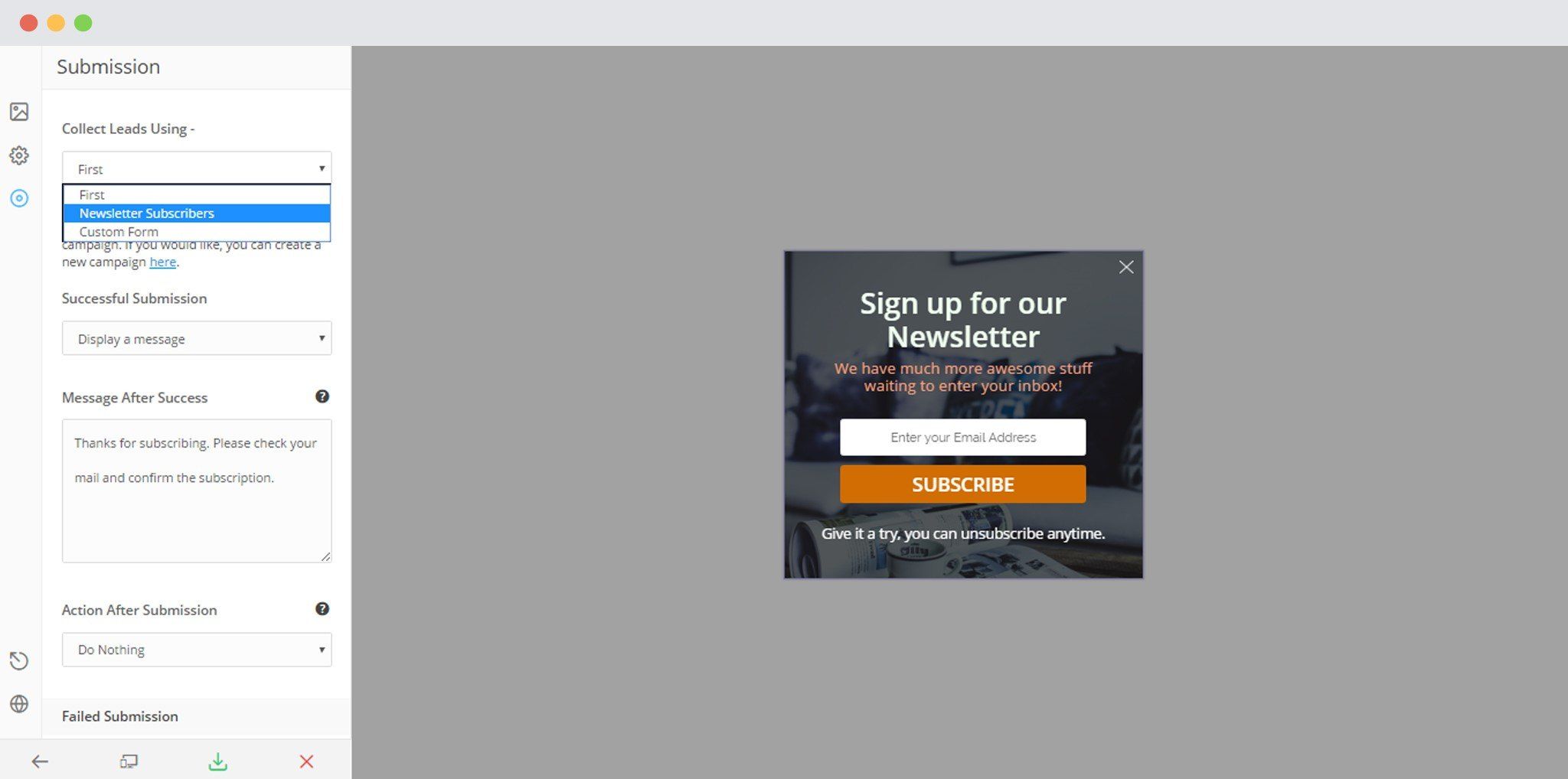ConvertPlus allows you to integrate with external email marketing software that help you store and manage leads obtained through the opt-in forms created using the plugin.
Among all the possible integrations, Connects, the inbuilt, tool allows you to integrate with MyEmma too.
In order to integrate ConvertPlus with MyEmma, you will have to follow the steps mentioned below.
1. Install the Connects MyEmma Addon
Install the Addon.
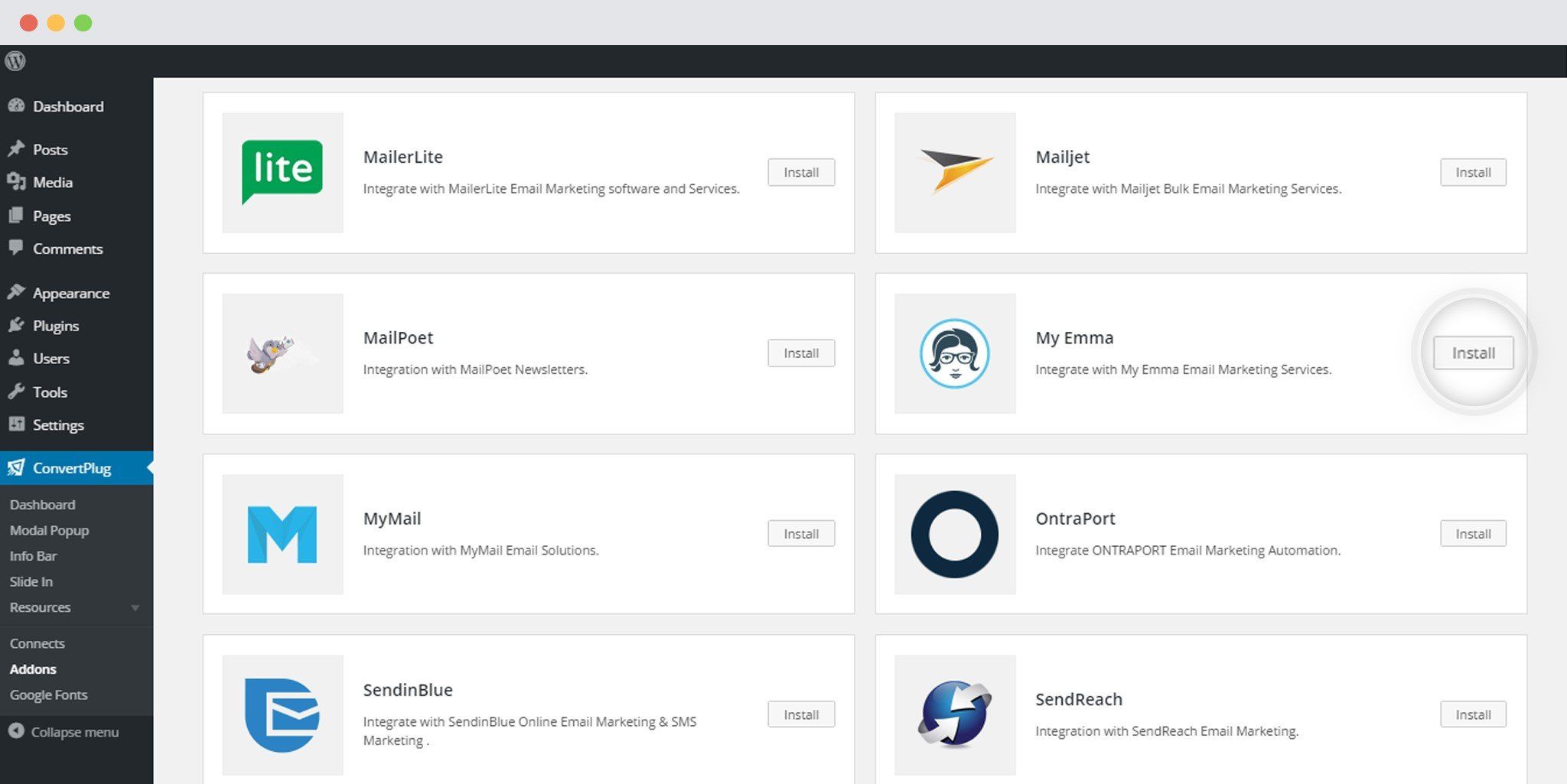 In order to learn how to use the Addon Installer in ConvertPlus, you can refer to the article here.
In order to learn how to use the Addon Installer in ConvertPlus, you can refer to the article here.
2. The Addon is now installed
 3. Open Connects
3. Open Connects
You need to open the Connects page seen under the Resources section of ConvertPlus.
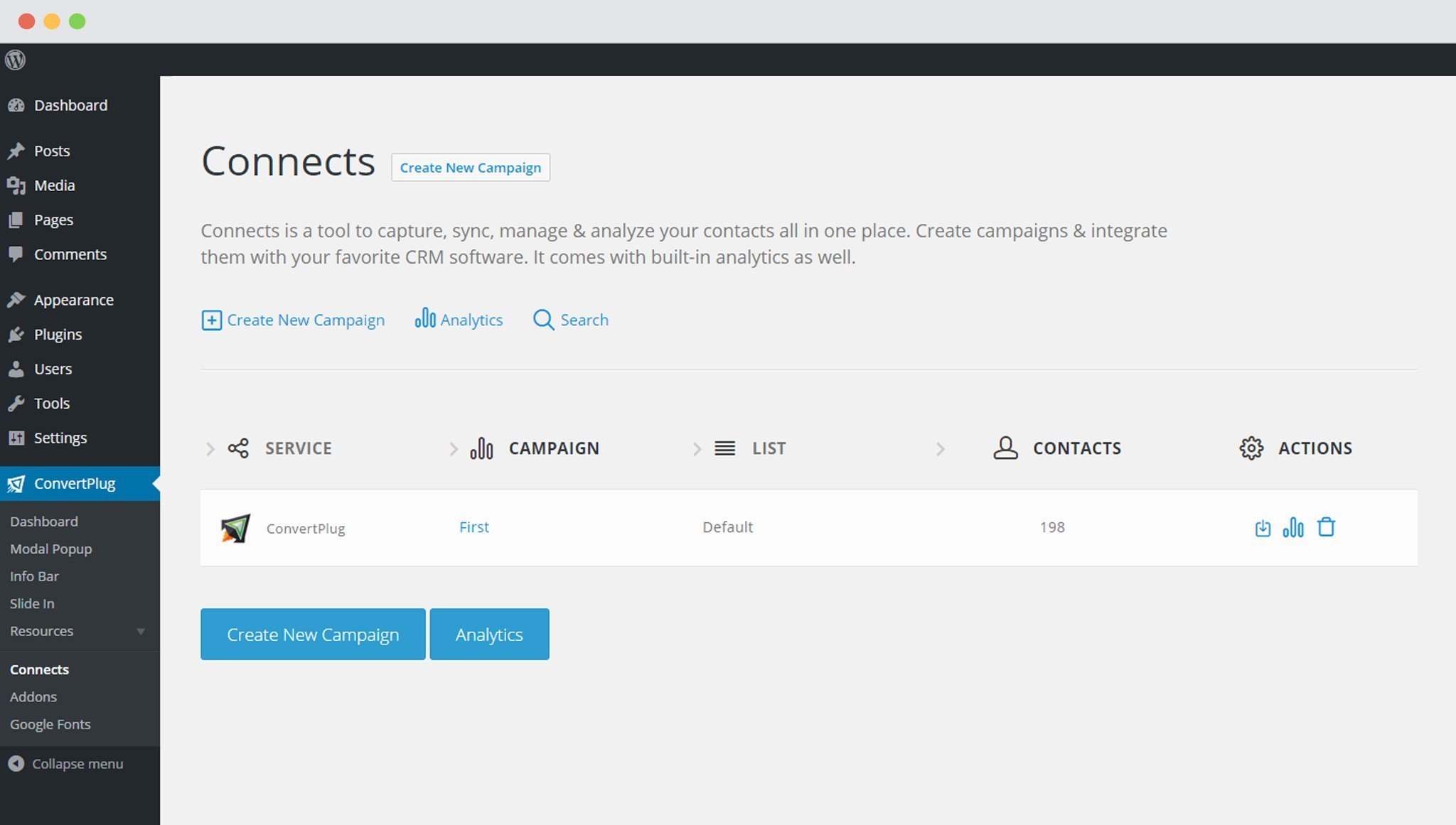 4. Create a New Campaign
4. Create a New Campaign
You will then find a “Create New Campaign” button that allows you to create a New Campaign. Click on it.
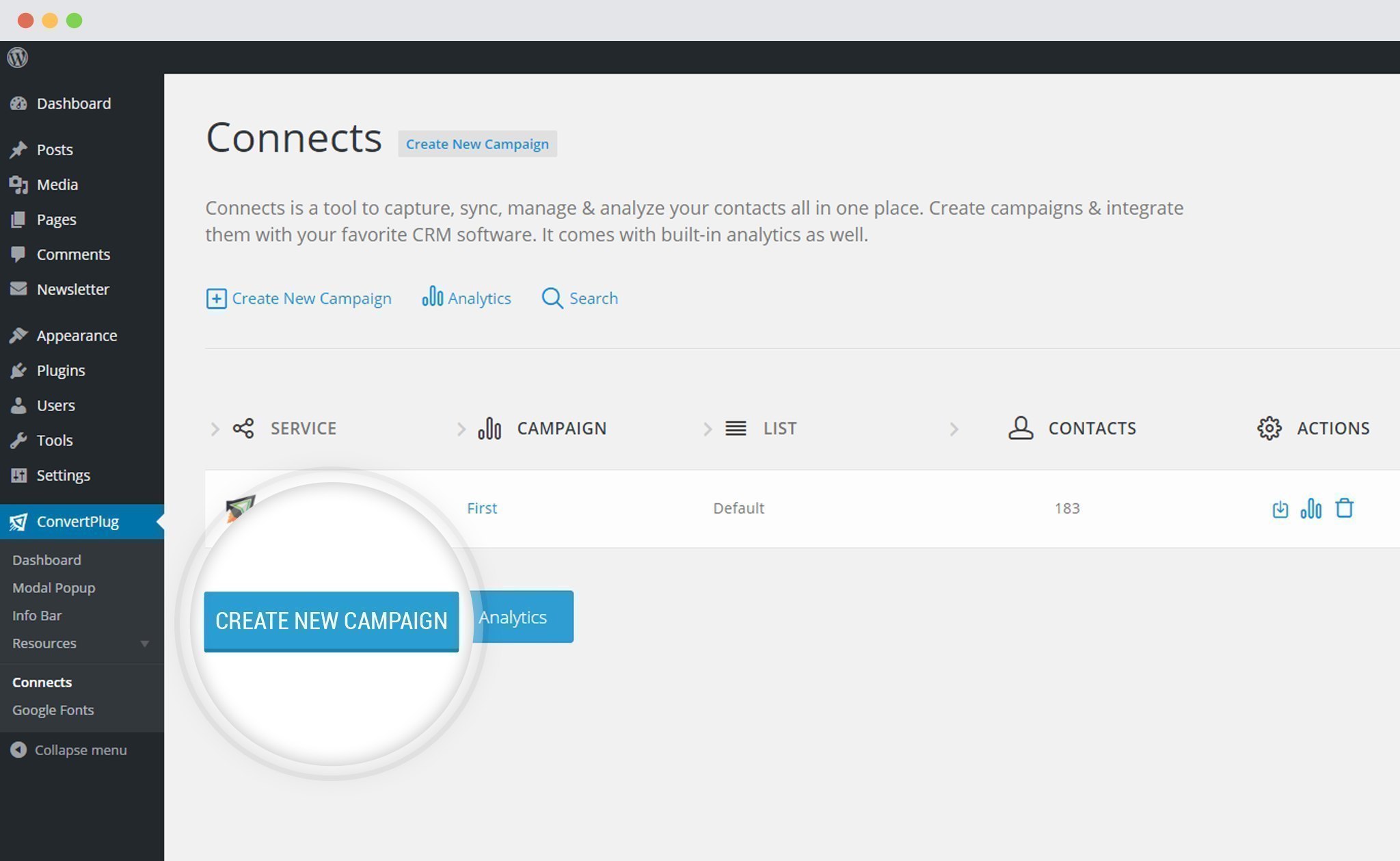 5. Enter a Campaign Name and Select the Third Party Software
5. Enter a Campaign Name and Select the Third Party Software
A Campaign name should be valid, descriptive and understandable, so that you know what kind of leads are stored in it.
Select MyEmma from the drop down below.
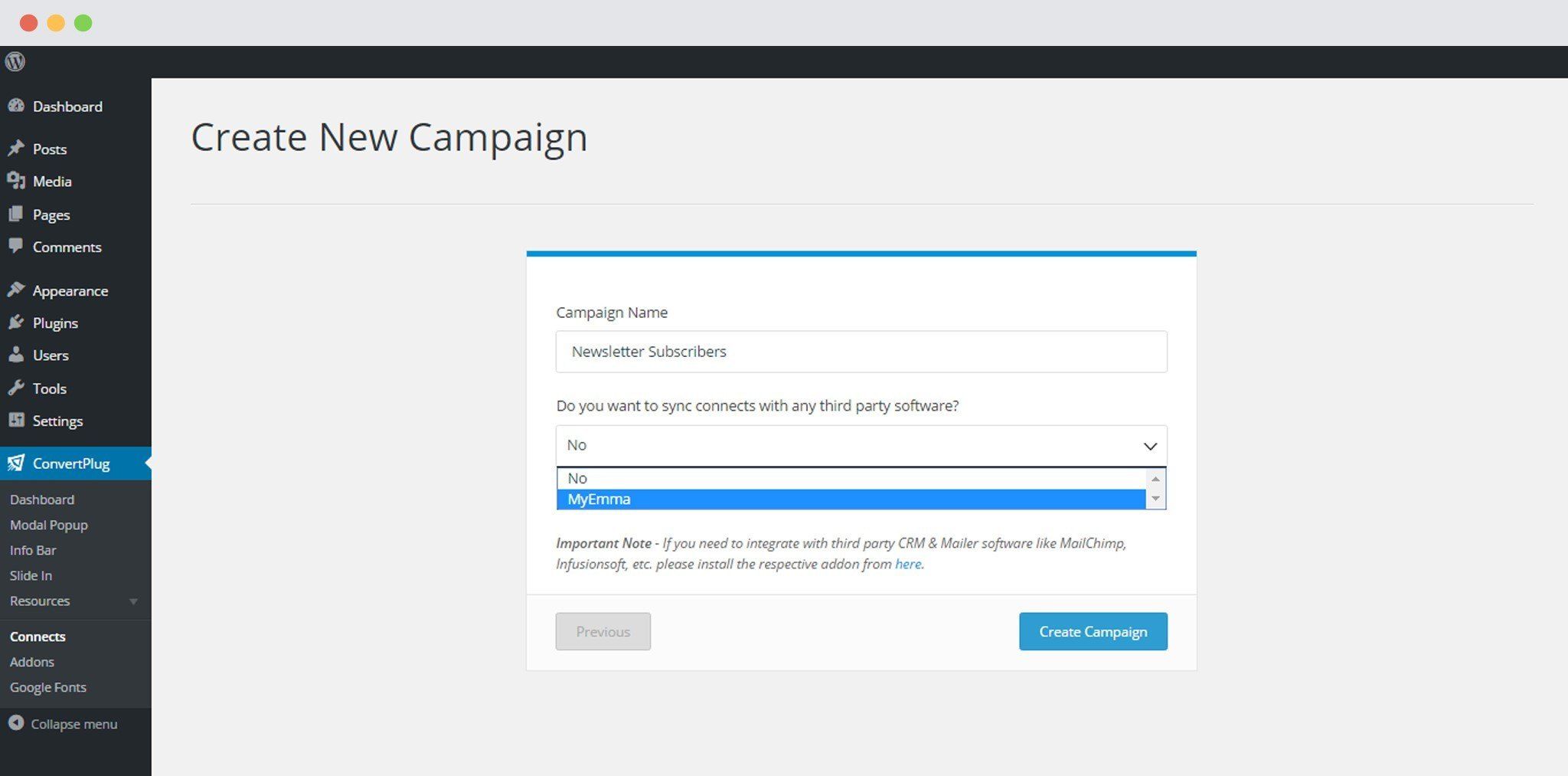 6. Authenticate your Account
6. Authenticate your Account
Each email marketing software might have a different attribute that may be needed to authenticate your account.
For the integration with MyEmma, you need a Public Key, a Private Key and the Account ID.
Where will I find the Public Key?
i. Go to the Settings & Billing page
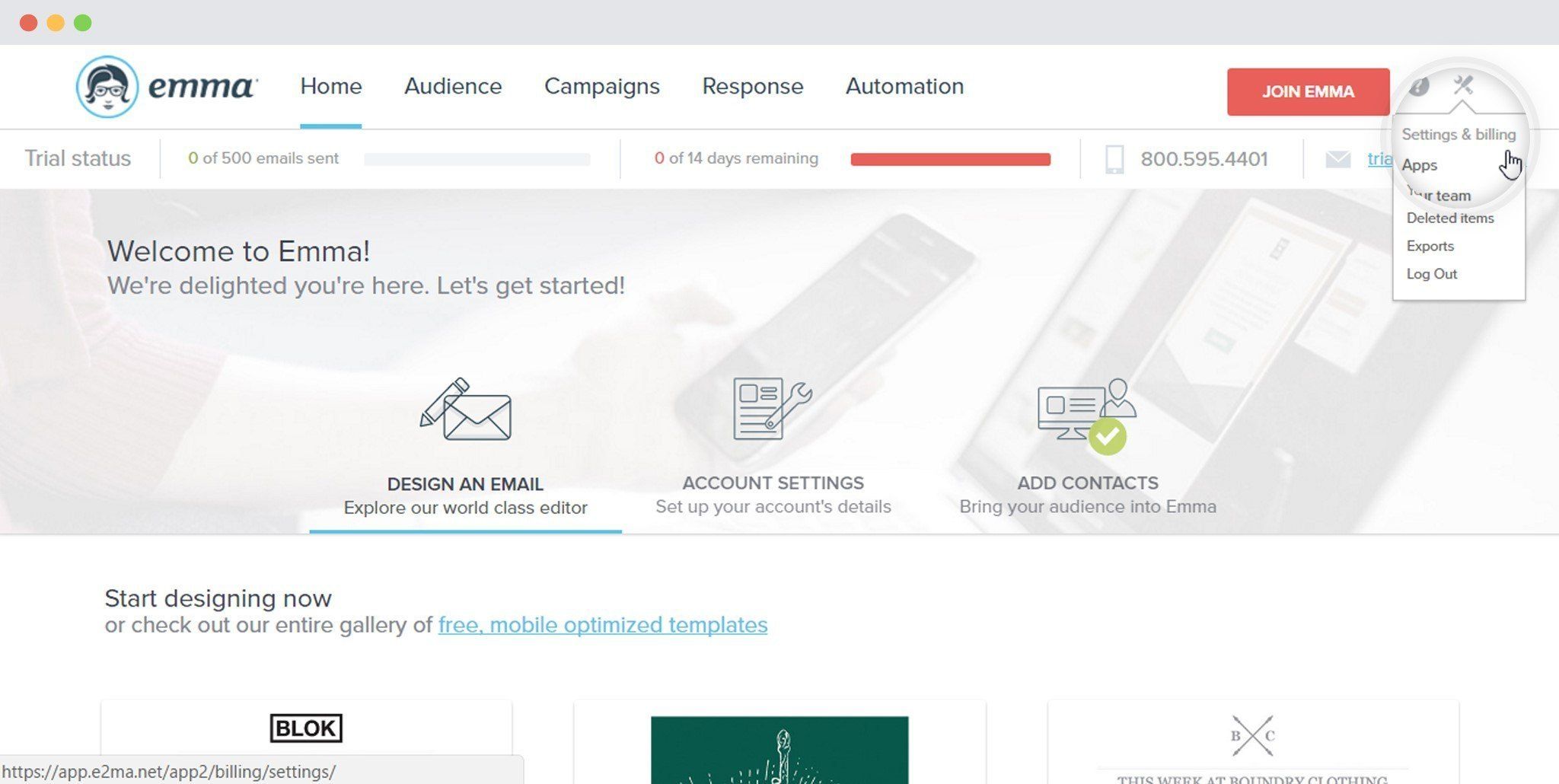 ii. On the settings page, scroll down and click on the API Key tab
ii. On the settings page, scroll down and click on the API Key tab
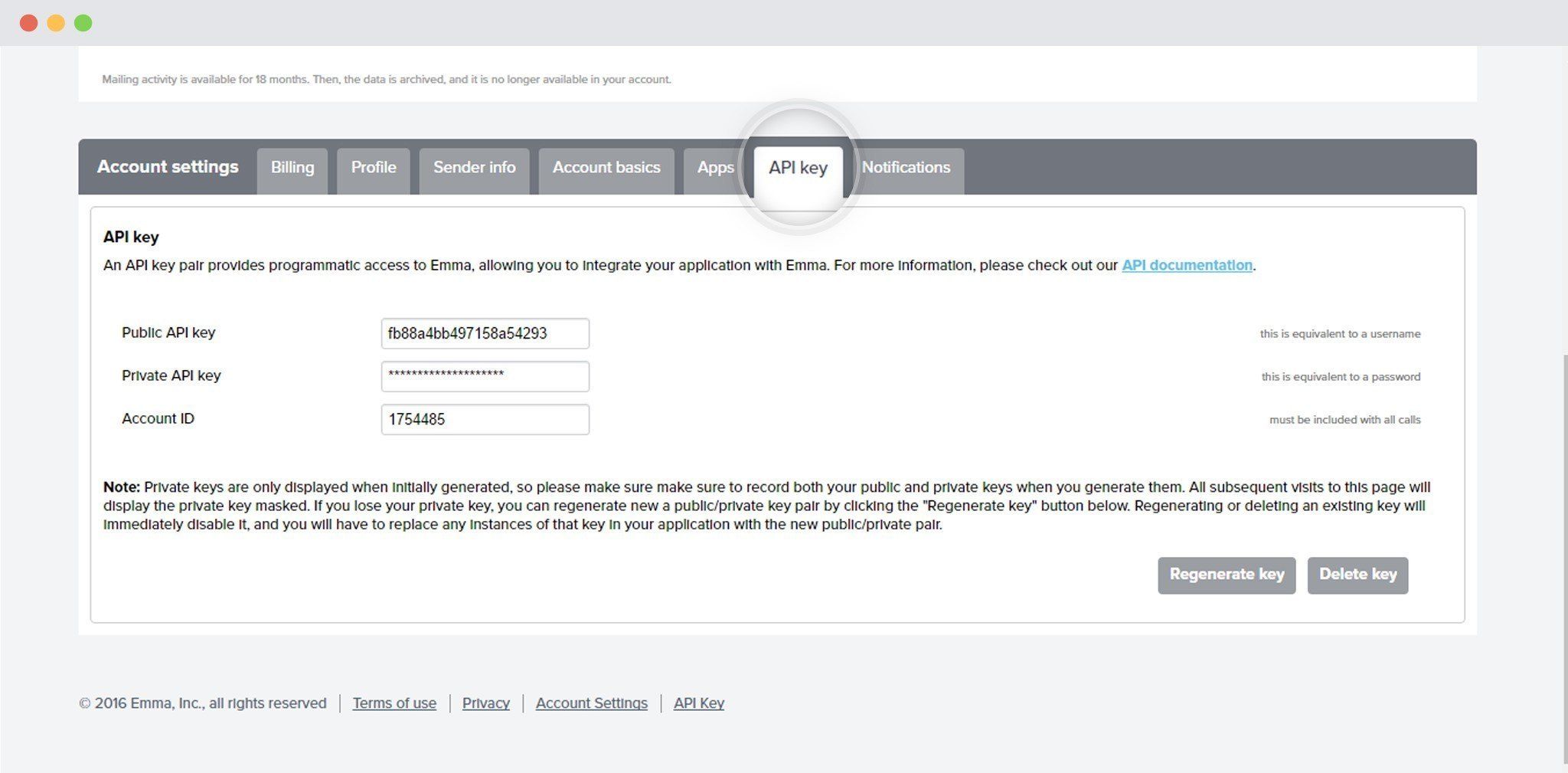 Your Public Key, Private Key and Account ID will be seen as above.
Your Public Key, Private Key and Account ID will be seen as above.
Note: Private keys are seen when they are first generated.
iii. Copy the information
7. Paste the Public key, Private Key & Account ID in the Connects interface
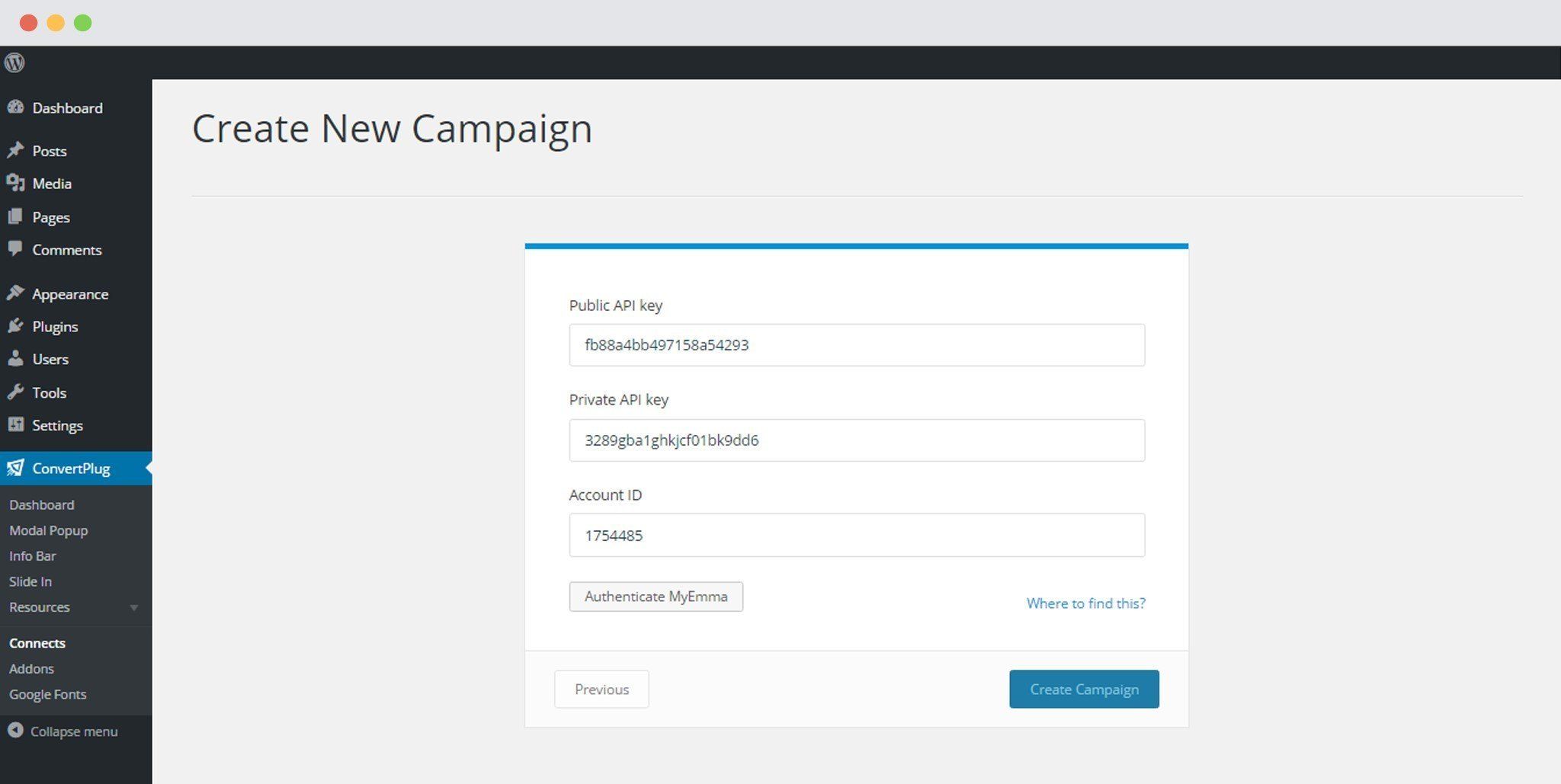 8. Select the list from the drop down Menu
8. Select the list from the drop down Menu
Using the Campaign in a Module
i. Select and customize a module according to the Campaign needs.
ii. Open it in the editor.
iii. Click on Submissions