Convert Plus is an easy-to-use WordPress plugin that can be used to create popups, subscription or sign up forms. These forms can be used to convert website visitors into leads.
Connects, the inbuilt lead capture tool of Convert Plus lets you store and manage leads internally. It also allows you to integrate with external email marketing softwares.
Convert Plus can be integrated with Sendlane to serve all your email marketing needs. You can now capture leads using Convert Plus and manage them using Sendlane.
In order to integrate Convert Plus with Sendlane, you can follow the steps mentioned below.
1.Install the Connects Sendlane Addon
Install the Addon.
In order to learn how to use the Addon Installer in Convert Plus, you can refer to the article here.
2. Open Connects and Create New Campaign
You need to open the Connects page seen under the Resources section of Convert Plus. Create a New Campaign.
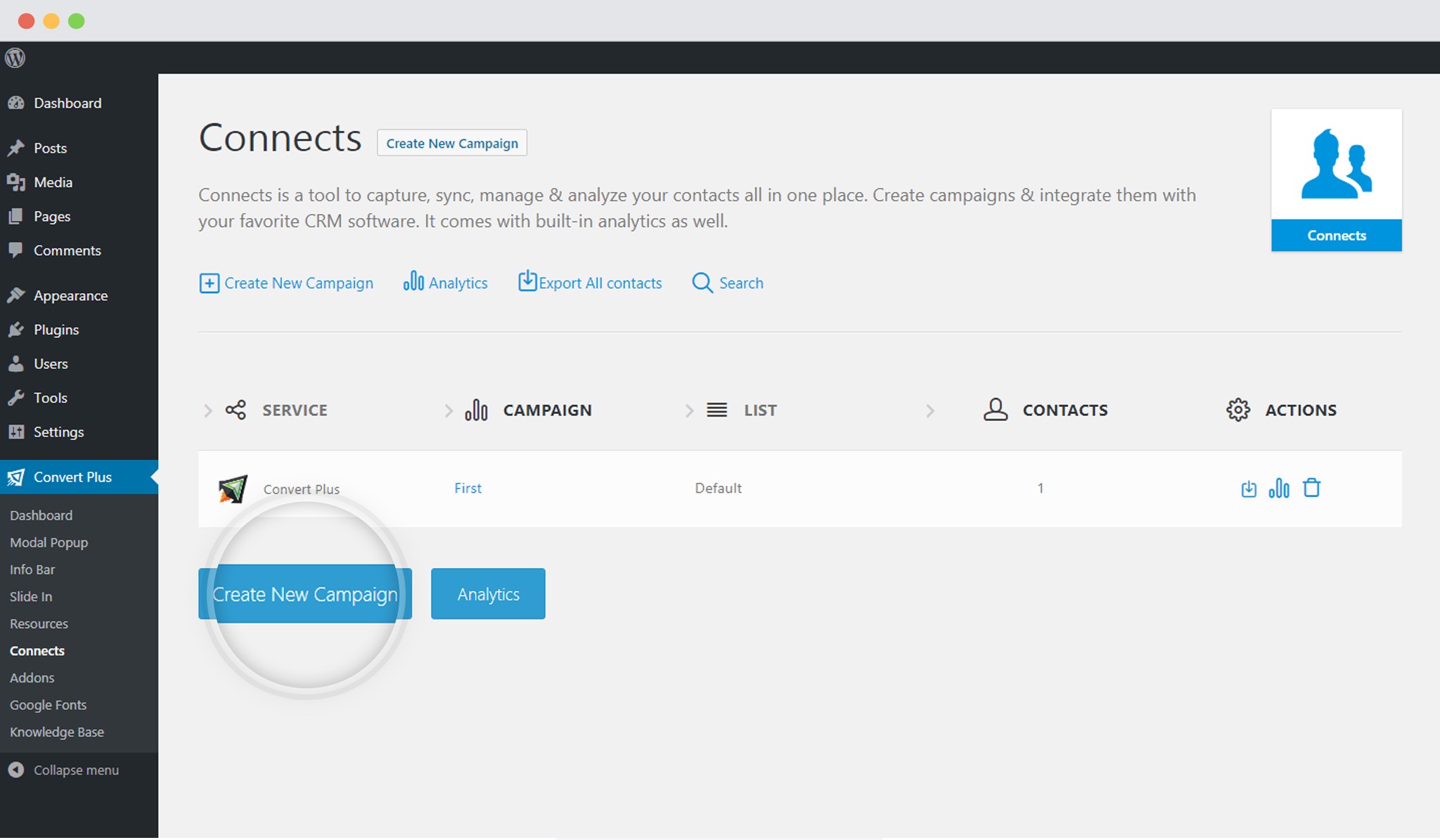 3. Enter a Campaign Name and Select the Third Party Software
3. Enter a Campaign Name and Select the Third Party Software
A Campaign name should be valid, descriptive and understandable, so that you know what kind of leads are stored in it.
Select Sendlane from the drop down below.
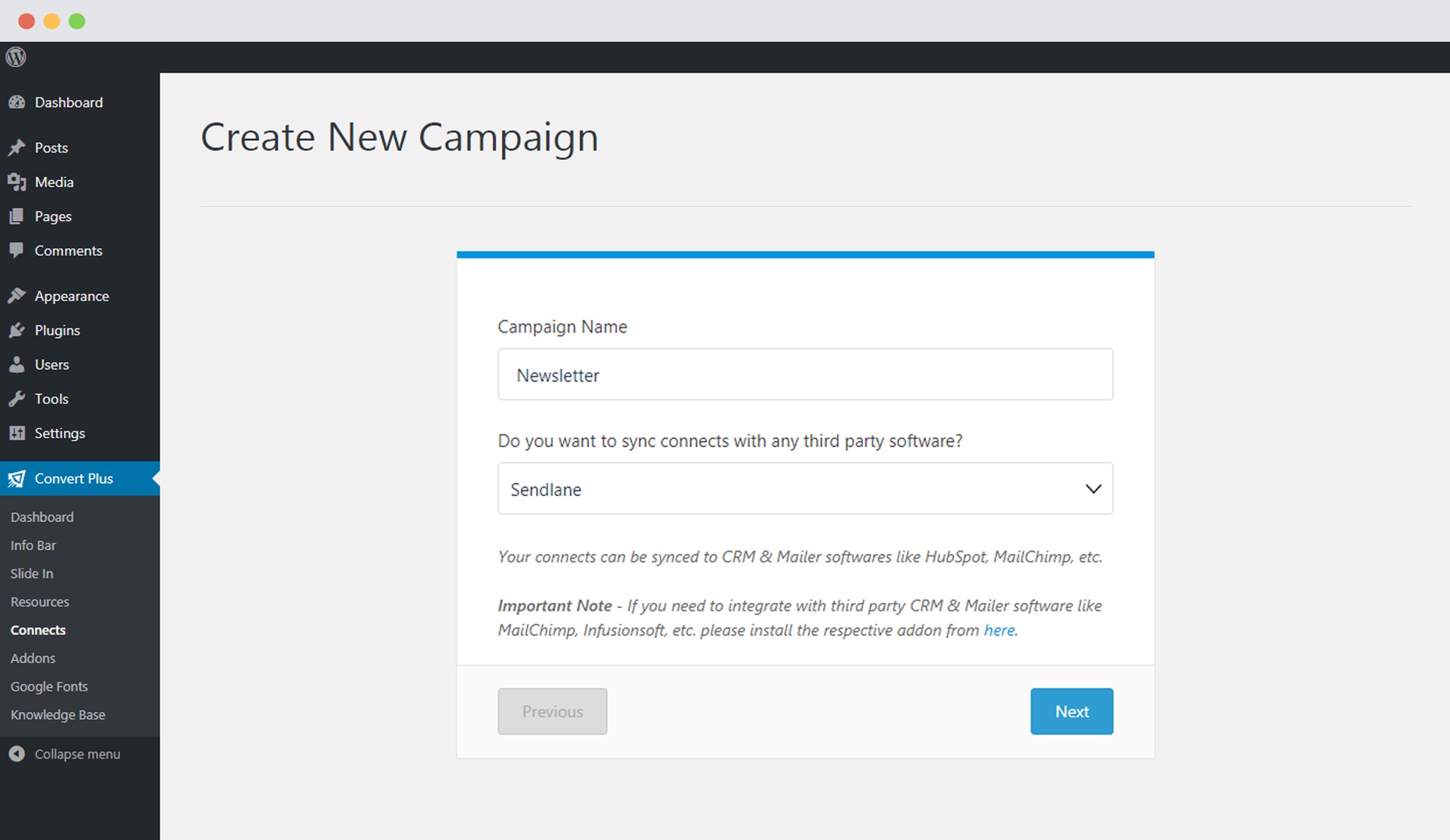 4. Authenticate your Account
4. Authenticate your Account
Each email marketing software might have a different attribute that may be needed to authenticate your account.
For the integration with Sendlane, you need the Sendlane API key, Sendlane Hash Key and the Domain name.
Points to remember:
i. You should have an existing Sendlane account.
ii. Create at least one list/form that can be integrated with Convert Plus.
How to find the Sendlane API key, Hash key and the Domain name?
Go to the Account Settings page in Sendlane.
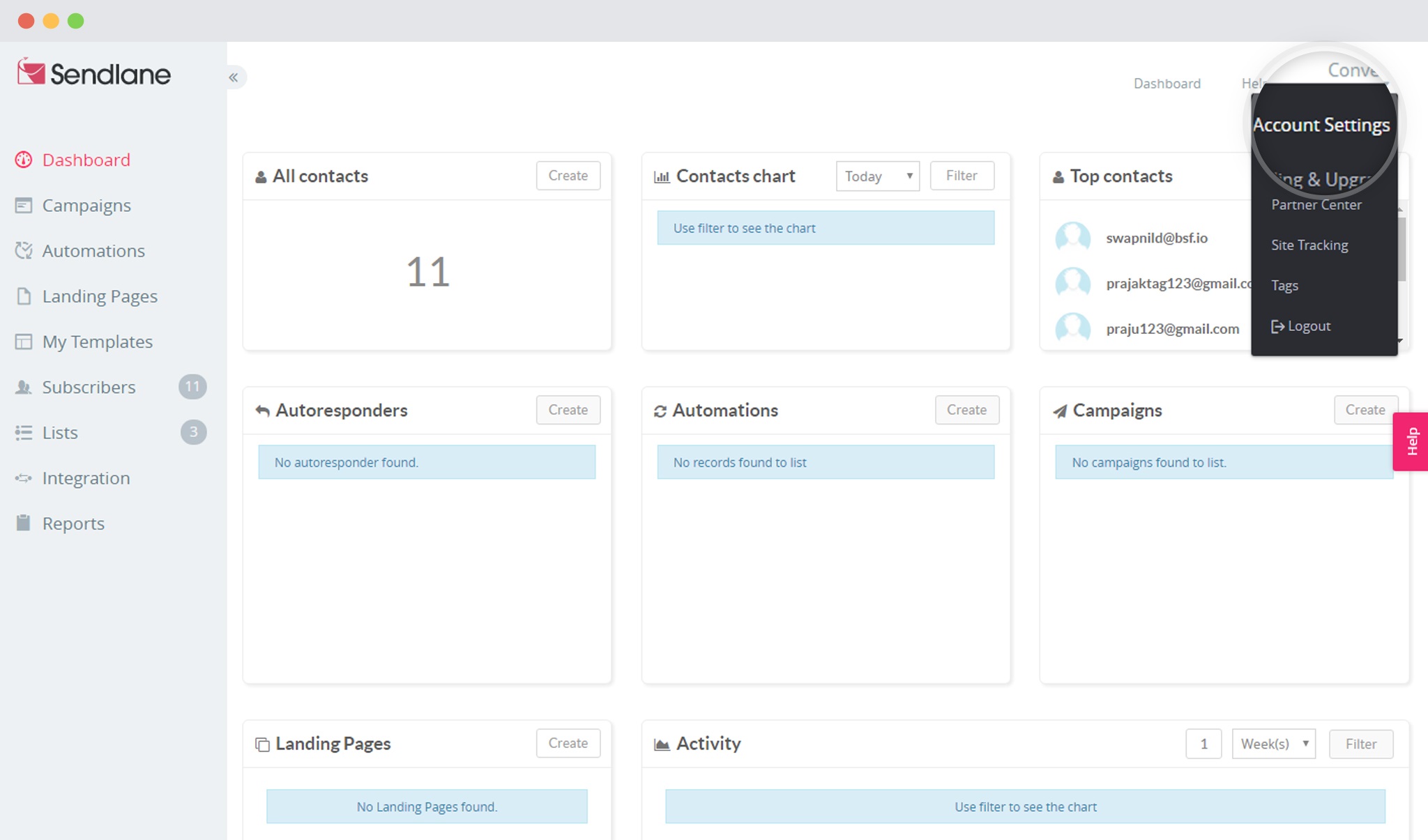 Scroll down the page and you’ll find the API key, the Hash key and Domain name.
Scroll down the page and you’ll find the API key, the Hash key and Domain name.
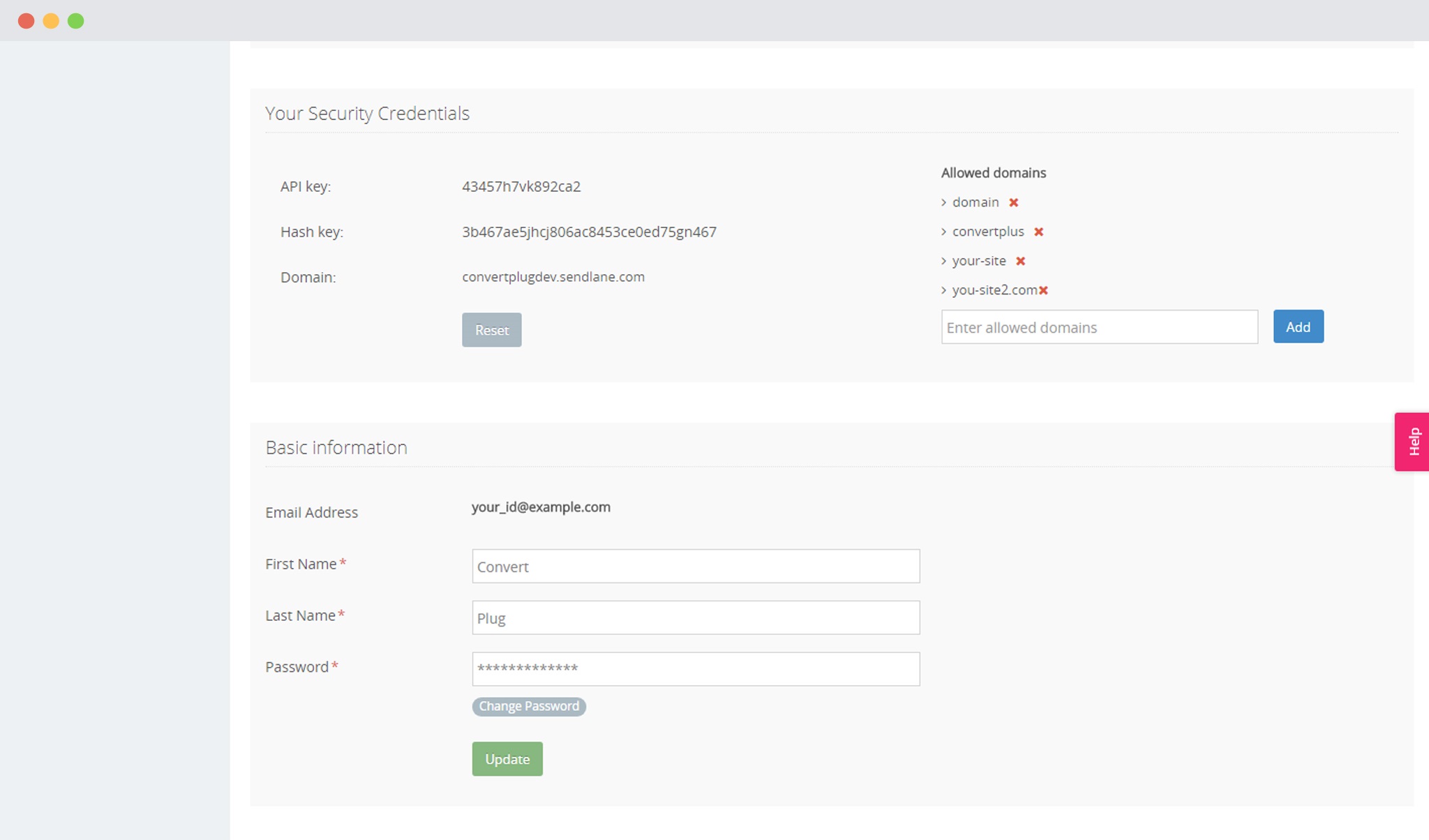 5. Paste the API Key, the Hash Key and Domain name in the Connects interface
5. Paste the API Key, the Hash Key and Domain name in the Connects interface
Copy the API key, Hash key and domain name and paste it in the connects interface of Convert Plus.
6. Click on Authenticate Sendlane
Once authenticated, you can select the list you wish to integrate with.
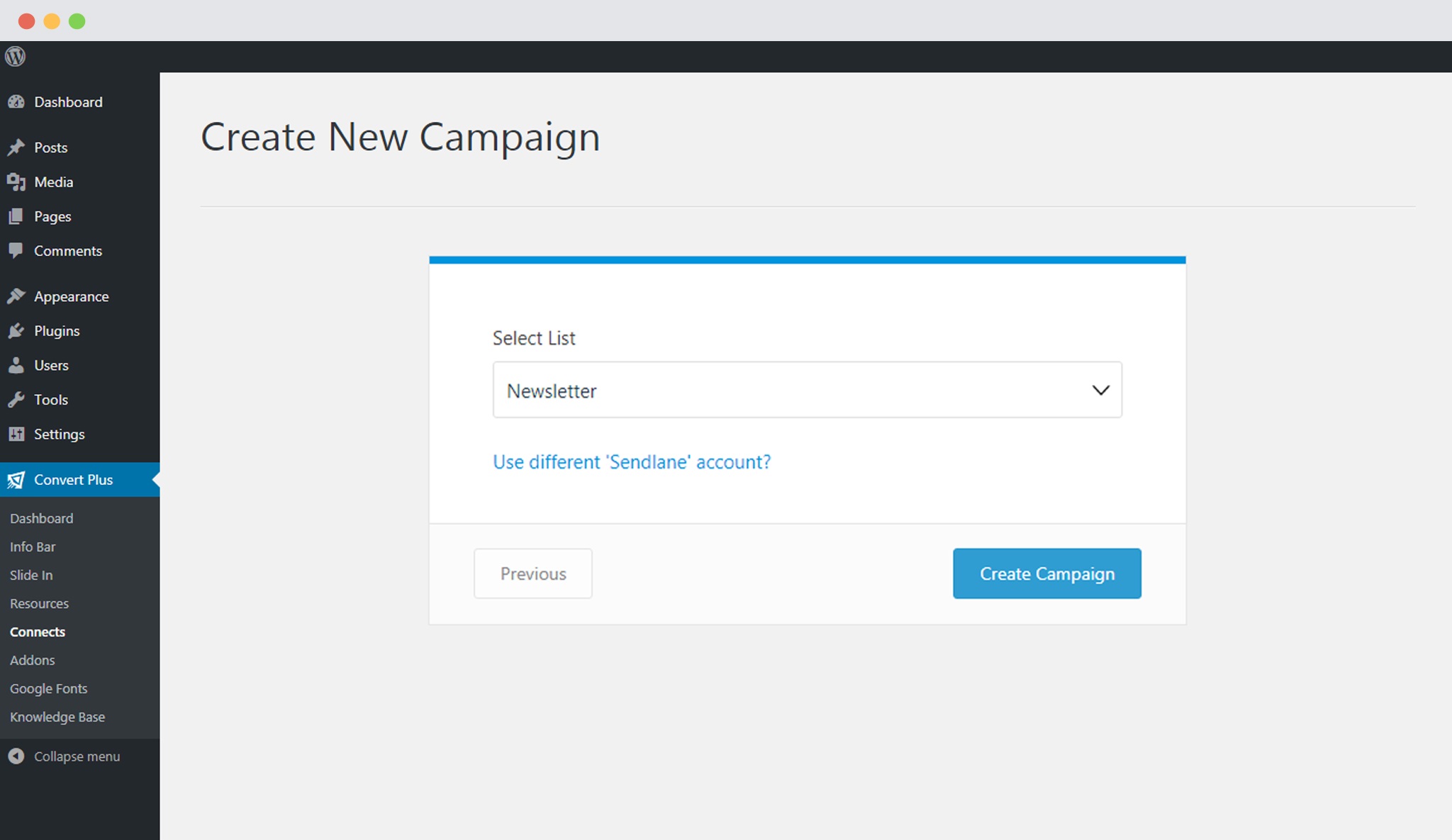 7. Click Create Campaign
7. Click Create Campaign
Click on the create campaign button and see a new campaign being added to the Connects page.
Using the Campaign in a Module
i. Select and customize a module according to the Campaign needs.
ii. Open it in the editor.
iii. Click on Submissions
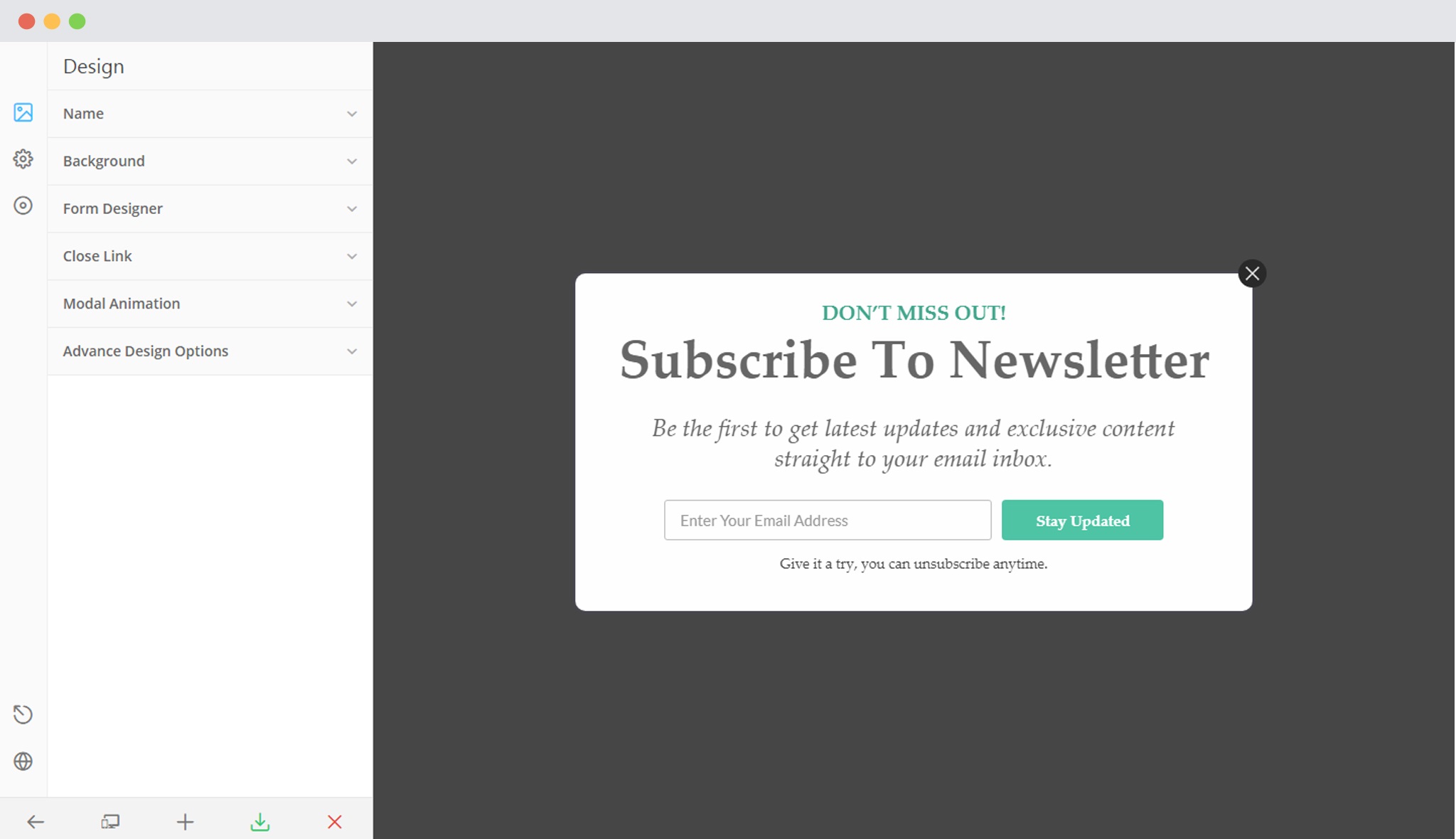 iv. Select the appropriate campaign from the Dropdown list
iv. Select the appropriate campaign from the Dropdown list
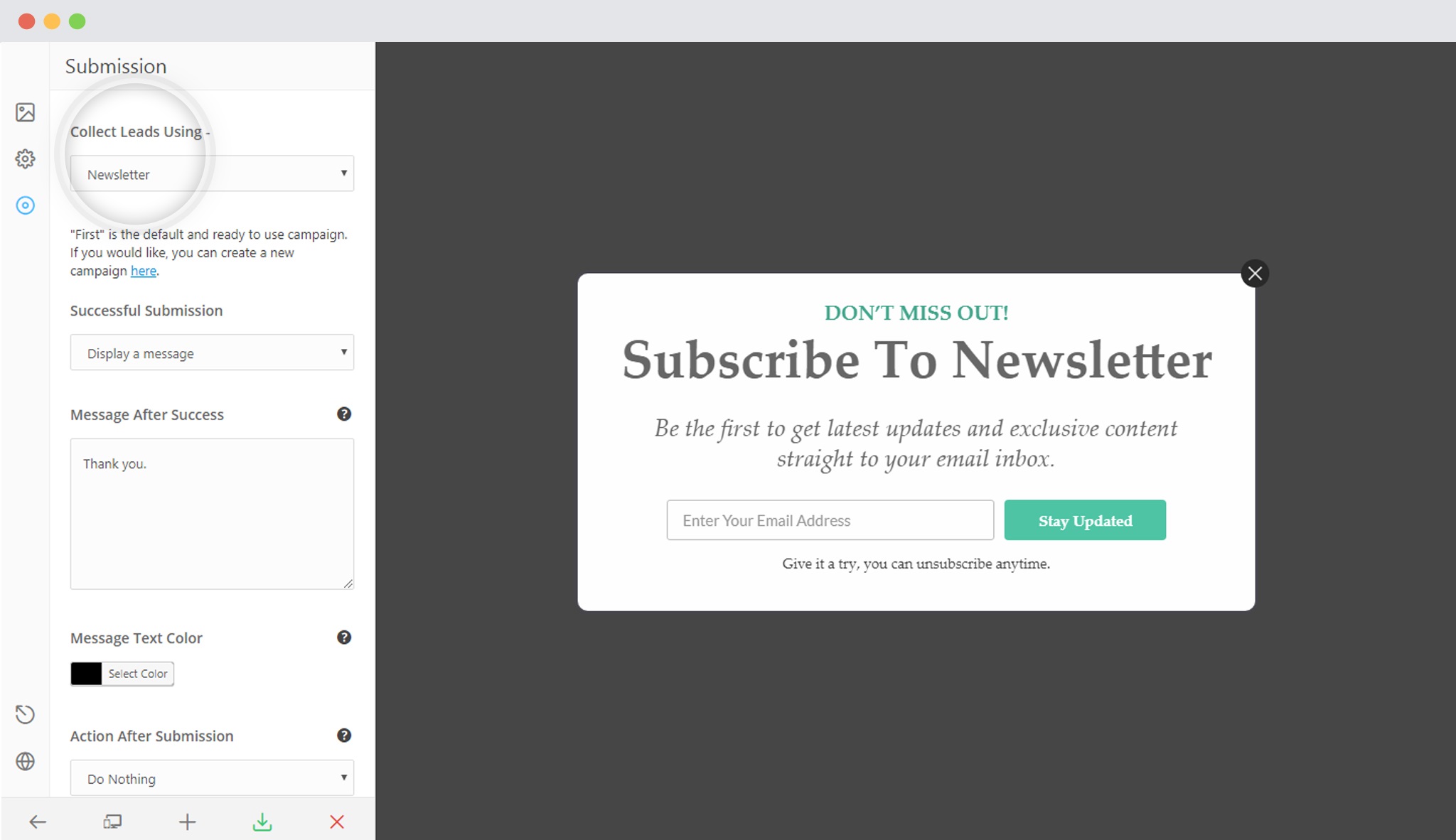 v. Save and Publish the Module.
v. Save and Publish the Module.