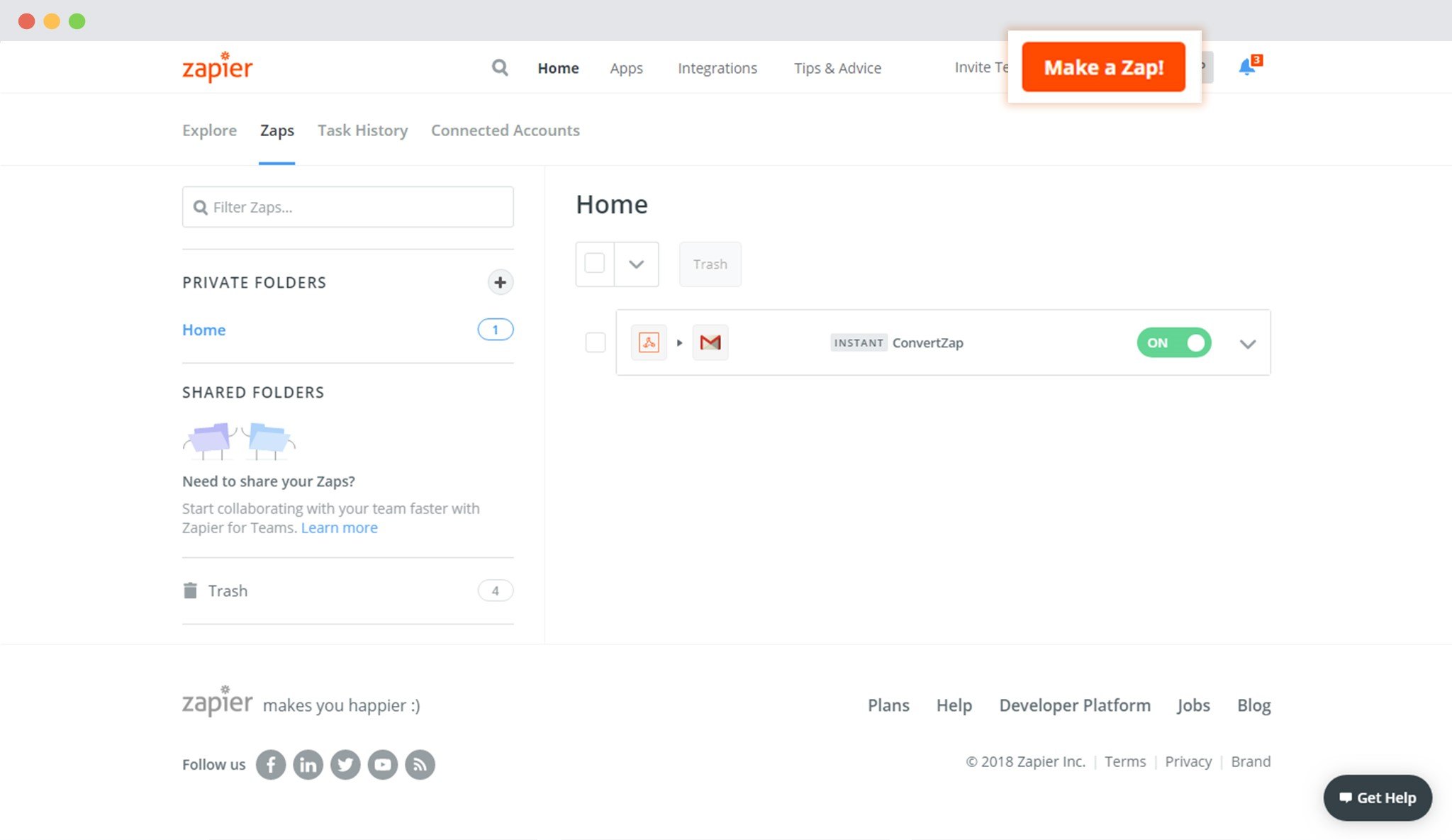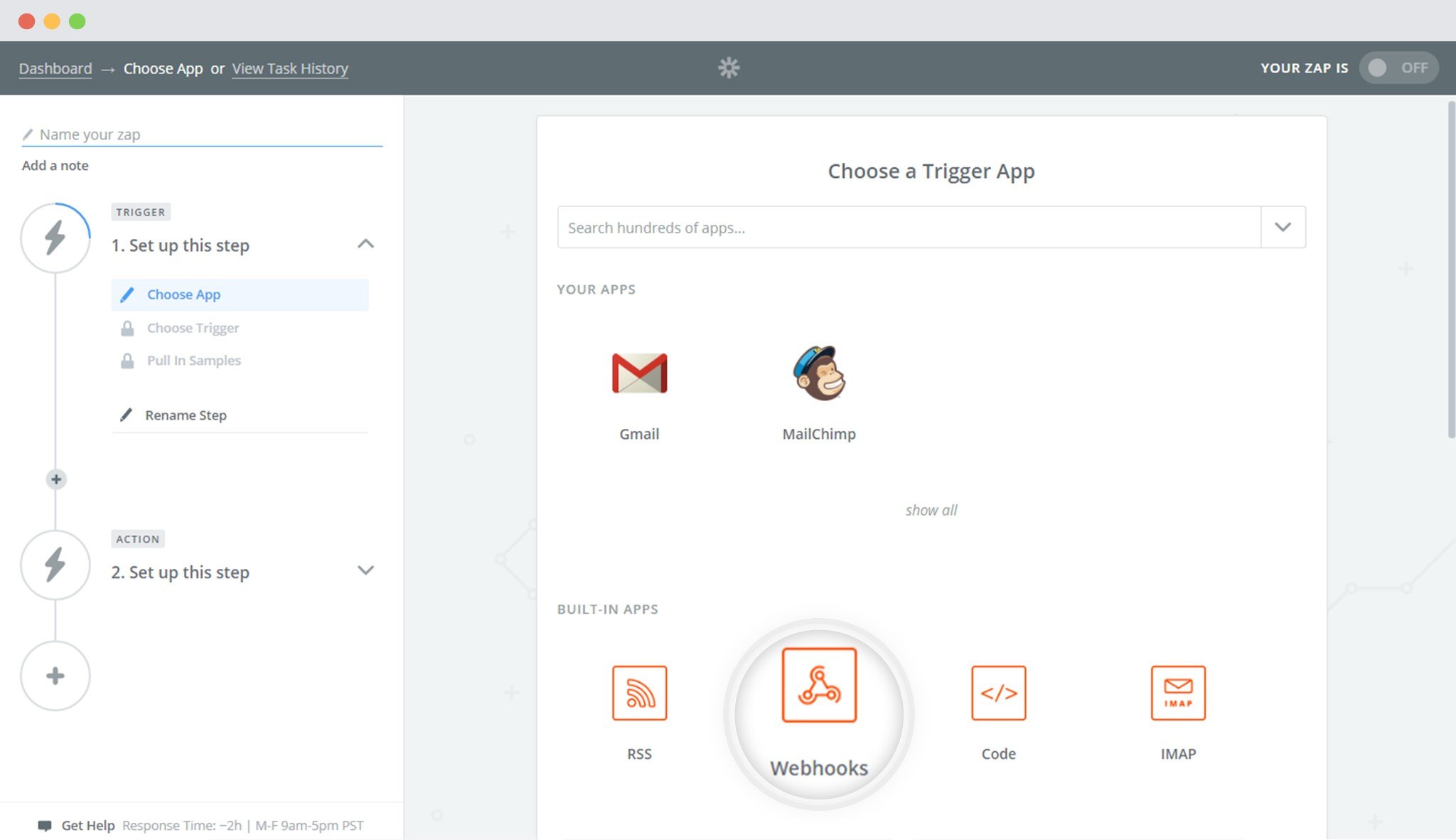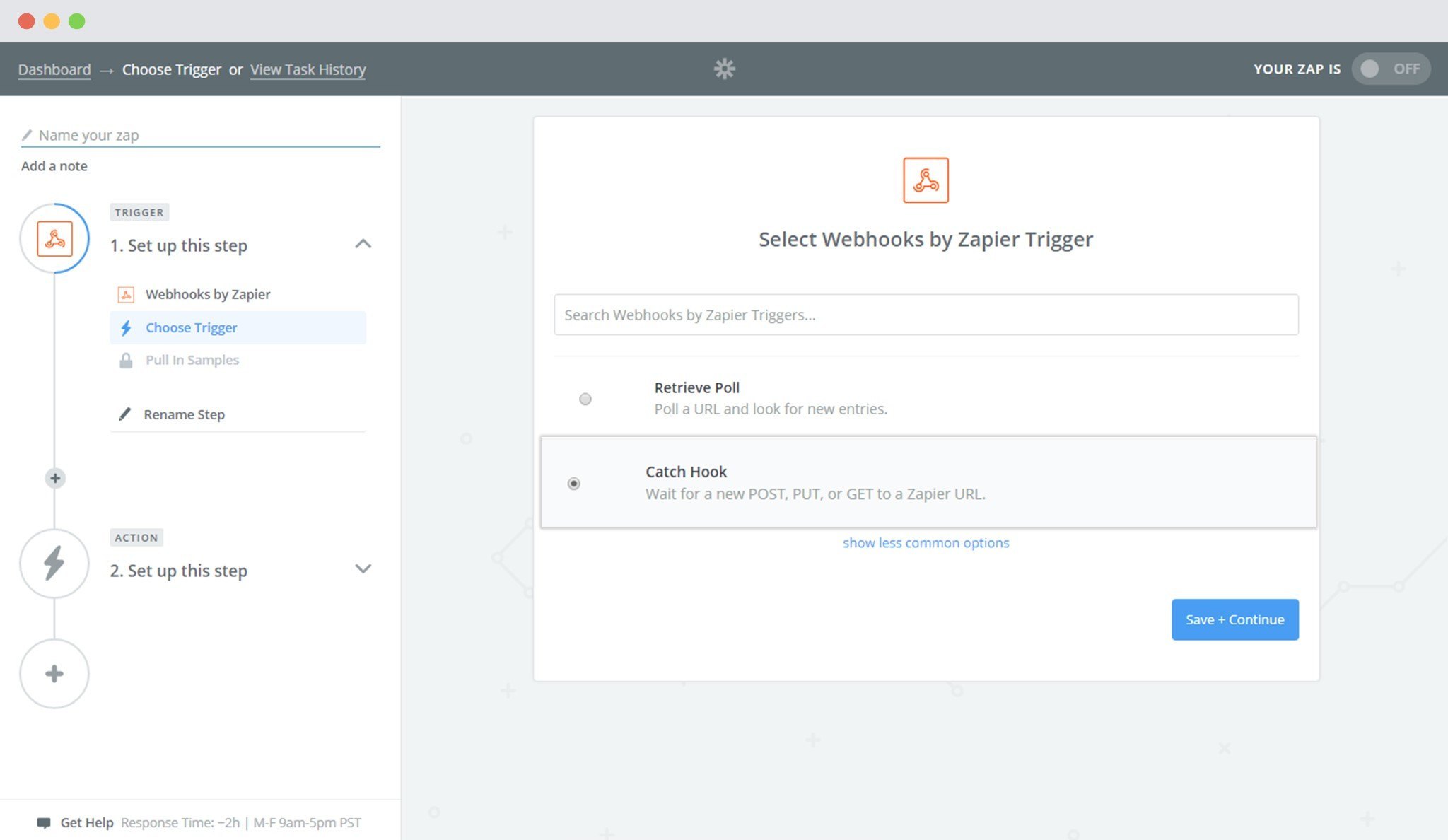Convert Plus is a WordPress popup plugin that can be used to create effective popups, opt-in and subscription forms. You can use these modules to capture leads and increase newsletter subscribers.
This popup builder comes with an inbuilt lead capture tool called Connects. You can store and manage leads through Connects, or integrate ConvertPlus with a third party mailer of your choice.
With a few easy steps, you can easily integrate Convert Plus with Zapier. Capture leads with Convert Plus and manage them with Zapier.
In order to integrate Convert Plus with Zapier, you can follow the steps mentioned below.
Step 1 -> Make a Zap
In your Zapier dashboard, click on the Make a Zap button seen in the top right area of the screen.
Step 2 -> Choose Webhooks as a Trigger App
Step 3 -> Select Catch hook
Step 4 -> Move through the next steps and copy the Webhook URL
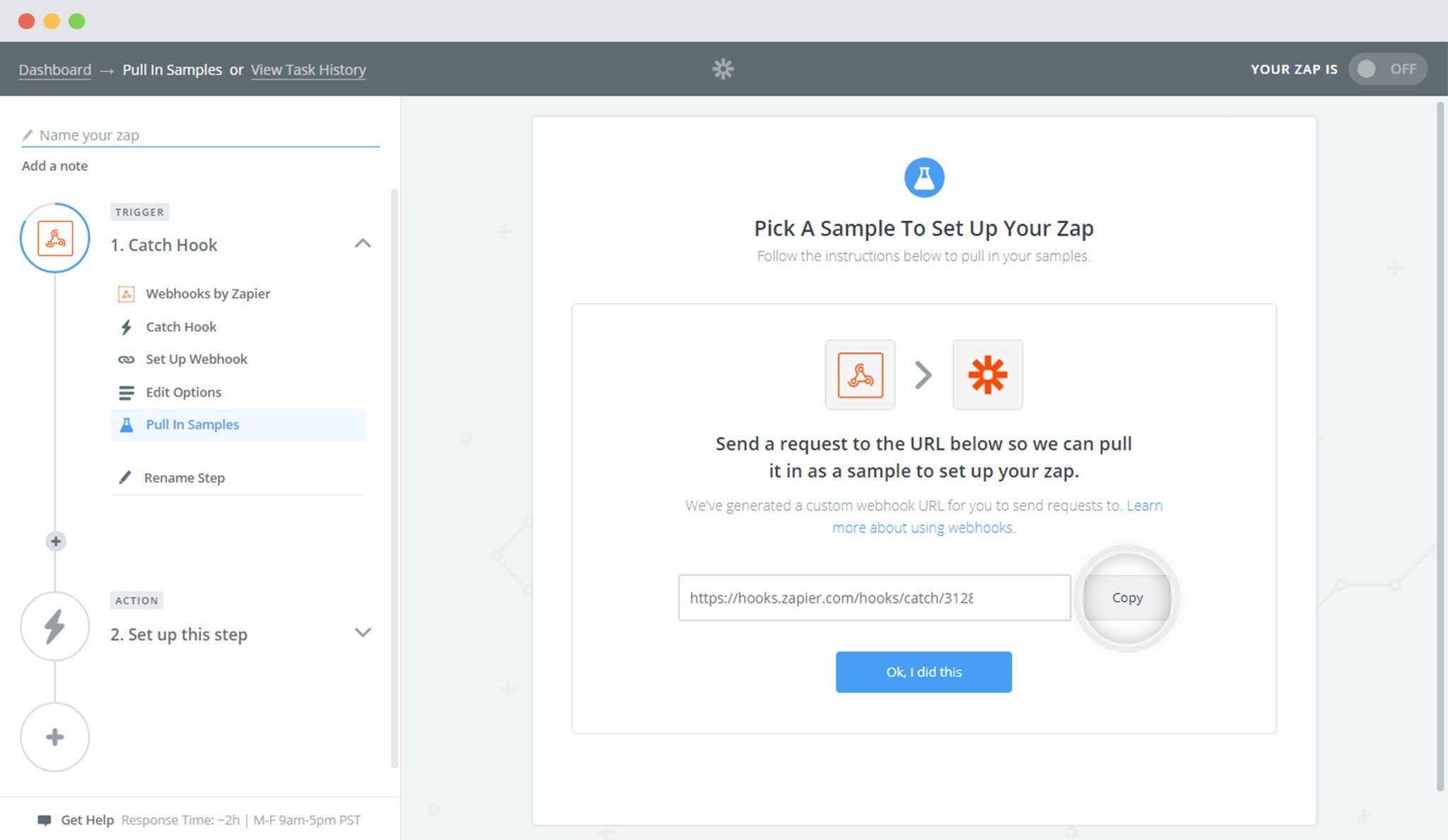
This Webhook URL will be needed in one of the steps below to authenticate and integrate Zapier with Convert Plus.You can move forward and set action as per your website need.
————————————————————————————————————————-
Move to your website and follow the steps mentioned below.
1.Install the Connects Zapier Addon
Install the Addon.
In order to learn how to use the Addon Installer in ConvertPlus, you can refer to the article here.
2. The Addon is now installed
3. Open Connects
You need to open the Connects page seen under the Resources section of ConvertPlus.
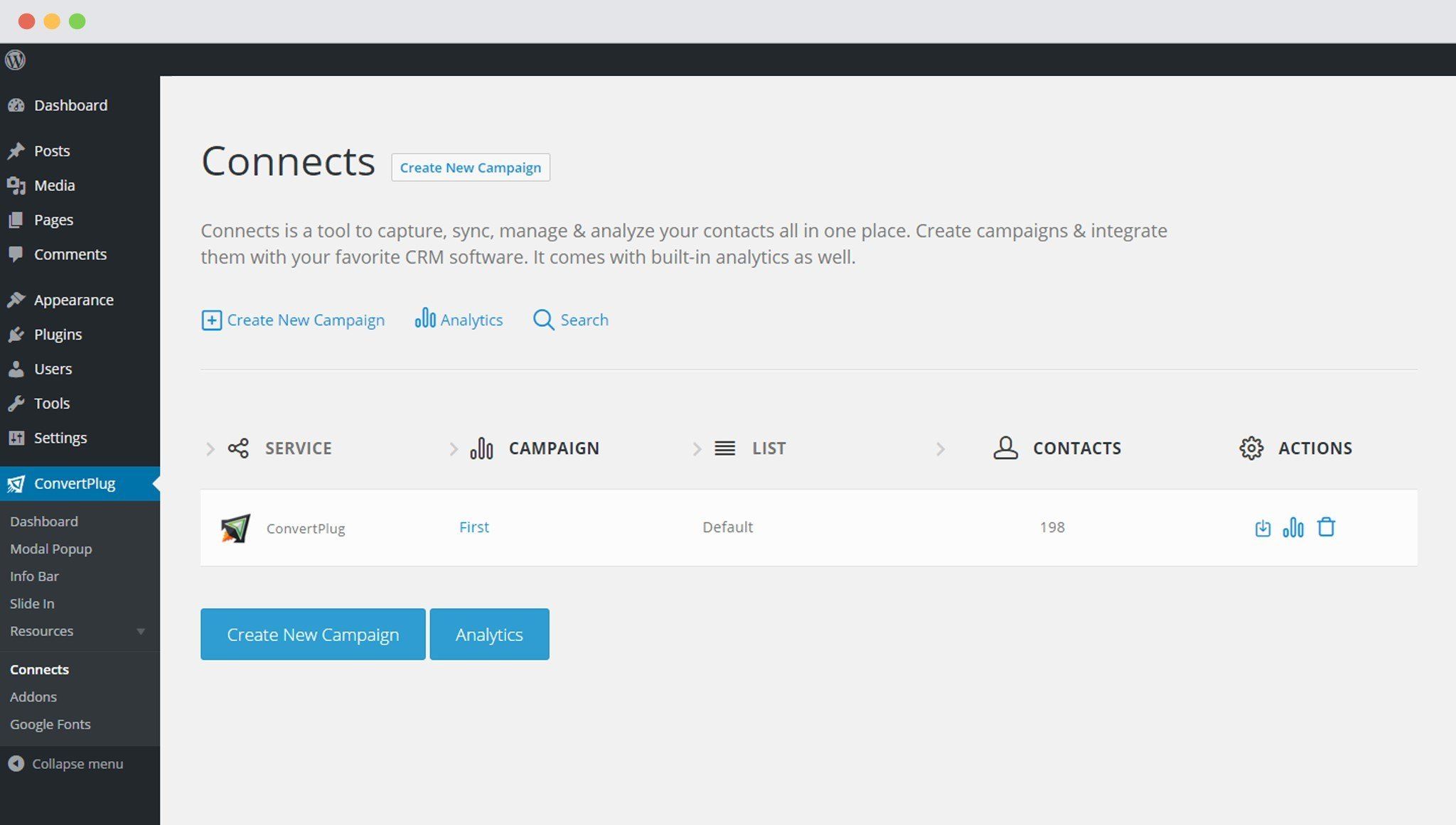
4. Create a New Campaign
You will then find a “Create New Campaign” button that allows you to create a New Campaign. Click on it.
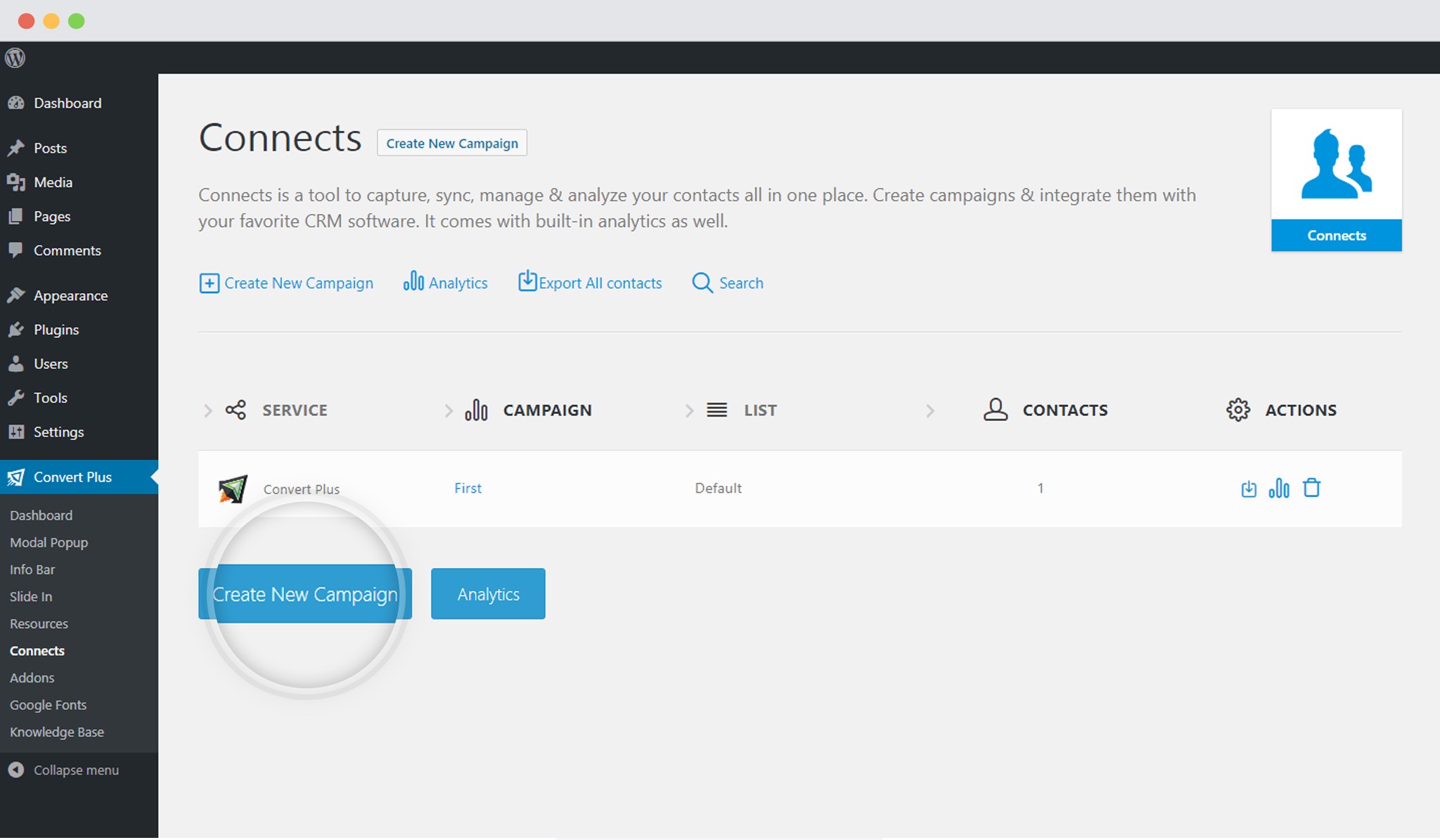
5. Enter a Campaign Name and Select the Third Party Software
A Campaign name should be valid, descriptive and understandable so that you know what kind of leads are stored in it.
Select Zapier from the drop down below.
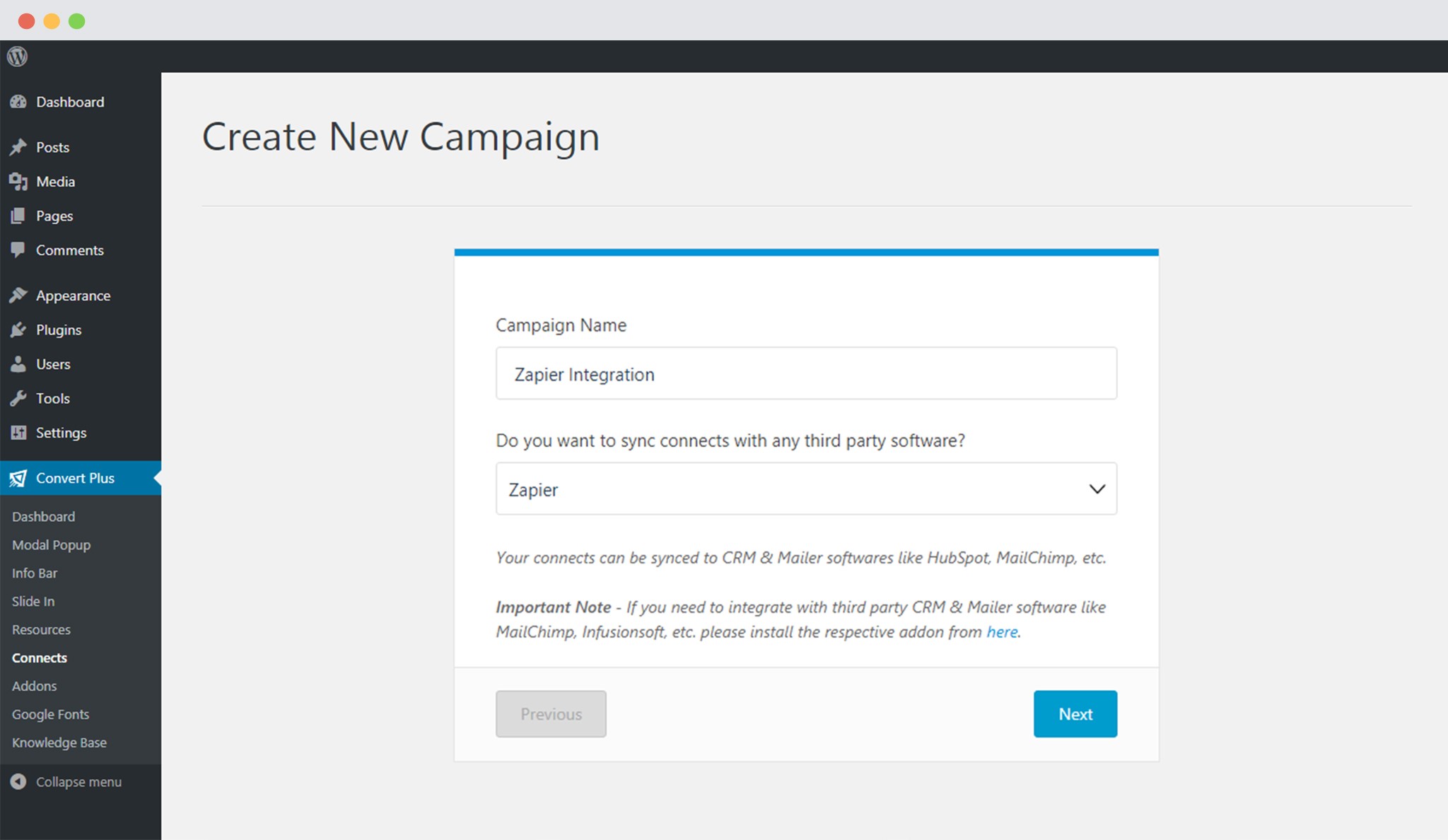
6. Authenticate your Account
Each email marketing software might have a different attribute that may be needed to authenticate your account.
For the integration with Zapier, you need the Webhook URL. Enter the valid Webhook URL (we created following the steps in Zapier) to proceed with the integration.
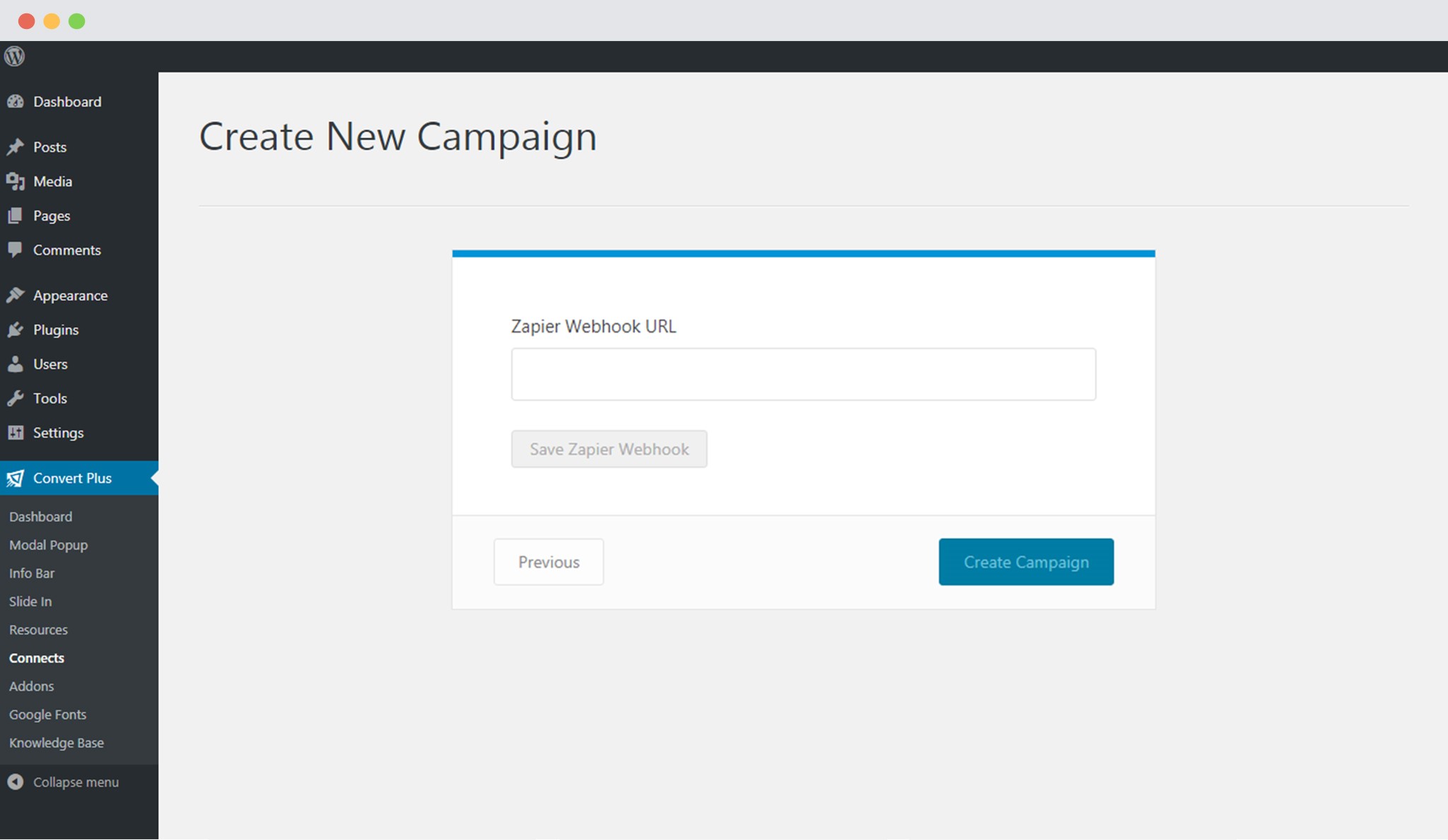
7. Click Create Campaign
Click on the create campaign button and see a new campaign being added to the Connects page.
Using the Campaign in a Module
i. Select and customize a module according to the Campaign needs.
ii. Open it in the editor.
iii. Click on Submissions
iv. Select the appropriate campaign from the Dropdown list
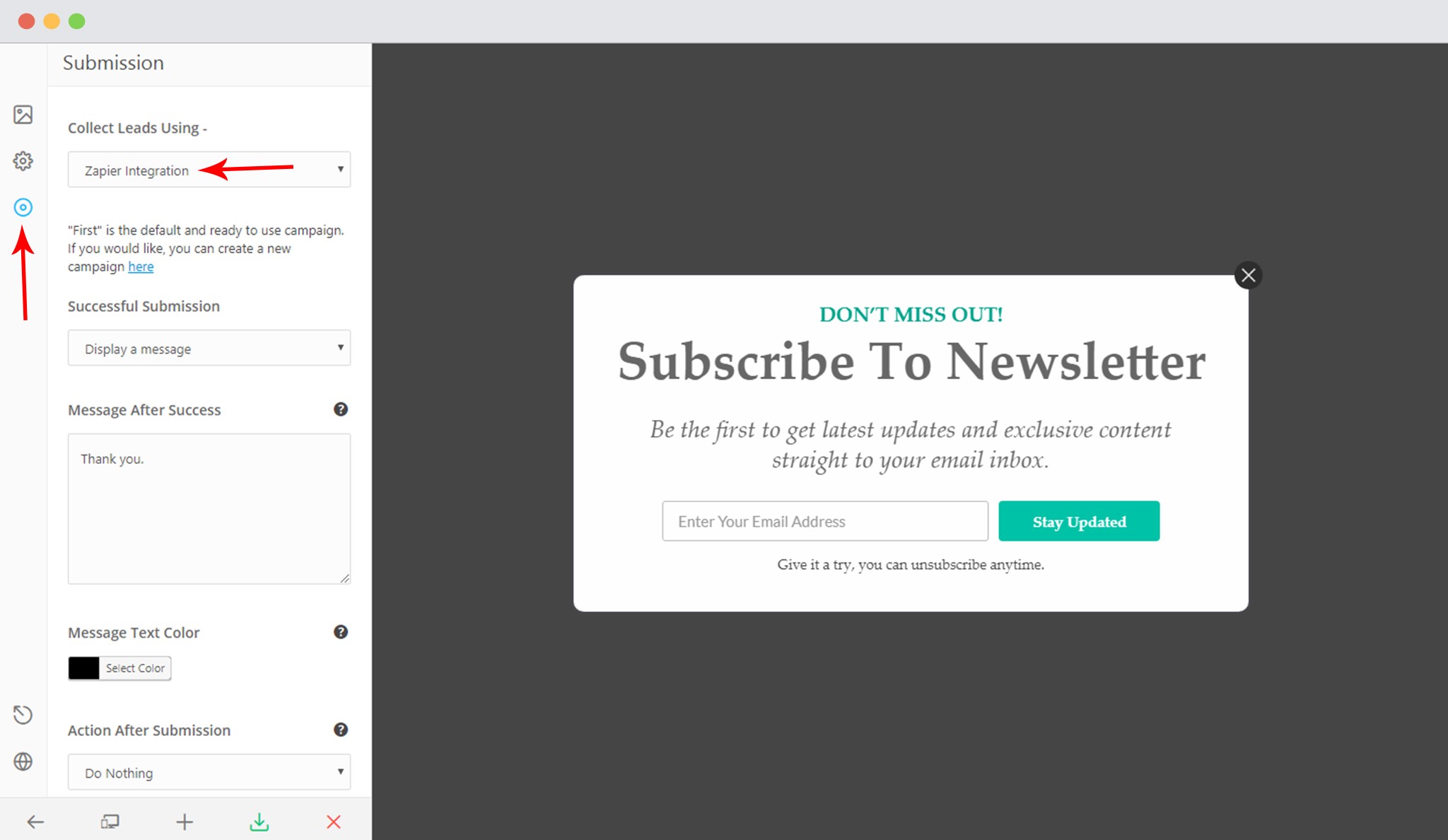
v. Save and Publish the Module.