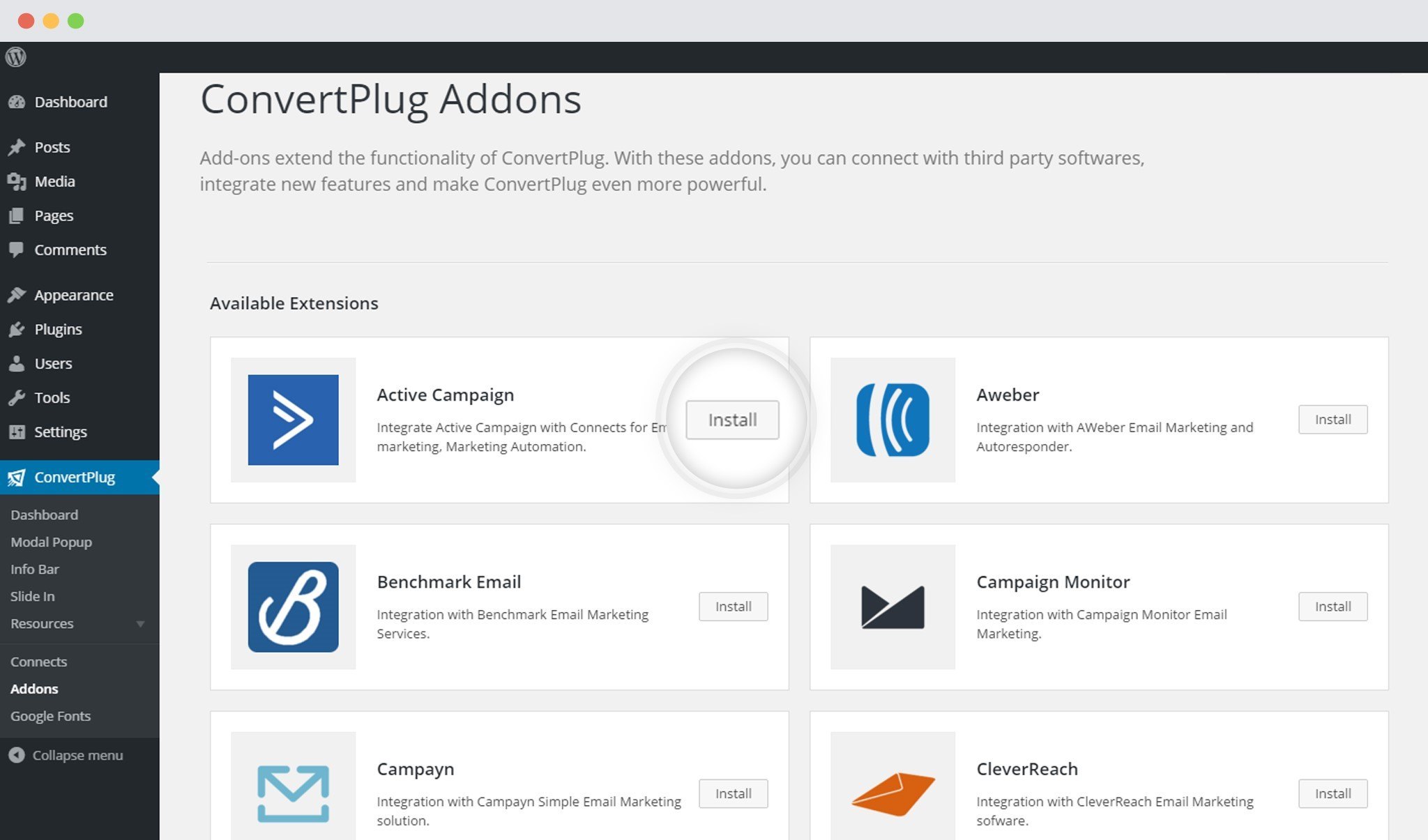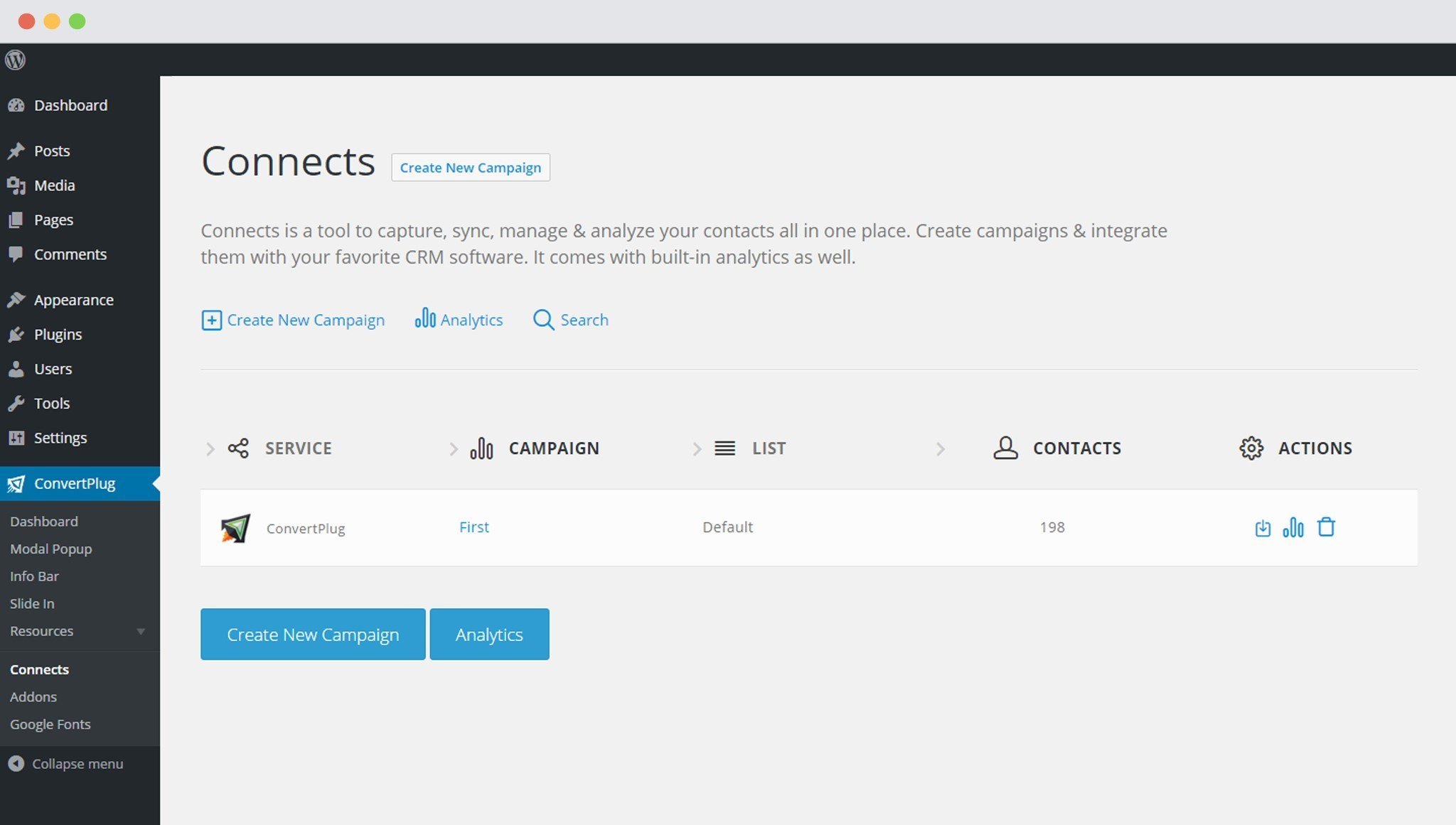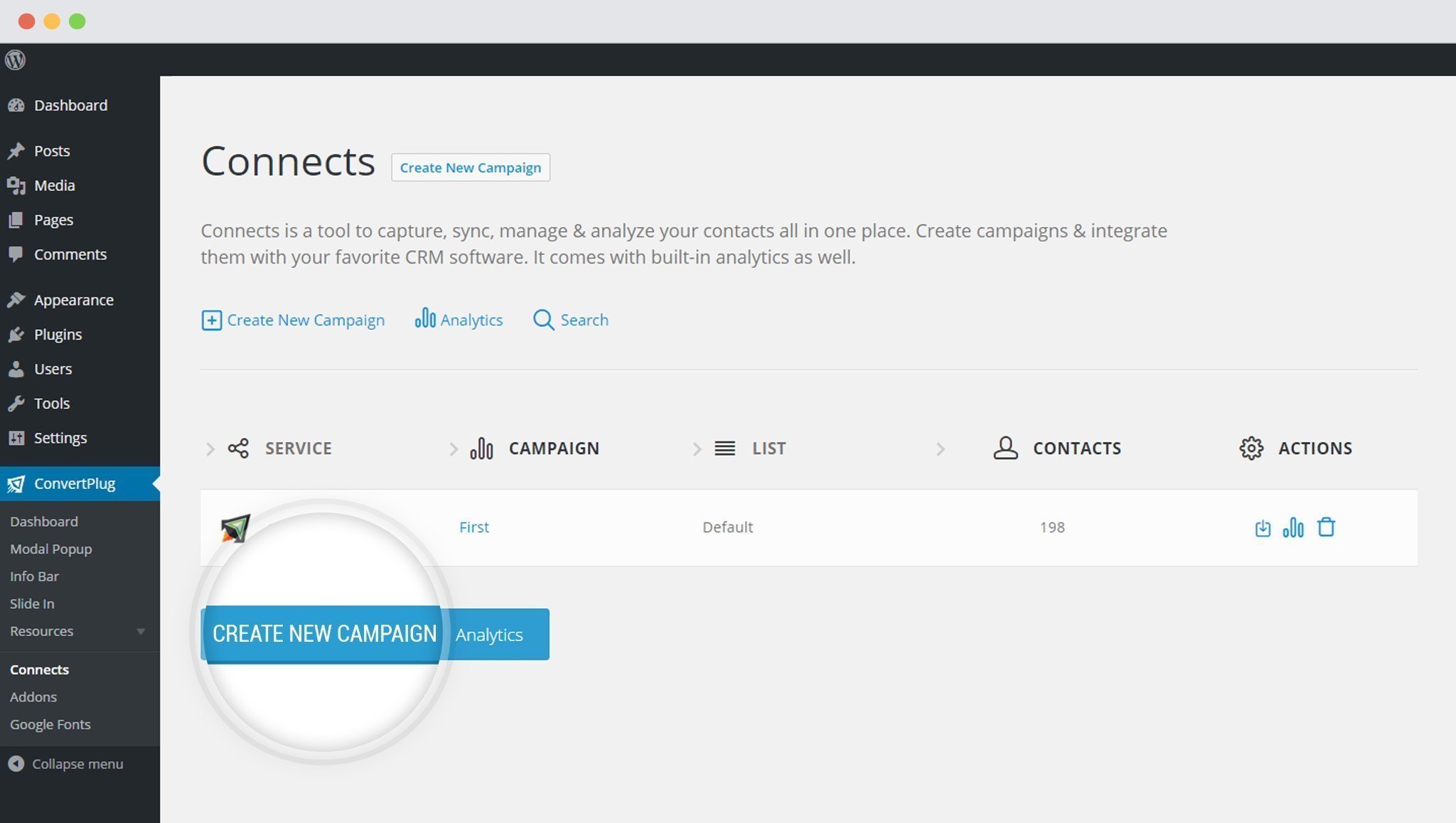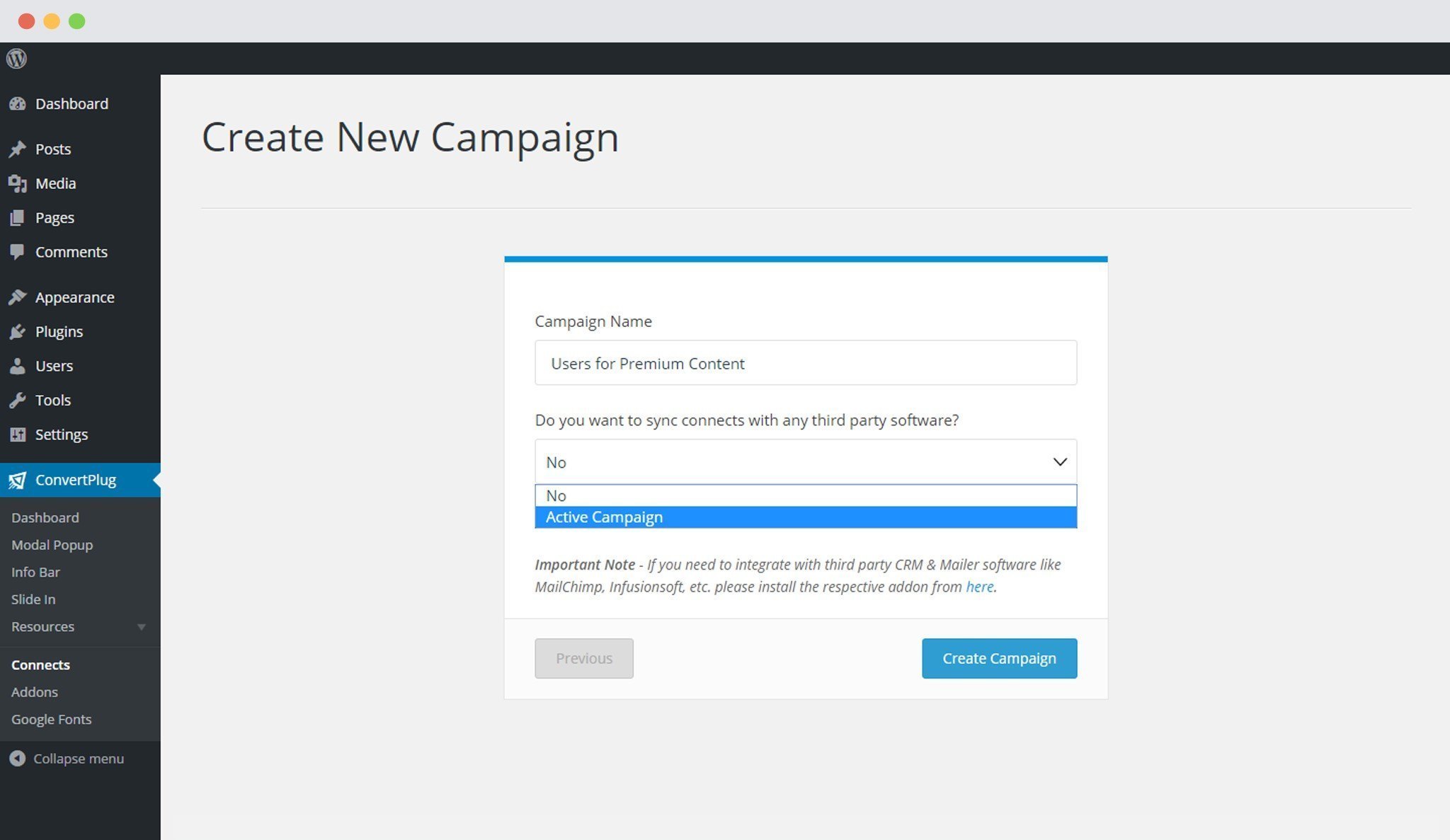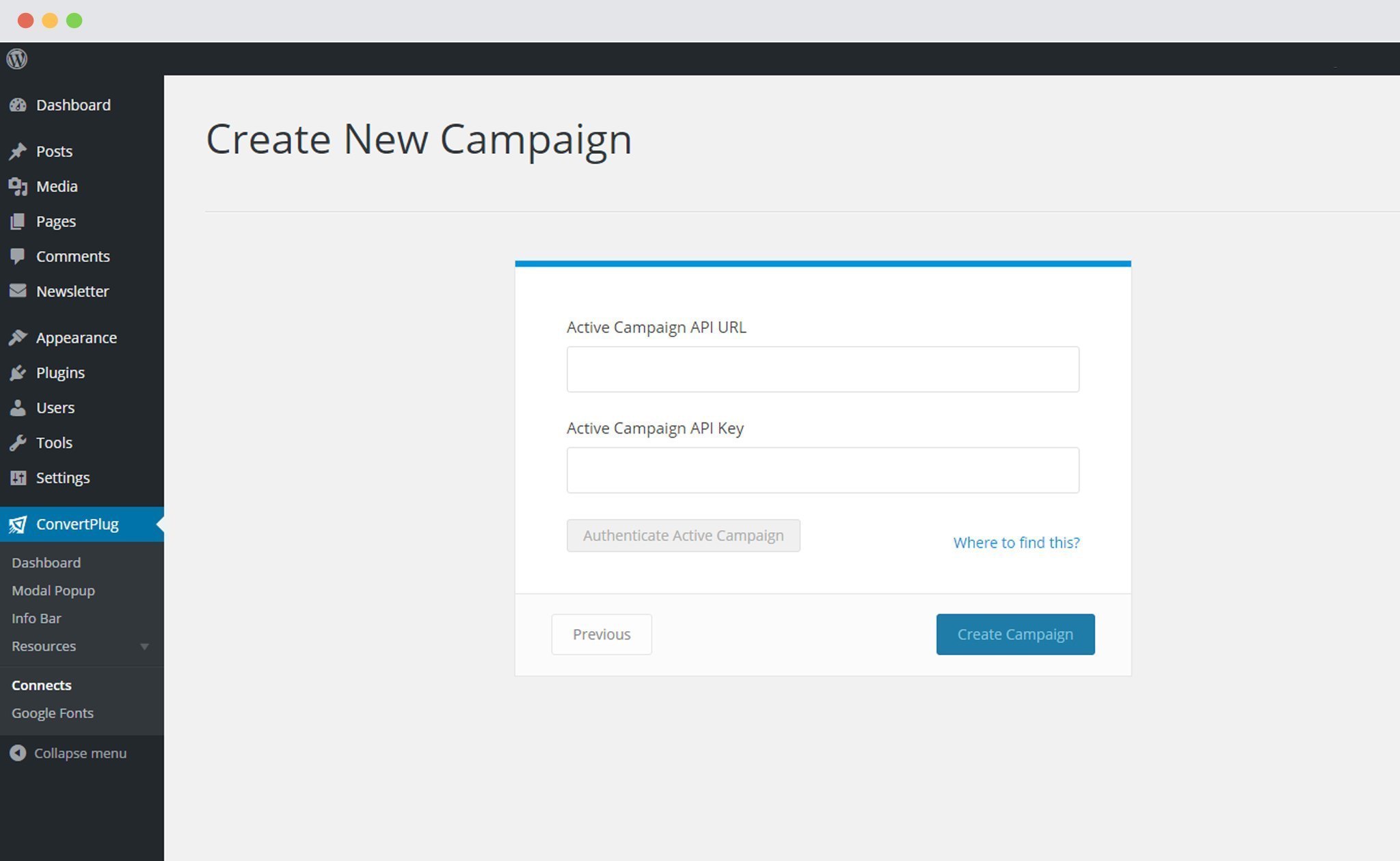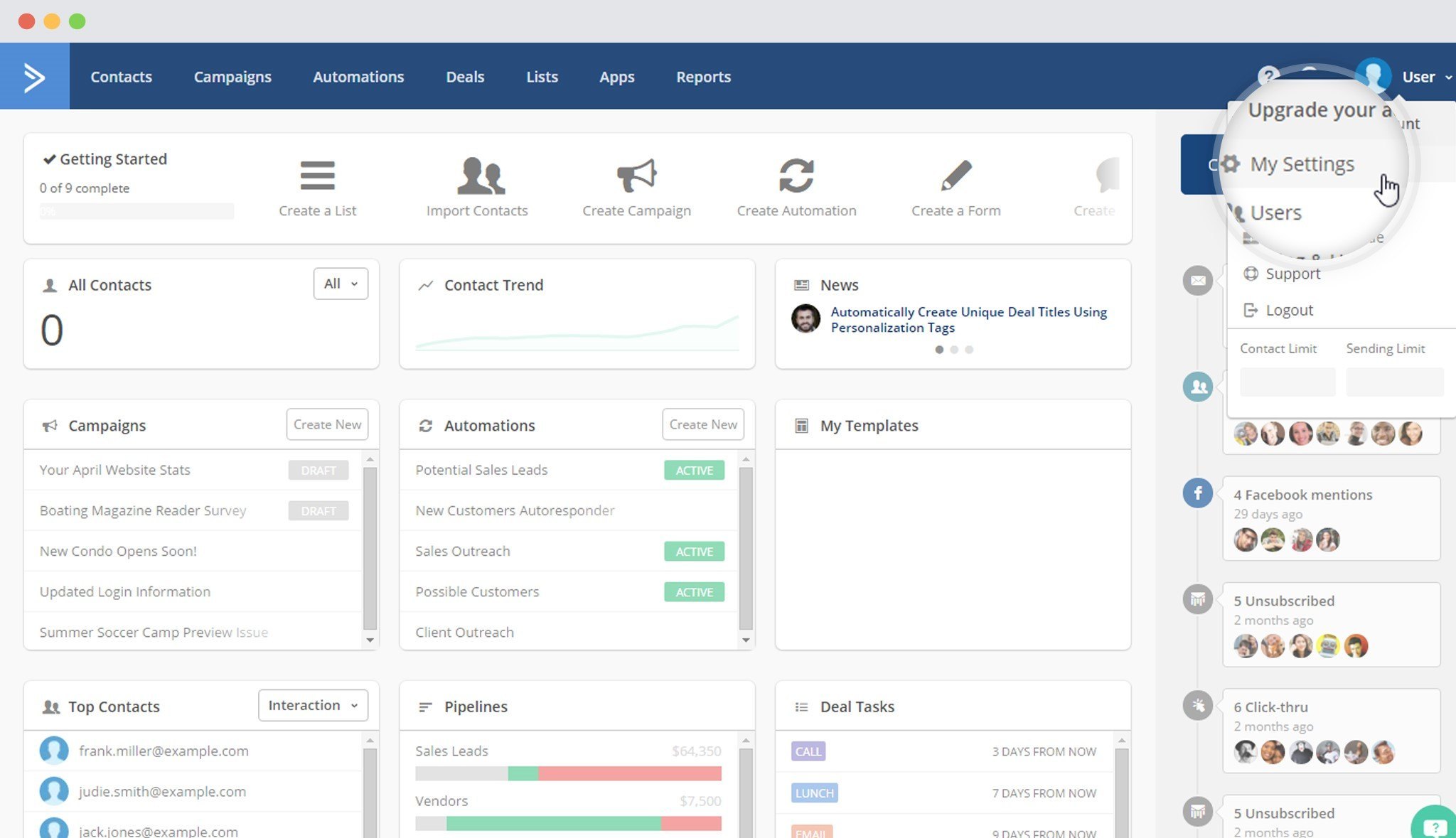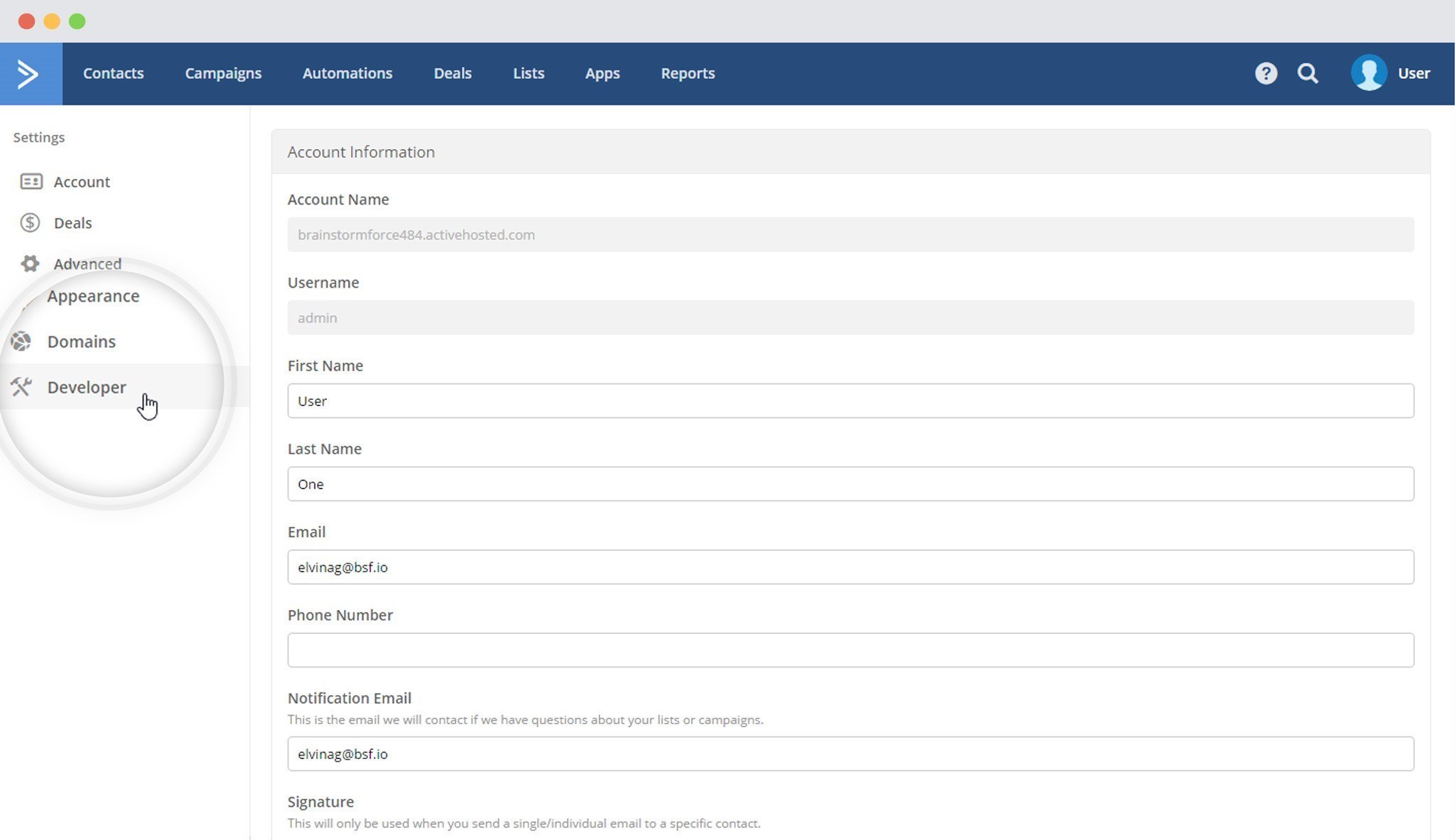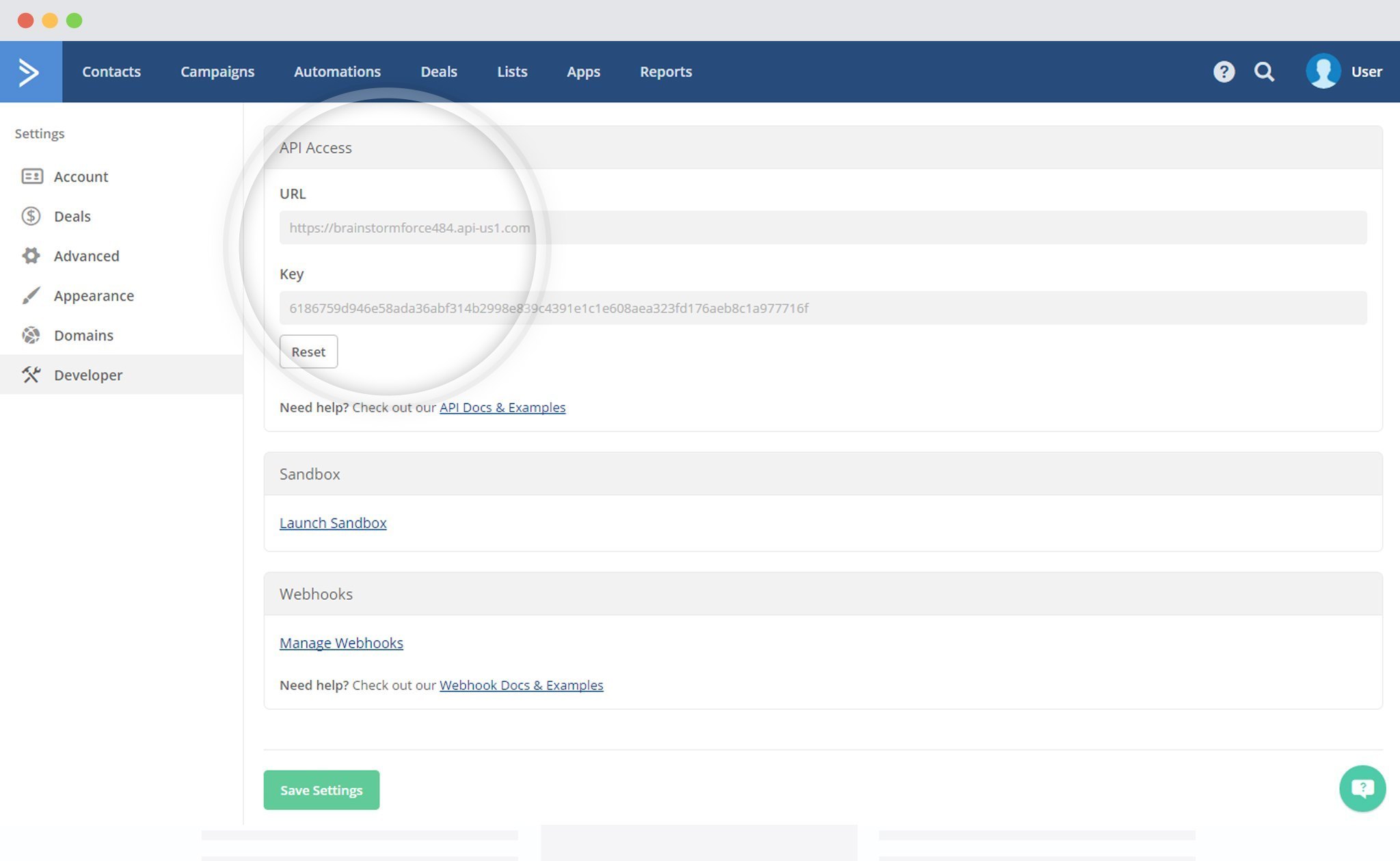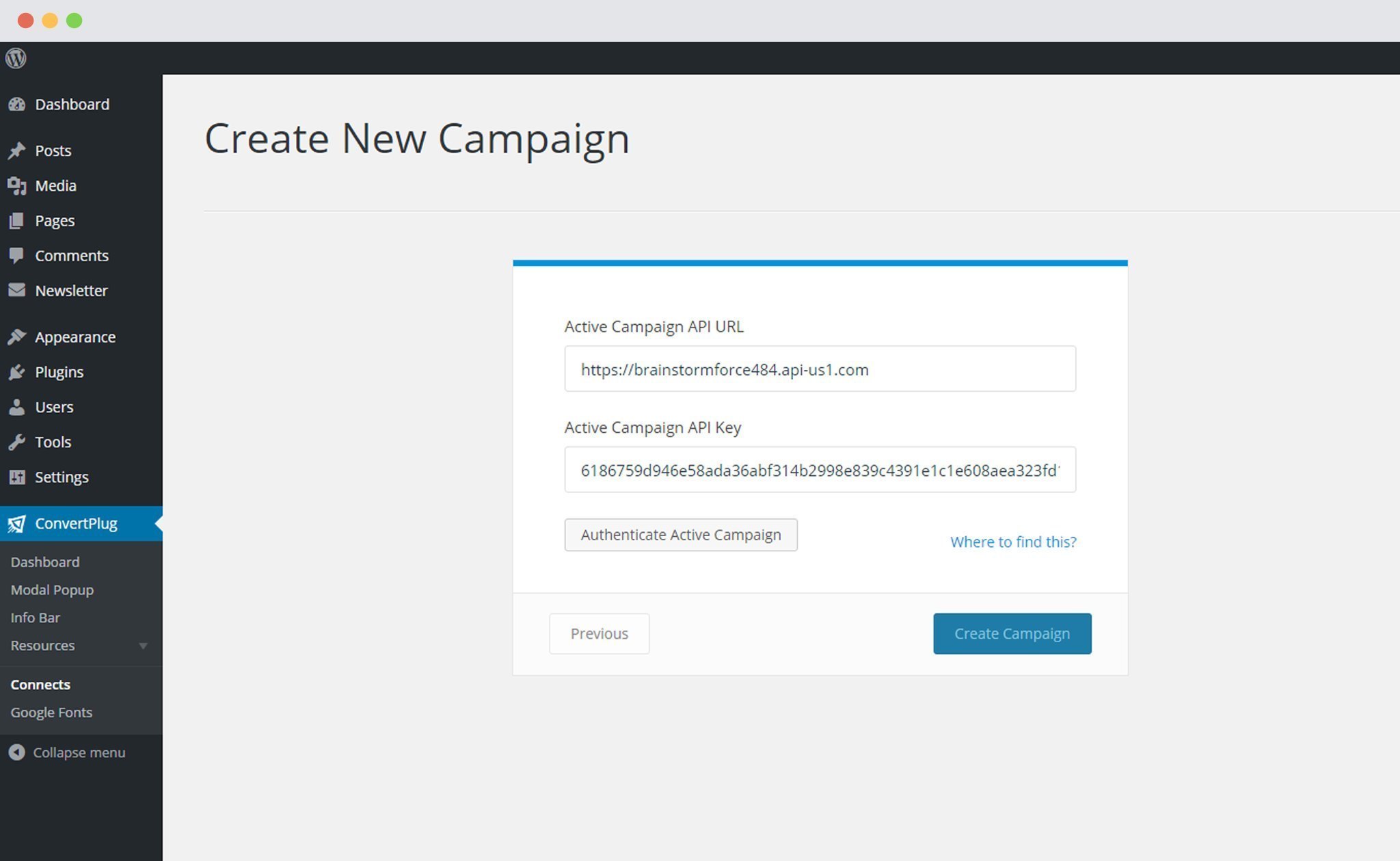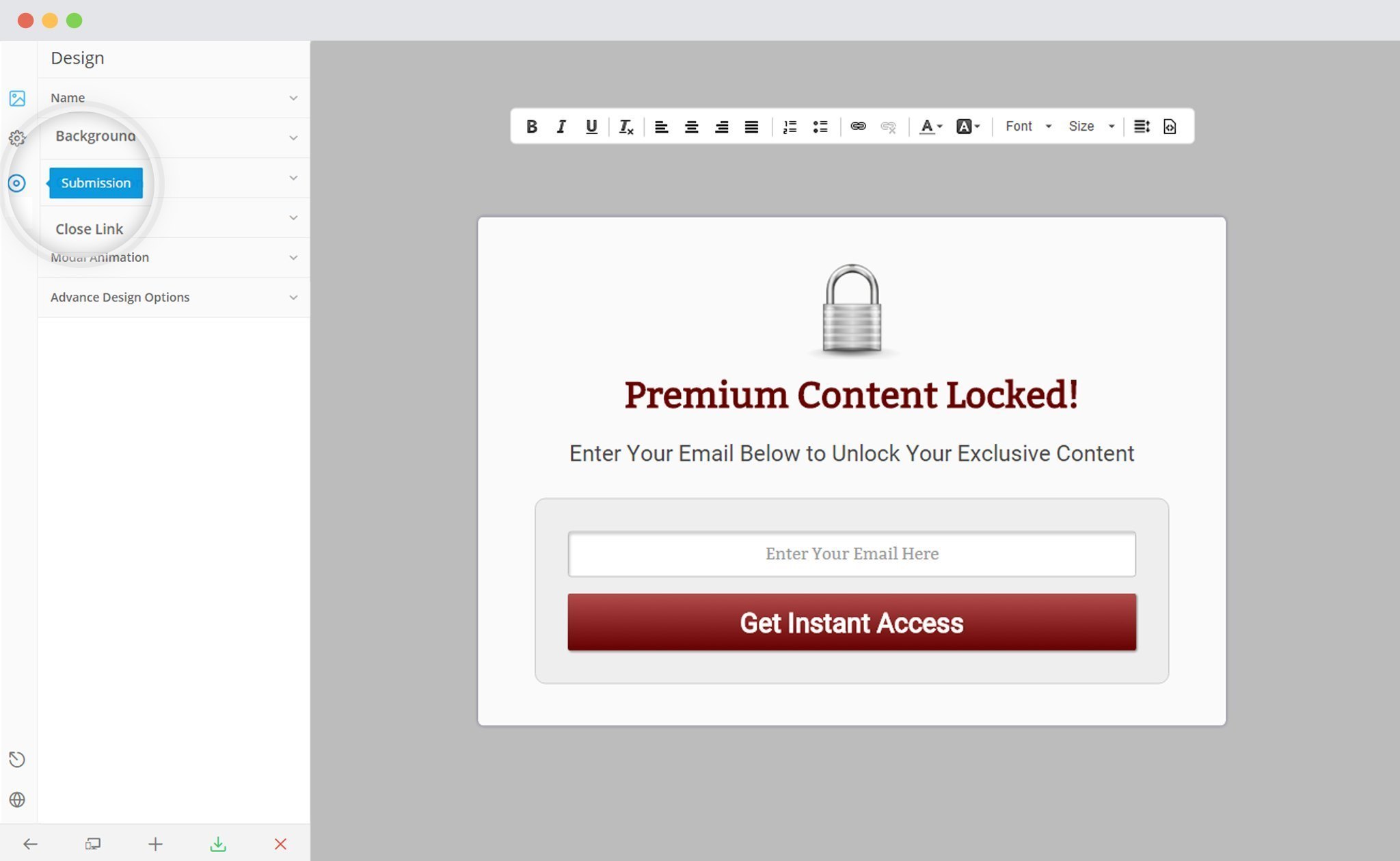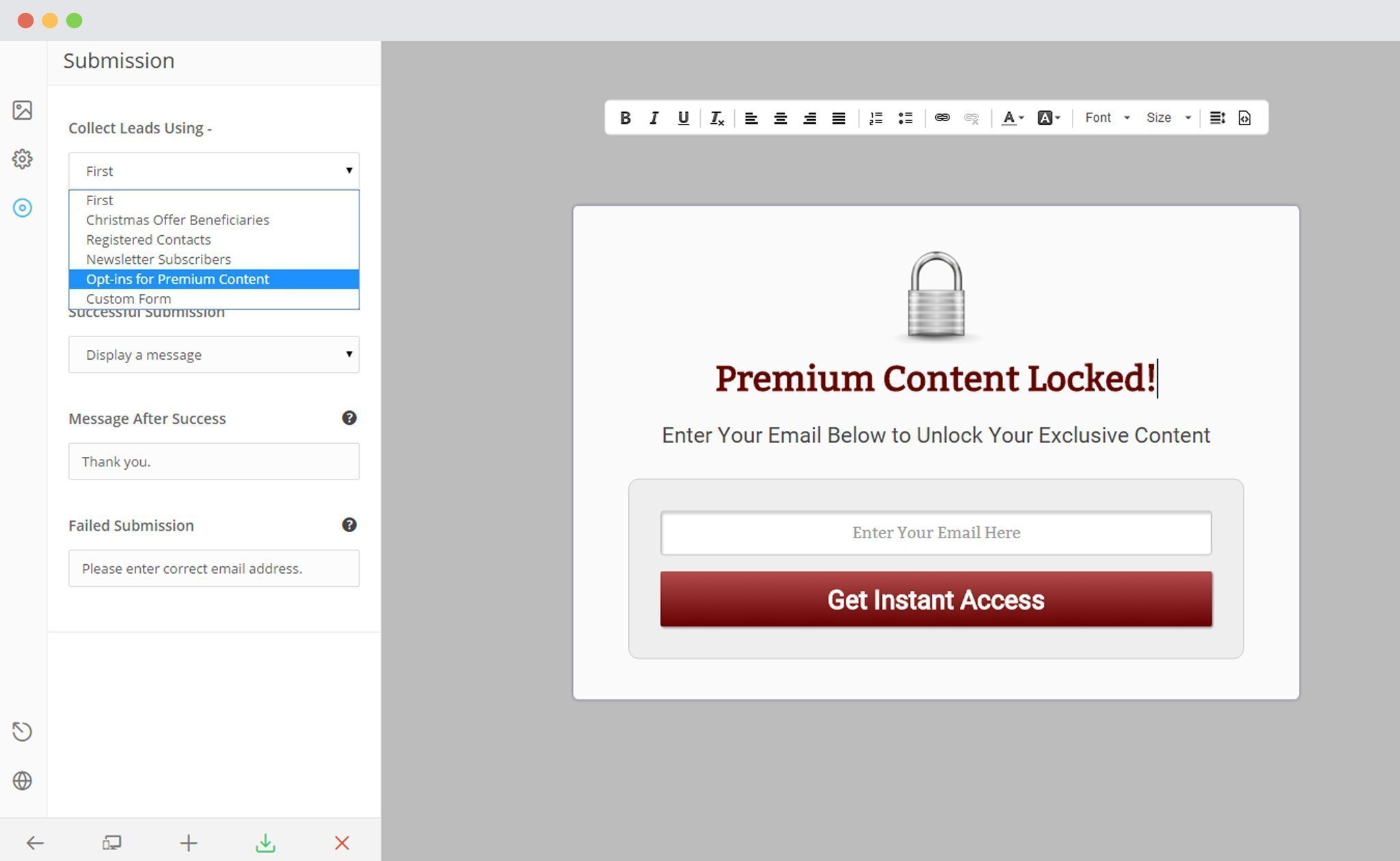Convert Plus is an easy-to-use WordPress plugin that can be used to create popups, subscription or sign up forms. These forms can be used to convert website visitors into leads.
Connects, the inbuilt lead capture tool of Convert Plus lets you store and manage leads internally. It also allows you to integrate with external email marketing softwares.
Convert Plus can be integrated with ActiveCampaign to serve all your email marketing needs. You can now capture leads using Convert Plus and manage them using ActiveCampaign.
In order to integrate Convert Plus with ActiveCampaign, you can follow the steps mentioned below.
1.Install the Connects ActiveCampaign Addon
Install the Addon.
In order to learn how to use the Addon Installer in Convert Plus, you can refer to the article here.
2. The Addon is now installed
3. Open Connects
You need to open the Connects page seen under the Resources section of ConvertPlus.
4. Create a New Campaign
You will then find a “Create New Campaign” button that allows you to create a New Campaign. Click on it.
5. Enter a Campaign Name and Select the Third Party Software
A Campaign name should be valid, descriptive and understandable, so that you know what kind of leads are stored in it.
Select ActiveCampaign from the drop down below.
6. Authenticate your Account
Each email marketing software might have a different attribute that may be needed to authenticate your account.
For the integration with ActiveCampaign, you need the API key and the API URL.
Points to remember:
i. You should have an existing ActiveCampaign account.
ii. Create at least one list/form that can be integrated with Convert Plus.
How to find the API key and the API URL?
Open Settings page in ActiveCampaign
Click on developer
Copy API URL and API Key
7. Paste the API Key and API URL in the Connects interface
Copy the existing or the newly created key and paste it in the connects interface.
8. Click on Authenticate ActiveCampaign and Select the type of integration you need to proceed with
You can decide whether you wish to integrate it in form level or list.
Form Level Integration: Select the Form you wish to integrate with.
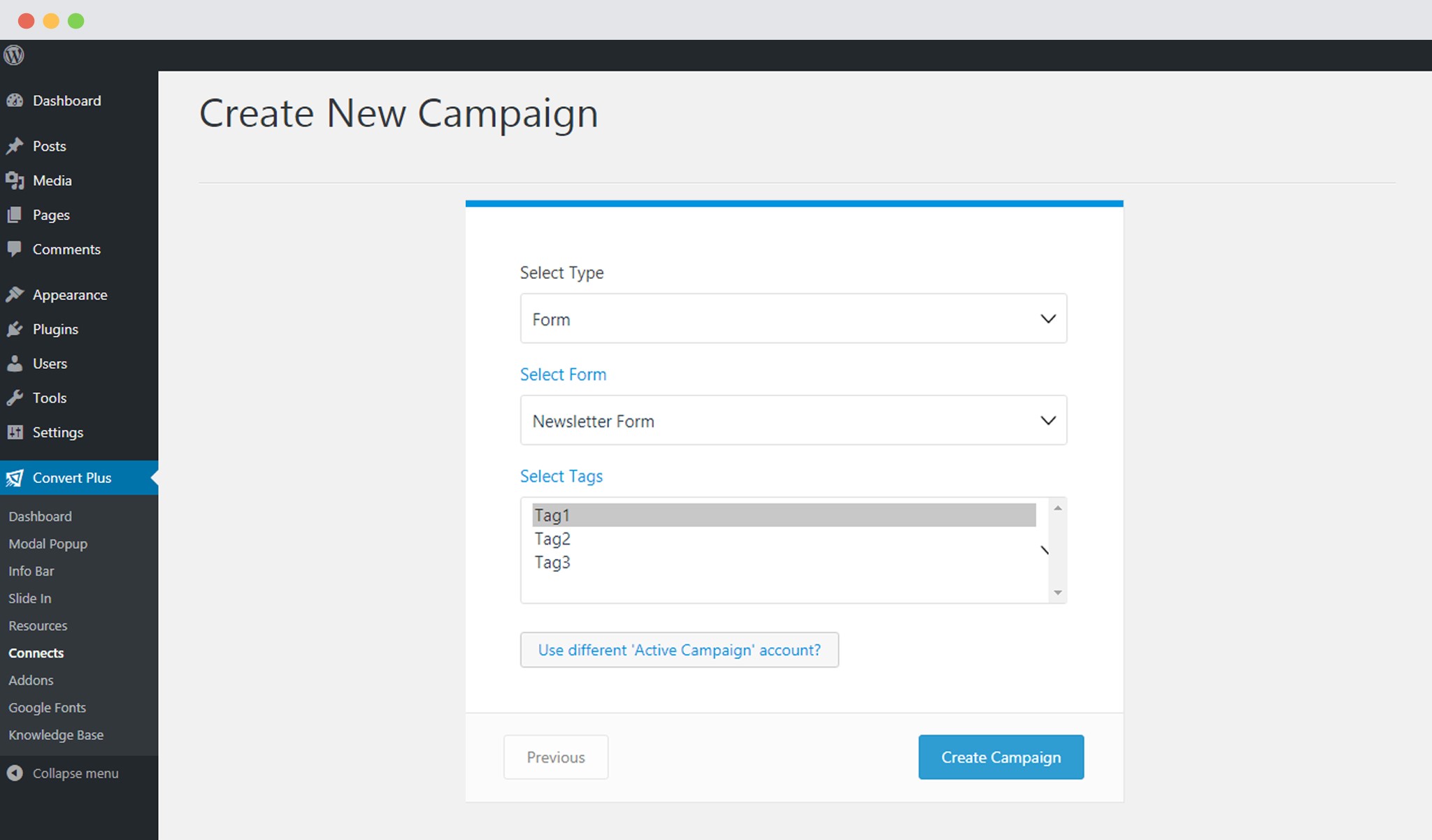 List Level Integration: Select the List you wish to integrate with.
List Level Integration: Select the List you wish to integrate with.
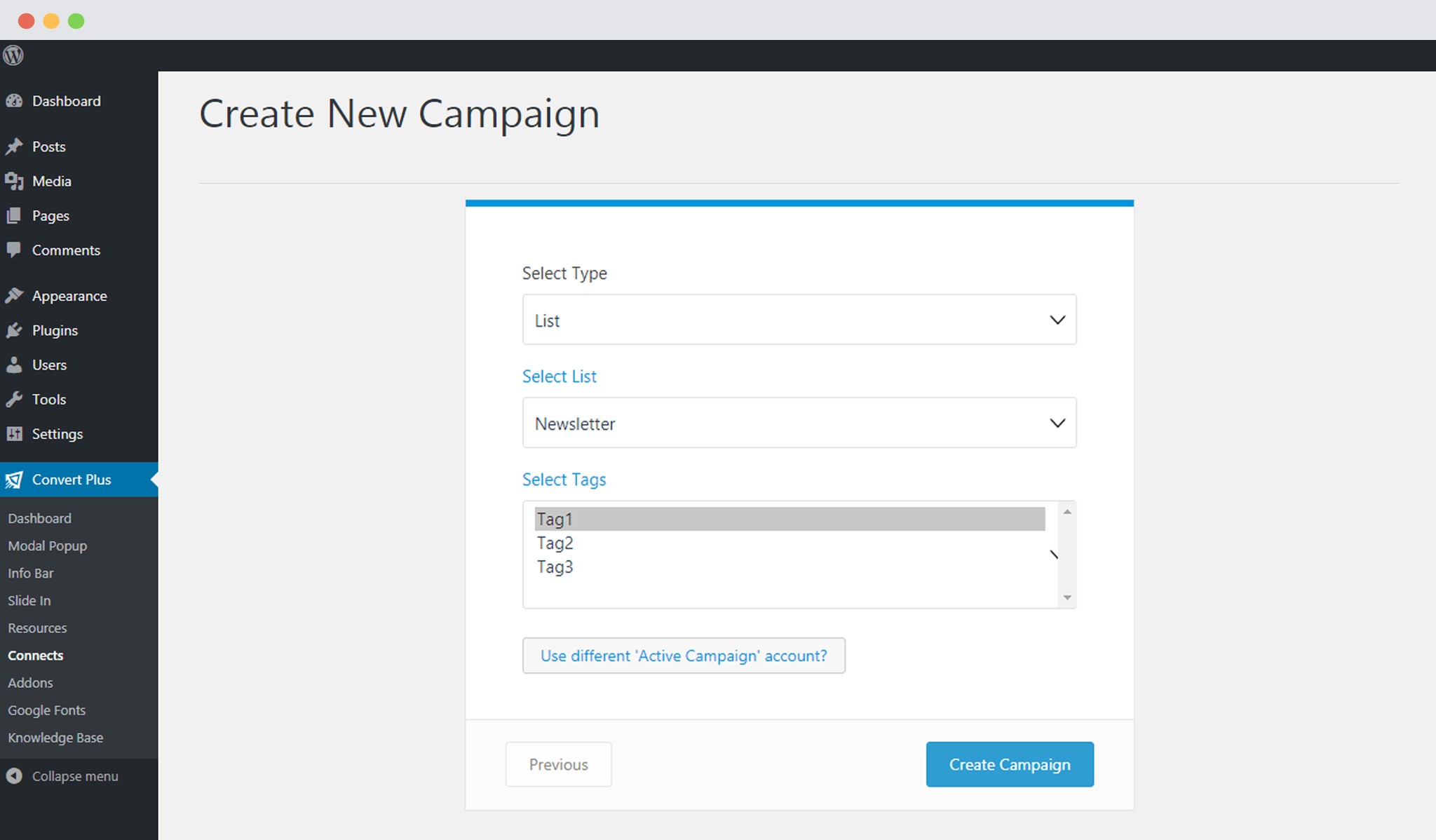 You can also select the tag or tags in the field below. (Make sure you have existing tags in ActiveCampaign to see them here. If not, you can refer to the article here to know how you can add tags through a Convert Plus module.)
You can also select the tag or tags in the field below. (Make sure you have existing tags in ActiveCampaign to see them here. If not, you can refer to the article here to know how you can add tags through a Convert Plus module.)
9. Click Create Campaign
Click on the create campaign button and see a new campaign being added to the Connects page.
Using the Campaign in a Module
i. Select and customize a module according to the Campaign needs.
ii. Open it in the editor. (If you are integrating it on a form level, make sure you add all the necessary fields here)
iii. Click on Submissions
iv. Select the appropriate campaign from the Dropdown list
v. Save and Publish the Module.